Google Search has changed a lot recently. You may have noticed that instead of showing the usual list of blue links at the top of the search results, Google now sometimes shows an AI-generated answer box.
This feature is known as Google AI Overview previously called Search Generative Experience (SGE). It’s part of Google’s big move toward “AI-first” search, where artificial intelligence tries to summarize answers for you instead of letting you browse websites.
For some people, this is helpful. It gives quick answers, saves clicks, and simplifies research.
But for many users, these AI results feel confusing, unnecessary, inaccurate, or simply annoying. People miss the clean, reliable search results Google used to have.
If that sounds like you, you’re not alone. Millions of users are asking one question:
“How do I turn off AI on Google?”
This guide walks you through every working method step-by-step. You don’t need any technical skills. Whether you’re a student, teacher, researcher, or casual internet user, this article will help you regain control of your Google experience.
What Is Google AI Overview?
Google AI Overview is a new feature that uses artificial intelligence to create summaries directly in your search results.
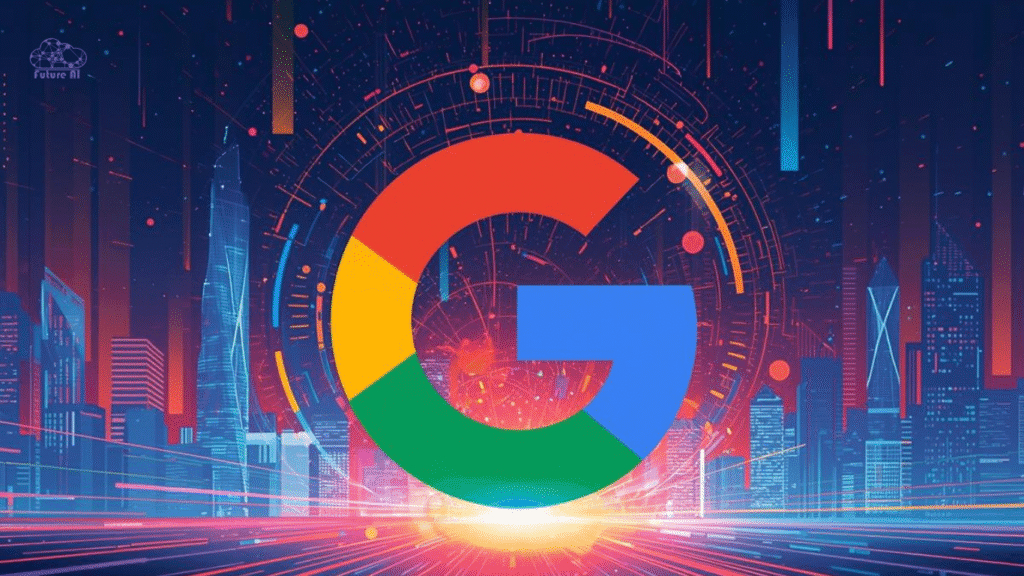
Instead of you clicking on links and reading information from different sites, Google’s AI reads them for you and displays a summary at the top of the page.
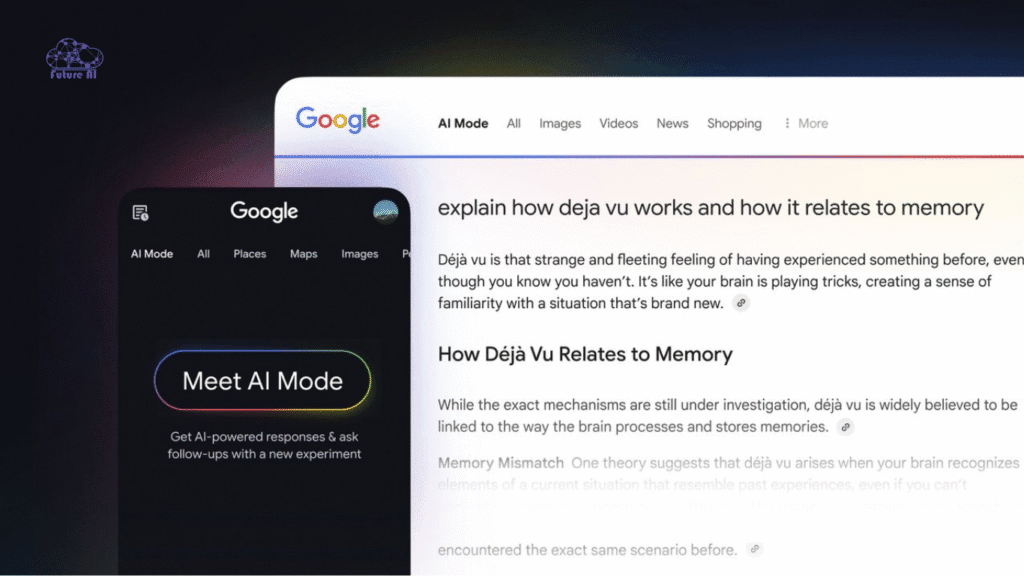
Example:
If you search for “Why do stars twinkle?”
Instead of links, you’ll see an AI-generated paragraph summarizing the answer, often with a few source links beneath it.
Why Google Introduced AI Mode
Google says the feature was designed to:
- Give faster, summarized answers
- Reduce scrolling through multiple websites
- Keep users engaged on Google longer
- Help people get quick insights on general topics
Why Users Dislike It
However, many users are not happy with this change because:
- AI answers can be factually wrong or misleading
- It sometimes misinterprets or oversimplifies information
- It hides the real sources and expert websites
- The page layout feels cluttered and confusing
- It pushes real, trustworthy pages further down
These issues make it understandable why so many people want to turn off or minimize AI Overviews.
Can You Completely Turn Off AI on Google Search?
The short answer: Not entirely.
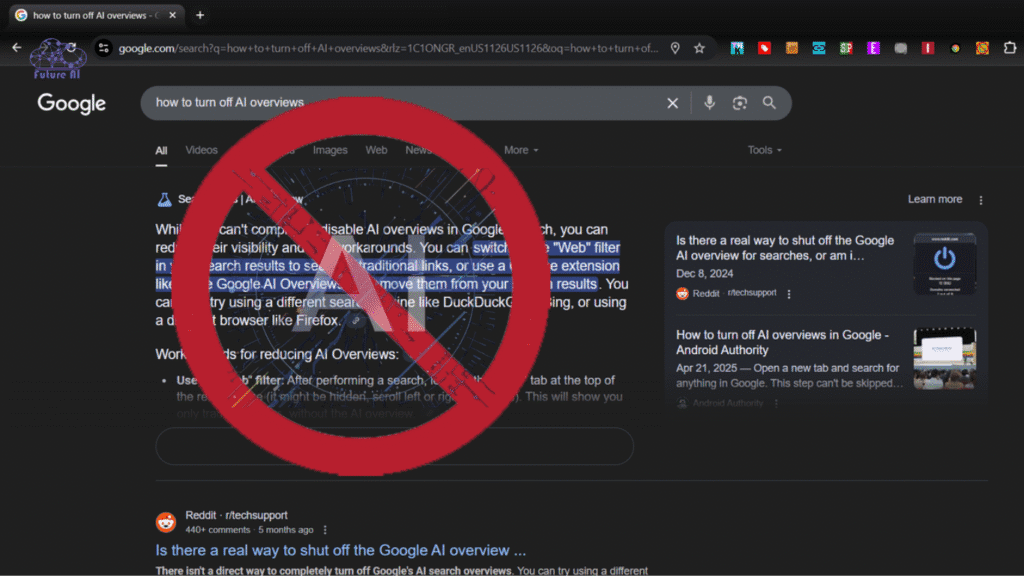
Google doesn’t offer one global switch that permanently disables AI Overviews for every search. However, you can minimize or avoid them using a combination of tools and settings:
- Google Labs settings
- Browser filters
- Web-only view
- Search personalization controls
- Alternative AI-free search engines
- Browser extensions
Let’s go through each working method in detail.
Method 1: Turn Off AI on Google Overviews Through Google Labs
If AI Overviews are available in your country, Google gives a toggle switch to disable them directly through the Labs page.
Steps:
- Open your web browser (Chrome, Edge, or Firefox).
- Visit: https://labs.google.com/search
- Scroll down until you find AI Overviews.
- Toggle the switch OFF.
- Restart your browser or refresh Google.
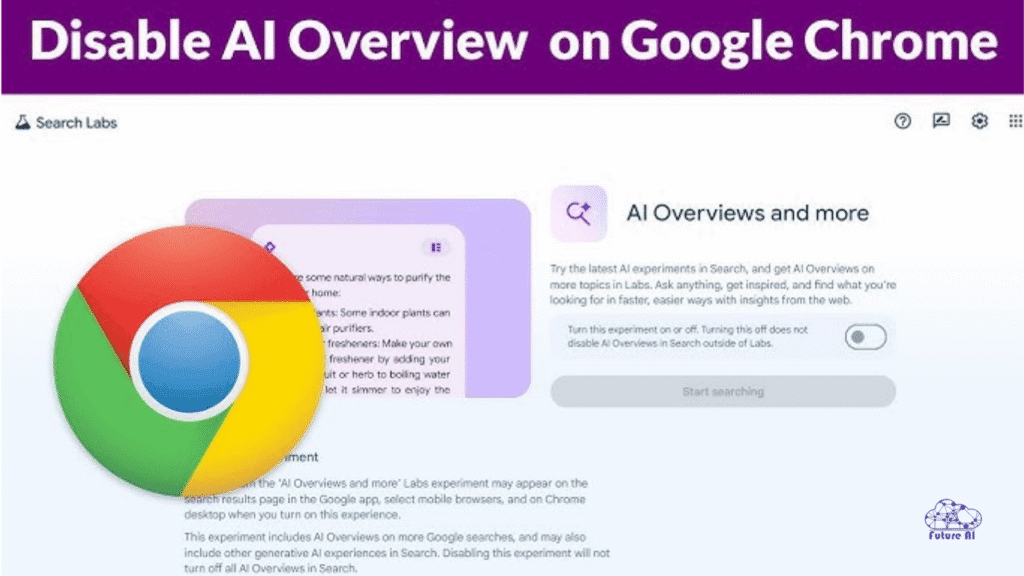
What This Does:
- Reduces the number of AI-generated summaries in your search results.
- Restores more traditional, link-based search layouts.
- Makes Google results look cleaner and simpler.
Important Notes:
- This feature is not yet available in all countries.
- Some users will see a message saying “Unavailable in your region.”
- If you see that, skip ahead to Method 2.
Method 2: Use the “Web” Filter to Get Classic Results
In 2024, Google introduced a Web button that filters result to show only traditional blue links with no AI, no videos, no shopping cards, no clutter.
How to Use It:
- Perform any search on Google.
- Look below the search bar for tabs such as All | Images | News | Web.
- Click Web.
You’ll now see clean, classic search results exactly how Google used to look a few years ago.
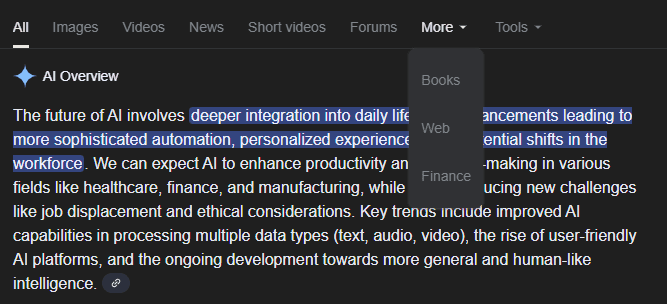
This will automatically load Web-only results every time.
Method 3: Turn Off Personalization (Reduce AI Guessing)
Google’s AI doesn’t just summarize as it also personalizes your results. It tailors search outcomes based on:
- Search history
- Location
- Click behavior
- YouTube activity
- Device type
This makes AI more “invasive” and sometimes inaccurate because it assumes what you want to see.
Steps to Turn Off Personalization:
- Visit: https://myactivity.google.com/
- Click Web & App Activity.
- Toggle it OFF.
- Turn off Location History.
- Optionally, turn off YouTube History.
Result:
- Google stops learning from your habits.
- AI-based “smart guesses” reduce significantly.
- You get more neutral, objective search results.
Method 4: Use AI-Free Search Engines
If you prefer clean, classic searches without AI interference, consider switching to these AI-free or AI-optional alternatives:
| Search Engine | AI Use | Best For | Benefits |
| DuckDuckGo | Very Low | Privacy-focused users | No tracking, clean layout, real results |
| Brave Search | Optional | Tech-savvy users | Built-in privacy, toggle for AI mode |
| Kagi (Paid) | Controlled | Professionals, researchers | Human-verified results, no ads |
| StartPage | None | Google fans | Uses Google results without personalization |
Best Pick for Beginners:
DuckDuckGo is the easiest transition as fast, private, and familiar.
Method 5: Use Browser Extensions to Hide AI Results
Several browser extensions can automatically remove or hide Google AI Overviews.
Recommended Safe Extensions:
- Bye Bye, Google AI
- Hide Google AI Overviews
- Only Web Search Mode
These extensions are lightweight, safe, and don’t collect user data. They simply modify how Google results display on your screen.
How to Install (Example for Chrome):
- Go to the Chrome Web Store.
- Search for the extension name.
- Click Add to Chrome.
- Refresh your Google Search page.
You’ll instantly see that AI results are gone and replaced by pure, classic listings.
Method 6: Advanced Browser Settings (Optional for Power Users)
If you want full control, you can also:
- Change your default search engine in browser settings.
- Use custom search parameters that always load the Web tab.
- Install uBlock Origin or similar extensions to filter out AI-related HTML blocks.
Example:
In Chrome:
- Go to Settings → Search Engine → Manage Search Engines.
- Click Add.
- Name it “Google Classic”.
- Use this URL:
- https://www.google.com/search?q=%s&udm=14
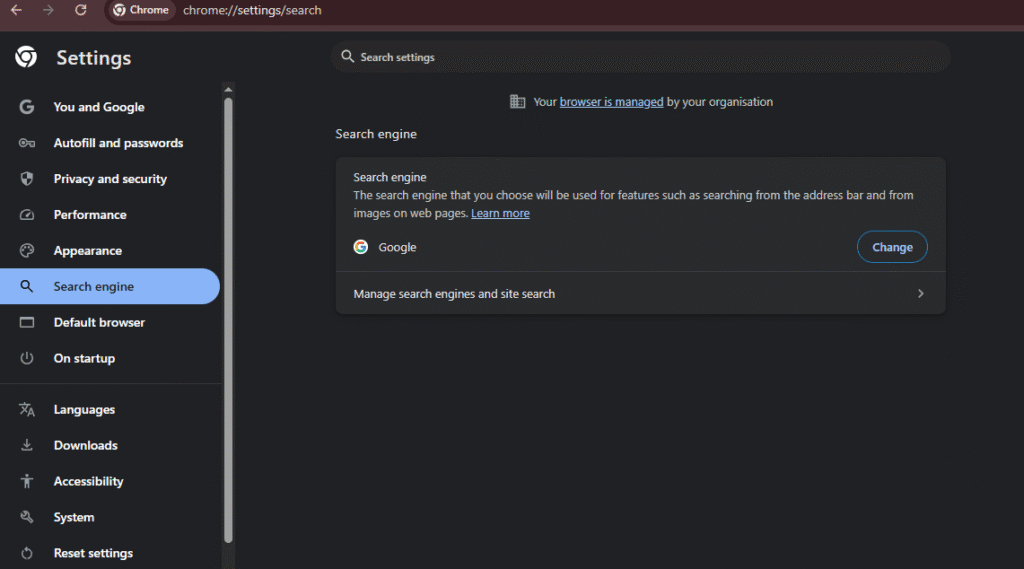
Now, whenever you use this search engine, AI results will be excluded automatically.
Extra Tips for Better (Non-AI) Searches
Even without AI, you can still get excellent results using simple search operators:
| Technique | Example | What It Does |
| Add “reddit” | best budget phones reddit | Shows real discussions |
| Use quotes | “how to fix cpu fan error” | Finds exact phrase matches |
| Use minus sign | apple watch review -youtube | Excludes unwanted sites |
| Add “pdf” | marketing strategy pdf | Finds downloadable guides |
| Use site: | site:bbc.com climate news | Searches within one website |
| Use intitle: | intitle:”AI video tools” | Finds pages with those words in title |
These “old-school” search techniques often produce better, more relevant results than AI summaries.
Pros and Cons of Turn Off AI on Google
| Pros | Cons |
| Clean, clutter-free search pages | You might read more manually |
| Better accuracy and transparency | No quick summaries |
| Easier to find real expert sources | Slightly more time-consuming |
| More control over information | Miss some convenience |
| No algorithm guessing | Less personalization |
Bottom Line:
If you value clarity and control, disabling or avoiding Google AI features is worth it.
When Should You Keep AI On?
AI search isn’t all bad. It can be useful when:
- You need quick summaries or overviews.
- You’re researching broad, general topics.
- You want simple explanations for everyday questions.
- You’re short on time and need fast insights.
When Should You Turn Off AI on Google?
Turning off or avoiding AI is better when:
- You need verified, accurate information.
- You’re doing school research or academic writing.
- You work on medical, legal, or financial topics.
- You want to verify facts directly from trusted sources.
- You simply prefer the old-school Google layout.
Turn Off Meta AI on Instagram in 60 Seconds and take Back ControlBonus: What About Mobile Users? How to Turn Off AI on Google on Mobile?
Good news, all the above methods also work on mobile.
On Android or iPhone:
- Use the Web tab on Google mobile search.
- Turn off personalization in your Google account settings.
- Try DuckDuckGo app for private, AI-free search.
You can even bookmark this link to use Web-only mode:
https://www.google.com/search?udm=14
Turn Off Google AI on Your Phone with these Simple Steps for Total PrivacyReal User Experiences & Insights
Many users have shared their frustration online. Reddit threads report that there is no official “Turn Off AI Overview” button yet instead people rely on workarounds.
TechPoint Africa tested multiple methods and found the “udm=14” trick and browser extensions were the most reliable.
From these discussions, a few patterns emerged:
- The custom search URL method works for many queries but not all.
- On mobile devices the experience is more inconsistent.
- Browser extensions work but need careful selection for safety.
User quote:
“There isn’t a direct way to completely turn off Google’s AI search overviews. You can try a different search engine or a custom URL parameter.”
Reddit user
Privacy & Future Considerations
Because Google’s AI Overviews rely on broader AI systems, there are some considerations:
- They may use more data tracking or personalisation.
- They may influence which sources get traffic (publishers worry about 40-60% drop in click-throughs when AI summaries appear).
- Google is reportedly working to refine the feature due to accuracy and “hallucination” problems.
Tip: If you want minimal AI interference and max privacy, switching to a search engine built with fewer AI features (or one you control) may be the best long-term move.
Frequently Asked Questions (FAQ)
Q1: Can I permanently disable Google AI?
Not completely, but you can reduce it significantly with the methods above.
Q2: Does disabling personalization help?
Yes. It limits Google’s data learning, reducing AI-based suggestions.
Q3: Do these methods work on phones?
Yes, both Android and iOS support Web-only search and personalization control.
Q4: Is AI Overview always accurate?
Not always. Many users have reported incorrect answers. Always verify important information using trusted websites.
Q5: Are other search engines safe to use?
Yes. DuckDuckGo, StartPage, and Brave Search are privacy-focused and safe.
Q6: Will Google remove AI Overviews completely?
Unlikely. Google’s AI integration is part of its long-term plan. However, the “Web” filter ensures users who prefer the old style can still access it.
Conclusion: Turn Off AI on Google
Google’s AI search marks a new era, but not everyone likes it. Many users prefer control, simplicity, and reliability over AI summaries.
While Google doesn’t yet allow users to completely disable AI features, you can easily avoid or reduce them using the methods we discussed:
- Turn off AI in Google Labs (if available)
- Use the Web tab or &udm=14 trick
- Disable personalization
- Try AI-free search engines
- Use browser extensions
With these techniques, you can bring back the classic, clutter-free Google experience with no AI distractions, just clean and reliable results.
Your search, your choice.