Is your Windows Calendar app refusing to open just when you need it most?
If you rely on Windows Calendar to keep your appointments, deadlines, and meetings organized, encountering issues with it can be incredibly frustrating. Whether it simply won’t launch or crashes unexpectedly, this common problem can disrupt your daily productivity and cause unnecessary stress.
The Calendar app is a core Windows feature designed to help millions manage their time effortlessly. When it stops working, it affects not only your scheduling but also your overall workflow and time management.
In this article, you’ll find clear, step-by-step solutions to fix the Windows Calendar app, from quick troubleshooting tips to advanced fixes.
Windows Can’t Open Calendar? Here’s How to Fix It Quickly
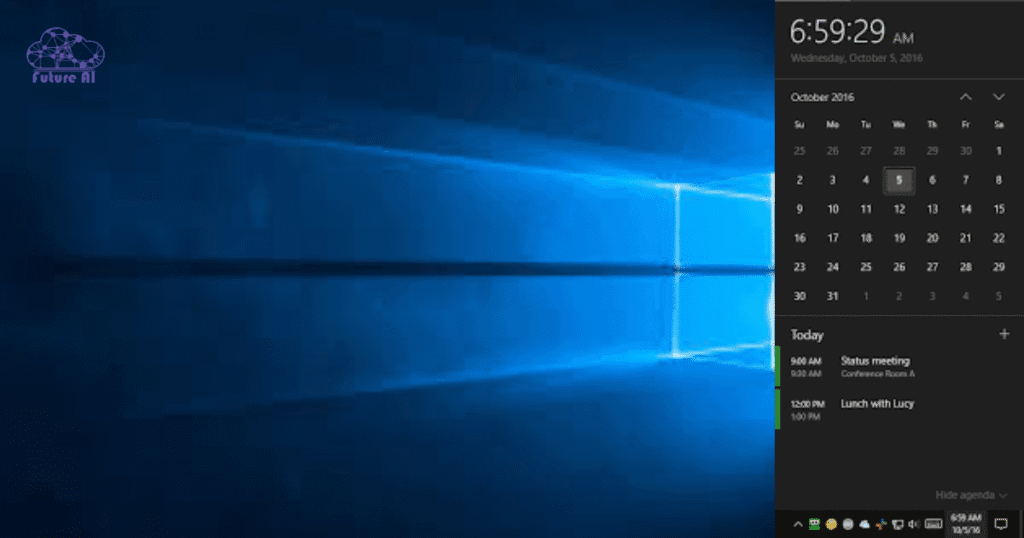
Common Reasons Why Windows Can’t Open Calendar
When the Windows Calendar app refuses to open, it’s often due to one or more underlying issues. Understanding these common causes will help you quickly identify and fix the problem:
Outdated Windows or Calendar App
Keeping your system and apps up-to-date is crucial for smooth functionality. Outdated Windows versions or an old Calendar app can lead to compatibility issues and bugs that prevent the app from launching.
- Why it matters: Updates often include important bug fixes and security patches.
- How to check:
- Go to Settings > Update & Security > Windows Update.
- Click Check for updates and install any available.
- Open the Microsoft Store, navigate to Library, and update the Calendar app if updates are available.
Corrupted System Files
System files are the backbone of your Windows apps. If these files get corrupted, they can disrupt the Calendar app’s ability to open or function correctly.
- How corruption happens: Improper shutdowns, malware, or faulty updates can damage system files.
- Fix tools: Windows offers built-in utilities like System File Checker (SFC) and Deployment Image Servicing and Management (DISM) to scan and repair corrupted files. Running these can restore app stability.
Incorrect App Permissions
Windows Calendar needs certain permissions to access your calendar data, notifications, and system features. If these permissions are disabled or restricted, the app may fail to open.
- Permissions to check:
- Calendar access
- Background app permissions
- Where to adjust:
Navigate to Settings > Privacy & security > App permissions and ensure Calendar has all necessary permissions enabled.
Conflicts with External Monitors
Using multiple monitors can sometimes cause display or resolution conflicts that interfere with app windows opening properly. The Calendar app might open off-screen or not render correctly.
- How to fix:
Adjust display settings by going to Settings > System > Display, rearrange or disable extra monitors temporarily to see if the app opens properly.
Disabled Notifications and Action Center
The Action Center manages notifications and quick actions, including Calendar alerts. If notifications are disabled or the Action Center is malfunctioning, the Calendar app might not open or update properly.
- Check your settings:
Go to Settings > System > Notifications & actions and ensure notifications are enabled for Calendar. - Reset if needed: Sometimes toggling these settings off and on again can resolve hidden glitches.
Having Sound Problems Too?
Don’t miss our in-depth guide: Fix Audio Renderer Error in Windows 11 (2025 Edition) →
Step-by-Step Solutions to Fix the Calendar App
If your Windows Calendar app won’t open, don’t worry, here’s a straightforward guide to get it working again, step by step.
Update Windows and the Calendar App
Keeping your system and apps updated is often the simplest fix:
- Update Windows:
- Open Settings > Update & Security > Windows Update.
- Click Check for updates. Install any pending updates and restart your PC if prompted.
- Update Calendar App:
- Open the Microsoft Store app.
- Click the Library icon at the bottom left.
- Find Calendar and Mail and hit Update if available.
Run System File Checker (SFC) and DISM Scans
Corrupted system files can break app functions , these tools help fix them:
- Open Command Prompt as Administrator.
- Run the command:
bash
sfc /scannowWait for the scan to complete. If errors are found and fixed, restart your PC.
- If issues persist, run:
swift
DISM /Online /Cleanup-Image /RestoreHealthThis repairs the Windows image. After completion, reboot and check the Calendar app again.
Repair or Reset the Calendar App
Sometimes, a quick repair or reset can refresh the app without losing your data:
- Go to Settings > Apps > Apps & features.
- Find Mail and Calendar, click it, then select Advanced options.
- Choose Repair first. If problems continue, select Reset and note that reset may delete app data/settings.
Re-register the Calendar App Using PowerShell
Re-registering the app can fix registration errors preventing it from opening:
- Search for PowerShell, right-click and choose Run as administrator.
- Enter this command:
pgsql
Get-AppxPackage Microsoft.windowscommunicationsapps | Foreach {Add-AppxPackage -DisableDevelopmentMode -Register "$($_.InstallLocation)\AppXManifest.xml"}- Wait for the process to finish, then restart your PC. This refreshes the Calendar app’s system registration.
Adjust Privacy and Sync Settings
If the app lacks permission, it won’t open properly:
- Open Settings > Privacy & security > App permissions > Calendar.
- Ensure the Let apps access your calendar toggle is ON.
- Also, check if the Calendar app has permission under the same menu.
Run the Windows Store Apps Troubleshooter
Windows has a built-in troubleshooter that can automatically detect and fix common app issues:
- Navigate to Settings > Update & Security > Troubleshoot > Additional troubleshooters.
- Select Windows Store Apps and run the troubleshooter.
- Follow any recommended fixes, then restart your PC.
Clear Microsoft Store Cache
A cluttered cache can block app downloads or updates:
- Press Win + R, type wsreset.exe, and press Enter.
- The Store cache will clear, and the Store app will reopen automatically.
- Try opening the Calendar app again.
Allow Calendar Through Windows Firewall
Sometimes firewall rules block the app’s network functions:
- Open Windows Security > Firewall & network protection > Allow an app through firewall.
- Locate Calendar or Mail and Calendar, and ensure both Private and Public boxes are checked.
- If missing, click Allow another app, find Calendar, and add it manually.
Create a New User Profile
If all else fails, your user profile might be corrupted:
- Consider creating a new Windows user profile:
- Open Settings > Accounts > Family & other users.
- Click Add someone else to this PC.
- Follow prompts to set up a new profile.
- Transfer your important files from the old profile and see if the Calendar app works under the new user.
Advanced Troubleshooting
If the basic fixes didn’t do the trick, it’s time to dive deeper with some advanced troubleshooting methods. These steps require a bit more caution but can resolve stubborn problems.
Uninstall Recent Windows Updates
Sometimes, a recent update can inadvertently cause the Calendar app to stop working:
- Identify problematic updates:
- Go to Settings > Update & Security > Windows Update > View update history.
- Look for updates installed just before the Calendar app stopped working.
- Uninstall updates:
- Navigate to Settings > Update & Security > Windows Update > Uninstall updates.
- Select the suspected update and click Uninstall.
- Restart your PC and check if the Calendar app opens normally.
- Monitor changes:
Keep an eye on Windows Update notifications, and consider temporarily pausing updates until a fix is confirmed.
Registry Edits to Enable Action Center
The Action Center plays a key role in notifications and app integrations; sometimes registry tweaks are needed:
- Caution: Editing the registry can cause system issues if done incorrectly. Always back up your registry first.
- Steps:
- Press Win + R, type regedit, and press Enter.
- Navigate to:
HKEY_CURRENT_USER\Software\Microsoft\Windows\CurrentVersion\PushNotifications- Look for a DWORD named ToastEnabled.
- If it exists and is set to 0, double click it and change the value to 1 to enable notifications.
- Restart your PC to apply changes.
- This can restore proper communication between the Action Center and the Calendar app.
External Monitor Configuration
Using multiple displays can sometimes interfere with how apps launch or behave:
- Set a primary display:
- Open Settings > System > Display.
- Select the monitor you want as your main display.
- Scroll down and check Make this my main display.
- Why it matters:
The Calendar app may open off-screen or fail to launch if the primary monitor isn’t set correctly or if display scaling conflicts exist. - Additional tips:
- Disconnect extra monitors temporarily to see if that fixes the issue.
- Adjust resolution and scaling under display settings to compatible values.
Experiencing Other System Errors?
Check out our expert guide on fixing the ene.sys error in Windows 11:
👉 How to Fix ene.sys Error – Step-by-Step Expert Guide →
Alternative Calendar Applications
If your Windows Calendar app keeps acting up or you simply want to explore other options, here are some solid alternatives that can keep your schedule on track seamlessly.
Microsoft Outlook Calendar
- Features:
- Deep integration with Windows and Microsoft 365.
- Combines email, calendar, and contacts in one app.
- Supports shared calendars, meeting scheduling, and reminders.
- Why use it:
Perfect if you’re already in the Microsoft ecosystem or need robust business and personal scheduling tools.
Google Calendar
- Features:
- Web based, accessible from any device with internet.
- Syncs effortlessly with Gmail and other Google services.
- Offers smart scheduling, event reminders, and collaborative calendars.
- Why use it:
Great for users who want cloud flexibility and cross platform accessibility.
Third-Party Calendar Apps
- Popular options:
- Fantastical: Known for its intuitive interface and powerful features (mainly macOS/iOS).
- Calendar.com: Easy-to-use, with scheduling tools geared towards productivity.
- Rainlendar: Lightweight desktop calendar with customizable skins.
- Pros and Cons:
- Pros: Often offer unique features, customizable UI, or better cross platform support.
- Cons: Some require subscriptions or have limited free features; may lack deep Windows integration.
Choosing an alternative can be a smart way to stay productive while troubleshooting or as a permanent switch depending on your needs.
Common User Queries & Solutions
Windows can’t open calendar Reddit
Many users report similar issues on Reddit, often due to corrupted app files or conflicting updates. Community solutions usually involve resetting the Calendar app or running system file checks.
Taskbar calendar not opening Windows 11
If clicking the calendar on your Windows 11 taskbar does nothing, try restarting the Windows Explorer process or checking for pending Windows updates that fix known bugs.
Windows can’t open calendar Windows 10
This issue on Windows 10 often stems from outdated system files or corrupted app data. Running the Windows Store Apps Troubleshooter and repairing the Calendar app usually helps.
Taskbar calendar not opening Windows 10
Similar fixes apply like restart Windows Explorer, check app permissions, and update your system to resolve taskbar calendar glitches.
Google Calendar as an Alternative
If Windows Calendar continues to fail, Google Calendar offers a reliable, cloud based alternative accessible on any device with a browser or dedicated app.
Windows 11 calendar not showing full month
This is often a display scaling or taskbar size issue. Adjust your display scaling settings or taskbar configuration to restore the full month view.
Windows 11 calendar not opening on second monitor
The calendar app can sometimes fail to open properly on secondary displays due to display settings conflicts. Setting your primary monitor in Windows display settings or disconnecting the second monitor temporarily can help troubleshoot this.
Windows 11: Calendar not showing when clicking on date/time in the taskbar
If clicking the date and time on your taskbar doesn’t open the calendar, it’s often due to a glitch in Windows Shell UI or Explorer.exe. A quick fix is to:
- Restart Windows Explorer:
Press Ctrl + Shift + Esc > go to Processes > find Windows Explorer > right click and select Restart.
Calendar does not open when I click date and time on taskbar
This is a common UI bug on both Windows 10 and 11. Try these steps:
- Check if Action Center is Disabled:
If Action Center is turned off via group policy or registry tweaks, the calendar might not launch.
Navigate to:
Settings > Personalization > Taskbar > Taskbar corner icons and ensure Action Center is enabled.
Windows 10 – Calendar does not pop up
Older builds of Windows 10 had this issue frequently due to system tray bugs. Solutions include:
- Install latest Windows updates
- Run SFC and DISM to repair any corrupted system files
- Create a new user profile to rule out profile specific corruption
Calendar not showing on desktop when I click the date and time
This behavior typically indicates a corrupted or unresponsive calendar process. Fix by:
- Resetting the Calendar app:
Go to Settings > Apps > Calendar > Advanced Options > Reset - Check if Tablet Mode is enabled: It can change how date/time interactions behave. Disable it from the Notification Center or Settings > System > Tablet Mode
Conclusion: Get Your Windows Calendar Working Again
A malfunctioning Calendar app can be frustrating especially when you’re relying on it to stay organized. Thankfully, as we’ve explored, you don’t have to live with a broken calendar.
Prevent Future Calendar Glitches
- Always keep Windows and Microsoft apps updated.
- Periodically review your privacy and app permissions.
- Don’t ignore signs of system sluggishness, small issues can snowball.
If this guide helped you get your Calendar app back on track, don’t keep it to yourself.
Share this article with anyone facing the same issue, and help them stay on schedule too.