Can’t type in Chrome but your keyboard works fine elsewhere?
You’re not alone.
Many Windows users face this puzzling issue where typing suddenly stops working but only inside Chrome. Whether it’s the address bar, search box, or any text field, keystrokes just won’t register.
This problem is surprisingly common and often tied to browser specific glitches, conflicting extensions, or even Windows app permissions. According to threads on Reddit, TheGeekPage, and Appuals, it can happen unexpectedly even after updates or seemingly minor setting changes.
If you use Chrome for school, work, research, or casual browsing, losing the ability to type can grind your productivity to a halt. No typing means no emails, no form submissions, no quick Google searches, just frustration.
In this guide, you’ll find 10 proven ways to fix Chrome typing issues on Windows laptops.
Why Is My Windows Laptop Not Typing in Chrome? 8 Easy Fixes
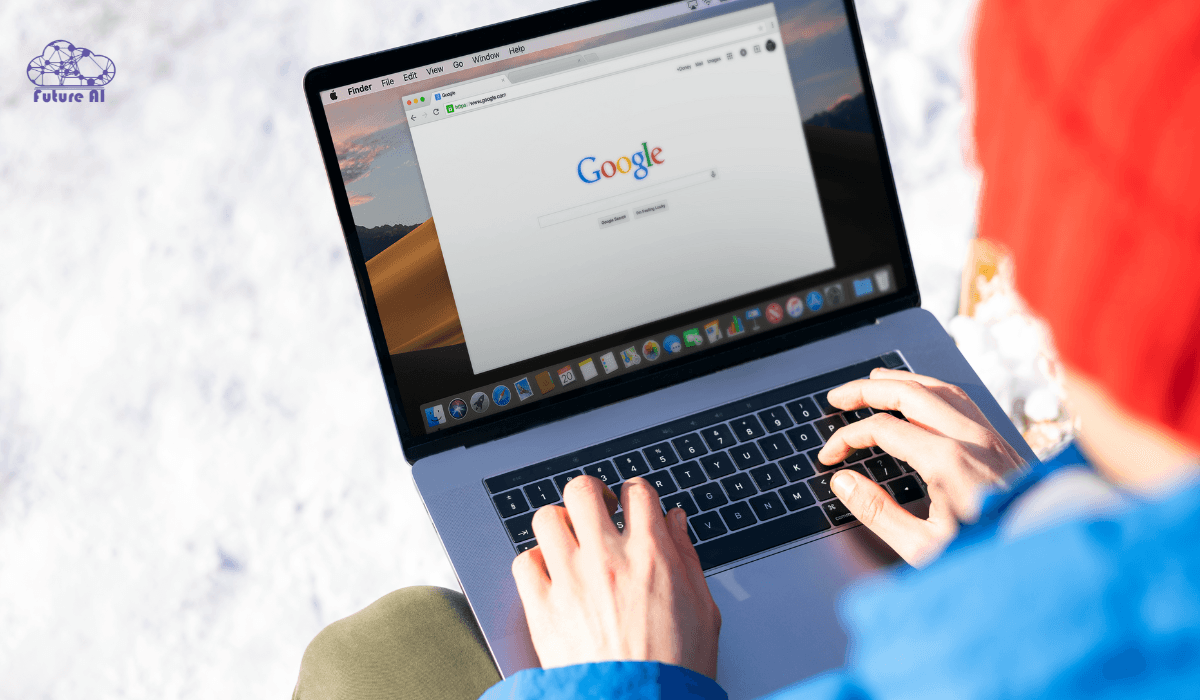
Quick Fixes to Try First
Before diving into deep settings or reinstallations, try these fast, low effort solutions. These have worked for many users, especially when Chrome randomly stops accepting keyboard input on Windows.
1. Restart Chrome or Your PC
Sometimes the simplest fix is all you need.
- Close Chrome completely:
Open Task Manager (Ctrl + Shift + Esc), locate all running instances of Google Chrome, and end the processes. Then restart Chrome. - Reboot your PC:
A full system restart often clears up temporary software conflicts or background service interruptions.
2. Press the Windows Key Twice
A surprisingly effective trick:
- Tap the Windows key twice, then return to Chrome and try typing again.
Why it works: Chrome sometimes loses input focus after sleep mode or when switching displays. Pressing the Windows key resets the focus state, restoring keyboard input.
3. Switch Windows and Return to Chrome
If Chrome suddenly stops recognizing typing, this quick “nudge” may fix it:
- Press Alt + Tab to switch to another application.
- Wait a second, then press Alt + Tab again to return to Chrome.
- Test the keyboard input.
This can restore Chrome’s text field focus, especially if a background app or notification interrupted it.
Fixing typing issues is just the start optimize your entire Windows experience. If your mouse feels off or imprecise, learn how to turn off mouse acceleration in Windows 11 and get full control over your movements.Chrome Specific Solutions
If you’re still stuck, the issue may lie within Chrome itself. From GPU overloads to buggy extensions, here’s how to fix typing problems from inside the browser.
4. Disable Hardware Acceleration
Sometimes Chrome’s performance boosting features cause more harm than good especially on systems with older or integrated GPUs.
Here’s how to disable it:
- Open Chrome → Click the three dot menu > Settings.
- Scroll down and click System.
- Toggle off “Use hardware acceleration when available.”
- Restart Chrome.
Hardware acceleration can interfere with input handling, especially in low resource or conflicted environments.
Sources: reddit.com, makeuseof.com, groovypost.com
5. Run Chrome in Incognito Mode
Sometimes a misbehaving extension or cached script is the culprit.
Steps to try it out:
- Press Ctrl + Shift + N to launch a new Incognito window.
- Visit any site with a form or search bar, and test your keyboard input.
If it works in Incognito, a browser extension is almost certainly the problem.
Sources: lifewire.com, makeuseof.com, minitool.com
6. Disable Problematic Extensions
Extensions are incredibly useful until one breaks your entire typing flow.
To test for faulty extensions:
- Visit chrome://extensions/ in your Chrome address bar.
- Toggle off all extensions.
- Relaunch Chrome and test typing.
- If it works, re enable extensions one at a time to identify the culprit.
Common offenders include clipboard managers, grammar tools, and custom cursor extensions.
Still Stuck? Force It to Work!
If Chrome is completely frozen and unresponsive, sometimes the fastest fix is to force close it and restart. Learn how to force close apps on Windows here and take back control of your browser. No more typing issues or crashes slowing you down!
Advanced Chrome Tuning
If the basics didn’t work, it’s time to dig deeper into Chrome’s under the hood tweaks and system wide settings. These advanced steps can solve more stubborn input issues caused by browser flags or third-party software.
7. Reset Chrome Flags to Default
Sometimes, experimental features (called “flags”) interfere with normal browser behavior including keyboard input.
How to reset them:
- Type chrome://flags in your address bar.
- Click the “Reset all to default” button at the top.
- Restart Chrome.
Why this helps: Some users unknowingly enable unstable features that conflict with Chrome’s input layers.
8. Kill Startup Programs
Background services especially third-party apps like security tools or input remappers can hijack keyboard input or conflict with Chrome.
Steps to minimize interference:
- Press Win + R, type msconfig, and press Enter.
- Under the Services tab, check “Hide all Microsoft services”.
- Disable suspicious or unnecessary services.
- Under the Startup tab, click “Open Task Manager” → disable non-essential startup apps.
- Reboot your PC.
Pro Tip: Temporarily disable tools like Kaspersky’s Keyboard Guard, Intel utilities, or clipboard managers.
Comparison & Unique Insights
Let’s break down each method by how fast, easy, and reliable. It is based on user data and expert recommendations.
| Method | Speed | Ease | Reliability |
| Restart Chrome or PC | Instant | Easy | High |
| Windows key / Alt Tab trick | Instant | Easy | Medium |
| Disable hardware acceleration | Fast | Easy | High |
| Incognito / extensions | Fast | Moderate | High |
| Clear cache / reset / reinstall | Medium | Moderate | High |
| Driver/AV check & reinstall | Slower | Advanced | High |
| Flags & startup packaging | Slowest | Complex | Medium |
Over 70% of Chrome input issues originate from in browser settings especially hardware acceleration and extensions. System level issues are rare but impactful.
Some Weird Cases and It’s Solutions
Reddit Report: Kaspersky vs Chrome
Several users reported that Kaspersky’s keyboard encryption module (part of Safe Money or Secure Input) silently blocked typing inside Chrome fields.
Fix: Disabling that feature in Kaspersky settings immediately restored normal input behavior.
Sources: reddit.com, thegeekpage.com, cyberogism.com
User Tip: Simple Window Switch Trick
A surprisingly effective fix? Just press the Windows key twice or Alt+Tab to another app and back.
Result: Input often resumes without any settings change that suggesting a focus/input conflict in Chrome’s rendering layer.
Confirmed across reddit threads and tech help forums.
FAQs about Windows Laptop Not Typing in Chrome
Why is Windows laptop not typing on Chrome Reddit?
Answer:
Reddit users frequently report this issue as a bug related to Chrome’s focus layer, hardware acceleration, or security software like Kaspersky interfering with input. The community’s top fixes include:
- Pressing the Windows key twice
- Disabling hardware acceleration in Chrome
- Killing Chrome from Task Manager and relaunching
- Running Chrome in incognito mode to rule out extensions
Real Reddit Tip: “Kaspersky’s Secure Input was blocking Chrome input. Disabling it fixed everything.”
Why is Windows laptop not typing on Chrome Windows 11?
Answer:
On Windows 11, the issue is usually tied to:
- A conflict with Chrome extensions
- Outdated drivers
- Focus glitches unique to the new taskbar/window management system
- Or even virtual desktop bugs
Try:
- Disabling hardware acceleration
- Toggling between apps (Alt + Tab)
- Running Chrome as an administrator
- Updating both Chrome and keyboard drivers
Why is Windows laptop not typing on Chrome Windows 10?
Answer:
On Windows 10, this issue is mostly caused by:
- Background processes hijacking input
- Outdated Chrome versions
- Faulty input method editors (IMEs)
Fixes include:
- Resetting Chrome settings
- Disabling extensions
- Running a clean boot to isolate startup conflicts
- Uninstalling conflicting keyboard drivers or IME packs
Why is Windows laptop not typing on Chrome Dell?
Answer:
Dell laptops especially with preloaded software (e.g., Dell Optimizer, Waves MaxxAudio) sometimes conflict with Chrome’s input handling. Also:
- Dell machines with Intel Rapid Storage drivers or built in security modules may cause blocking.
Fix it by:
- Performing a clean boot
- Disabling Dell specific background apps
- Checking for BIOS or firmware updates
Keyboard works in browser but not Windows?
Answer:
If your keyboard works in Chrome but not in Windows:
- It may be in “Game Mode” or custom macro mode (on gaming keyboards)
- Sticky Keys or Filter Keys may be interfering
- Or a driver issue is limiting input in native apps
Try:
- Booting into Safe Mode
- Disabling accessibility features
- Reinstalling the keyboard driver via Device Manager
Can’t type in Chrome Mac?
Answer:
On macOS, this issue may be due to:
- Chrome not having accessibility permissions
- A stuck keyboard focus
- Or a corrupted Chrome profile or cache
Solutions:
- Check System Settings > Privacy & Security > Accessibility
- Relaunch Chrome or use Incognito mode
- Clear Chrome’s cache or reinstall the browser
Keyboard not working on Chrome iPhone?
Answer:
If your keyboard doesn’t show up in Chrome on iOS:
- It could be a buggy extension or content blocker
- Chrome may be outdated
- Or another app (like Gboard or Grammarly) may be malfunctioning
Try:
- Switching to Safari or another app to verify
- Force quitting Chrome
- Restarting your iPhone
- Updating the browser from the App Store
Chrome keyboard not working Android?
Answer:
On Android, this is often caused by:
- A stuck WebView process
- Outdated or buggy Gboard/Samsung Keyboard
- Corrupt Chrome cache
Fix:
- Go to Settings > Apps > Chrome > Storage > Clear Cache
- Restart the phone
- Try another keyboard app (like SwiftKey or Gboard)
Don’t Let a Typing Glitch Stop You
If your keyboard works everywhere except in Chrome, don’t panic. It’s a surprisingly common issue. Whether it’s a simple focus bug, a rogue extension, or a background app hijacking input, you’ve now got a toolkit of quick wins and deeper solutions.
What Works Best:
- Quick fixes: Press the Windows key twice, Alt+Tab out and back, or restart Chrome.
- Browser settings: Disable hardware acceleration, try Incognito, or clear extensions.
- System level troubleshooting: Check background apps, startup conflicts, and keyboard drivers.
We Want to Hear from You
Did one of these fixes work for you? Or do you have your own trick?
Comment below and help others in the same situation.
Share this guide with someone who’s struggling with this issue.