Installing CallClerk is the easy part but where are the settings hidden?
If you’ve just set up CallClerk and can’t seem to find where to tweak how it rings, pops up, emails, or launches external programs, you’re not alone.
CallClerk is one of the most powerful call management tools for Windows, offering everything from caller ID pop-ups to Outlook integration, automated email alerts, web based logs, and program triggers. But its vast feature set is scattered across multiple tabs. Many of which aren’t immediately obvious to new or even returning users.
Why This Matters
Knowing exactly where to find and configure CallClerk settings on windows means you can:
- Prevent spam or unwanted callers.
- Automatically launch apps when a call comes in.
- Log calls for business records or personal reference.
- Pop up detailed contact info from Outlook or your own caller database.
In this guide, we’ll walk you through how to open CallClerk’s full settings panel (using two methods).
Whether you’re a beginner trying to block robocalls, or an IT professional setting up automated caller workflows, this guide will help you navigate CallClerk like a pro.
Where to Find and Configure CallClerk Settings on Windows
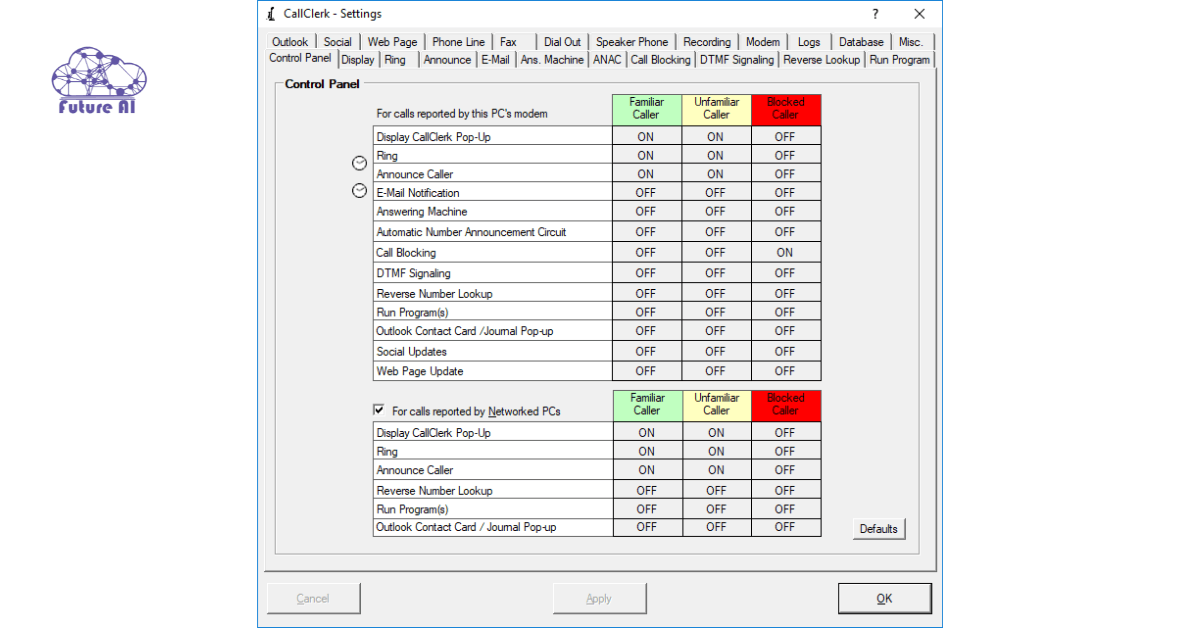
Accessing the CallClerk Settings Window
If you’re wondering where the magic happens in CallClerk from blocking calls to launching custom scripts. It all begins in the Settings window.
Option 1: Through the Main Window Menu
The most straightforward method is:
- Open the CallClerk main window.
- Click on the File menu (top left corner).
- Select Settings from the dropdown.
This will launch the master control panel where all configuration tabs live.
Tip: If CallClerk is minimized, double click the tray icon near the system clock to bring it up.
Option 2: From the System Tray Icon
Already running CallClerk in the background?
- Locate the CallClerk icon in your system tray (bottom right corner of the taskbar).
- Right click it.
- Click Settings from the context menu.
Both methods open the same settings window, use whichever is quicker based on your workflow.
CallClerk Settings Tabs – Full Walkthrough
Once inside CallClerk’s Settings window, you’re greeted with a variety of feature rich tabs. Here’s a plain English breakdown of what each one does and how to make the most of them.
General Tab
- Overview: Sets the foundation for CallClerk’s behavior.
- What You Can Do:
- Choose your modem or input line
- Enable/disable startup with Windows
- Set the directory for saving logs, recordings, and data
- Pro Tip: If you’re using multiple lines, double-check device selection to avoid conflicts.
Caller ID Display
- Purpose: Customize how notifications appear.
- Options Include:
- Display popup windows on incoming calls
- Choose colors, fonts, and size
- Position the alert on your screen (top right is default)
- Insider Tip: Set it to fade or stay pinned until dismissed, great for multitasking users.
Rings & Sounds
- Control: Alert behavior before answering.
- Key Features:
- Choose or upload ringtones per contact
- Adjust how many rings before voicemail or answering machine kicks in
- Enable spoken caller ID (text-to-speech)
- Best Use: Assign custom sounds to VIPs or known spam numbers.
Call Blocking
- Functionality: Keep telemarketers at bay.
- What You Can Configure:
- Block by number, name, or partial match (e.g., “Unavailable”)
- Automatically send busy signal or silent pickup
- Maintain whitelist/blacklist
- Security Note: Great for home offices that helps prevent phishing and nuisance calls.
Run Program
- Automation Hub: This is where ccLauncher settings live.
- Uses:
- Launch third-party apps (e.g., Outlook, CRMs)
- Run batch files or scripts
- Trigger smart home actions (via bridge scripts)
- Debug Tip: Use the “Test” button to validate your command before relying on it.
Email & Outlook
- Integration Powerhouse:
- Send email alerts on new calls
- Attach caller info and voicemail
- Sync caller data with Microsoft Outlook
- Pro Tip: Configure SMTP manually if automatic detection fails (common with Gmail and privacy focused providers).
Logs & History
- Tracking Everything:
- View full call history
- Search by date, caller ID, notes
- Export call logs as CSV or HTML
- Privacy Tip: Enable automatic cleanup or archival to keep logs manageable.
Web Server (ccWeb)
- Turn Your PC into a Caller Dashboard:
- Access caller info via local or remote browser
- View call history in real-time
- Secure with password protection
- Use Case: Small business owners can monitor calls from another room or offsite.
Phonebook
- Caller Management:
- Add, edit, and import contacts
- Set caller specific rules (e.g., block, forward, announce)
- Sync with Outlook or Google Contacts (if supported)
- Efficiency Hack: Use the search box and group labels to manage large contact lists fast.
Voicemail
- Recording Studio Built-In:
- Save voice messages from missed calls
- Customize greeting per caller or time-of-day
- Choose file format (WAV/MP3)
- Best Practice: Set clear timeouts and storage limits to avoid full drives.
Network Settings
- Connectivity Tools:
- Enable web or remote access to logs and voicemail
- Configure ports and firewall exceptions
- Sync CallClerk across multiple PCs
- Security Reminder: Always use strong passwords when enabling remote access.
About & Registration
- Licensing and Version Info:
- View your license status
- Check for updates
- Contact support or access documentation
- Upgrade Tip: Always back up settings before updating in case preferences are reset.
Advanced Tips & Troubleshooting
CallClerk goes beyond simple caller ID. Here’s how to unlock its more powerful tools and what to do when things don’t go as expected.
Use ccLauncher to Trigger Actions Based on Caller Info
If you haven’t explored ccLauncher, you’re missing out on one of CallClerk’s most powerful automation tools.
- What it does: Launches programs, scripts, or files when a call is received based on rules like phone number, caller name, or time of day.
- Where to find it: Inside the Run Program tab under Settings.
- Use case: Auto open a CRM when a client calls, launch a block script for spam numbers, or log details to a custom database.
Pro tip: Combine ccLauncher with command line scripts for advanced workflows. Example: route VIP callers to a custom ringtone or dashboard view.
CallClerk not responding or frozen? Don’t just wait it out. Learn how to force close apps on Windows the right way →Test Outlook & Automation Features
Don’t wait for a real call to confirm your setup CallClerk includes Test buttons on many configuration tabs.
- In Email/Outlook Tab, click “Test” to validate your email configuration.
- In Run Program, use the built-in test launcher to ensure your command/script fires correctly.
- In Sounds or Popups, test how your alert looks before committing.
This saves endless frustration during live use especially for users integrating with complex systems like Outlook or Thunderbird.
Troubleshooting Common Issues
Even well designed software hits a snag. Here’s how to resolve common hiccups:
1. Settings Not Saving or Missing Tabs?
- Ensure CallClerk is run with administrator privileges.
- Check if a corrupted config file or antivirus interference is preventing changes.
- Some advanced features (e.g., ccWeb, ccEmail) only appear if specific modules are enabled during install.
2. Import/Export Settings Not Working
- Use File > Export Settings to back up configurations.
- If importing fails, double-check that the file isn’t from an older or incompatible version.
- Always match 32-bit vs. 64-bit CallClerk versions when transferring between machines.
Backup tip: Store exported configs on OneDrive or Dropbox for safe recovery.
Can’t use the Windows key while managing CallClerk? That’s a bigger issue and we’ve broken down the fix in 3 clear levels. Get your Windows key working again →FAQ’s: Where to Find CallClerk Settings on Windows
Where do I find CallClerk settings?
Go to the main window → File → Settings or right-click the tray icon → Settings.
How do I set up CallClerk to launch my CRM?
Use the Run Program tab: specify the program, arguments, map caller mappings, test, and hit Apply.
Can CallClerk pop up Outlook contact cards?
Yes enable this through the Outlook tab and choose matching options (like last 7 digits).
How do I disable CallClerk during night hours?
In Control Panel tab, click clock icon to set active times for ringing and alerts.
Where are call logs stored?
Manage storage path from the Database and Logs tabs in settings.
Conclusion
You now know how to access every CallClerk settings tab, what each control does, and how to use them in real life.
Fine tuning these settings makes CallClerk go from simple Caller ID to powerful call automation.