Love PC games but got a Mac?
You’re not alone and you’re not out of luck.
Macs have come a long way in power and portability, especially with Apple’s M1, M2, and now M3 chips boasting impressive GPU performance. But despite their muscle, many popular Windows games still don’t run natively on macOS. Whether it’s Call of Duty, Valorant, CS:GO, or your favorite indie title on Steam, the frustration is real: great hardware, but limited game compatibility.
But here’s the good news
You can play Windows games on a Mac, and it’s easier than you might think.
There are now multiple ways to bring your favorite Windows only games to macOS even on M-series chips.
Gaming should be about fun, not being held back by your operating system. As more people use Macs for both work and play, finding a reliable way to enjoy Windows games without switching devices has become a high priority. This guide helps you do just that, safely and smartly.
Let’s get you gaming.
How to Play Windows Games on Mac: Easy & Expert Methods
Method 1 – CrossOver (User Friendly Wine Layer)
Don’t want to mess with dual booting or clunky workarounds?
CrossOver makes it surprisingly easy to run Windows games on a Mac even on the latest M1 and M2 chips.
What Is CrossOver?
CrossOver is a premium macOS app built on the open-source Wine project. Think of it like a translator that helps your Mac understand Windows games without actually installing Windows.
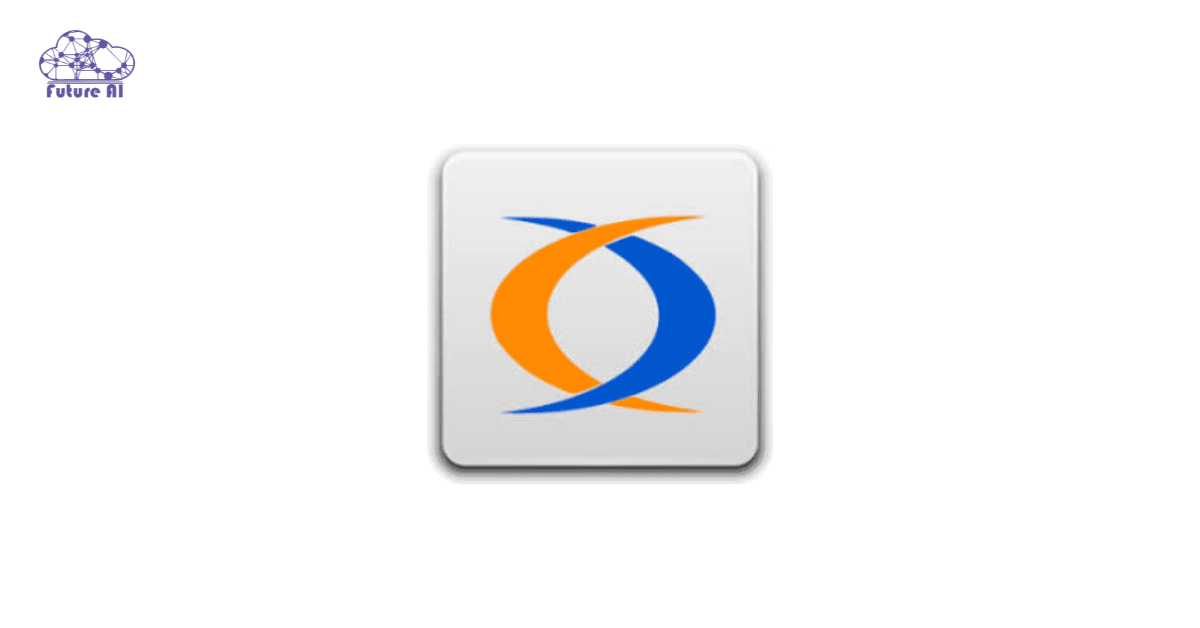
Unlike traditional Wine wrappers, CrossOver offers commercial grade support, an easy interface, and regular updates. It’s particularly optimized for macOS and works natively on Apple Silicon (M1/M2) using D3DMetal (DirectX to Metal translation layer).
- Developer: Code Weavers (also contributes to Wine and Valve’s Proton)
- Cost: $74 one time or $64/year subscription (Free 14-day trial available)
- macOS Compatibility: Works with both Intel and M1/M2 Macs
How to Install CrossOver and Play Windows Games
Step by step Setup:
- Download CrossOver from the official site.
- Install and launch the app like any other macOS app.
- Search for your game in the built-in database.
- Install the game using an installer or link your Steam/Battle.net/Epic account.
- Let CrossOver auto configure Wine settings.
- Play directly from the CrossOver interface no Windows install needed.
Tip: For unsupported games, CrossOver still allows manual configuration of dependencies like .NET, DirectX, and VC++ redistributables.
Apple Silicon & M Series Compatibility
CrossOver uses Wine + D3DMetal, making it one of the best performing tools for M1/M2 users. It converts DirectX 11 calls into Metal, Apple’s native graphics API, which makes even GPU intensive titles surprisingly playable.
“I’m running Elden Ring on an M1 Pro MacBook with CrossOver that stable 30-40 FPS.”
– Reddit User, r/macgaming
Recommended Games That Work Well with CrossOver
| Game Title | Platform | Runs Well On CrossOver? | Notes |
| Skyrim SE / Skyrim LE | Steam | ✅ Yes | Needs minor tweak for UI fonts |
| Diablo IV | Battle.net | ✅ Yes | Requires Battle.net login fix |
| The Witcher 3 | GOG/Steam | ⚠️ Partial Support | May crash without DX tweaks |
| Fallout New Vegas | Steam | ✅ Yes | Stable with high FPS |
| Age of Empires II DE | Xbox / Steam | ✅ Yes | Perfect with auto settings |
| GTA V | Rockstar / Epic | ⚠️ Varies | Heavy tweaks needed |
CrossOver – Pros and Cons
| Pros | Cons |
| No Windows install required | Costs money (compared to Wine wrappers) |
| Runs many Windows games out of the box | Not all games are fully compatible |
| Fully supports M1/M2 via D3DMetal | No built-in game optimization or mods |
| Active support and community | Manual config sometimes needed for newer games |
Method 2 – Parallels Virtual Machine
Want to run full Windows inside macOS without rebooting? Parallels make it painless.
What Is Parallels Desktop?
Parallels Desktop is a powerful virtual machine (VM) software that lets you run a full version of Windows 10 or 11 inside a window on your Mac. It’s especially appealing for gamers who want native app like behavior without dual booting.

Parallels now officially supports Apple Silicon (M1, M2, M3) by using Windows 11 ARM, a version of Windows optimized for ARM based chips.
Key Features
- Drag and drop file sharing between macOS and Windows
- Coherence mode lets you run Windows apps alongside Mac apps seamlessly
- DirectX 11 and OpenGL 3.3 support via virtualized GPU
- Quick install assistant for downloading Windows in minutes
Setup Guide – How to Play Windows Games via Parallels
- Download Parallels Desktop from parallels.com.
- Use the installation assistant to set up Windows 11 ARM (auto downloads ISO).
- Open Windows and install your game launcher (Steam, Epic Games, Battle.net).
- Install your game like normal inside the Windows VM.
- Adjust VM settings (CPU, RAM, GPU memory) for optimal performance.
“Setup was insanely easy. Installed Windows 11 ARM and had Steam running Hades in 20 minutes.”
– User, r/macgaming
Is It Compatible with M1/M2 Macs?
Yes, but with a catch:
- Parallels runs Windows 11 ARM, not x86.
- Most Windows games do work via x64 emulation, but not all.
- Anti cheat software like Easy Anti Cheat or Battle Eye often fails on Windows ARM.
This means Parallels is great for indie and older AAA titles, but not recommended for multiplayer shooters or graphics heavy blockbusters.
Games That Run Well on Parallels
| Game Title | Runs Well? | Notes |
| Hades | ✅ Yes | Smooth 60 FPS with low settings |
| Stardew Valley | ✅ Yes | Flawless |
| Civilization VI | ✅ Yes | CPU limited but playable |
| Minecraft (Java/Bedrock) | ✅ Yes | Bedrock better optimized on ARM |
| Valorant | ❌ No | Anti cheat blocks it on ARM |
| Fortnite | ❌ No | EAC issues on Windows ARM |
Parallels – Pros and Cons
| Pros | Cons |
| Super simple setup, Windows in minutes | Heavier titles may lag or crash |
| No dual booting or partitioning required | Costs more than other methods |
| Works with Apple Silicon (Windows ARM) | Windows ARM limits compatibility (esp. multiplayer) |
| Seamless integration with macOS apps | GPU performance is virtualized, not native |
Cost vs Convenience
| Plan | Price (as of 2025) | Notes |
| Standard Edition | $99.99/year | Personal use only |
| Pro Edition | $119.99/year | More VM control, dev tools |
| Free Trial | 14 days | Fully functional |
Compared to CrossOver or Wine, Parallels is more versatile. You get a real Windows OS. But it comes at a higher cost and can’t handle all modern titles smoothly, especially on Apple Silicon.
Bonus Tip: Switching between Windows and macOS? Knowing your device’s MAC address can help with network setups or remote gaming. Learn how to find your MAC address on Windows 10 in 4 easy steps →Method 3 – Boot Camp (Intel Macs Only)
Want maximum performance for your Windows games? Boot Camp turns your Mac into a full on gaming PC if you’re using an Intel Mac.
What Is Boot Camp?
Boot Camp is Apple’s official dual boot utility for Intel based Macs. It allows you to install Windows natively on a separate partition, giving you full hardware access for maximum performance as no virtualization, no emulation.

“Games just run better through Boot Camp than any other method I’ve tried. It’s real Windows.”
– Reddit user, r/macgaming
Why It’s Still the Best for Performance
- Native GPU/CPU support: No virtual bottlenecks.
- Ideal for AAA titles like Cyberpunk 2077, The Witcher 3, and Call of Duty.
- Compatible with DirectX 12, Vulkan, and high-end anti cheat engines.
- Steam, Epic Games, and other launchers work as they do on a traditional PC.
This makes Boot Camp the most powerful and stable solution but only for Intel Macs.
Important Limitations
- Not available on M1, M2, or M3 Macs.
Apple Silicon does not support Boot Camp, and there’s no official workaround. - Requires Windows 10 or 11 ISO, USB installer, and enough free space (at least 64GB, 128GB+ recommended).
- You must reboot your Mac to switch between macOS and Windows.
Step by Step Setup Guide
- Download a Windows 10/11 ISO from Microsoft’s website.
- Open Boot Camp Assistant (found in /Applications/Utilities).
- Choose the ISO and allocate partition space (at least 64GB).
- Let Boot Camp install Windows and necessary drivers.
- When the Mac restarts, complete Windows setup.
- Use Option key at startup to choose between Windows and macOS.
Pros & Cons Summary
| Pros | Cons |
| Best gaming performance on Mac hardware | Only available on Intel Macs |
| Direct GPU access = better FPS & visuals | Requires rebooting to switch systems |
| Runs modern AAA and multiplayer titles easily | No official updates for Apple Silicon models |
| Fully supports native Windows APIs (DirectX 12) | Partitioning takes disk space |
Who Should Use Boot Camp?
Use Boot Camp if:
- You own an Intel Mac (e.g., 2019 iMac, 2020 MacBook Pro).
- You want to play demanding PC games with top performance.
- You don’t mind rebooting between macOS and Windows.
Avoid Boot Camp if:
- You have an M1/M2/M3 Mac (incompatible).
- You only want casual or cloud based gaming.
- You prefer convenience over raw power.
Games That Excel with Boot Camp
| Game Title | Performance | Notes |
| Cyberpunk 2077 | ✅ Excellent | Full DirectX 12, native GPU access |
| Elden Ring | ✅ Great | Better frame rates than VMs |
| GTA V | ✅ Great | Max settings on higher end Intel Macs |
| Apex Legends | ✅ Great | Anti cheat works flawlessly |
| Valorant | ✅ Great | Boot Camp supports Vanguard |
Boot Camp offers the best Windows gaming experience on a Mac if you’re using Intel. But for Apple Silicon users, you’ll need to turn to cloud gaming or virtualization.
Method 4 – Cloud Gaming (No Downloads, No Limits)
Want to play Windows games on your Mac without installing anything? Cloud gaming might be your perfect match no powerful GPU required.
What Is Cloud Gaming?
Cloud gaming services run the game on powerful remote servers and stream the visuals to your Mac just like Netflix, but for games. Your keyboard and mouse input is sent back over the internet, allowing you to play demanding PC titles on almost any Mac.

Popular Cloud Gaming Services
1. NVIDIA GeForce NOW
- Supports games you already own on Steam, Epic Games, and more.
- Offers free tier (1 hour sessions) and Priority / Ultimate paid plans.
- Great for titles like Cyberpunk 2077, The Witcher 3, Fortnite, and Genshin Impact.
2. Xbox Cloud Gaming (xCloud)
- Available with Xbox Game Pass Ultimate subscription.
- Huge rotating library of games from Halo to Starfield.
- Fully browser based as no downloads required.
How to Set Up Cloud Gaming on macOS
- Create an account with your preferred service.
- Connect a Bluetooth controller (Xbox/PS5 recommended) for better gameplay.
- Use Safari or Chrome to launch the cloud portal:
- GeForce NOW: play.geforcenow.com
- Xbox Cloud Gaming: xbox.com/play
- Log in, launch a game, and start playing!
“I played Cyberpunk on my 2018 MacBook Air with zero issues. Cloud gaming is wild.”
– Reddit user, r/macgaming
Benefits of Cloud Gaming
| Pros | Cons |
| No need to install or update games | Requires strong internet connection (25Mbps+) |
| Works even on older or base model Macs | Input lag may affect fast paced titles |
| Access high end Windows games instantly | Subscription fees (monthly/annual) |
| Compatible with M1/M2/M3 and Intel Macs | Some games may not be available on all platforms |
| No need for Boot Camp, Parallels, or wrappers | Performance depends on server load and location |
Who Should Use Cloud Gaming?
Best for:
- Casual or frequent gamers who want plug and play access.
- Users with low end hardware or limited disk space.
- M series Mac owners who can’t use Boot Camp.
Not ideal for:
- Competitive FPS players (latency matters).
- Gamers with unreliable internet connections.
Recommended Titles for Cloud Gaming on Mac
| Game Title | Service | Notes |
| Cyberpunk 2077 | GeForce NOW | High end performance, RTX enabled |
| Halo Infinite | Xbox Cloud Gaming | Game Pass exclusive |
| Control | GeForce NOW | Ray tracing supported |
| Starfield | Xbox Cloud Gaming | Only playable via xCloud |
| Fortnite | Both | Fully supported, controller ready |
Cloud gaming gives Mac users instant access to powerful Windows games no downloads, no workarounds. As long as your internet is solid, this is the fastest way to start gaming today, especially on Apple Silicon Macs.
Method 5 – Remote Play from a Windows PC
Already own a powerful gaming PC? Why not stream games to your Mac over your local network or the internet?
Remote play lets your Mac act as a second screen, using your main Windows rig to run the game while your Mac receives the video and streams your input with zero installations on macOS needed.

How Remote Play Works
Your Windows PC handles the heavy lifting game rendering, audio, and processing while your Mac acts as a streaming client. Ideal for users who:
- Already own a Windows gaming desktop/laptop.
- Want to game in another room or on a secondary device.
- Want full compatibility with any Windows game, mod, or launcher.
Best Remote Play Tools for Mac Users
1. Steam Link
- Developed by Valve.
- Automatically detects your Steam library and lets you play on the same network.
- Controller support included.
2. Moonlight + Sunshine (NVIDIA based)
- Uses NVIDIA GameStream (requires an NVIDIA GPU).
- Sunshine is a free, open-source alternative to GameStream if unsupported.
- Offers excellent quality and ultra low latency.
3. Parsec
- Popular among gamers and creative professionals for its high speed desktop sharing.
- Supports local and remote internet streaming.
- Low input lag; works across macOS, Windows, Linux.
How to Set Up Remote Play
Steam Link (Local Network):
- Install Steam on both your gaming PC and Mac.
- Enable Remote Play in Steam settings on the PC.
- Launch Steam Link app on Mac → Connect → Play.
Moonlight + Sunshine:
- Install Sunshine on your gaming PC.
- Install Moonlight on your Mac.
- Pair devices → Configure games → Play.
Parsec (Remote Access or Local):
- Install Parsec on both Windows PC and Mac.
- Create an account → Log in on both devices.
- Host from PC → Join from Mac → Launch your game.
Pros and Cons of Remote Play
| Pros | Cons |
| Full access to your existing Windows game library | Requires owning and maintaining a gaming PC |
| Ultra low input lag on LAN | Not ideal for low speed or high latency internet |
| No need to install games on your Mac | May require tech savvy setup (especially Moonlight) |
| Compatible with any game or launcher | Parsec’s remote streaming may need port forwarding |
| Works with both Intel and Apple Silicon Macs | Streaming quality varies by network performance |
“I use Parsec to play Elden Ring from my PC in the living room while sitting on the patio with my MacBook Air M1. Lag is basically nonexistent.”
– Reddit user, r/macgaming
Who Should Use Remote Play?
Best for:
- Gamers with powerful PCs who want the flexibility of Mac access.
- Users with stable home networks or remote VPN setups.
Not ideal for:
- Users without a Windows gaming PC.
- Those seeking a plug and play solution (setup can take time).
Method 6 – Apple Game Porting Toolkit & Whisky
Apple’s Game Porting Toolkit (GPTK) is shaking up the Mac gaming world by translating Windows game APIs like DirectX 11/12 into Metal, Apple’s native graphics system. With Whisky, a user friendly wrapper, even non developers can take advantage of this powerful tool to run many modern Windows games.
What Is Apple’s Game Porting Toolkit (GPTK)?
Released alongside macOS Sonoma, GPTK is Apple’s official bridge between Windows game environments and Mac hardware. It enables DirectX translation and Windows app compatibility without needing a full Windows install.
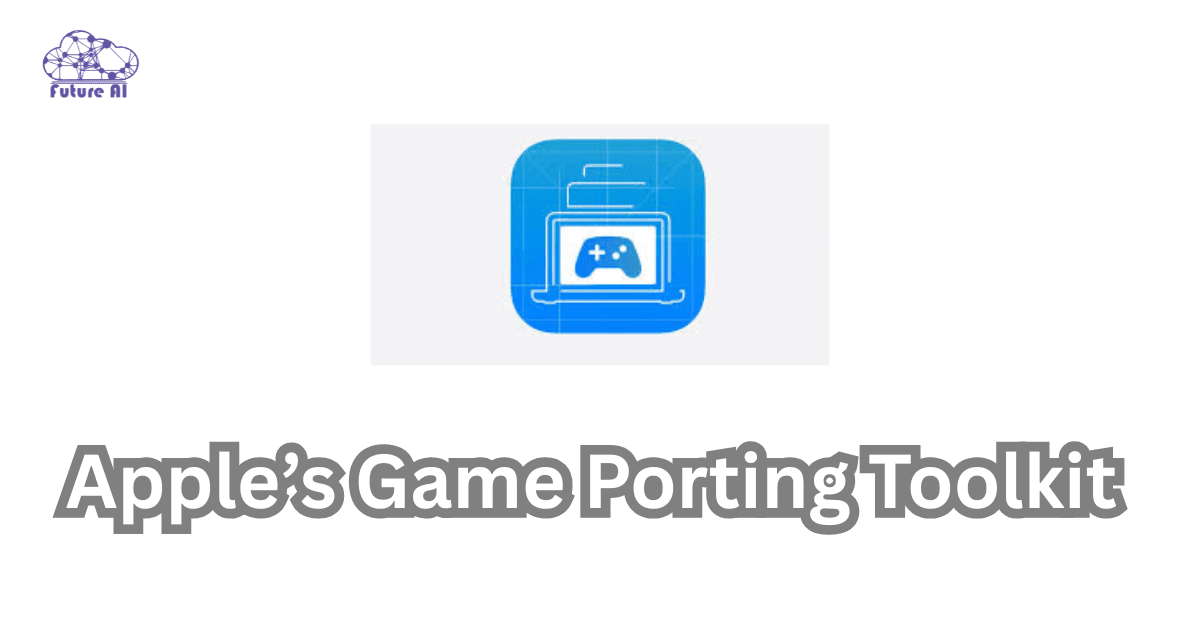
How It Works:
- Translates Direct3D (used by most Windows games) to Apple’s Metal engine.
- Works similarly to Proton (on Linux/Steam Deck) but optimized for macOS.
- Provides a compatibility layer for games and launchers like Battle.net, Epic Games, etc.
Enter Whisky – The Mac Gamer’s Frontend
Whisky is a free, GUI based tool built on top of GPTK and Wine64. It simplifies:
- Creating isolated Windows environments (“prefixes”).
- Installing. EXEs directly.
- Integrating with launchers or standalone games.
Why It Matters:
Without Whisky, using GPTK involves complex Terminal commands. Whisky makes it accessible for regular users even those with Apple Silicon Macs.
How to Get Started with GPTK + Whisky
Requirements:
- macOS Sonoma or later.
- Apple Silicon or Intel Mac (M1/M2/M3 recommended for performance).
- Xcode tools installed (needed for GPTK to run).
Steps:
- Install Xcode Command Line Tools
- Download and install the latest version of Whisky (GitHub).
- Within Whisky, create a new prefix → install your game’s .exe file.
- Configure DirectX overrides if needed → Launch the game.
Pros and Cons of GPTK + Whisky
| Pros | Cons |
| Official Apple backed DirectX support | Requires macOS Sonoma (not available on older Macs) |
| Works well with many AAA Windows titles | Not all games are stable or fully supported |
| User friendly via Whisky interface | Some games may need tweaks or manual patches |
| Active community and updates (Reddit, GitHub) | Still in early stage development (as of 2025) |
Games Confirmed Working (via GPTK + Whisky)
| Title | Status |
| Elden Ring | Playable |
| Diablo IV | Playable |
| Hogwarts Legacy | Runs with tweaks |
| The Witcher 3 | Playable |
| Cyberpunk 2077 | Experimental |
“Ran The Witcher 3 on my M2 MacBook Air using Whisky, it’s shockingly smooth at medium settings.”
– r/macgaming user
Who Should Use GPTK + Whisky?
Great for:
- Apple Silicon users running macOS Sonoma or newer.
- Those willing to experiment with cutting edge tools.
- Gamers interested in playing modern DirectX games on macOS.
Not ideal for:
- Users on older macOS versions.
- Gamers who want zero setup, plug and play solutions.
Method 7 – Free Wrappers (PlayOnMac, WineBottler, Wineskin)
If you’re looking for free, open source alternatives to commercial tools like CrossOver, this method is for you. These Wine based wrappers allow you to run many Windows games directly on macOS without needing a VM or dual boot setup.

What Are Wine Wrappers?
Wine (short for “Wine Is Not an Emulator”) is a compatibility layer that translates Windows API calls into native Unix/macOS commands. Wrappers like PlayOnMac, WineBottler, and Wineskin make it easier to manage these translations through graphical interfaces.
These tools are especially appealing to:
- Budget conscious gamers
- DIY enthusiasts
- Users of older Intel Macs
Top Free Wine Wrappers for Mac Gaming
| Tool | Best For | Notes |
| PlayOnMac | Beginners, multi version Wine users | Easy setup, supports many games, uses isolated Wine containers |
| WineBottler | Lightweight, single app wrapping | Simple GUI, but fewer updates and less compatibility for newer games |
| Wineskin Winery | Advanced users, custom tweaking | Popular with modders and retro gamers; more setup work required |
Installation Guide (Using PlayOnMac as Example)
- Download & Install PlayOnMac from the official site.
- Launch the app and install the Wine engine (multiple versions available).
- Search for your game in the PlayOnMac library, or manually install the .exe file.
- Customize Wine settings (if needed) → Launch the game.
Tip: Some games require DirectX, .NET, or Visual C++ redistributables, which PlayOnMac can install inside each Wine container.
Pros and Cons of Free Wine Wrappers
| Pros | Cons |
| 100% free and open source | Compatibility varies on trial and error common |
| No virtualization or dual boot required | Graphics and input lag for 3D intensive games |
| Lightweight and fast to set up | Updates are community driven and sometimes delayed |
| Good for indie and 2D/older Windows games | Less user friendly than paid tools like CrossOver |
“Got Age of Empires II running perfectly on Wineskin with a few tweaks, the performance was surprisingly good.”
– r/macgaming user
Conclusion
Whether you’re casual or hardcore, there’s a way to play Windows games on Mac from CrossOver to high end cloud gaming.
Choose your method: Go with CrossOver for ease, Boot Camp for performance, or GeForce NOW for no install hassle.