Tired of File Explorer not showing your latest files?
You’re not the only one.
Whether you’ve just downloaded something, created a new file, or saved changes but nothing shows up in the folder, you’re likely facing one of Windows 11’s quirks. With its revamped interface, Microsoft quietly shifted or buried familiar features, including the simple ability to refresh or reload folders.
For many users, this creates unnecessary frustration especially when dealing with synced cloud folders, network drives, or real time workflows. And while some fixes are just a quick keypress away, others require digging a little deeper.
In this guide, we’ll walk you through fast, effective ways to manually reload folders in File Explorer, as well as what to do when folders fail to auto refresh.
How to Reload Folders in File Explorer (Windows 11)
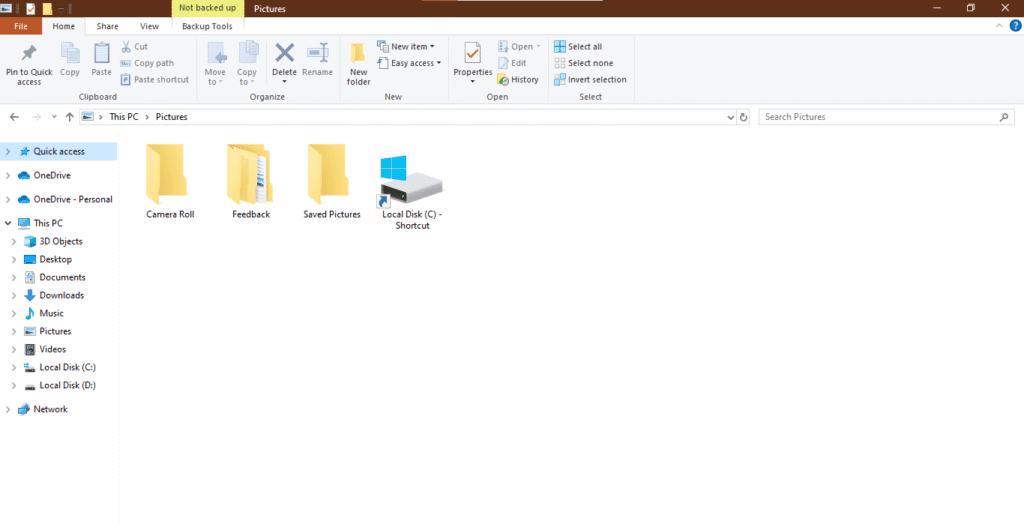
3 Easy Ways to Refresh Folders Now
When your files don’t show up right away, a quick refresh is often all you need. Here are three simple ways to reload any folder instantly in File Explorer on Windows 11:
1. Press F5 (or Ctrl + R)
The fastest and most universal method.
Just tap F5 while inside any folder to force a refresh. It works across all Windows versions and views whether you’re in list mode, thumbnail view, or even on the desktop. You can also use Ctrl + R, which performs the same function.
Pro Tip: If you’re using a laptop, you might need to press Fn + F5 depending on your keyboard setup.
2. Click the Refresh Icon
Windows 11 moved the refresh button!
Look for a circular arrow icon beside the address bar (top center). Clicking it performs the same refresh action but via the user interface handy if you’re not a fan of shortcuts.
Seen in apps like browsers? Yup Windows is making things consistent.
3. Use the Legacy Right Click Menu
Still prefer the classic right click menu? You’re not alone.
Just Shift + Right click inside the folder, then select “Show more options” → Refresh. This brings up the legacy context menu from older versions of Windows and includes the familiar “Refresh” option.
Windows 11’s default right click menu doesn’t include “Refresh” unless you dig a bit deeper.
Why Folders Sometimes Don’t Refresh Automatically
If File Explorer isn’t updating when you add, delete, or move files there’s likely more going on under the hood. Windows 11’s interface overhaul and system changes have introduced a few quirks that can break the auto refresh feature. Here’s what might be happening:
1. Quick Access or Mapped Drives Glitch
When you’re browsing folders pinned to Quick Access or connected through mapped network drives, Windows sometimes struggles to keep them in sync. This is especially common in:
- Office environments with shared folders
- External USB drives or NAS devices
- Pinned shortcuts that reference moved or deleted paths
Fix: Try unpinning the folder and navigating to it manually to test if the refresh works outside Quick Access.
2. OneDrive Sync Issues
Using OneDrive? It might be the culprit.
If OneDrive is stuck syncing, paused, or facing network interruptions, changes made to synced folders might not appear in File Explorer even though they exist.
Fix: Re enable syncing, check for the green check mark on folders, or restart OneDrive from the system tray.
3. Corrupt Icon or File Explorer Cache
Windows uses an internal cache to speed up file browsing. But when this cache becomes corrupted, folders may not update in real time even if the files are physically there.
- Icon cache corruption can cause incorrect thumbnails or missing items.
- File Explorer history glitches can delay refresh operations.
Fix: Clearing the icon and thumbnail cache using Disk Cleanup or command line tools can often resolve this.
4. Conflicts from Third Party Tools
Do you use tools like ExplorerPatcher, Classic Shell, iCloud, or Dropbox? These can interfere with how File Explorer updates.
- Overlay icons (like checkmarks or sync arrows) from third party apps sometimes block refresh calls.
- Shell extensions may override or delay Windows’ normal behavior.
Fix: Disable or uninstall the extension temporarily and check whether File Explorer starts behaving normally again.
Windows 11 isn’t always at fault it’s often a mix of sync delays, background processes, and legacy compatibility issues. But the good news? Most are fixable with a few smart tweaks, which we’ll cover next.
Troubleshooting Auto Refresh Failures in File Explorer
If File Explorer isn’t updating folders on its own don’t worry. You’re not stuck refreshing manually forever. Below are tested fixes that address the most common auto refresh failures in Windows 11.
1. Unpin Bad Quick Access Entries
Broken or outdated shortcuts in Quick Access can silently block folder refresh.
- Symptoms: Folder doesn’t show new files unless manually refreshed.
- Fix: Open File Explorer → Right click suspicious pinned items → Select Unpin from Quick access.
Pro Tip: Especially unpin any mapped network drives or external USB folders you no longer use.
2. Restart Windows Explorer (The Visual Shell)
The File Explorer interface is tied to the Windows Explorer process. Restarting it often resolves glitches.
- Press Ctrl + Shift + Esc to open Task Manager.
- Find Windows Explorer → Right click → Select Restart.
This closes and reopens your taskbar and File Explorer don’t worry, your files and apps stay open.
3. Reset Folder Options
Sometimes, a misconfigured setting under Folder Options can interfere with updates.
- Open File Explorer → Click “…” menu > Options.
- In General, View, and Search tabs, click Restore Defaults.
- Hit Apply to reset.
This doesn’t delete files , it just reverts folder viewing behavior to default settings.
4. Clear Icon and Recent Cache
Stale cache files can prevent Explorer from properly displaying new changes.
- Navigate to:
%LOCALAPPDATA%\Microsoft\Windows\Explorer - Delete all files starting with iconcache_*.db
- Also delete contents in:
%APPDATA%\Microsoft\Windows\Recent
After this, restart your PC or the Windows Explorer process.
5. Disable Quick Access History
Windows learns what folders you open often but sometimes this “smart” history breaks things.
- File Explorer → Options → Privacy section:
- Uncheck Show recently used files and folders.
- Click Clear to wipe saved history.
This is especially useful if folders stop auto refreshing after reboot or logoff.
6. Enable Background Refresh via Registry (Advanced)
You can tweak a hidden setting that forces Explorer to always refresh folders in the background.
- Open Registry Editor (Win + R → type regedit)
- Go to:
HKEY_CURRENT_USER\Software\Microsoft\Windows\CurrentVersion\Explorer\Advanced - Right click → New > DWORD (32 bit) → Name it:
AlwaysRefresh
Set value to 1.
Restart Explorer or reboot for changes to apply.
Dealing with Deeper System Issues?
If reloading folders doesn’t solve strange system behavior, a hypervisor error could be the root cause. Learn how to fix Hypervisor errors in Windows 11 and ensure your system is stable from the ground up.
7. Rebuild Shell & Icon Cache + Run System File Checks
For deeper corruption issues:
- Open Command Prompt (Admin):
bash
taskkill /f /im explorer.exe
del /a /q "%localappdata%\IconCache.db"
del /a /f /q "%localappdata%\Microsoft\Windows\Explorer\iconcache_*.db"start explorer.exe
- Run:
bash
sfc /scannow- Then:
bash
DISM /Online /Cleanup Image /RestoreHealthThese commands repair Windows system files and rebuild icon and shell related caches.
8. Check for Conflicting Shell Extensions
Third party apps often add Explorer extensions that silently interfere with refresh behavior.
- Download ShellExView (free tool by NirSoft)
- Sort by Company → Disable all non-Microsoft context menu handlers
- Restart Explorer and observe results.
iCloud, Dropbox, and some antivirus tools are often culprits.
Most folder auto refresh failures boil down to cache issues, Quick Access bugs, or third party extension conflicts. The above steps ranging from quick resets to deep repairs will get File Explorer back to refreshing reliably.
File Explorer Still Not Responding? Force It to Close!
If reloading a folder doesn’t fix the issue, it might be time to force close and restart File Explorer. Follow this quick guide to force close apps on Windows and get things running smoothly again and no more waiting on frozen windows.
Real Fixes from the Community: What Actually Works
Insight: Most folder refresh problems in Windows 11 are tied to Quick Access bugs and cache related quirks. Issues with third party overlays or mapped network drives show up less frequently but can still block auto refresh.
Here’s how real users and tech pros tackled the issue:
Reddit Fix: Quick Access Cleanup Solves It
Multiple users on Reddit reported that removing broken Quick Access entries fixed folder refresh delays instantly.
- Broken shortcuts (e.g., to disconnected drives or old folders) prevent the UI from updating.
- After unpinning or clearing these entries, folders started refreshing normally.
Microsoft Forum: Enable AlwaysRefresh Registry Tweak
On some builds of Windows 11 (especially after updates), the auto refresh function stops working by default.
- A Microsoft forum contributor suggested creating a registry key:
AlwaysRefresh = 1 under
HKEY_CURRENT_USER\…\Explorer\Advanced - Many users confirmed this restored automatic folder refresh after reboot.
Tech Community Tip: Use the Sidebar to Trigger a “Soft Refresh”
Tech savvy users found that navigating via the left hand folder pane (instead of the main view) forces Explorer to refresh indirectly.
- Switching folders and then returning updates the contents.
- A reliable workaround when other fixes fail.
FAQs about How to Reload Folders in File Explorer
How to reload folders in File Explorer Windows 11 Reddit
To reload or refresh folders in Windows 11 File Explorer, simply press F5 or right click in an empty area and select “Refresh” (if available). If the right click refresh option is missing, use the F5 shortcut or restart Windows Explorer via Task Manager.
Reddit users also suggest unpinning broken Quick Access links or using the side pane to navigate for a “soft refresh.”
Refresh File Explorer Windows 11
To refresh File Explorer:
- Keyboard shortcut: Press F5.
- Manual restart: Open Task Manager (Ctrl+Shift+Esc) → find Windows Explorer → click Restart.
- Or, exit and reopen File Explorer entirely.
Refresh Screen Windows 11 Shortcut
To refresh your desktop or active window:
- On the Desktop or inside File Explorer, press F5 to refresh.
- This command re renders content and updates folder/file views.
How to Add a Refresh Option to the Context Menu in Windows 11
Windows 11 uses a simplified right click menu by default. To restore the classic context menu with Refresh:
- Right click and choose “Show more options” (or press Shift + F10).
- For permanent restoration:
- Use third party tools like ExplorerPatcher or a registry tweak to restore the old right click context.
- Example registry method:
csharp
[HKEY_CURRENT_USER\Software\Classes\CLSID\{86ca1aa0 34aa 4e8b a509 50c905bae2a2}\InprocServer32]
@=""- Reboot to apply.
File Explorer Not Refreshing Automatically Windows 11
Common causes:
- Corrupt Quick Access entries
- OneDrive or iCloud sync issues
- Shell extension conflicts
- Missing registry entries like AlwaysRefresh
Fixes: - Unpin broken shortcuts
- Restart File Explorer
- Enable background refresh via registry (see below)
- Run sfc /scannow and DISM to repair system files
How to Refresh Windows 11 with Keyboard
Use F5 to refresh:
- Works in File Explorer, desktop, and browser windows.
- Alt + Tab away and back or press Windows key twice can also trigger UI updates if refresh fails.
How to Switch Back to Windows 10 Refresh Button in Windows 11
To get the classic Windows 10 style right click menu (with Refresh upfront):
- Use ExplorerPatcher – a free tool to restore classic Windows Explorer UI.
- Or apply the registry fix mentioned above under “Add Refresh Option.”
Enable Background Refresh Windows 11 Registry
Some Windows 11 builds require enabling background refresh manually:
- Open regedit.
- Navigate to:
HKEY_CURRENT_USER\Software\Microsoft\Windows\CurrentVersion\Explorer\Advanced- Create a DWORD (32 bit) Value named:
nginx
AlwaysRefreshand set it to 1.
- Reboot the system.Top of Form
Bottom of Form
Conclusion: Take Back Control of Your File Explorer
If File Explorer refuses to update in real time, you’re not imagining it. From simple F5 refreshes to background registry tweaks, there are plenty of proven ways to bring back seamless folder visibility in Windows 11.
Here’s what we’ve covered:
- Quick wins: Use the F5 key, right click menu, or restart File Explorer from Task Manager.
- Troubleshoot deeper: Clear broken Quick Access entries, rebuild your icon cache, and check system file integrity.
- Go expert mode: Enable AlwaysRefresh in the registry or use tools like ShellExView to catch conflicting third-party overlays.
Still having trouble? These steps should cover 95% of cases. If not then you’re in that rare 5%… and we want to hear from you.
We Want Your Fix!
Found a solution that worked for you especially one we didn’t list? Share it in the comments to help others.
Your feedback helps us improve this guide and helps the Windows community even more.