Is your PC silent after updating to Windows 11 24H2?
You’re not alone.
Many users have faced sound problems or missing audio drivers after upgrading to Microsoft’s latest update.
The reason is simple, Windows 11 24H2 introduces new driver compatibility rules, and your old Realtek HD Audio Driver might not work correctly anymore.
In this guide, we’ll explain what’s changed, how to download, install, and fix the Realtek HD Audio Driver on Windows 11 24H2. All in simple, easy-to-follow steps.
What Is the Realtek HD Audio Driver?
The Realtek HD Audio Driver is the software that connects your PC’s audio hardware (like speakers and microphones) to Windows.

Without the correct driver, your sound either won’t work, or you’ll face problems like static noise, mic failure, or “No Audio Output Device” errors.
In Windows 11 24H2, Realtek updated its drivers to support the new build. Using an older version (like from Windows 10 or early Windows 11) can lead to compatibility issues.
Why Windows 11 24H2 Users Need an Updated Realtek Driver
Microsoft made several under-the-hood changes in Windows 11 24H2 that affect how drivers communicate with hardware.
If your Realtek driver is outdated, you might notice:
- No sound from speakers or headphones
- Microphone not detected
- Audio devices missing in “Sound Settings”
- Error messages like “Audio driver not found”
Updating to the right Realtek HD Audio driver version ensures everything works smoothly with Windows 11 24H2.
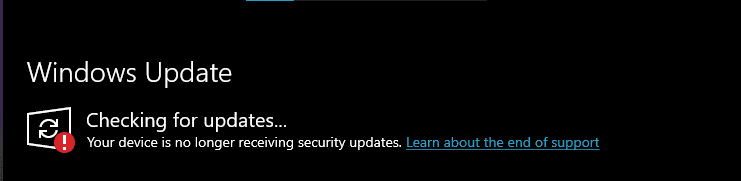
How to Check Your Current Realtek Driver Version
Before installing a new driver, let’s confirm which version you have:
- Press Windows + X → Device Manager.
- Expand Sound, video, and game controllers.
- Right-click Realtek High-definition Audio → Properties.
- Go to the Driver tab and note the Driver Version.
For Windows 11 24H2, look for versions like 6.0.9879.1 or newer. These are optimized for the latest build.
Where to Download the Realtek HD Audio Driver for Windows 11 24H2
It’s important to get the driver from a safe and official source.
Here are your trusted options:
1. Microsoft Update Catalog (Official)
Search for “Realtek High Definition Audio Windows 11 24H2” on the Microsoft Update Catalog.
Choose the latest version (e.g., 6.0.9879.1) and download the CAB file.
2. Your PC Manufacturer’s Support Page
Many brands like Dell, HP, Lenovo, ASUS, and Acer provide customized Realtek drivers:
- Dell Support Drivers
- HP Support Drivers
- Lenovo Audio Driver for Windows 11 24H2
These are often safer since they match your exact motherboard model.
3. Realtek Official Website
Visit Realtek’s website for the HD Audio Codec Driver.
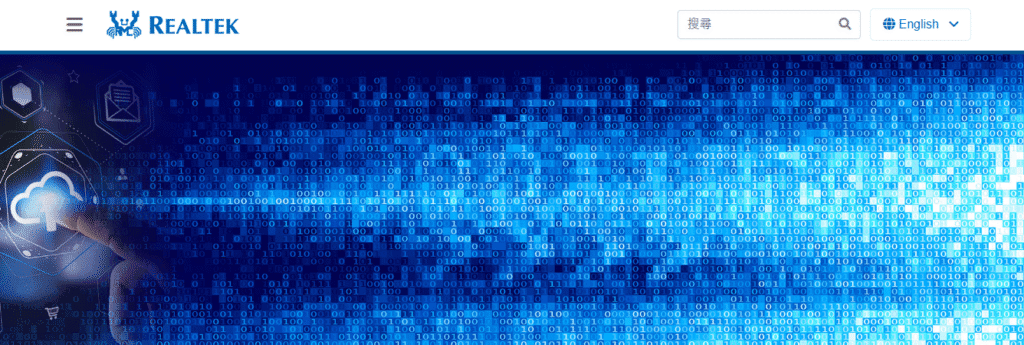
Choose the latest version for Windows 11 64-bit.
Tip: Avoid third-party sites that offer “driver packs” as they can include malware or outdated versions.
How to Install or Update Realtek HD Audio Driver (Step-by-Step)
Follow these simple steps to install or update your driver safely:
Create a System Restore Point
- Go to Control Panel → System Protection → Create.
- This lets you roll back if something goes wrong.
Uninstall the Old Driver
- Open Device Manager → Realtek Audio → Uninstall device.
- Check “Delete the driver software for this device” if available.
- Restart your PC.
Install the New Driver
- If you downloaded a setup file (.exe), run it directly.
- If it’s a CAB file, extract it, then install manually via Device Manager → Update driver → Browse my computer → Choose extracted folder.
Restart Your PC
- After reboot, your sound should return.
- Verify by playing a video or opening “Sound Settings.”
Fixing Common Realtek Audio Problems After 24H2 Update
Even after installation, some users face small issues.
Here’s how to fix the most common ones:
| Problem | Likely Cause | Quick Fix |
| No sound | Driver mismatch | Reinstall correct version (6.0.9879.1+) |
| Mic not working | Privacy settings | Settings → Privacy → Microphone → Enable access |
| Distorted audio | Audio enhancements | Turn off enhancements in “Sound Control Panel” |
| “No Output Device Installed” | Corrupt install | Uninstall → Restart → Reinstall driver |
If none of this help, try using the Windows Troubleshooter:
Go to Settings → System → Troubleshoot → Other troubleshooters → Playing Audio.
Still having sound issues?
Follow our complete Realtek Audio Drivers Windows 11 Install & Fix Guide to reinstall the latest drivers and get crystal-clear audio instantly!
Realtek Generic vs. OEM Drivers: What’s the Difference?
When you search for a Realtek audio driver for Windows 11 24H2, you’ll usually find two options; Generic and OEM (Original Equipment Manufacturer) drivers. Both come from Realtek but serve slightly different purposes. Knowing which one to install can make the difference between crystal-clear audio and no sound at all.
- Generic Drivers (from Realtek’s site):
Work for most systems, great for DIY PCs or motherboards without brand support.
- OEM Drivers (from Dell, HP, Lenovo, etc.):
Customized for your exact model. Recommended for laptops or branded desktops.
Which One Should You Choose?
| Scenario | Best Choice | Why |
| You have a laptop or branded desktop | OEM Driver | Includes manufacturer’s sound optimizations and tools. |
| You built your own PC (custom motherboard) | Realtek Generic Driver | Offers the latest universal updates and fixes. |
| Your OEM hasn’t released a 24H2 driver yet | Realtek Generic Driver (temporary) | Works as a fallback until official support is released. |
| You’re troubleshooting audio issues | Try Generic First, Then OEM Reinstall | Helps isolate whether the issue is driver- or system-related. |
Expert Tip: The Safe Upgrade Order
When updating to Windows 11 24H2:
- Check your manufacturer’s support site first for updated OEM audio drivers.
- If no 24H2-compatible driver is available, download the latest generic Realtek UAD driver from Realtek’s official site.
Tip: Always prefer OEM drivers first. Only use generic ones if your manufacturer hasn’t released a 24H2 compatible version yet.
User Experience After 24H2
“After updating to Windows 11 24H2, my Dell XPS 8930 lost sound completely. The fix was installing Dell’s Realtek driver version 6.0.9879.1 and everything worked perfectly afterward.”
Dell Community User, October 2024
This case shows how the right driver version can instantly fix major sound issues.
Expert Tips to Keep Your Sound Stable
- Keep Windows 11 updated to get the latest driver patches.
- Avoid using third-party driver tools; install manually from trusted sources.
- If you’re managing multiple PCs, test the driver on one system before rolling it out widely.
- Restart your PC after every major driver update.
FAQs: Realtek HD Audio Driver on Windows 11 24H2
Q1: What is the latest Realtek driver version for Windows 11 24H2?
A: As of now, versions like 6.0.9879.1 and above are compatible.
Q2: Why did my sound stop working after the 24H2 update?
A: Your old driver likely became incompatible. Reinstall the latest Realtek driver for 24H2.
Q3: Should I use the Realtek site or my PC brand’s site?
A: If you own a branded laptop or desktop, always use your manufacturer’s support page.
Q4: Can I install the driver manually?
A: Yes, through Device Manager → Update Driver → Browse my computer.
Q5: What if there’s still no sound after reinstalling?
A: Run the Windows Audio Troubleshooter and check privacy settings for your mic/speakers.
Conclusion: Bring Your Audio Back to Life
If your PC went silent after updating to Windows 11 24H2, don’t panic.
Simply update your Realtek HD Audio Driver from an official source and follow the steps above.
It takes just a few minutes to restore clear, working sound and you’ll be good to go.
Ready to fix your audio?
Download the official Realtek HD Audio Driver for Windows 11 24H2 and bring your PC sound back today.
Keeping your drivers updated isn’t just about better sound, it’s about stability, performance, and getting the most from Windows 11 24H2.
Don’t settle for silence. Update today and enjoy crisp, clear audio again.