AI design tools are everywhere these days but let’s be honest, not every tool is as useful as it claims.
That’s where Hotpot AI comes in.
It’s more than just another AI app; it’s a platform built to save time, cut costs, and spark creativity for anyone from beginners to professionals.
Let’s know if Hotpot AI is the right creative partner for you or not.
Hotpot AI?
Hotpot AI is an online tool that uses artificial intelligence to help people design and edit things faster.
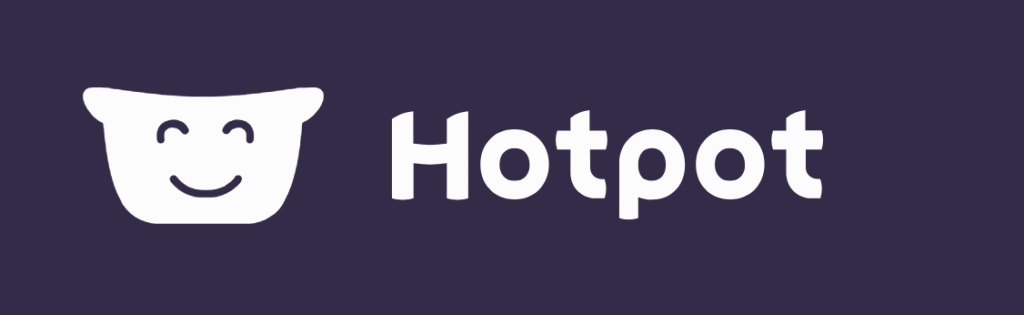
Instead of learning complicated design software, you can type in what you want, pick a template, or use ready-made tools to create images, graphics, or even written content.
It works in a very straightforward way:
- You choose a tool (like AI Image Generator, Headshot Creator, or Photo Enhancer).
- You enter your idea or upload an image.
- Hotpot’s AI creates or edits it for you in seconds.
Who is it for?
- Beginners who have no design or editing experience but want professional-looking results.
- Professionals like marketers, freelancers, or small business owners who want to save time and cut costs without sacrificing quality.
Key Features of Hotpot AI
Hotpot AI comes with a full set of tools to make design, editing, and writing faster and easier. Here’s what stands out:
AI Image Generator: Turn ideas into visuals
Type in your idea, and Hotpot will instantly create images for you. Perfect for blogs, ads, or creative projects.
AI Headshots: Reimagine yourself professionally
Need a new LinkedIn photo or a creative portrait? Upload your picture, and the AI generates professional-quality headshots.
AI Photo Editing Tools: Quick fixes made simple
Hotpot includes tools like:
- Background remover (for product photos or profile pics)
- Color fixer (improves dull photos)
- Upscaler (makes blurry images sharp)
Templates: Ready-to-use designs
Choose from thousands of templates for social posts, marketing ads, app icons, covers, and more. Just edit the text and you’re done.
Writing with Hotpot AI: Smarter words in seconds
Hotpot also helps with writing short copy like taglines, captions, and descriptions. Handy for businesses and creators.
Hotpot AI Features at a Glance
| Feature | Best Use | Example |
| AI Image Generator | Creating unique visuals fast | Generate a blog header image from text |
| AI Headshots | Professional or creative portraits | LinkedIn profile picture makeover |
| AI Photo Editing Tools | Fixing or enhancing photos | Remove background from product photo |
| Templates | Quick marketing or design projects | Instagram ad or YouTube thumbnail |
| Writing with Hotpot AI | Short copy, captions, or ideas | Generate catchy tagline for a new app |
Don’t miss our curated list of the 15 Must-Know Graphic Design Tools Every Designer Should Master in 2025.How Hotpot AI Works (Step-by-Step)
Simple, fast steps to go from idea → finished design.
1. Sign up / Free use options
Create a Hotpot account with your email or social login.
Hotpot usually has a free tier or free credits so you can try tools before paying.
Tip: verify your email to unlock more features.
2. Choose a tool (image, photo, template, text)
Pick what you need, AI Image Generator, Headshots, Photo Editor, Templates, or the writing tool.
Each tool is built for a specific job, so choose the one that matches your goal (e.g., headshot tool for portraits, templates for social posts).
3. Input prompt or upload file
Type a short, clear prompt for AI generation (example: “sunset city skyline, cinematic, 4k”).
Or upload your photo if you want edits or new headshots.
Example prompt for headshots: “professional LinkedIn headshot, soft lighting, plain background.”
4. Customize output
Hotpot gives you results in seconds. Edit text, swap styles, tweak colors, or pick different variations.
Use sliders or simple controls to change size, mood, or details.
Tip: small edits + re-generate often gives better results than one long prompt.
5. Export / download design
When you’re happy, export your file usually PNG, JPG, or PDF depending on the tool.
Some tools let you download high-resolution or remove watermarks (often a paid feature).
Save a copy for web and a high-res copy for print if needed.
Quick Pro Tips
- Be specific in prompts: include style, mood, and use case.
- Start with a template for social posts then tweak the text and image.
- Upload a clear, high-resolution photo for the best headshot edits.
- Use short edits + re-runs rather than huge one-shot changes.
- Keep an eye on credits/watermarks or some exports require a paid plan.
Dive into our deep-dive on PromeAI, a rising favorite among architects and creators. See how it holds up in your design workflow.Limitations of Hotpot AI
Like any tool, Hotpot AI isn’t perfect. Here are some things you should know before diving in:
Free version has watermarks/limited credits
The free plan is great for testing, but most downloads come with watermarks. You’ll need credits or a paid plan for clean, high-quality results.
Lacks advanced customization (vs Photoshop)
Hotpot is made for speed and simplicity. If you’re a pro designer used to Photoshop-level control (layers, brushes, advanced retouching), you might find Hotpot a bit limited.
Quality depends on prompts
The better your prompt, the better the output. Vague or short prompts often give generic results. This can feel frustrating if you’re new to AI tools.
Not yet as popular as Canva/Adobe (less community support)
While Hotpot is powerful, it doesn’t have the same huge community or tutorials that Canva or Adobe enjoy. That means fewer ready-made guides, templates, and user hacks.
Hotpot AI is fast, simple, and affordable, but not a full Photoshop replacement.
Need a user-friendly alternative to Hotpot AI?
Find out why Picsart AI is making waves in 2025 as the go-to tool for fast, intuitive design.
Hotpot AI vs Competitors
Hotpot AI isn’t the only player in the AI creative space. Let’s see how it stacks up against some popular tools.
| Tool | Strengths | Weaknesses | Best For |
| Hotpot AI | Wide range of tools in one platform (image, headshots, editing, writing). Easy to use. Affordable. | Free plan has watermarks. Not as advanced as Photoshop/Adobe. | Beginners, small businesses, quick design needs. |
| Canva | Huge template library, collaboration features, brand kits. No design skills needed. | Limited AI creativity vs Hotpot. Some advanced features locked in Pro. | Social media, marketing, professional branding. |
| Fotor | Strong photo editing tools (filters, retouching, HDR). Good for image cleanup. | Not as many templates or AI writing options. | Photography edits, polishing visuals. |
| Jasper / Copy.ai | AI-powered writing focused on marketing copy, blogs, and ads. Great for text generation. | No strong design/image tools. Subscription pricing can be high. | Content marketers, bloggers, ad creators. |
Hotpot AI brings all-in-one flexibility (images + editing + writing), while Canva shines in templates, Fotor in photo editing, and Jasper/Copy.ai in text-heavy tasks.
Did you know ChatGPT can now generate images too?
Learn how to create stunning visuals in seconds and how it compares with what Hotpot AI offers.
Hotpot AI Pricing (2025)
Hotpot AI offers both free and paid options, so you can try it before spending money. But the experience changes a lot depending on which plan you pick.
Free vs Paid Version
Free plan: You can test most tools, but results come with watermarks. Credits are limited, and quality is capped.
Paid plans: No watermarks, higher resolution outputs, and more credits to use AI tools without limits.
Credit System Explained
Hotpot AI runs on a credit system.
- Every AI action (like generating an image or headshot) costs credits.
- Free users get a small credit allowance each month.
- Paid users can buy more credits or choose bigger bundles.
Plans for Individuals vs Businesses
Individuals/freelancers: Can go with the smaller paid plans for personal projects, social posts, or creative work.
Businesses/teams: Need larger credit packs and collaboration features, especially if multiple people will use the account.
Hidden Costs to Watch Out For
- Removing watermarks requires a paid plan.
- High-resolution images or bulk exports may cost extra credits.
- Some “premium” templates or styles can use more credits than usual.
Best Value Plan (Recommendation)
For most people, the mid-tier paid plan offers the best value to enough credits for regular use, no watermarks, and affordable pricing compared to Adobe or Canva Pro.
Hotpot AI Pricing Table (2025)
| Plan | Free | Paid | Pro/Business |
| Watermark | Yes (on all outputs) | No | No |
| Credits | Limited monthly credits | Larger bundles (refill each month) | Biggest bundles, bulk credits |
| Resolution | Standard only | High-resolution available | High-resolution + priority processing |
| Tools | All tools accessible (with limits) | All tools without major limits | All tools, premium features included |
| Best For | Testing / casual users | Freelancers, creators, students | Agencies, teams, business projects |
👉 Tip: Start with the free plan, then upgrade if you need watermark-free, high-quality designs regularly.
Is Hotpot AI Safe to Use?
When using any AI tool, safety and trust matter. Here’s what you need to know about Hotpot AI:
- Data Privacy & Security: Hotpot AI doesn’t require much personal data to start, and most usage is prompt-based (you just type text or upload files). Like any online tool, avoid uploading sensitive or private information.
- Who Owns Generated Content? In most cases, the content you create with Hotpot AI belongs to you but the tool may keep copies for training or quality improvement. Always check their terms if you plan to use designs commercially.
- Business Trust Factor: For small businesses, Hotpot AI is generally safe and cost-effective. However, compared to bigger players like Canva or Adobe, it may lack enterprise-level security and legal guarantees. Businesses should weigh this before using it for client projects.
Getting Started with Hotpot AI
It’s very easy to start using Hotpot AI, even if you’ve never touched a design tool before.
Step-by-Step Tutorial:
- Sign Up: Go to the Hotpot AI website. You can start free without entering payment info.
- Pick a Tool: Choose from AI Image Generator, Headshots, Templates, or Writing.
- Enter a Prompt / Upload a File: Example: “A futuristic city skyline at sunset.”
- Customize the Output: Adjust colors, style, or details until it matches your vision.
- Download / Export: Save your final design. Free version adds a watermark; paid removes it.
Pro Tips for Better AI Outputs:
- Be specific in prompts: Instead of “a dog,” try “a fluffy golden retriever running in a park.”
- Use style keywords: Add “cartoon style,” “photorealistic,” or “3D render” for better results.
- Start small, then refine: Generate, review, tweak your prompt, and generate again.
- Save credits by batching prompts: Write multiple variations, then choose the best.
FAQs: Quick Answers
1. Is Hotpot AI free?
Yes, Hotpot AI has a free version, but it comes with limits like watermarks and fewer credits. Paid plans unlock full features.
2. How does Hotpot AI image generator work?
You type in a description (called a “prompt”) or upload a file, and the AI creates images based on your input.
3. Does Hotpot AI remove watermarks?
Yes, but only in the paid plans. Free users will see a watermark on downloads.
4. Is Hotpot AI better than Canva?
It depends. Hotpot is stronger in AI-powered image generation, while Canva is better for templates and team collaboration.
5. Can Hotpot AI be used for business branding?
Yes, freelancers and small businesses often use Hotpot AI for logos, social media posts, and ads. For enterprise-level branding, Canva/Adobe may still be more powerful.
6. Is Hotpot AI safe for professional headshots?
Yes, you can generate realistic AI headshots, but results may vary. For official documents, always use real photos.
7. Does Hotpot AI support mobile use?
Yes, you can use it directly in your mobile browser. It works well on desktop and phone.
Conclusion: Should You Use Hotpot AI?
Hotpot AI is one of the simplest ways to explore creative design with artificial intelligence.
It’s a creative, easy, and affordable AI tool. Beginners, small businesses, freelancers, and anyone who needs quick graphics without design skills.
It’s not a full replacement for pro tools like Photoshop or Canva, but it’s an excellent AI-powered assistant to get you started.
👉 Try Hotpot AI today and create stunning designs without needing to be a design expert.