Frustrated by the persistent Windows 11 update error 0x800705b4?
You’re not alone.
This common error has been a source of headaches for countless Windows 11 users especially when the update process abruptly halts or loops without explanation.
What’s Going On?
Error 0x800705b4 typically appears during a system update, signaling a timeout or interruption that prevents Windows from completing the update process. It often stems from corrupted files, antivirus conflicts, or problems with the Windows Update components themselves.
Keeping your Windows system updated is about patching vulnerabilities, enhancing performance, and ensuring compatibility with the latest apps and hardware. Ignoring this error means putting your device and your data at unnecessary risk.
How to Fix Windows 11 Update Error 0x800705b4: A Comprehensive Guide for You
Understanding Error 0x800705b4
Before jumping into solutions, it’s essential to understand what you’re dealing with. Error 0x800705b4 isn’t just a random glitch, it has clear underlying causes, and addressing them can prevent future headaches.
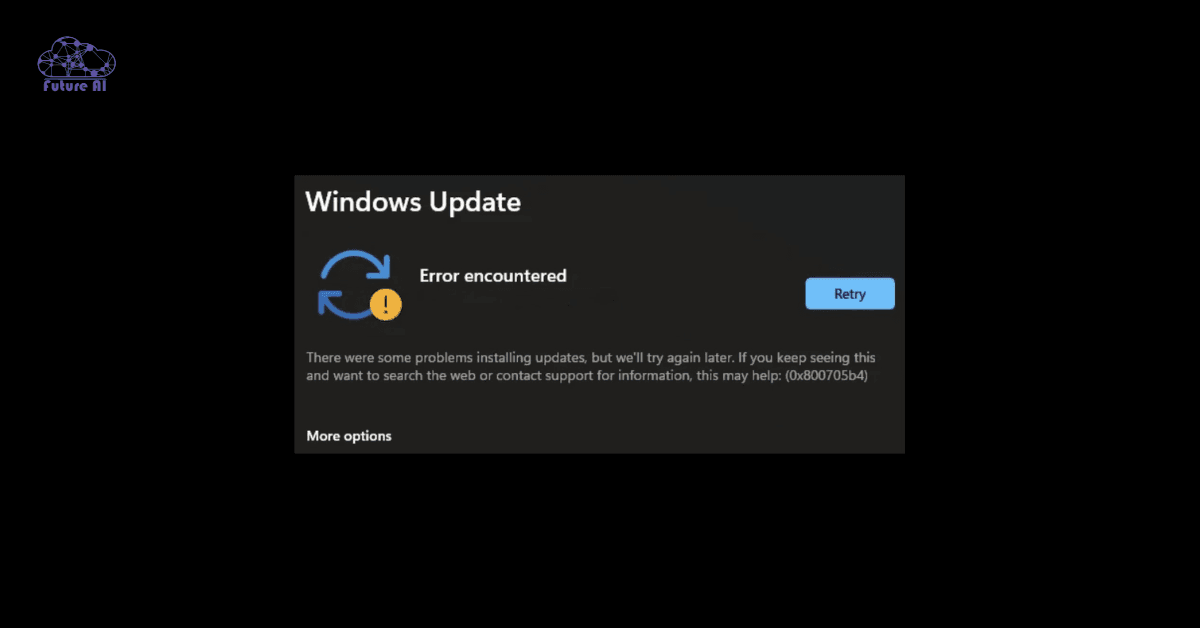
What Is Error 0x800705b4?
Error Code 0x800705b4 is a Windows Update error that typically appears when the system fails to complete an update. It often translates to a “timeout error,” meaning the update process took too long to complete or got blocked by another process. This error may pop up when:
- You’re trying to install a cumulative or feature update.
- Windows Update runs automatically in the background.
- You’re using Windows Security (Defender) during the update.
While the error may seem random, it usually signals something deeper like system corruption or a software conflict that needs attention.
Common Causes of Error 0x800705b4
Let’s break down the most frequent reasons behind this update error:
1. Corrupted System Files
Sometimes, vital system files responsible for running or completing updates become corrupted or missing, disrupting the entire update process. These can result from:
- Improper shutdowns.
- Previous failed updates.
- Malware infections.
Fixing these requires tools like SFC (System File Checker) or DISM, which we’ll cover in the next section.
2. Antivirus Interference
Third-party antivirus programs, while designed to protect your PC, can sometimes become overprotective. They may:
- Block Microsoft’s update servers.
- Flag update components as false positives.
- Interrupt background update processes.
Temporarily disabling or uninstalling the antivirus can help rule out this issue.
3. Windows Defender Conflicts
Even Windows Security (formerly Windows Defender) can misbehave. If it hasn’t been updated properly or if its settings are misconfigured, it might:
- Time out during security scans triggered by the update.
- Cause the update to stall indefinitely.
Checking Defender’s update status and logs can help diagnose this.
4. Windows Update Service Glitches
Behind every update is a network of services working silently. If any of these services:
- Fail to start,
- Get stuck in a loop,
- Or store corrupted cache files,
then update errors like 0x800705b4 can surface.
Manually restarting or resetting the Windows Update components is a common fix
indows 11 update fixed but your audio's broken? Check out our full DAC audio fix guide.Step-by-Step Troubleshooting Guide: You Need to Fix It
Whether you’re tech-savvy or just want your update to install without errors, this guide walks you through every proven method to fix Windows 11 Update Error 0x800705b4. Each step is designed to eliminate a possible cause, starting from the simplest to more advanced options.
Run Windows Update Troubleshooter
Windows has a built-in troubleshooter specifically for update errors. It scans your system for problems and applies automatic fixes.
How to use it:
- Go to Settings > System > Troubleshoot > Other troubleshooters.
- Find Windows Update and click Run.
- Follow the on-screen instructions.
Perform a Full System Scan
Malware can disrupt update processes or corrupt essential files. It’s crucial to rule out infections.
Steps:
- Open Windows Security and go to Virus & threat protection.
- Click Scan options and choose Full scan.
- Let it complete even if it takes a while.
You can also use trusted third-party antivirus programs like Bitdefender or Malwarebytes.
Reset Windows Update Components
If cached update files or services are broken, resetting them often solves the issue.
Commands to run in Command Prompt (Admin):
bash
net stop wuauserv
net stop cryptSvc
net stop bits
net stop msiserver
ren C:\Windows\SoftwareDistribution SoftwareDistribution.old
ren C:\Windows\System32\catroot2 catroot2.old
net start wuauserv
net start cryptSvc
net start bits
net start msiserverExecute SFC and DISM Scans
Corrupted system files? These tools can fix them.
1. Run SFC (System File Checker):
bash
sfc /scannow2. Then run DISM (Deployment Image Servicing and Management):
bash
DISM /Online /Cleanup-Image /RestoreHealthBoth commands should be executed from an elevated Command Prompt.
Disable Third-Party Antivirus Temporarily
Sometimes, external antivirus software blocks Windows Update components. Try disabling them briefly during the update process.
Note: Don’t forget to re-enable protection after the update finishes.
Modify Windows Update Service Settings
Make sure the Windows Update service is configured correctly.
How to check:
- Press Win + R, type services.msc, and press Enter.
- Find Windows Update, right-click it, and choose Properties.
- Set Startup type to Automatic (Delayed Start).
- Click Start if the service is stopped, then click OK.
Boot into Safe Mode with Networking
Safe Mode starts Windows with minimal drivers and services. It can help bypass third-party software conflicts.
Steps:
- Open Settings > System > Recovery.
- Under Advanced startup, click Restart now.
- Navigate to Troubleshoot > Advanced options > Startup Settings > Restart.
- Press 5 to enable Safe Mode with Networking.
Delete the SoftwareDistribution Folder
This folder stores temporary update files, which can get corrupted.
Steps:
- Stop the Windows Update service (see Reset step above).
- Go to C:\Windows\SoftwareDistribution.
- Delete all files in the folder.
- Restart the update service.
Tip: Don’t worry, Windows will recreate this folder automatically.
Perform a Clean Boot
A clean boot loads Windows with only the essential drivers and startup programs.
How to do it:
- Type msconfig in the Start menu and press Enter.
- Go to the Services tab, check Hide all Microsoft services, then click Disable all.
- In the Startup tab, open Task Manager and disable all startup items.
- Reboot your PC and try updating again.
Also read: How to Fix ene.sys Errors in Windows 11 for full system stability.Preventive Measures: How to Prevent From this Error
While fixing error 0x800705b4 is important, preventing it from happening again is even better. These smart habits will not only keep your system stable but also help you stay ahead of future update issues.
Regular System Maintenance
Think of it like changing the oil in your car as same your PC needs occasional tuning too.
Here’s how to keep your system running smoothly:
- Uninstall unused apps to free up resources.
- Run Disk Cleanup or use Storage Sense to remove junk files.
- Keep drivers up to date, especially for graphics, chipset, and network adapters.
- Periodically check Windows Event Viewer for update related warnings or errors.
A clean and well maintained system is less likely to throw mysterious update errors.
Backup Important Data
Before any major update or system tweak, back up like your data depends on it because it does.
You can use:
- File History in Windows
- OneDrive or Google Drive for cloud based backups
- External hard drives or SSDs for full system images (use tools like Macrium Reflect or Acronis)
Pro tip: Schedule weekly backups if you rely on your device for work or school.
Monitor Official Channels
Microsoft often releases early warnings, known issues, and quick fixes but only if you know where to look.
Here’s where to stay informed:
- The Windows Release Health Dashboard
- Microsoft’s official Support Twitter/X account
- Windows Update settings (go to Settings > Windows Update > Update history)
Keeping your system updated is a two way relationship if you take care of Windows, it will return the favor by running smoother and more securely.
Applications: What Users Say and Do
While technical guides are useful, nothing builds confidence like real world success stories. These practical examples show how others have tackled and resolved the 0x800705b4 error, offering valuable insights and reassurance.
Case Study: Resolving 0x800705b4 in a Corporate Environment
Company: Mid-sized IT services firm with 150+ Windows 11 workstations
Problem: Update error 0x800705b4 appeared across 40% of machines during a scheduled rollout of Windows 11 updates.
Root Cause Analysis:
- Outdated antivirus suite with aggressive real time scanning
- Corrupted cached update files in the SoftwareDistribution folder
- Some endpoints had misconfigured Windows Update service settings
Steps Taken by IT Team:
- Performed a clean boot on affected systems to isolate third-party conflicts.
- Temporarily disabled the antivirus across the network using centralized management tools.
- Executed batch scripts to:
- Reset Windows Update components
- Clear SoftwareDistribution and Catroot2 folders
- Ran SFC and DISM scans via PowerShell in deployment mode
- Updated device drivers using vendor support tools (e.g., Intel Driver & Support Assistant)
- Deployed updates via WSUS rather than relying solely on Windows Update
Result:
Success rate improved to 98% within 48 hours. The remaining systems required manual media tool installations.
Key Takeaway:
“Centralized scripting and proactive driver updates significantly reduced troubleshooting time.”
User Testimonial: Overcoming Update Challenges
Name: Priya M., freelance graphic designer
Device: HP Spectre x360 running Windows 11 Home
Issue: Couldn’t install updates due to persistent 0x800705b4 error for over a month
“I tried everything reboots, checking my internet, even praying over my laptop. Nothing worked.”
What Worked:
- Ran the Windows Update Troubleshooter
- Followed online advice to disable her third-party antivirus (Avast)
- Ran sfc /scannow and DISM /Online /Cleanup-Image /RestoreHealth
- Restarted the Windows Update service and deleted the SoftwareDistribution folder
Outcome:
Update finally installed after one last reboot. Since then, she has scheduled monthly maintenance using a checklist.
Quote:
“The error message made me feel helpless, but these simple steps especially SFC and DISM really worked.”
These real life applications show that while error 0x800705b4 may be complex, it’s not impossible to fix. Whether you’re managing 100 systems or just one laptop, these stories prove that a methodical approach gets results.
Queries related to Windows Update error 0x800705b4
Windows 11 update error 0x800705b4 on Windows 10
The error code 0x800705b4 is not exclusive to Windows 11, it also appears on Windows 10 during update attempts. It typically occurs due to:
- Corrupted system files
- Outdated or conflicting antivirus software
- Glitches in Windows Update services
Fix:
Try running the Windows Update Troubleshooter, performing SFC/DISM scans, and resetting the Windows Update components using Command Prompt. This method is consistent across both Windows 10 and 11.
Windows 11 update error 0x800705b4 on Windows 7
While Windows 7 is no longer officially supported by Microsoft, some users still encounter error 0x800705b4 when attempting to install legacy updates or use offline update tools.
Common causes on Windows 7:
- Microsoft servers no longer serve some required update files
- Missing SHA-2 support or Windows Update Agent updates
Fix (if still required):
- Manually install the latest Windows Update Agent
- Use Microsoft’s offline update packages
- Consider upgrading to Windows 10 or 11 for full support
Windows 10 Update error 0x800705b4
This error behaves similarly to how it does on Windows 11. It’s most often related to:
- Antivirus conflicts (especially third-party tools like Avast or Bitdefender)
- Corrupt update cache (SoftwareDistribution folder)
- System file integrity issues
Recommended fix steps:
- Disable antivirus temporarily
- Run:
cmd
sfc /scannow
DISM /Online /Cleanup-Image /RestoreHealth- Reset Windows Update components using:
cmd
net stop wuauserv
ren C:\Windows\SoftwareDistribution SoftwareDistribution.old
net start wuauservWindows Update error 0x800705b4 (General Explanation)
Error 0x800705b4 = ERROR_TIMEOUT. This means a process related to Windows Update timed out due to interference, corruption, or system resource issues.
Applies to:
All Windows versions (7, 10, 11, and some server builds).
0x800705b4 Windows 11 Reddit
On Reddit, this error often appears in threads under subreddits like r/WindowsHelp and r/Windows11. Community solutions typically include:
- Running SFC/DISM
- Deleting the SoftwareDistribution folder
- Disabling the firewall or antivirus
- Using Media Creation Tool for manual upgrade
Reddit consensus:
The error is frustrating but commonly resolved through Microsoft’s advanced repair tools and temporary antivirus deactivation.
Windows 11 Update Troubleshooter
Windows 11 includes a built-in Update Troubleshooter that helps resolve issues like 0x800705b4. To access it:
Steps:
- Go to Settings > System > Troubleshoot > Other troubleshooters
- Find and run Windows Update
It will detect and auto fix common issues such as service misconfigurations and download cache corruption.
Windows Server 2016 update error 0x800705b4
This error also affects Windows Server 2016, often due to:
- Group Policy restrictions
- Update service misconfiguration
- Slow or blocked update servers
Fix Steps:
- Run:
cmd
sfc /scannow
dism /online /cleanup-image /restorehealth- Reset the Windows Update services
- Ensure the server has proper WSUS connectivity or access to Microsoft servers
Admins may also consider using PowerShell commands for update management:
powershell
Get-WindowsUpdateLog
Install-WindowsUpdate -MicrosoftUpdate -AcceptAll -AutoRebootReset Windows Update in Windows 11
Resetting Windows Update can often fix error 0x800705b4. Here’s how:
Manual Method:
- Open Command Prompt (Admin) and run:
cmd
net stop wuauserv
net stop bits
ren C:\Windows\SoftwareDistribution SoftwareDistribution.old
ren C:\Windows\System32\catroot2 catroot2.old
net start bits
net start wuauserv- Restart your PC and check for updates again.
This clears corrupt update files and restarts update related services.
Conclusion
Addressing the Windows 11 update error 0x800705b4 involves a series of troubleshooting steps, from running built-in tools to modifying system settings.
Regular maintenance and staying informed about system updates can prevent such errors.
Encountered other Windows issues? Explore our comprehensive guides or reach out to our expert support team for assistance.