You clicked the sound icon… and it’s gone.
Many ChatGPT users have recently noticed that the “Read Aloud” or Auto Reader in ChatGPT has disappeared from their apps or browsers.
This feature was part of OpenAI’s beta rollout on ChatGPT mobile and web, allowing the AI to read responses aloud in a natural voice. It mattered for accessibility, storytelling, and anyone who loved a hands-free ChatGPT experience.
Let’s explore
Auto Reader In ChatGPT (Read Aloud)
Auto Reader in Chatgpt, also called Read Aloud, was a built-in tool that let users listen to AI responses in a natural, human-like voice. It turned text replies into speech, making conversations more engaging and accessible.

How It Worked Before
Previously, you could tap the speaker icon that appeared next to ChatGPT’s response. The AI would start reading the message instantly. No extra setup or extensions needed.
It worked smoothly on both desktop and mobile, and was available to Free and Plus users alike during its testing phase.
Why You Don’t See the Auto Reader Anymore
1. Temporary Feature Rollback (Beta Testing Ended)
The Read Aloud feature was originally part of a beta test. OpenAI often rolls out experimental tools for limited periods, collects user feedback, and then pauses them to make improvements. So, its removal may simply mean the testing phase ended and an upgraded version is coming soon.
2. Platform-Specific Removal
In some cases, the Auto Reader might still exist on one platform but not another. For instance, it could be visible on the ChatGPT mobile app but missing from the desktop web version. OpenAI frequently tests features separately on each platform to ensure stability and performance before making a full release.
3. Account-Level A/B Testing
OpenAI uses A/B testing, meaning not all users get every new feature at once. You might not see the Auto Reader even if your friend does as it’s part of gradual rollout testing. These phased updates help OpenAI monitor performance, fix bugs, and ensure smooth user experience before launching globally.
4. Browser or App Cache Issues
Sometimes, it’s not OpenAI, sometime it’s your device. Cached data or outdated sessions can make new features disappear. Clearing your browser cache, logging out and back in, or updating the ChatGPT app can often bring the Read Aloud button back.
5. Voice Model Transition (GPT-5 Integration)
The biggest reason might be ChatGPT’s transition to advanced voice models. OpenAI is merging Read Aloud into a more interactive Voice Mode, powered by GPT-5’s multimodal capabilities. This new version aims to go beyond simple reading.
Seeing Connector Errors?
Here’s How to Fix the ‘Fetching Connections’ Bug.
How to Fix or Re-Enable ChatGPT’s Auto Reader
If the Read Aloud (Auto Reader) option disappeared, there’s a good chance it’s just a temporary glitch or version issue. Try these quick fixes before assuming it’s gone for good.
Step-by-Step Fixes
Update the ChatGPT App
Make sure you’re using the latest version of ChatGPT. Older app versions often hide or disable new features like the Auto Reader during updates.
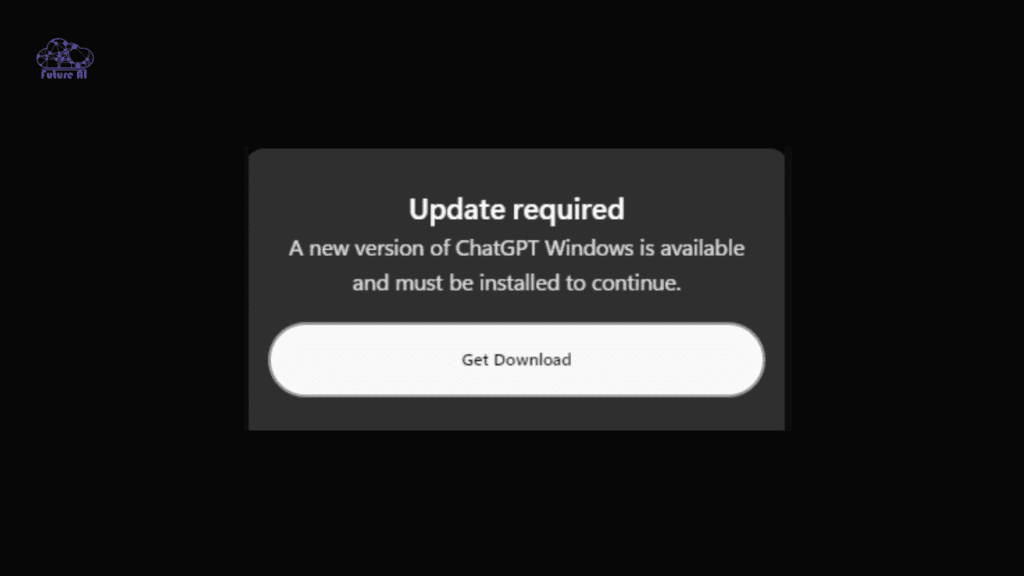
Clear Browser or App Cache
Cached data can block new UI components. Clear your browser cache (or app data if you’re on mobile) to refresh ChatGPT and bring back missing icons.
Switch Platforms
If the Auto Reader is missing on web, check the mobile app or vice versa. OpenAI sometimes enables features on one platform first during rollout phases.
Log Out and Back In
Logging out of your ChatGPT account and signing in again forces the system to resync your account settings, which may restore missing beta tools.
Check Voice Settings
Go to Settings → Speech → Voice Preferences and confirm that a voice option is selected. If it’s blank or disabled, the Auto Reader won’t appear.
Want Auto Reader Always On?
Create Your Own GPT with Just a Few Clicks
Check OpenAI Announcements
Sometimes, it’s not a glitch, it’s an update. Visit the OpenAI Status Page or the Official OpenAI Blog for announcements about feature rollouts, removals, or voice mode transitions. OpenAI often pauses or reworks tools like Auto Reader as part of major updates.
Still Having Issues?
See All Common ChatGPT Errors and How to Fix Them Fast
Alternatives to ChatGPT’s Auto Reader
If you’ve lost access to the built-in Read Aloud feature, don’t worry. There are several reliable ways to bring text-to-speech back into your workflow.
Use Third-Party Text-to-Speech Tools
If ChatGPT’s Auto Reader is missing, you can still listen to responses using tools like:
- Read Aloud Chrome Extension instantly converts on-screen text to speech.
- Natural Reader offers multiple voice options and browser plugins.
- Speechify or ElevenLabs are professional grade AI voices for more natural playback.
These tools can read ChatGPT’s responses aloud while you multitask or write.
Use ChatGPT Voice Mode (Mobile)
OpenAI’s Voice Mode in the mobile app now replaces simple playback with a two-way voice conversation.
Instead of just listening, you can talk directly with ChatGPT which is great for storytelling, study sessions, or hands-free use.
Use Accessibility Readers (System-Based)
If you need a system level reader, try:
- macOS VoiceOver
- Windows Narrator
- Android TalkBack
These accessibility tools can read any on-screen text, including ChatGPT chats.
Comparison: ChatGPT Auto Reader vs Third-Party Tools
| Feature | ChatGPT Auto Reader | Speechify | Natural Reader | Browser Extension |
| Built-in Integration | ✅ Yes | ❌ No | ❌ No | ❌ No |
| Voice Quality | Natural | High | Medium | Basic |
| Offline Use | ❌ No | ✅ Yes | ✅ Yes | ❌ No |
| Cost | Free | Paid | Freemium | Free |
| Context Retention | ✅ Yes | ❌ No | ❌ No | ❌ No |
ChatGPT’s built-in reader is more context-aware as it reads responses in full conversational flow.
Auto Reader Missing and ChatGPT Slow?
Speed Boost Guide Inside
However, third-party tools like Speechify win in voice variety and offline access, making them great backups until the native reader returns.
Expert Insight & Community Reactions
OpenAI Forum Feedback
Many users on the OpenAI Community Forum have noted that the Read Aloud feature disappeared after recent updates. OpenAI confirmed it’s part of feature testing and migration toward a more advanced voice mode.
Tech Review Insights (Tenorshare)
According to Tenorshare’s report, the missing sound icon is usually temporary. It often caused by UI updates or version mismatches. Updating the app typically restores it.
My Experience
After testing ChatGPT on both desktop and mobile, I found that the Auto Reader still works in the app but not on the browser. This suggests OpenAI is moving features gradually between platforms.
When Will the Auto Reader Return?
Many users are wondering when the Read Aloud (Auto Reader) feature will come back especially after noticing it disappear from the ChatGPT interface.
OpenAI hasn’t given an exact date, but several signs point to an upcoming return:
- Ongoing Voice Integration with GPT-5 Models
OpenAI is merging older features like Auto Reader with its new GPT-5-level voice system, which powers the advanced Voice Mode in the ChatGPT mobile app. - Unified “Voice Mode” Expected Soon
Instead of a simple play button, future updates will likely bring a single voice system that combines listening, speaking, and playback. - Beta Tests Already in Progress
Some users have reported seeing updated voice options and speech controls in limited rollouts, suggesting that OpenAI is preparing for a wider release in the coming months.
In short, the Auto Reader evolving into something more powerful and integrated.
FAQ’s: ChatGPT Auto Reader (Read Aloud)
1. Why can’t I see the ChatGPT Auto Reader?
The feature may have been temporarily removed as part of OpenAI’s beta testing phase or platform specific updates. Try updating the app or clearing your browser cache.
2. Is the Read Aloud feature removed permanently?
No, OpenAI has not discontinued it permanently. The feature is evolving into the new Voice Mode, which will offer more advanced speech capabilities.
3. How do I enable voice in ChatGPT again?
Go to Settings → Speech → Voice Preferences in the app or web version (if available). If the option isn’t there, it means the feature hasn’t rolled out to your account yet.
4. Does the Auto Reader work on the web version?
Currently, it may only appear in specific browser builds or the mobile app. OpenAI frequently tests features on one platform before expanding to all users.
5. Is ChatGPT Voice different from Read Aloud?
Yes. Read Aloud simply played back responses, while Voice Mode allows full two-way conversation. You can speak and listen naturally, not just hear text.
6. Will it return in ChatGPT Go or GPT-5 plans?
Yes, OpenAI’s upcoming GPT-5-level integration will likely unify Auto Reader and Voice Mode features across Free, Go, and Plus plans with minor differences in limits and voices.
Conclusion
The ChatGPT Auto Reader hasn’t vanished; it’s simply transforming into a more powerful, voice-driven experience. OpenAI is consolidating its voice technology to offer smoother, more natural conversations across all plans.
If you don’t see the Read Aloud icon right now, don’t worry, this is part of a phased rollout.
Keep your ChatGPT app updated, the next-gen voice mode is around the corner.
And if you’ve noticed differences between web and mobile versions, share your experience in the comments, it helps others understand how these rollouts evolve in real time.