In 2025, Canva is no longer just a design tool for social media posts and presentations. It has become a full website builder. With people demanding fast, no-code ways to get online, Canva stepped up to offer an easy, drag-and-drop solution for websites.
What makes it unique? You can now go from graphics → websites in just a few clicks, without touching code or juggling multiple platforms.
In this guide, we’ll break down everything you need to know about the Canva Website Builder.
What is Canva Website Builder?
The Canva Website Builder is an easy, no-code tool that lets anyone create a website directly inside Canva. If you’ve used Canva for designs, you’ll find the website builder just as simple drag, drop, and publish.
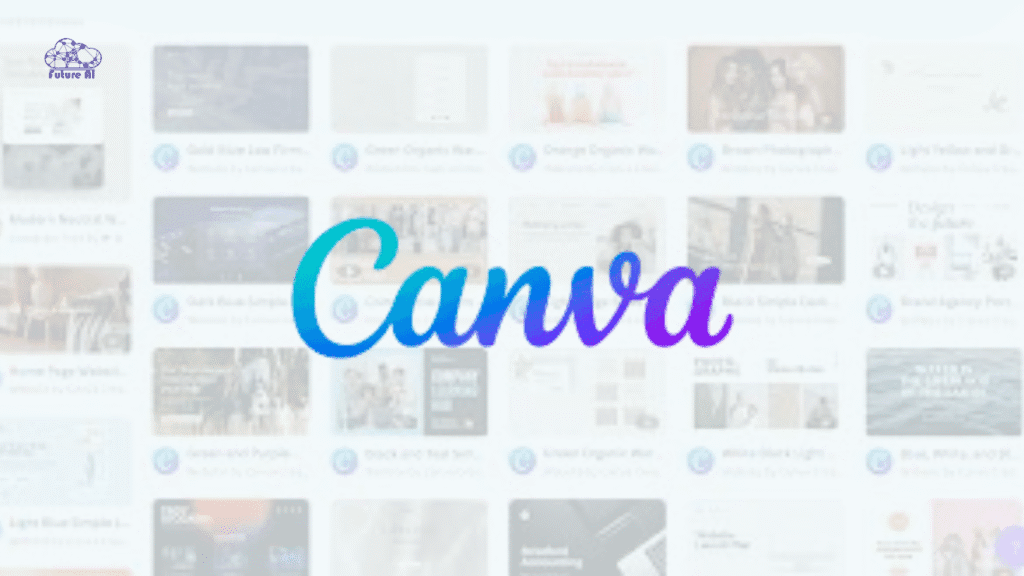
It’s built for:
- Personal use → blogs, resumes, or portfolios.
- Businesses → small shops, landing pages, and service websites.
- Freelancers → online portfolios and client showcase sites.
- Creators → event pages, digital product pages, and personal brands.
Unlike Canva’s regular design tool (which is for graphics like posters, presentations, or social media posts), the website builder is focused on full web pages with links, navigation, and domains.
👉 You can explore it here: Canva Website Builder login.
Not sure Canva is the one? Explore the Best Website Builders for Small Business to find the perfect fit.Key Features of Canva Website Builder
Canva makes building websites as easy as creating a design. Here are the top features that make it stand out:
Drag-and-Drop Simplicity (No Coding Needed)
Just like designing graphics in Canva, the website builder uses a drag-and-drop editor. You don’t need coding skills everything is visual and beginner friendly.
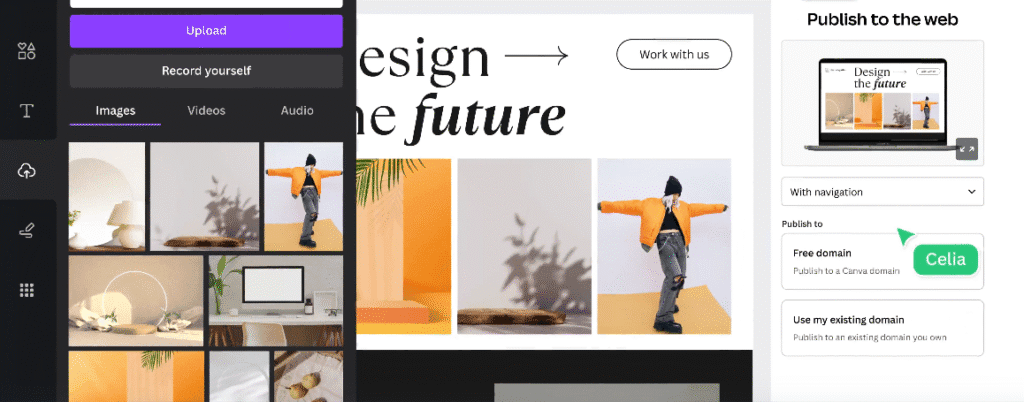
Canva AI Website Builder: Smart Layout Suggestions
The Canva AI website builder suggests layouts, color schemes, and designs that match your brand style. It saves time while keeping your site professional.
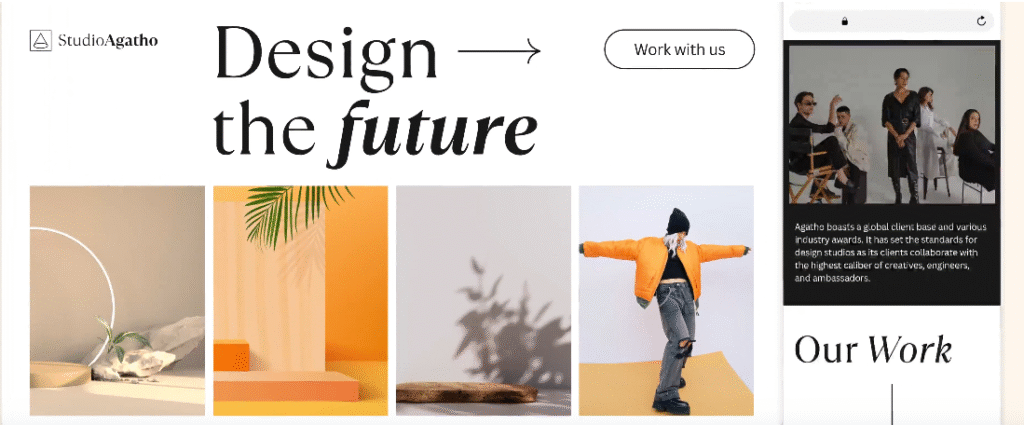
Templates & Design Flexibility (Modern + Industry-Specific)
Choose from hundreds of templates for portfolios, businesses, events, or ecommerce. Each template is mobile-ready and customizable.
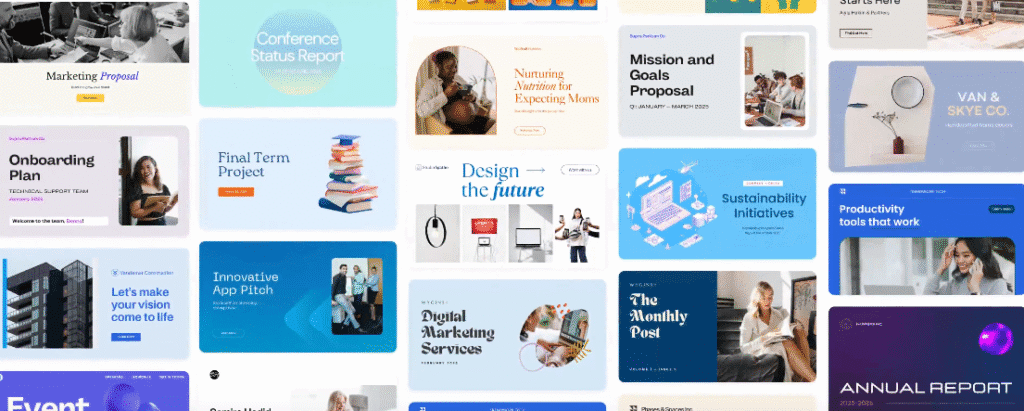
Canva Portfolio Website Builder (Creative-Focused)
Freelancers, designers, and photographers can use Canva’s portfolio website builder to showcase their work in a clean, creative layout.
Multiple Pages & Domain Options
Unlike single-page builders, Canva supports multiple pages (About, Services, Contact, etc.) and lets you connect a custom domain for a professional look.
Blogging, SEO & Social Integrations
Add a blog to your site, optimize with basic SEO tools, and connect social media links so visitors can easily find and follow you.
Canva Mobile App for Editing On-the-Go
The Canva mobile app allows you to update your website anytime, anywhere. It’s perfect for freelancers and busy entrepreneurs.
Before you commit, see how Canva compares with Squarespace: Is It Worth Using?Canva Website Builder Tutorial (Step-by-Step)
Getting started with Canva’s website builder is super easy. Here’s how:
1. Sign up & login
Go to Canva Website Builder → create a free account or log in.
2. Pick a template
Choose from hundreds of ready-made website templates for business, portfolio, ecommerce, or personal use.
3. Customize with drag-and-drop
Use Canva’s drag-and-drop editor to edit text, images, colors, and layouts. No coding needed.
4. Add pages (About, Portfolio, Shop, Contact)
Expand your site with multiple pages like About Me, Portfolio, Shop, and Contact forms.
5. Publish & connect a domain
Click Publish. You can use a free Canva domain or connect your own custom domain for a professional look.
Canva Website Builder Review: Pros & Cons
Based on real user feedback from Reddit, Trustpilot, and G2, here’s what people say about Canva’s website builder:
Common Praise
- Very easy to use (drag-and-drop, no coding).
- Free option available.
- Modern, professional looking templates.
- Great for personal, portfolio, and small business sites.
Common Complaints
- Limited ecommerce features compared to Shopify or Wix.
- Not ideal for complex or large websites.
- Few advanced SEO tools.
- Can feel restrictive for professional developers.
Looking for AI-powered speed? Readdy AI lets you build a website in minutes, without codeQuick Pros & Cons Table
| Pros | Cons |
| Free plan available | Limited ecommerce tools |
| Simple drag-and-drop editing | Not great for advanced users |
| Beautiful templates & design flexibility | Fewer SEO/customization options |
| Canva AI website builder for smart suggestions | Lacks scalability for big sites |
| Mobile-friendly & responsive designs | Limited integrations compared to competitors |
Canva Website Builder vs Competitors
When choosing a website builder in 2025, Canva is often compared to popular platforms like Wix, GoDaddy, and WordPress. Here’s how they stack up:
| Feature / Platform | Canva Website Builder | Wix | GoDaddy Website Builder | WordPress (Self-Hosted) | “Canva-like” AI Builders |
| Ease of Use | Extremely beginner-friendly (drag-and-drop, no coding) | Easy, but more options can feel overwhelming | Very simple, but fewer design options | Steeper learning curve, needs plugins/themes | AI-powered, auto-generates websites in minutes |
| Design Flexibility | Beautiful templates, creative focus | Huge template library, high customization | Limited templates, basic layouts | Unlimited customization with coding | Auto layouts, but less creative control |
| Ecommerce | Basic (not built for serious stores) | Advanced ecommerce tools | Basic online store support | Requires WooCommerce plugin | Varies (some AI tools include ecommerce basics) |
| Pricing | Free plan + affordable upgrades | Free plan + premium plans (higher cost) | Low-cost starter plans | Hosting + domain + plugins (can get expensive) | Often subscription-based (varies by tool) |
| SEO & Blogging | Basic SEO + blog support | Advanced SEO + blog tools | Limited SEO + blogging | Industry-leading SEO & full blogging | Limited SEO, mostly automated |
| Best For | Students, freelancers, small businesses, portfolios | Small to medium businesses, online stores | Small businesses that want fast setup | Professionals, developers, content-heavy sites | Beginners wanting instant AI websites |
3D, futuristic, and fast. See how Dora AI takes website design to a whole new level.Is Canva Website Builder Good for You? (Use Cases)
Canva Website Builder isn’t one-size-fits-all. Here’s where it shines and where it may fall short.
For Freelancers & Portfolios
- Ideal for designers, writers, and creatives.
- Easy to build one-page or multi-page portfolios.
- Templates look professional and modern without heavy editing.
- Downsides: Limited SEO depth if you want to rank high on Google.
For Small Businesses & Landing Pages
- Perfect for simple business websites or event landing pages.
- Connects with Canva’s design tools, so branding stays consistent.
- Easy domain setup for a professional look.
- Downsides: Not as robust as Wix or WordPress for scaling.
For Bloggers & Creatives
- Canva supports basic blogging features (posting, formatting, visuals).
- Smooth integration with Canva graphics makes blog posts visually appealing.
- Downsides: Not suitable for content-heavy or SEO-driven blogs compared to WordPress.
For Ecommerce: Is It Good Enough?
- Good for light online selling (digital products, small shops).
- Supports basic ecommerce functions but not built for large-scale stores.
- Serious sellers may outgrow Canva quickly and need Shopify or Wix.
Ever heard of IONOS Website Builder? It might be the most underrated option out there.My Personal Experience with Canva Website Builder
Ease of Use
I found Canva Website Builder extremely simple. If you’ve ever used Canva for designs, the website builder feels like a natural extension drag, drop, and done. No coding, no confusing menus.
Cost vs Value
The free plan is surprisingly generous if you just need a personal portfolio or a simple landing page. Upgrading to Canva Pro adds extra features (like custom domains and brand kits), but for most beginners, the free version is enough. In terms of value, it’s hard to beat for quick websites.
Best Suited for Beginners
From my experience, Canva Website Builder is best for people who want something fast and easy for freelancers, small businesses, and anyone who doesn’t want to spend weeks learning WordPress or paying a developer.
Is It Worth It in 2025?
Yes, for simple, creative websites. But if you need advanced SEO, heavy blogging tools, or a full ecommerce platform, Canva won’t replace Wix, Shopify, or WordPress. In 2025, it’s still worth it if your goal is a beautiful, lightweight website without hassle.
Looking for smarter automation? GoDaddy’s AI Website Builder could change the game for you.Help & Support: Can You Rely on Canva?
Canva makes sure you’re not left alone when building your first website:
- Canva Help Center: Step-by-step guides, FAQs, and troubleshooting articles.
- Tutorials & Learning Hub: Easy video walkthroughs and blogs that teach you how to design, edit, and publish your site.
- Community Forum: A large group of Canva users sharing tips, templates, and fixes.
- Learning Curve: For first-time users, the platform feels intuitive. But if you’ve never touched a design tool before, expect to spend a few hours exploring how the editor works.
Want another beginner-friendly option? Hostinger Website Builder offers intuitive design at a low cost, worth checking out.Benefits and Limitations of Canva Website Builder
| Benefits | Limitations |
| Super easy drag-and-drop editing, no coding needed | Limited advanced customization compared to WordPress or Wix |
| Free plan available with basic features | Free plan comes with Canva branding and no custom domain |
| Beautiful templates optimized for creatives & small businesses | Limited ecommerce tools (not ideal for large online stores) |
| Canva AI Website Builder helps with layouts | SEO options are basic, not advanced |
| Seamless integration with Canva designs (logos, graphics, social media posts) | No app marketplace or plugin ecosystem |
| Mobile app allows quick edits on-the-go | Multi-page site support is basic compared to competitors |
| Affordable upgrade with Canva Pro for branding and custom domains | Not built for heavy blogging or complex sites |
FAQs: Quick Answers
Is Canva website builder free?
Yes, Canva offers a free website builder plan. However, the free version includes Canva branding and doesn’t allow custom domains. Upgrading to Canva Pro unlocks more features.
How does Canva website builder work?
It’s a drag-and-drop editor powered by Canva’s design tools. You pick a template, customize with text/images, add pages, and publish instantly.
Can I connect a domain?
Yes. With a paid Canva Pro or Canva for Teams plan, you can connect a custom domain to your website. Free plan users get a Canva subdomain.
Canva website builder vs Wix: which is better?
- Canva: Best for simple sites, portfolios, and landing pages.
- Wix: Better for advanced features, apps, and ecommerce.
Can I build multiple pages?
Yes. Canva supports multi-page websites, so you can create About, Portfolio, Contact, and more.
Is Canva AI website builder reliable?
Yes. Canva’s AI helps generate layouts, design suggestions, and even text. It’s reliable for beginners, but still requires some manual customization.
Conclusion
The Canva Website Builder is more than a design add-on; it’s a simple, affordable, and beginner-friendly way to create a website in 2025.
- Great for freelancers, portfolios, small businesses, and creatives.
- Easy drag-and-drop editing.
- Affordable upgrade options with Canva Pro.
If you want a quick, stylish, and no-stress website, Canva is one of the easiest tools out there.
👉 Try Canva Website Builder today. Perfect for your first website!
This article is incredibly helpful for beginners! The clear, step-by-step guide and honest pros/cons breakdown make choosing Canvas website builder much easier. Really appreciate the comparisons to other platforms too.