Why Graphic Design Is Now 50% Tools, 50% Talent
You can have the best ideas in the world but without the right tools, they’ll never make it off the sketchpad.
In 2025, designers don’t just think creatively, they click creatively.
Let’s be Real:
Design is no longer just pen and paper (or even just Photoshop).
It’s Figma for fast collaboration, Framer for live prototyping, AI tools for speeding up edits, and plugins that do half the heavy lifting for you.
Keeping up with design trends now means keeping up with tech because clients and brands expect magic, fast.
You’re about to discover 15 essential graphic design tools every modern graphic designer should know.
Not just because “everyone uses them,” but because they’ll:
- Make your workflow 10x smoother
- Boost creativity without burnout
- Save you hours on repetitive tasks
- Help you land better freelance gigs or creative jobs
From old-school champions like Adobe to next-gen favorites like Canva AI, this list is your 2025 toolkit for staying sharp, smart, and seriously creative.
Graphic Design Classics You Still Need in 2025
Yes, the design world is evolving fast, and AI is making waves.
But let’s not forget the OGs of design. The tools that built the foundation for millions of creative projects and still hold their ground today.
If you’re serious about becoming a well-rounded designer, these are non-negotiables in your toolkit:
Adobe Photoshop: The King of Image Editing
There’s a reason why Photoshop is still the first word people think of when they hear “graphic design.”
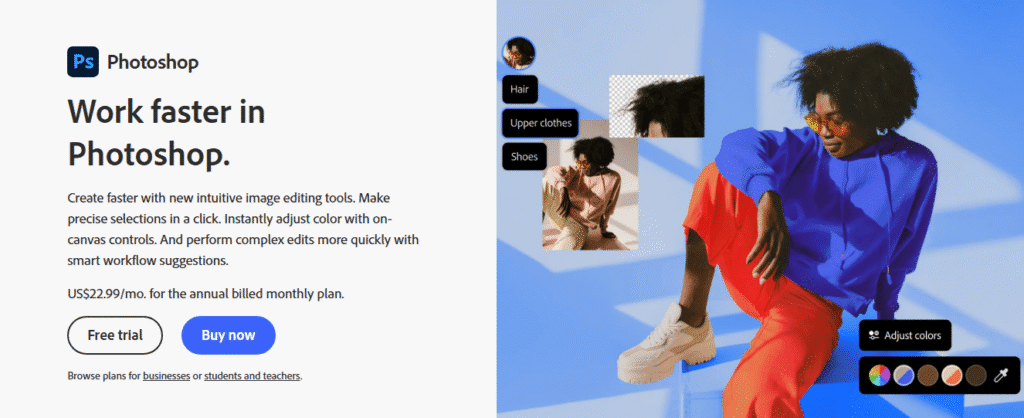
Whether you’re retouching photos, designing social media graphics, or creating surreal digital art. Photoshop remains unbeatable in precision and flexibility.
- Best for: Photo manipulation, social media graphics, digital collages, mockups
- Pro tip: Mastering layers, masks, and smart objects here will level up your design game across every other tool
- Great alternatives: Affinity Photo (cheaper), GIMP (free and open: source)
Adobe Illustrator: Vector Graphics Made Easy
Need to design a logo that scales from a business card to a billboard? Illustrator is your best friend.
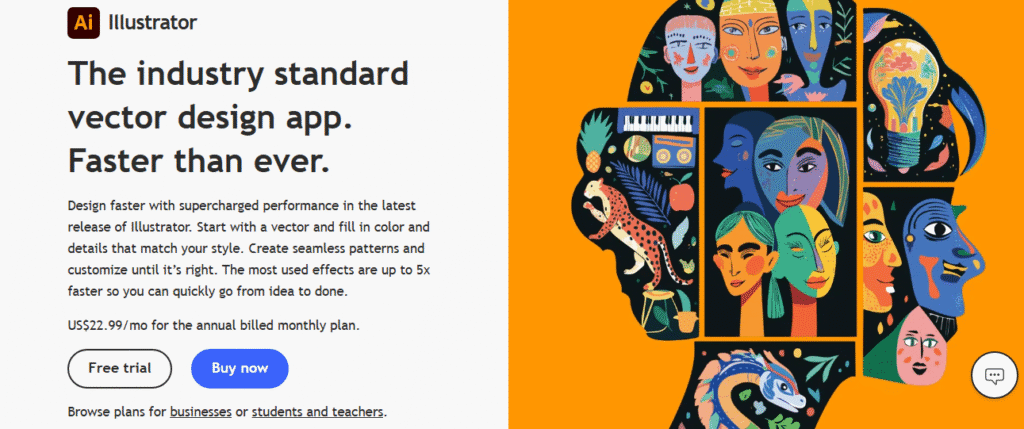
It’s the industry standard for clean, scalable, professional designs especially for brand work and illustration.
- Best for: Logos, icons, typography, brand assets, line art
- Bonus points: Excellent pen tool + custom brushes = magic
- Solid alternatives: CorelDRAW, Gravit Designer
Adobe InDesign: Layouts for Print & Digital
If you’re working on anything with multiple pages like a magazine, book, brochure, or digital PDF that you need InDesign.
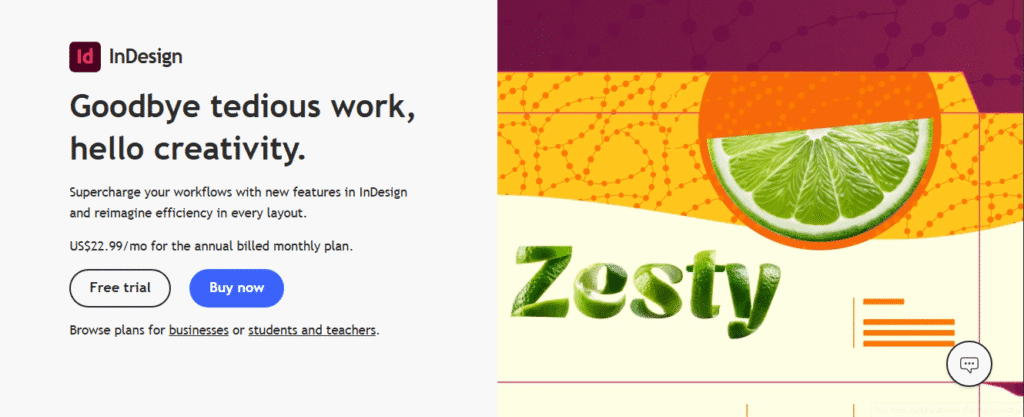
It’s the goto tool for designers in publishing, editorial design, and long-form content.
- Best for: Multi-page layouts, print design, ebooks, whitepapers
- Why it rocks: Seamlessly integrates with Photoshop & Illustrator, so your workflow stays smooth
- Quick tip: Master paragraph styles and grids to speed up your design process dramatically
Even with newer tools popping up every day, these Adobe classics still power the creative industry.
If you’re aiming for professional-level work or planning to work in agencies or with big clients. You must know your way around these is a major advantage.
Use Midjourney and looking for AI-powered creativity beyond MidJourney?
Check out our list of the Top 9 MidJourney Alternatives (Free & Paid) to explore tools that can elevate your design game in 2025 and beyond.
👉 Read the full guide here
Must-Have UI/UX Design Tools for 2025
Designing a beautiful interface is only half the game like crafting a smooth, intuitive user experience is what makes people stay.
Whether you’re building an app, website, or full product ecosystem, these tools help you design smarter, collaborate faster, and ship cleaner.
Figma: Cloud-Based Collaboration, Simplified
Why is everyone talking about Figma?
Because it’s the ultimate team player.
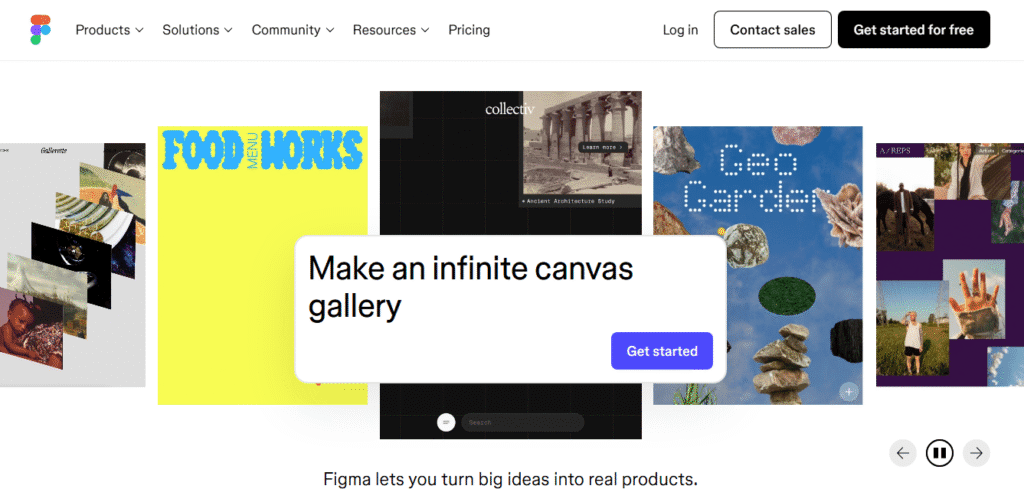
From brainstorming wireframes to prototyping an app’s user flow, Figma lets designers and developers work together in real time. No back-and-forth, no chaos.
- Why it’s booming: Cloud-based + live collaboration + auto-layout = game changer
- Best for: Website wireframes, app UI, team design sprints, quick prototyping
- Also worth checking out: Adobe XD, Sketch
- Pro Tip: Try Figma’s community plugins. They’ll cut your work in half
Framer: From Pixel to Production
Framer isn’t just for pretty visuals. It’s for designers who want to think like developers without writing complex code.
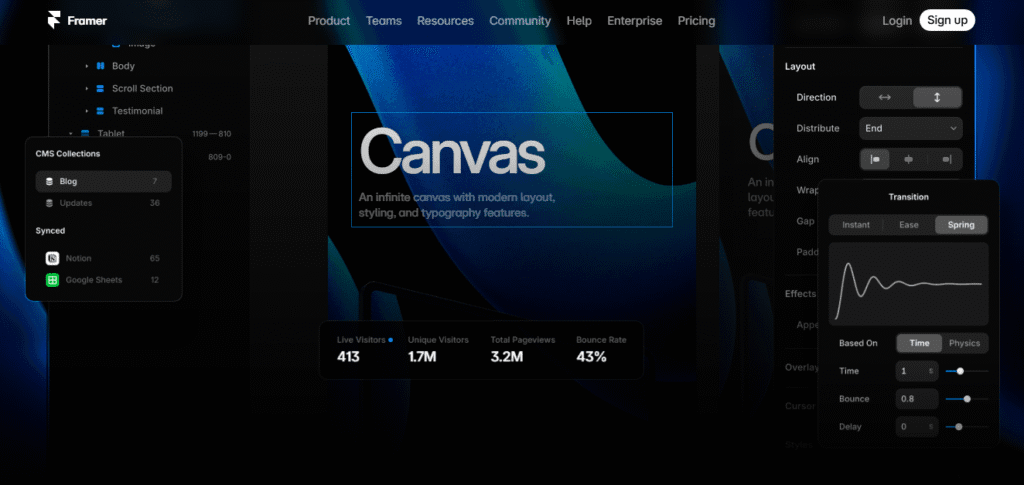
If you want to go from static design to fully interactive prototypes (that feel like real apps), Framer is the tool for you.
- Best for: Responsive layouts, animated transitions, real time user testing
- Why it stands out: Converts designs into working code. Seriously.
- Use it for: Landing pages, pitch decks, app demos
- Bonus: Great for teams that need to show clients something that feels real before dev starts
UXPin: Where Design Systems Live
Tired of juggling dev hand-offs, design inconsistencies, and clunky testing tools?
Then must try UXPin once.
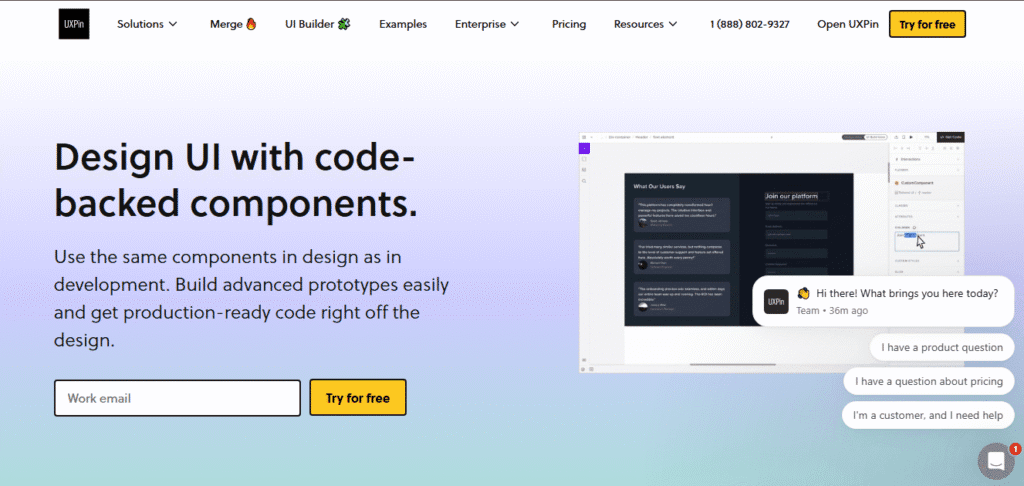
UXPin combines them all in one platform with a strong focus on design systems, scalability, and accessibility.
- Perfect for: Enterprise UX, design ops, A/B testing
- What makes it unique: You can build interactive components using logic (like buttons that behave like real buttons)
- Built-in perks: Accessibility checker, HTML/CSS preview, and dev-friendly specs
- Ideal for: Designers who work with large teams or accessibility-first brands
👀 Why It Matters:
In 2025, UI/UX tools aren’t just about drawing pretty interfaces. They’re about designing experiences that convert, retain, and delight.
These tools make it easier to build great products with your team, without losing your mind in Figma-to-code chaos.
Use ChatGPT as a graphic designer and curious if ChatGPT can generate images?
Discover how to unlock powerful AI image generation in just seconds.
👉 Learn how it works here
AI Tools That Make Designers Work Smarter, Not Harder
Let’s face it.
Designers today don’t just rely on talent; they rely on tech.
And with AI becoming more powerful (and less scary), using it isn’t cheating; it’s smart.
Whether you’re creating content at scale or speeding up your workflow, these AI tools are like having a design assistant who never sleeps.
Adobe Firefly: Your Creative Co-Pilot Inside Adobe
Adobe didn’t just jump on the AI bandwagon; it built a premium ride.
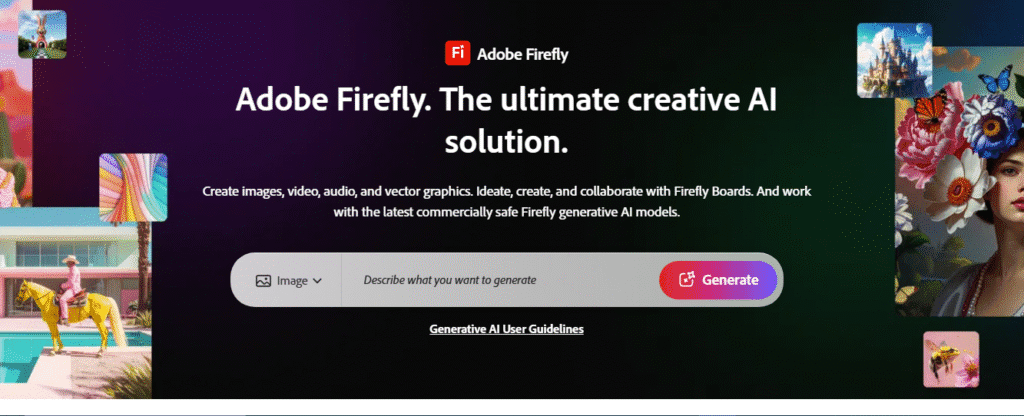
Firefly brings AI right inside your favorite Adobe tools, letting you turn ideas into art without needing a single stock image or hours of editing.
- Best for: Generative art, text effects, background/object removal
- Why it rocks: Seamless integration with Photoshop, Illustrator & more
- Creative edge: Type in “90s neon logo” and watch it appear as your style, your terms
- Bonus: It’s trained on licensed content, so you’re legally in the clear
Canva AI (Magic Studio): Fast, Fun & Surprisingly Powerful
If Adobe feels heavy-duty, Canva’s AI tools feel light, playful, and incredibly productive especially for social media, content creators, and small teams.
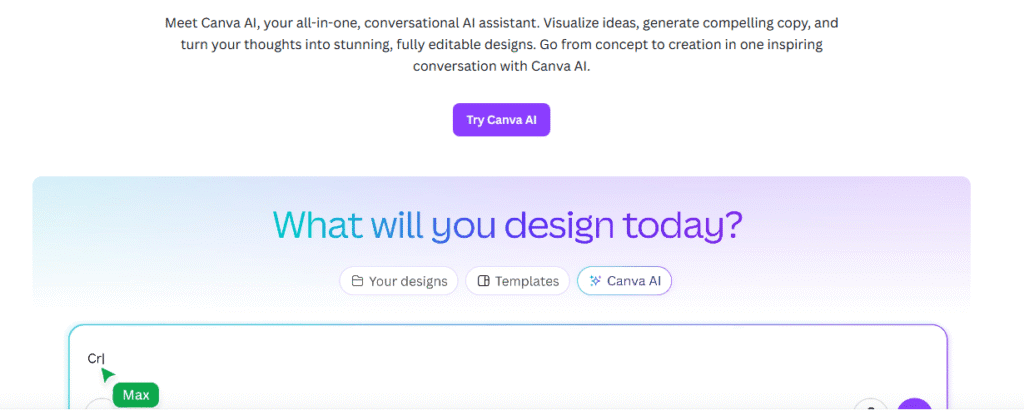
Its Magic Studio suite offers one-click tools that used to take 10 steps in Photoshop.
- Best for: Social media graphics, slides, resumes, posters
- AI perks: Magic Resize, AI image generator, background remover, Magic Edit
- Why people love it: No design skills? No problem. Canva makes pro-level design feel easy
- Perfect for: Influencers, marketers, teachers, and startup founders
Khroma: AI That Knows Your Color Vibe
Struggling to find that perfect color palette?
Let Khroma figure it out for you.
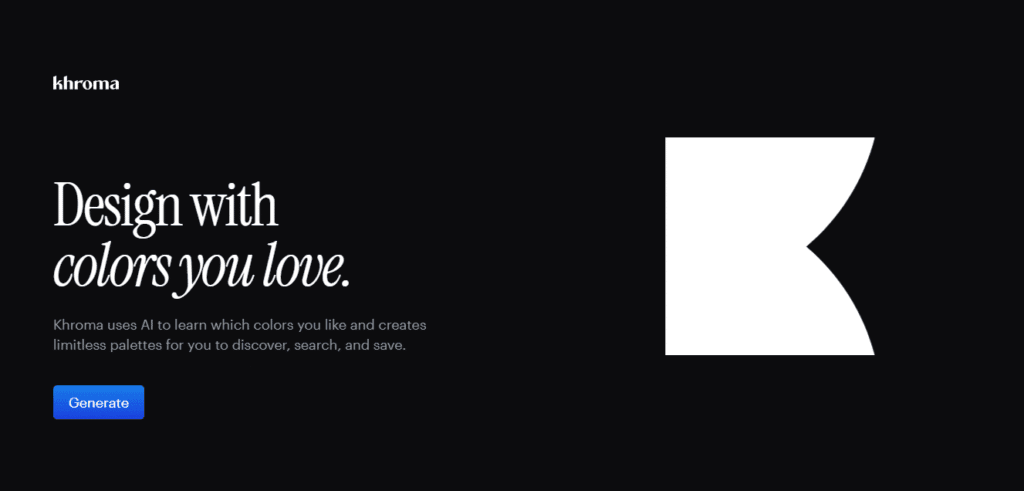
This smart tool actually learns your design taste and generates unlimited color combos that match your brand or mood board.
- Best for: Branding, color inspiration, client mood boards
- How it works: Like Netflix, but for color. You “train” it by liking palettes
- Why it’s awesome: It removes the guesswork and gives you ready-to-use HEX codes
- Pro Tip: Use Khroma early in your design process. It’ll shape everything
AI won’t replace designers but designers who use AI will replace those who don’t.
The best part?
These tools give you more time to focus on what matters: creativity, storytelling, and problem-solving.
Is Picsart AI redefining design in 2025?
Explore how this powerful tool is making pro-level design easier than ever.
👉 Find out everything you need to know
Tools for Motion, Animation & Video Designers
If a picture says a thousand words, then motion says a million.
Whether you’re designing explainer videos, app micro-interactions, or full-on 3D scenes, these motion tools are must-knows for any modern designer in 2025.
Let’s break them down:
Adobe After Effects: The Gold Standard for Motion Graphics
If you’re serious about animation, After Effects is your playground.
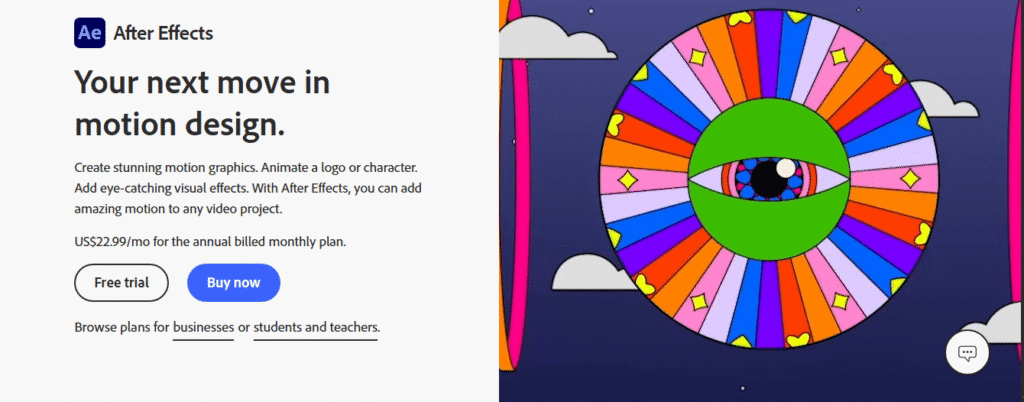
From logo animations to product intros and sleek transitions, this tool lets you add movement to your designs like a pro.
- Best for: Motion graphics, kinetic typography, explainer videos
- Why it’s loved: Endless effects, powerful plugins, and tight integration with Illustrator & Photoshop
- Learning curve: Steep at first but totally worth it
- Pro tip: Combine it with Premiere Pro for pro-level video production workflows
Blender: The Free 3D Powerhouse
Don’t let the price tag fool you.
Blender is completely free and insanely powerful.
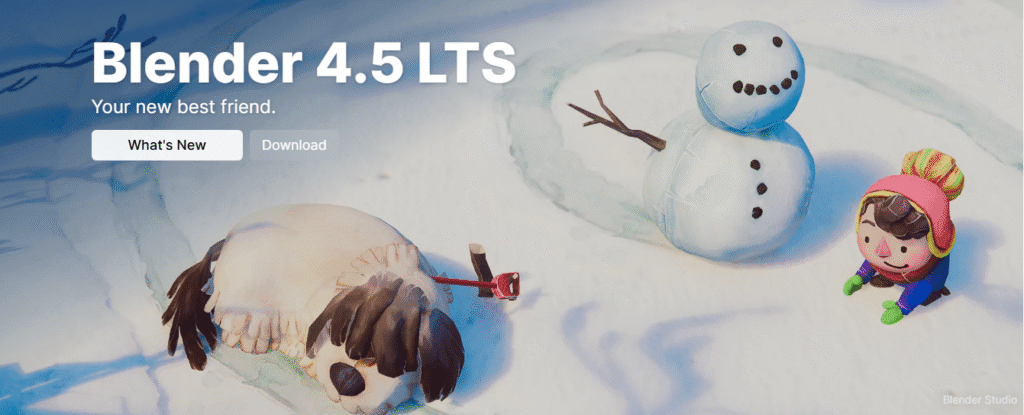
Used by indie creators and studios alike, it’s perfect for anyone diving into 3D design, VFX, or animation.
- Great for: 3D modeling, sculpting, rigging, animations, game assets
- Why it’s trending: Open-source + pro-level results = a rare combo
- Ideal for: Designers ready to explore the 3D side of storytelling
- Fun fact: Entire short films and games have been made in Blender
LottieFiles: Lightweight Animations for Apps & Web
Want crisp, scalable animations that don’t slow down your site or app?
LottieFiles is your best friend.
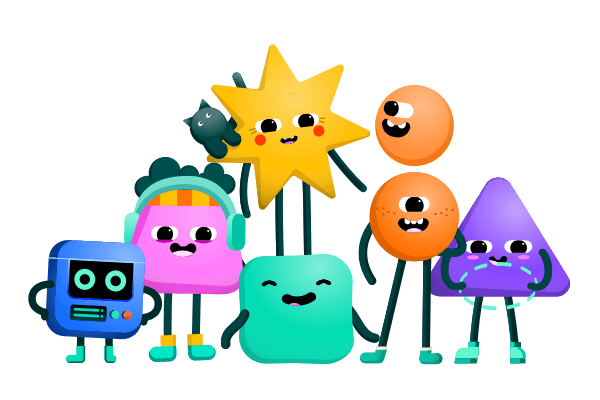
It lets you upload, preview, customize, and export animations built in After Effects using the Bodymovin plugin is perfect for product designers and dev teams.
- Perfect for: App onboarding flows, button hovers, success animations
- Why it’s a game-changer: Lottie animations are tiny in file size but big on impact
- Dev-friendly: Export animations as JSON and integrate them easily into iOS, Android, or web apps
- Bonus: LottieFiles even offers a design editor, marketplace, and testing tools
As user expectations rise, motion isn’t optional. It’s become essential. These tools help you move from static visuals to dynamic experiences that captivate and convert.
Bonus Tools Every Designer Should Have in Their Toolbox
Being a great designer isn’t just about pushing pixels. It’s about staying organized, planning like a pro, and speeding up the boring stuff.
These bonus tools may not be “design” apps by definition, but they’ll seriously level up your workflow.
| Tool | Use Case | Free? | Why You’ll Love It |
| Notion | Project & asset management | ✅ 100% free | Create wikis, store inspo, plan projects, all in one place |
| Trello | Task & client tracking | ✅ Free plan | Visual Kanban boards to manage tasks, revisions, deadlines |
| Milanote | Moodboarding & visual planning | ✅ (Basic plan) | Feels like a designer’s notebook jusr drag, drop, brainstorm |
| Remove.bg | AI background remover | ✅ Free with limits | Instantly remove backgrounds from images. Zero Photoshop needed |
Creative energy is precious. Don’t waste it on disorganized folders, lost notes, or manual edits. These bonus tools take care of the admin so you can stay in your creative zone.
Pro Tip: Use Notion + Milanote together: One for structure, the other for visual thinking. A dream combo.
Designers Share Their Stack: Real Workflows, Real Tools
Ever wonder what tools real designers actually use on a daily basis? We asked around and here’s what the design community had to say.
Quote from Reddit:
“My daily stack is Figma for design, Notion for planning, and Canva AI for quick social content. Honestly, that trio covers 90% of my freelance work.”
u/visualpixels, r/graphic_design
Example Workflow: How I Use Figma + Notion + Canva AI
Step 1: Start in Notion
Organize the project brief, timeline, references, and client communication in one place.
Step 2: Design in Figma
Create high-fidelity wireframes, mockups, or UI designs. Collaborate live with the team or client.
Step 3: Final polish in Canva AI
Use Canva’s Magic Studio to generate social promos, client pitch decks, or resize assets in seconds.
Bonus: Export Figma assets → Drop them into Canva templates → Deliver polished collateral without switching tools.
How to Choose the Right Tools for Your Design Career
Not every designer needs every tool. The best toolkit is one that fits your niche, skill level, and budget.
Let’s break it down so you can build your stack with confidence.
Match Tools to Your Niche
Your focus area should guide your tool selection:
- Branding & Marketing Designer?
Stick with the classics like Adobe Illustrator for logos and pair it with Canva AI for fast client mockups or social media content. - UI/UX or Product Designer?
You’ll thrive using tools like Figma for collaboration and UXPin for scalable systems and developer hand-offs. - Freelancer or All-Rounder?
You need flexibility without high monthly costs. Look into tools like Affinity Suite, Framer, Canva, and Notion have low on cost, high on output.
Skill Level & Learning Curve
Don’t get overwhelmed by complex tools early on.
- Beginners: Start with Canva, Milanote, or Gravit Designer that easy to learn, powerful enough for real work.
- Intermediate to Advanced: Level up with Adobe Suite, Figma, Framer, or After Effects once you’re comfortable navigating deeper functionality.
Pro Tip: Mastering one or two tools deeply is better than knowing 10 tools halfway.
Budget Tips: Start Smart, Scale Later
Design software can get pricey, but there are smart ways to start without breaking the bank:
- Free Forever Tools: Figma (starter tier), Trello, Notion, Remove.bg (basic), GIMP, Canva
- Free Trials: Adobe Creative Cloud offers a 7-day trial that perfect for testing workflows
- Education Discounts: Students can save big with Adobe, Autodesk, and more offer 60-80% off
- Bundled Deals: Some platforms (like Canva Pro Teams) offer group discounts or annual savings
By aligning your tools with your career goals, learning curve, and budget, you’ll avoid overwhelm and build a setup that actually works for you.
Need help picking a personalized stack? Drop your design goals in the comments. We’ll suggest a starter toolkit!
FAQ’s: Quick Answers for Designer who Need Assistants
What tools should every graphic designer know in 2025?
Top essentials include Photoshop, Figma, Canva AI, Illustrator, and Blender for modern, flexible design workflows.
Is it necessary to know all Adobe software?
Not at all. Start with Photoshop and Illustrator, then branch out based on your niche like After Effects for motion or InDesign for print.
What’s the best free design tool?
Canva, Figma, and GIMP offer powerful free versions with pro-level features for beginners and pros alike.
Are AI tools replacing designers?
No. AI is here to assist, not replace. It speeds up repetitive tasks and boosts creativity but still needs your human eye and ideas.
Which design software is easiest for beginners?
Canva and Figma are the most beginner-friendly. They offer drag-and-drop simplicity, templates, and learning resources. All free to start.
Conclusion: Which Graphic Design Tools Should You Learn First?
We’ve explored over 15 essential design tools, from time tested software to cutting-edge AI platforms. But where should you begin?
Start Here:
• Beginner? Stick with free tools like Figma, Canva, or Remove.bg
• Ready to level up? Move into Photoshop, Illustrator, or Adobe Firefly
• Love motion? Try After Effects, Blender, or LottieFiles
Don’t chase every trend. Master a few tools deeply that align with your design style, client needs, and career goals.
Ready to create your own designer stack?
Start free with tools like Canva, Figma, or Remove.bg and begin building your creative future; one project at a time.