Need to get that Zoom call uploaded into Chorus.ai for analysis?
Whether it’s a missed live recording, a legacy video file, or a customer call captured outside Chorus, you’re in luck. As of 2025, Chorus.ai now supports direct video uploads through its built in Video Uploader tool. That means no more relying only on live integrations now you can manually add MP4 files, demos, and even old webinars into the platform for full transcription, speaker tracking, and insight generation.
We’ll walk you through everything step by step.
All in under 5 minutes. Let’s dive in and get your recordings working smart.
How to Upload Video to Chorus ai App
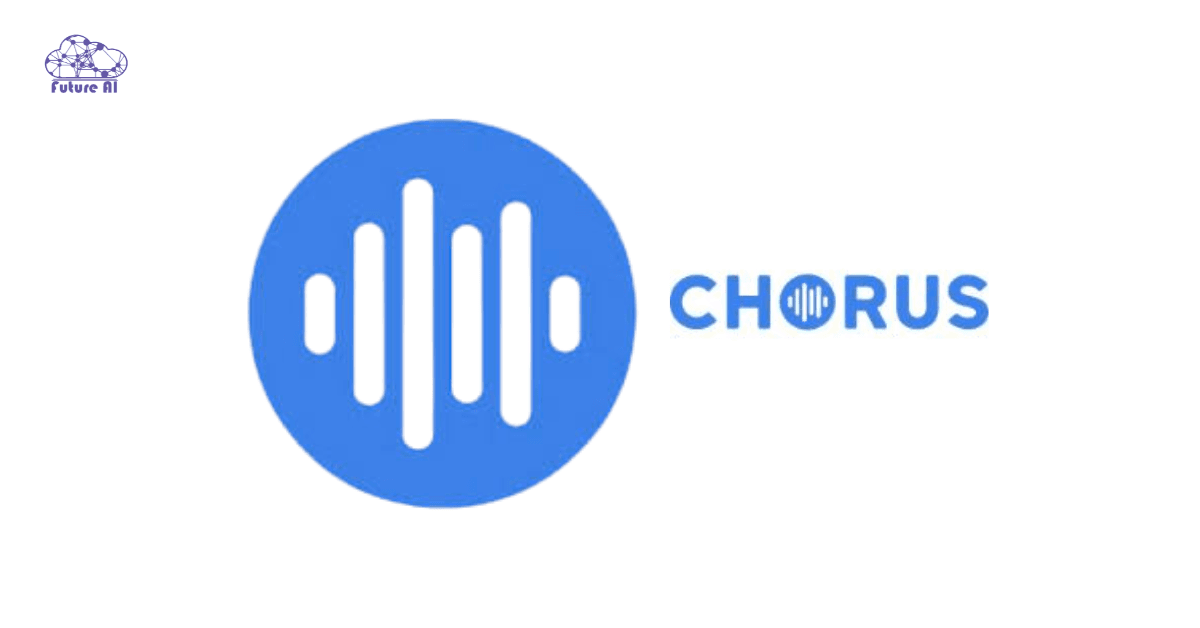
Why Upload Video to Chorus.ai?
If you’ve ever wished you could run AI insights on a video that wasn’t captured live by Chorus, here’s your solution. With the Video Uploader, you’re no longer limited to real time recordings. You can bring legacy content into the Chorus ecosystem for full analysis.
Unlock AI Powered Transcripts & Insights
Once uploaded, your video is processed just like a live call:
- Accurate transcription
- Speaker identification
- Smart topic breakdowns
- AI surfaced moments (objections, next steps, etc.)
You get the full Chorus experience, just from a manual upload.
Repurpose Valuable Content
Uploading lets you turn forgotten recordings into actionable insights:
- Use old sales demos for onboarding or training
- Analyze client calls for quality assurance
- Review webinars or pitch decks for discovery and messaging
Fill in the Gaps for Remote or Legacy Teams
Not every conversation happens in Zoom or Teams. Uploading gives you:
- A way to capture conversations missed by live integrations
- Flexibility to analyze videos recorded on phones, webcams, or external platforms
Step by Step: How to Upload Video in the Chorus App
Uploading videos to Chorus isn’t just easy. It’s flexible and designed to fit right into your workflow. Whether you’re an admin building a Chorus page or a rep submitting legacy content, here’s exactly how it works.
Step 1: Locate the Video Uploader Tool
To get started:
- Go to your Compose page inside Chorus.
- Click “Add New Element”.
- Select “Video Uploader” from the component options.
Tip: If you’re customizing a feedback or coaching form, this element can be added alongside text, dropdowns, or scorecards.
Step 2: Set Up the Uploader
Before users interact with it:
- Name the field (e.g., “Upload Demo Call” or “Legacy Sales Training”).
- Add clear instructions or a caption, like “Please upload MP4 only. Max 2 GB.”
This ensures consistency and reduces support tickets.
Step 3: Upload the Video File
Users will now see a camera icon on the page where the uploader is placed:
- Click the icon and choose your MP4 file from your device.
- Drag and drop is supported in most cases (check with your version).
- Once uploaded, Chorus securely stores the file for AI processing.
Formats supported: MP4 recommended. Large files may take a few minutes to process.
Step 4: Finalize with a Submit Button
To complete the flow:
- Add a Submit Button element on your page.
- When users hit Submit, the file and metadata are sent to Chorus automatically.
- Transcription, speaker detection, and smart analysis will be available shortly after.
Chorus handles all files with encrypted transit and optional admin review before surfacing.
Want More Than Just Uploading?
Once you’ve mastered uploading videos to Chorus AI, take it further! Explore our Top Free AI Tools for Video Analysis in 2025 and get deeper insights from your videos using the latest free AI tools.
After Upload: What Happens Next?
Once your video is submitted through the Chorus uploader, the real magic begins behind the scenes.
Step 1: AI Powered Processing Kicks In
Chorus uses advanced AI to break down your video:
- Transcription: Your speech is turned into searchable, timestamped text.
- Speaker Diarization: Identifies who’s speaking when even in multi person conversations.
- Smart Analysis: Chorus pinpoints key moments, questions, objections, and themes perfect for sales coaching or training.
Step 2: Locate the Processed Video
After processing is complete:
- Head to the Recordings tab.
- Click “Your Uploads” to view the video and its insights.
- You can filter by upload date or custom tags for easier navigation.
Step 3: Wait Time (Usually Quick)
Processing typically takes:
- 30-45 minutes for standard videos under 1 hour.
- You’ll get transcripts, speaker labels, and audio playback once complete.
Longer videos or large team submissions may take slightly more time. Chorus sends notifications when processing is done.
Troubleshooting Common Issues
Even with a smooth uploader, a few hiccups can happen. Here’s how to fix the most common problems:
Upload Button Not Showing?
Fix: Make sure you’ve added a Submit button to your app page.
Without it, users can’t complete the upload flow even if the file is selected.
“File Too Large” or Upload Error?
Fix:
- Double check that your video file is under the 2 GB limit (most Chorus implementations cap uploads here).
- Try compressing the file or trimming it before uploading.
No Transcript After Upload?
Fixes to Try:
- Wait 30-45 minutes; processing may still be underway.
- Ensure the video is in MP4 format; other formats like MOV or AVI aren’t always supported.
- Refresh the “Your Uploads” section under Recordings to confirm it’s been received.
Pro Tip: Use Consistent Naming
Give your video a clear name before upload (e.g., “Q2_Team_Training”) so you can quickly locate it in the dashboard later.
Need help beyond this? Link to:
Chorus Upload Support Docs or contact your workspace admin.
Comparison & Unique Chorus Features
Manual Uploads vs. Live Meeting Capture
Chorus AI is known for real time call recording, but manual video uploads give you the power to:
- Import legacy recordings, webinars, or sales trainings not captured live.
- Turn old content into actionable insights with transcripts and speaker tracking.
- Use Chorus as a centralized video intelligence hub, not just a live meeting tool.
This flexibility is ideal for companies with:
- External recordings (Zoom, Webex, Google Meet)
- Prerecorded sales demos or onboarding sessions
- Non sales teams using Chorus for training and feedback loops
Chorus vs. Claap, Gong, and Other Platforms
| Feature | Chorus | Claap | Gong |
| Video Uploads | ✅ Yes | ✅ Yes | ❌ Limited |
| Sales AI Insights | ⭐ Advanced | Basic | ⭐ Advanced |
| Coaching Dashboards | ✅ Built in | ❌ Limited | ✅ Yes |
| Speaker Diarization | ✅ Yes | ❌ No | ✅ Yes |
| Analytics on Legacy Uploads | ✅ Yes | ❌ Limited | ❌ Not primary use |
Why Chorus Wins for Sales & Coaching:
- Combines automated and manual input workflows
- Provides deep coaching insights on ANY video (not just live meetings)
- Tightly integrated with CRMs for pipeline impact
If you want AI powered insight from every conversation, not just live calls, Chorus manual uploads are your secret weapon.
Ready to Level Up Your AI Workflow?
Don't miss our curated list of the best free AI research tool video tutorials that perfect for researchers, developers, and AI enthusiasts.
How Teams Use Chorus Video Uploads
Uploading to Chorus isn’t just about archiving, it’s about unlocking new value from every recording. Here’s how different teams are already putting it to work:
Training & Onboarding
“We upload our old Zoom demos into Chorus so new hires can learn from real sales calls.”
- Turn previous recordings into evergreen learning material
- Use transcripts and speaker tags to highlight key teaching moments
- Search for specific phrases (“pricing objection,” “follow up”) to fast track learning
Quality Assurance (QA) & Customer Success
“We missed a few calls live, but uploading them gave us full Chorus insights.”
- Upload missed customer interactions for AI analysis
- Use smart tags to identify churn signals, product bugs, or objection trends
- Save time by skipping to searchable “key moments” in the transcript
Marketing & Content Teams
“We ran our webinars through Chorus to find clips that actually drove leads.”
- Upload webinars, conference panels, or product demos
- Analyze engagement trends, speaker effectiveness, and common questions
- Generate social snippets, FAQs, and SEO rich blog content from transcripts
FAQ: Chorus AI App, Uploads, and More
Q: How do I upload a video to the Chorus AI app on iPhone?
A: Currently, Chorus’s video uploader feature is designed for web not the mobile iOS app. You can prepare your video on your phone, then switch to a desktop to upload it via the Chorus Web App (access via browser).
Tip: Upload .mp4 files under 2 GB through the Compose Page → Add Element → Video Uploader workflow.
Q: Where do I log in to Chorus AI?
A: Go to https://app.chorus.ai and sign in using your Google Workspace or business email. You need authorized access via your team or company admin.
Q: Does Chorus AI automatically record calls?
A: Yes, Chorus can automatically record and transcribe Zoom, Microsoft Teams, or Google Meet calls if integrated with your calendar or conferencing platform. It also supports manual uploads of previously recorded calls.
Q: Is Chorus AI part of ZoomInfo?
A: Yes. Chorus AI is now a ZoomInfo product, integrated into its go to market intelligence suite. This means you can pair call analysis with pipeline, intent data, and contact enrichment tools via ZoomInfo.
Q: What is the Chorus login URL?
A: Direct login: https://app.chorus.ai/login
Q: Is Otter AI the same as Chorus AI?
A: Not quite. While Otter AI focuses more on meeting transcription and note taking, Chorus AI offers advanced analytics, coaching features, speaker tagging, and sales specific workflows. Otter is great for solo professionals, while Chorus is built for revenue teams.
Q: What is Chorus software used for?
A: Chorus is a conversation intelligence platform that records, transcribes, and analyzes calls and meetings. It helps sales teams improve performance, coach reps, and drive revenue insights across the pipeline.
Q: Is there a Chorus AI app?
A: Yes, Chorus offers a mobile app for iOS and Android, mainly used for call playback, snippet sharing, and insights viewing but not video uploads. For full functionality (uploads, element building), use the web app.
Conclusion
Uploading video files to Chorus.ai unlocks powerful AI analysis tools that transcripts, speaker insights, and coaching ready analytics even if the meeting wasn’t recorded live by Chorus. Whether it’s a Zoom demo, webinar replay, or a legacy call, this feature brings it into your coaching or sales pipeline instantly.
Ready to Get Started?
- Add the “Video Uploader” field in the Compose Page of your Chorus App
- Import your videos (MP4 format, under 2GB) and watch AI do the rest, transcripts and insights appear within 30 45 minutes
- Review recordings under the “Your Uploads” tab and tap into searchable moments, keyword detection, and playback
Your Turn:
➡️ Try uploading a training or client call today
➡️ Use Chorus’s insights for coaching, onboarding, or marketing feedback
➡️ Drop a comment with your use case or want help optimizing for team learning, pipeline review, or QA workflows?