Screen flickering mid Zoom call? Black screen during a project presentation?
If your Lenovo laptop display is acting up, you’re not alone and you’re definitely not imagining things.
From Yoga and ThinkPad to Legion models, Lenovo laptops are known for their reliability, but display issues remain one of the most common complaints among users. Whether it’s a flickering screen, a complete blackout, or ghosting lines, these problems can bring productivity and your patience to a standstill.
The good news? Most display issues are fixable often without needing to visit a repair shop.
Let’s get your display back to normal, step by step.
Lenovo Laptop Display Issues
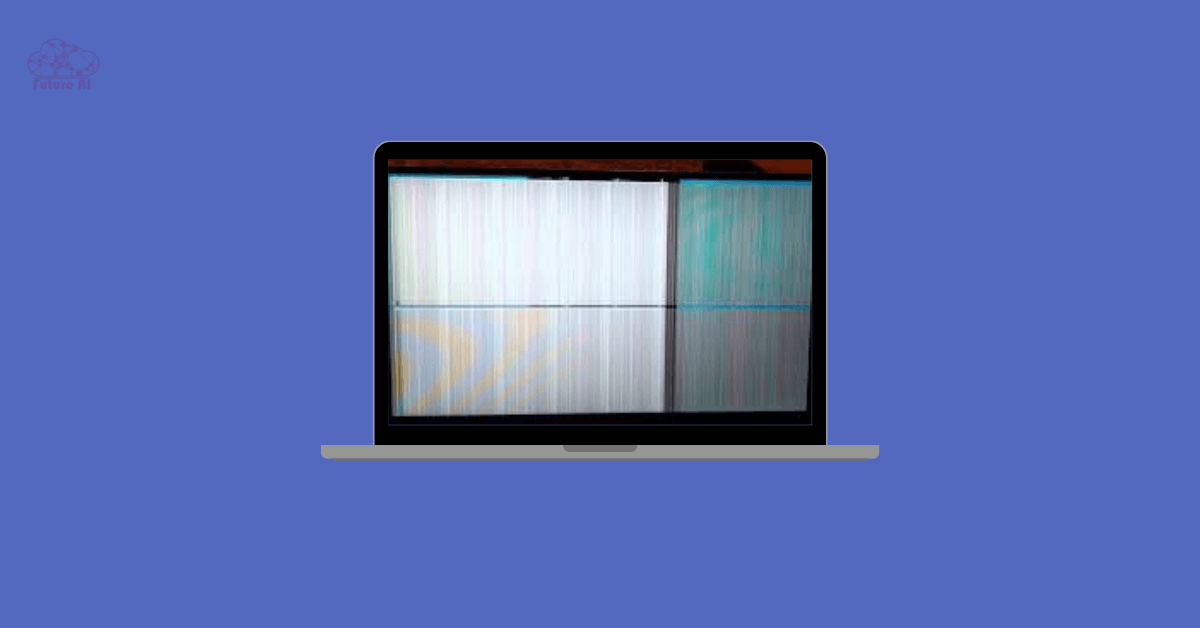
Common Display Issues on Lenovo Laptops
Display problems on Lenovo laptops can show up in different ways and not all symptoms mean the same thing. Below are the most reported issues across Yoga, ThinkPad, IdeaPad, Legion, and LOQ models, along with what might be causing them.
Screen Flickering or Backlight Pulsing
This issue can be intermittent or constant and is often tied to:
- Outdated or incompatible graphics drivers
- Windows refresh rate settings or power plans
- Failing display ribbon cable or hinge stress
Pro Tip: If flickering disappears when using an external monitor, your internal screen or ribbon cable is likely the culprit.
Ghosting or Horizontal Lines
Lines or screen “ghosting” (image trails) usually point to:
- Loose or damaged LVDS/eDP cable (often in the hinge)
- GPU artifacts (from overheating or failing hardware)
- Panel degradation in older models or low refresh displays
“Replacing the cable fixed it instantly. It looked like dead pixels but wasn’t.”
Reddit user (Lenovo Legion 5)
Black Screen on Boot or Wake
A total black screen might seem like your laptop’s dead, but it’s often a recoverable issue:
- Faulty power settings, especially after sleep/hibernate
- BIOS/UEFI corruption or needing a reset
- Backlight failure screen works but isn’t visible
- Loose screen connectors or dead panel
Test Tip: Shine a flashlight at an angle if you can see faint images, your backlight inverter may have failed.
External Monitor Works but Laptop Screen Doesn’t
This scenario often confirms the issue lies with your laptop’s internal display, not the GPU:
- Broken display cable or loose connector
- Cracked LCD panel (even with no visible damage)
- GPU outputs only to external displays due to driver faults or hardware switching errors (NVIDIA Optimus, etc.)
Boot into BIOS with external display unplugged if the screen still stays black, it’s likely a hardware fault.
Cracked Cables, Hinges & Ribbon Damage
Especially common in older ThinkPads, gaming laptops, or frequently opened/closed machines:
- Friction or tight hinge movement tears the ribbon cable
- Display signal or power can intermittently cut out
- Sometimes causes flickering when adjusting the screen angle
Quick Software Fixes (Beginner Friendly)
Before you crack open your laptop or rush to a repair shop, try these safe, software based fixes. Many Lenovo display issues especially flickering, blackouts, or glitches can be resolved without touching any hardware.
These steps are ideal for beginners and won’t void your warranty.
Restart Display Drivers Instantly (No Reboot Needed)
Shortcut: Windows + Ctrl + Shift + B
This command restarts your graphics driver instantly perfect for:
- Sudden screen flicker
- Temporary black screen
- Unresponsive display (but the laptop is still running)
No confirmation appears, but you’ll hear a “beep” and the screen may blink. That’s normal.
Update or Reinstall Display/GPU Drivers
Outdated or corrupted GPU drivers are a top cause of display glitches on Lenovo laptops.
Step by step:
- Press Windows + X → choose Device Manager
- Expand Display adapters
- Right click your GPU (Intel UHD, NVIDIA, AMD, etc.)
- Choose Update driver, or uninstall and reboot
Want a deeper clean? Use DDU (Display Driver Uninstaller) to completely remove old drivers before reinstalling fresh ones from:
- Lenovo Support
- Intel
- NVIDIA
Roll Back Windows or Driver Updates
If your screen issues started after a recent update, the culprit might be:
- A faulty Windows Update
- A buggy GPU driver version
How to roll back a driver:
- Go to Device Manager → Display adapters
- Right click your GPU → Properties
- Under the Driver tab → click Roll Back Driver (if available)
Alternatively, use System Restore to roll back your PC to a stable point.
Display still acting up?
Outdated CPU drivers can cause screen flickering and blackouts.
👉 Learn How to Update CPU Drivers in Windows 10/11
Tweak Power Settings & Refresh Rate
Some Lenovo models (especially Yoga and ThinkPad) experience flicker when:
- On battery mode (vs plugged in)
- Using adaptive refresh rate or dynamic brightness
Fix it:
- Open Control Panel → Power Options
- Click Change plan settings → Advanced power settings
- Expand Display → Enable adaptive brightness → Set to Off
You can also:
- Set Refresh Rate manually under Settings → System → Display → Advanced display
Try 60Hz if you’re seeing flicker on higher refresh rates (120Hz, 144Hz, etc.).
Try these fixes one at a time, and check if the problem improves. If not, it may be time to test your hardware connections or run external monitor diagnostics which we’ll cover in the next section.
Test with External Display & Reseat Your Ribbon Cable
If software fixes didn’t solve your Lenovo laptop’s display issue, don’t worry: your next step is to figure out whether the problem lies with the screen, GPU, or internal hardware connections.
These diagnostic steps can help you avoid unnecessary repairs and confidently move forward with the right fix.
External Monitor Test: Rule Out GPU Problems
One of the easiest ways to narrow down the issue is by connecting your laptop to an external monitor or TV.
How to test:
- Plug in an HDMI or USB C cable to an external display
- Power on your laptop
- If your laptop screen stays black but the external display works, your GPU is likely fine, and the issue is with the internal LCD panel, ribbon cable, or backlight
Still black on both screens? You might have a motherboard or GPU level failure.
Pro Tip:
If you see Lenovo’s logo on the external screen but nothing on the laptop display, it’s almost certainly a display cable or screen panel issue.
Reseat or Replace the Ribbon Cable (Intermediate Fix)
Your laptop’s internal display is connected to the motherboard via a thin ribbon cable often tucked behind the hinge. This cable can come loose over time or become pinched/cracked, especially if you frequently open and close the lid.
Signs of a ribbon cable issue:
- Flickering or ghosting when adjusting the screen angle
- Random blackouts that resolve temporarily
- Horizontal lines or glitches on boot
How to reseat it:
Only attempt if you’re comfortable opening the laptop. If not, skip to the next section or visit a pro.
- Power off the laptop and remove the battery (if removable)
- Open the back panel carefully (consult Lenovo’s maintenance manual for your model)
- Locate the display cable near the hinge
- Gently disconnect and reconnect it ensure it’s fully seated
- Reassemble and power on
Still flickering? The cable might be damaged and need replacing (usually $10 $30).
Inspect for Physical Damage
While you’re inside the machine or even before you can check for physical signs that point to display failure:
What to look for:
- Cracked or overly tight hinges: Common on older ThinkPads and IdeaPads
- Bent or misaligned cable connectors
- Screen flickering only when you open or close the lid
- Faint “burn marks” near the hinge area or motherboard (in rare cases)
Take photos before disconnecting anything, you can use them for reference when reassembling or to show a technician.
If your external display works, and reseating the cable fixes the issue even temporarily you’ve confirmed that the problem is hardware related, and a screen/cable replacement is likely next.
Let’s talk about deeper level fixes like BIOS resets and power drains that can help before replacing parts.
In Depth Hardware & BIOS Fixes (For Persistent Problems)
Still having screen trouble even after software fixes and external display tests? At this point, it’s time to go deeper. Some Lenovo display issues stem from firmware glitches, BIOS misconfigurations, or even thermal problems affecting the GPU.
These advanced but doable fixes can often breathe life back into laptops that seem completely dead or stuck in a display loop.
GPU Throttling or Overheating (And Why It Matters)
Lenovo laptops especially performance models like the Legion, ThinkBook, or Yoga Slim often experience thermal throttling or GPU heat spikes that cause:
- Sudden black screens under load
- Fan spinning up + display going dark
- Intermittent flickering or shutdown during gaming or video
Try this:
- Install Intel XTU or AMD Ryzen Master
- Reduce Turbo Boost frequency or undervolt slightly
- Monitor temps with HWMonitor or CoreTemp
If lowering power limits stabilizes your display, thermal throttling was likely causing GPU instability.
Reset BIOS/UEFI & Update Firmware
A corrupted BIOS or outdated firmware can cause a black screen at boot, especially after Windows updates or sleep mode glitches.
How to reset BIOS (safely):
- Fully shut down the laptop
- Press and hold the Novo button or F1/F2 (depending on model) at boot
- In the BIOS menu → select Load Setup Defaults
- Save and exit
BIOS Update Tip:
Visit Lenovo Support → search your model → download the latest BIOS/UEFI firmware
Always keep your laptop plugged in during a BIOS update to avoid bricking the board.
Perform a Full Power Reset (CMOS Drain)
If your Lenovo screen won’t power on or keeps flickering despite driver and OS resets, a power drain can help clear hidden issues in volatile memory or embedded controllers (EC/BIOS).
Step by step:
- Turn off the laptop completely
- Remove the battery (if removable)
- Unplug from the charger
- Press and hold the power button for 60 seconds
- Reconnect power and boot
On some newer Yoga or IdeaPad models, you can use the Novo button (tiny pinhole near the power button) to trigger recovery or safe boot modes.
Still facing screen issues after trying the fixes?
A quick and safe reboot can often resolve hidden glitches. 👉 Learn how to Reboot Your Lenovo Laptop Fast & Safely
When to Replace or Reinstall Hardware
If all else fails drivers, BIOS resets, external displays it’s time to consider hardware replacement. The good news? Lenovo laptops are generally modular and repairable, especially models in the Legion, LOQ, ThinkPad, and Yoga series.
LCD or Ribbon Cable Replacement
If your screen:
- Flickers only when you open/close the lid
- Shows lines, artifacts, or goes black but works externally
- Flickers even in BIOS
…then the display ribbon cable or LCD panel is likely damaged.
Common in:
- Lenovo Y series (tight hinge flex)
- Legion gaming laptops (GPU heat stress)
- LOQ and IdeaPad models (hinge design issues)
Cost estimate:
- Display ribbon cable: $10 $25
- LCD panel: $60 $130 (model dependent)
DIY vs Professional Repair What’s Right for You?
| Option | Pros | Cons |
| DIY Repair | Cheap, fast if you’re tech savvy | Risk of damage, voiding warranty |
| Authorized Service | Professional work, warranty safe | Higher cost, longer turnaround |
| Third party Repair Shops | Faster than Lenovo, more flexible pricing | Quality varies, voids warranty |
What You’ll Need for DIY:
- Precision screwdriver kit
- Antistatic strap
- A clean, well lit workspace
- Patience ribbon cables are delicate!
Before any DIY fix, check your warranty at Lenovo Support. If your device is covered, professional help is a better call.
Lenovo Repair Support; What to Expect
Lenovo offers support via:
- On site service (for ThinkPad/Pro models)
- Depot mail in repair
- Live chat or phone troubleshooting
When should you contact Lenovo?
- Screen flickers inside BIOS (rules out Windows/software)
- Display is dead even after full power/BIOS resets
- You’re uncomfortable opening the device
Fallback Option: Use an external monitor temporarily to keep working while waiting for repair.
Fix Types by Symptom & Effort
| Issue | Quick Fixes | Intermediate | Hardware Repair |
| Flickering screen | Driver restart/update | Reseat cable | Replace screen/ribbon |
| Black screen at boot | Power reset, BIOS reset | GPU update | Panel or board replacement |
| External monitor OK | Update drivers | Test hinge, cable | Replace display assembly |
Community Case Studies & Lenovo Forum Insights
Sometimes, the best insights come from real users who’ve been in your shoes.
Reddit Quote
“Try reseating the screen ribbon it looked fried, but just needed reconnecting. Flicker stopped instantly.”
u/techguy425, r/Lenovo
Lenovo Forums
- Lenovo Legion 5 Pro: GPU throttle during high load caused momentary black screens
- ThinkPad X1 Carbon: BIOS flickering confirmed hardware panel failure
Lenovo Support Advice
“If flickering occurs inside the BIOS or on the Lenovo logo screen, the issue is hardware not software or OS related.”
FAQ: Fixing Lenovo Laptop Display Issues
Q1: How do I fix Lenovo laptop display issues on Windows 10?
Most Windows 10 related Lenovo screen issues like flickering or blackouts are tied to graphics drivers or Windows updates. Try the following:
- Press Win + Ctrl + Shift + B to restart the display driver
- Update or roll back GPU drivers via Device Manager
- Disable adaptive brightness in Power Options
- If the problem started after an update, use System Restore or uninstall that update
Check if the issue occurs in BIOS if it does, it’s a hardware issue.
Q2: How do I fix Lenovo laptop display issues on Windows 11?
Windows 11 may introduce new compatibility quirks. For Lenovo laptops:
- Go to Settings > System > Display > Advanced Display and manually set your refresh rate
- Disable Variable Refresh Rate (VRR) in Graphics settings
- Reinstall display drivers using Lenovo Vantage or download from Lenovo’s official site
- Try using an external monitor to isolate if the issue is panel related
Windows 11 graphics issues are common in early builds always keep firmware and drivers updated.
Q3: Why does my Lenovo laptop screen show a black screen but still runs?
If your screen is black but fans or LEDs stay on:
- Try pressing Win + Ctrl + Shift + B to refresh the display driver
- Connect to an external monitor to check for output
- Perform a hard power reset (hold the power button for 10 15 seconds)
- Boot into Safe Mode or BIOS to rule out Windows corruption
If you see Lenovo’s logo but nothing else, it could be a GPU, BIOS, or cable issue.
Q4: Lenovo laptop screen not working but external monitor does what’s wrong?
If the external monitor works, your GPU and system board are likely fine. The issue is most often:
- A loose or damaged display ribbon cable
- A failing or cracked LCD panel
- BIOS setting not detecting the internal screen
Try reseating the internal display cable if you’re confident with disassembly or contact Lenovo repair support.
Q5: Lenovo external monitor not detected via HDMI how to fix?
This is usually a driver or port handshake issue:
- Make sure HDMI cable and monitor are working (test with another device)
- On your Lenovo, press Win + P and choose Duplicate or Extend
- Go to Device Manager > Display Adapters → update drivers
- Try restarting with the HDMI cable already plugged in
- Check BIOS video output settings (some ThinkPads have discrete GPU toggles)
Still not working? Try using USB C to HDMI instead, especially on Yoga or Legion models.
Q6: I have Lenovo display settings problems colors look off or screen is dim?
Try the following:
- Adjust brightness and night mode in Windows Settings
- Check for Lenovo specific utilities (like Lenovo Vantage) that override display settings
- Update your Intel/NVIDIA color profiles
- Disable “Content adaptive brightness” in Power Options or Display settings
For professional color accuracy, recalibrate using Windows’ built in Color Calibration tool.
Q7: What caused Lenovo laptop display issues in 2021?
In 2021, common causes of Lenovo display problems included:
- Faulty Windows 10 and 11 updates affecting Intel UHD and AMD Radeon drivers
- Firmware issues on newer Legion and Yoga Slim models
- Power management bugs in NVIDIA Optimus systems
- Hinges over tightening and damaging display cables
Most were resolved via BIOS and GPU driver updates.
Conclusion: Get Your Lenovo Display Back on Track
Most Lenovo laptop display issues whether it’s screen flickering, blackouts, or ghosting can be traced to driver problems, loose internal connections, or simple hardware fatigue.
Don’t Let a Broken Screen Slow You Down
Whether you’re a student, gamer, or professional on the go, a display issue doesn’t have to halt your productivity.
Start with the easiest fix and work your way up. If your Lenovo is still under warranty, save time and headaches by reaching out to Lenovo Support. If you’re out of warranty, DIY repair or a trusted tech shop may still save the day.
Need more troubleshooting tips, DIY repair guides, or Lenovo fix walkthroughs?
Or drop your display issue in the comments we might feature your fix next!
Bottom of Form