Why Your Acer Laptop Screen Issues Might Be Acting Up
Frustrated by your Acer laptop screen flickering, going completely black, or refusing to wake from sleep?
You’re not alone.
Whether you’re using an Aspire, Swift, Nitro, or Predator, screen issues are surprisingly common and incredibly disruptive. One moment your device works fine, the next you’re staring at a blank display with no obvious fix.ty
These problems often stem from a mix of BIOS glitches, outdated GPU drivers, faulty backlighting, or simple hardware connection issues. But don’t worry most are fixable without a costly repair bill.
Your screen is the window to everything work, games, streaming, or school projects. When it fails, your entire workflow comes to a halt. Worse, misdiagnosing the issue could lead to unnecessary part replacements or service center trips.
Let’s fix your screen starting with the easiest, most effective solutions.
Common Acer Display Problems (And What They Actually Mean)
Display issues on Acer laptops can seem random but they usually follow familiar patterns. Here’s a breakdown of the most common screen related problems, their likely causes, and what to check first.
·Black Screen on Boot or After Sleep
Symptom: Power light is on, fans spin, but screen stays black.
Common Causes:
- BIOS boot conflicts
- Fast Startup bugs in Windows
- Loose display cable or dead backlight
- Faulty RAM or SSD interrupting POST
Quick Checks:
- Try a hard reset (hold power for 30-60 seconds)
- Connect to an external display if it works, the panel/backlight is the issue
- Boot into Safe Mode or BIOS to rule out software
·Flickering or Flashing Display
Symptom: The screen randomly flickers especially during web browsing or video playback.
Possible Triggers:
- Outdated or buggy display drivers (especially Intel or NVIDIA)
- Faulty LVDS/eDP cable
- Low screen refresh rate or PWM related flicker
- Inverter board failure (on older LCD models)
Pro Tip: Update the GPU drivers using Acer’s support site or OEM tools (like NVIDIA Experience).
·Dim or Faded Screen (Even at Max Brightness)
Symptom: Screen appears too dark, grayish, or washed out even at full brightness.
Likely Causes:
- Backlight degradation
- Misconfigured display power settings
- Aging LCD panel or worn-out LED array
Test Tip: Shine a flashlight on the screen if you can barely see icons, the backlight may be dead.
·External Monitor Not Detected
Symptom: Plugging in HDMI or USB C monitor yields no signal.
Key Causes:
- Broken port or faulty cable
- Driver conflicts (especially after Windows updates)
- Laptop not recognizing new displays in GPU control panel
Fix Tip:
- Try Win + P to toggle projection modes
- Check “Display Settings” > “Detect Displays” manually
- Reset GPU driver with DDU (Display Driver Uninstaller) and reinstall
·Ghosting, Lines, or Artifacts on Screen
Symptom: You see vertical lines, random noise, or screen trails during motion.
What It Means:
- GPU overheating or failure
- Loose or damaged display ribbon cable
- LCD panel damage (due to pressure, flex, or drops)
Quick Tip: Run a graphics stress test (like FurMark or OCCT) and monitor temps.
·Sleep/Wake or Hibernation Failures
Symptom: Laptop won’t wake up, or freezes during sleep transitions.
Often Caused By:
- Modern Standby (S0ix) bugs in newer laptops
- APU (AMD) firmware quirks or driver mismatches
- Power plan misconfigurations or background apps preventing wake
Troubleshoot:
- Disable Fast Startup in Windows
- Update chipset and GPU drivers
- Try Clean Boot to isolate background services
Quick Diagnostic Steps (Before You Panic)
Before you open your laptop or call support, try these fast checks to narrow down the cause. Most Acer screen issues can be traced with a few simple observations:
1. Check the Basics: Power & Indicators
Look for signs of life:
- Power light: Is it on or blinking?
- Fan noise: Can you hear the fan spinning?
- Caps Lock/Num Lock LED: Press to see if the light toggles if yes, the system is responsive even if the screen isn’t.
Tip: If everything lights up but nothing shows, it’s likely a display or GPU issue not a full system failure.
2. Plug into an External Monitor
Connect your laptop to a second screen via HDMI, USB C, or VGA (depending on your model).
- If the external display works: Your internal screen or backlight is likely the problem.
- If both stay black: The issue may be with your GPU, RAM, or power delivery.
Press Windows + P and select “Duplicate” or “Extend” to trigger external output.
3. Flashlight Test for Backlight Failures
If your screen stays dark, shine a flashlight at an angle onto the display.
- See faint images? Your LCD is working, but the backlight has failed.
- See nothing at all? It could be a GPU, cable, or motherboard issue.
Works best in a dark room with max brightness enabled.
4. Try Safe Mode or Access BIOS
Force restart your Acer laptop (hold power button for 10 seconds) and boot into:
- BIOS/UEFI: Tap F2 or Del at startup
- Safe Mode: Interrupt boot 3 times or hold Shift + Restart > Troubleshoot > Advanced > Startup Settings
- BIOS visible, Windows not? Software or driver problem.
- No BIOS either? Likely hardware related (RAM, screen, motherboard, etc.)
Why These Steps Work
They help isolate the screen, GPU, RAM, or power as the culprit. This saves time and avoids unnecessary repairs.
Facing Acer Laptop Screen Issues? Here’s How to Fix Them Today
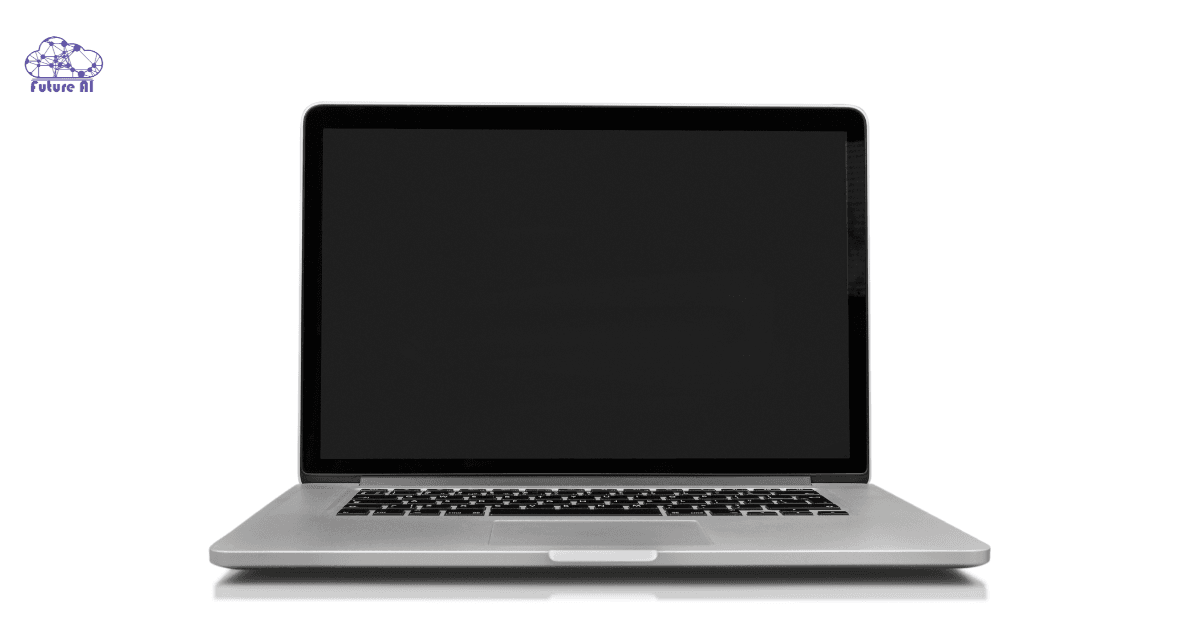
Troubleshooting & Fix Guide (Step by Step Solutions)
If your Acer laptop screen is black, flickering, or dim. Don’t jump straight to replacing the hardware. Follow these user friendly steps, from quick resets to advanced fixes. Whether you’re using a Swift, Nitro, Aspire, or Predator, these tips apply across most models.
Power Reset & Cable Check (Start Simple)
Sometimes, your laptop just needs a hard reset:
- Unplug everything (charger, USB, HDMI, etc.).
- Remove the battery if it’s removable.
- Hold the power button for 60 seconds to fully drain residual power.
- Reconnect and power on.
Still no display? If you’re tech savvy, consider reseating the internal video cable especially after a drop or pressure on the screen. [Link to safe teardown video]
Update BIOS & Display Drivers (Fixes Wake & Black Screen Issues)
Many screens problems stem from outdated firmware or glitchy drivers.
- Launch MyAcer or visit the official Acer support page.
- Update BIOS only using official files.
- Go to Device Manager → Display Adapters → Update driver.
- If the screen goes black after update:
- Roll back the GPU driver, or
- Boot into Safe Mode → Uninstall GPU driver → Reinstall fresh from NVIDIA/Intel/AMD.
This helps with flickering, black screens on wake, and external display detection issues.
Check & Replace Backlight or Inverter (For Older Acer Laptops)
If your screen is on but too dark to use:
- Use the flashlight test from earlier.
- No brightness = backlight or inverter issue.
For older Acer models:
- The CCFL inverter or LED backlight may fail over time.
- DIY repair involves opening the screen only do this if you’re comfortable.
- Otherwise, take it to a reputable repair shop or Acer service center.
Tackle Flickering or Dimness (A Common Annoyance)
Display flickering or fading brightness? Try this:
- Right click desktop → Display Settings → Advanced display settings
- Adjust refresh rate to 60 Hz (or try 120 Hz+ if available).
- Go to Intel/NVIDIA Control Panel → Power Settings
- Disable Panel Self Refresh or Battery Saving modes.
- Disable Adaptive Brightness:
- Settings → System → Display → Brightness & Color → Disable.
External Display Not Working? Here’s What to Do
Trying to use a monitor or TV?
- Press Windows + P → Choose “Duplicate” or “Second Screen Only”.
- Swap out the HDMI, USB C, or DisplayPort cables.
- Test with another monitor or TV to confirm the issue is laptop side.
If output works externally but not on the laptop display, your internal panel or ribbon cable may be failing.
Laptop freezing again? Don’t let random crashes slow you down, follow these proven fixes to get your Acer running smoothly today!Sleep/Wake & Flicker Fixes (Especially on Windows 10/11)
If your Acer laptop struggles to wake from sleep or flickers after idle:
- Go to Control Panel → Power Options → Edit Plan Settings:
- Disable Hybrid Sleep and Fast Startup.
- In Device Manager → System Devices:
- Update or reinstall ACPI Compliant Control Method Battery.
- Consider disabling Modern Standby using powercfg /a and registry tweaks (advanced users only).
Comparison & Unique Insights
Not all screen issues are created equal and neither are the fixes. Here’s a quick breakdown of solutions, based on difficulty, effectiveness, and real world usage.
| Fix Method | Difficulty | Best For | Why It Works |
| Power Reset | Very Easy | Black screen / No display at boot | Clears static electricity & resets hardware power states |
| Driver Update | Easy | Flickering, color issues, artifacts | Fresh display drivers solve bugs & compatibility issues |
| BIOS Update | Moderate | Sleep/wake problems, black screen | Often resolves display and standby bugs on Acer models |
| Backlight Repair | Advanced | Dim screen / No visible output | Restores brightness if inverter or LED strip is dying |
| External Screen Test | Easy | Diagnosing GPU vs. screen failure | Helps isolate hardware fault without opening your laptop |
Community Wisdom:
“Swapped LVDS cable screen came back in 10 mins.”
“BIOS update fixed sleep/wake issues instantly.”
These insights come directly from Reddit threads, Acer forums, and YouTube repair creators adding trusted, human driven input to technical issues.
Real World Case Studies
Actual user fixes help demystify the problem and validate the solution. Here’s what worked for Acer owners across various product lines:
- Acer Aspire (Midrange/Office):
Symptom: Black screen on startup
Fix: Opened chassis and reseated/replaced LVDS cable (internal video connector)
Result: Full display restore within minutes - Acer Nitro (Gaming Series):
Symptom: Random flickering while gaming and idle
Fix: Updated BIOS + GPU drivers via MyAcer and NVIDIA’s site
Result: Stability restored, no flicker in 2 weeks of testing - Acer Swift (Ultrabook):
Symptom: Screen extremely dim even with brightness at 100%
Fix: Replaced backlight inverter module (older model)
Result: Brightness returned, no further issue - Acer Predator (High End Gaming):
Symptom: Laptop screen black but external monitor works
Fix: Confirmed internal panel fault; GPU works fine externally
Result: Ordered replacement screen via Acer support
These users led repairs help guide readers toward confident decision making whether that’s DIY or service center escalation.
Queries related to Acer Laptop Screen Issues
Acer laptop screen issues Windows 10
Many Acer users on Windows 10 face black screens, flickering, or brightness problems due to outdated display drivers, a corrupted graphics stack, or incorrect power settings.
Fixes:
- Use Device Manager → Display Adapters → Right click and update drivers.
- Turn off Fast Startup via Control Panel > Power Options.
- Run sfc /scannow in Command Prompt to check system file integrity.
Tip: If the screen is black but you hear sounds or the keyboard lights up, connect an external display using HDMI to isolate GPU vs. screen issues.
Acer laptop screen issues but still running
If your Acer laptop’s screen goes black or flickers, but the fan spins or keyboard backlights work, the device is likely still running in the background.
Likely causes:
- Backlight failure or LVDS cable disconnection
- Display driver crash
- Sleep/wake glitch
Try this:
- Hold the power button for 10-15 seconds to shut it off completely.
- Boot into Safe Mode or try a power reset: unplug charger, remove battery (if possible), hold power for 60 seconds, reconnect.
Acer laptop screen issues Windows 11
Windows 11 brings a new graphics stack, and Acer laptops running it may face:
- Screen flickers due to Intel/NVIDIA driver mismatch
- Sleep/wake failures (especially on Swift and Spin models)
- Dim display with adaptive brightness glitches
Fix it by:
- Disabling Modern Standby via Registry or Group Policy (for advanced users)
- Installing latest BIOS + GPU drivers from Acer Support
- Disabling Adaptive Brightness in Display Settings > Power
Acer laptop screen issues Reddit insights
Reddit users offer real world advice:
“Updating BIOS fixed my Nitro’s sleep black screen issue.”
“Uninstalled Intel graphics driver and reinstalled clean no more flicker.”
“LVDS cable came loose inside my Aspire. Reseated it and screen lit up again.”
Most popular community fixes include:
- BIOS update
- LVDS cable reseat
- Disabling Acer bloatware like Quick Access or Power Manager
Acer laptop blue light on but screen is black
This usually means the laptop is receiving power, but isn’t outputting display. Could be:
- Failed backlight (shine flashlight at screen, can you faintly see the desktop?)
- RAM or BIOS issue
- External monitor conflict
Fixes:
- Try hard reset: unplug charger and battery, hold power for 60 seconds, plug back in, and restart.
- Try booting with only 1 RAM stick or reseating RAM.
- Connect to external display and press Windows + P to switch display mode.
Acer laptop screen black but still running
This is typically caused by:
- Display backlight failure
- GPU crash
- Faulty power settings
Fix it:
- Try a hard reset
- Boot into Safe Mode and reinstall graphics drivers
- Disable Fast Startup in Windows power settings
If none of this work, the issue may be hardware related (e.g., a damaged screen cable or failing panel).
Acer laptop screen issues black screen
When your screen is completely black, check for:
- POST beeps or keyboard light behavior (does it attempt to boot?)
- Backlight test with flashlight
- GPU output on an external display
If the screen is black after Windows login, boot into Safe Mode and uninstall display drivers. If it’s black even at BIOS, it’s likely hardware (cable, screen, or motherboard).
How to reset Acer laptop black screen
To reset an Acer laptop with a black screen:
- Perform a power reset:
- Turn off the laptop.
- Disconnect charger and battery.
- Hold power button for 60 seconds.
- Reconnect power, then boot.
- Reset BIOS:
- Hold F2 or Del key while turning it on.
- If BIOS loads, reset settings to default.
- Factory Reset (if screen works again):
- Press Alt + F10 on startup to access Acer Recovery.
- Follow prompts to reset Windows.
If none of this works, use an external monitor. If you still get no display, the GPU or internal screen hardware may be faulty.
Conclusion: Next Steps
Dealing with an Acer laptop screen that’s black, flickering, or dim can feel frustrating but it’s
The Good News?
Most Acer screen issues are DIY friendly and can be fixed for under $20 or no cost at all especially if you’re comfortable updating software or using an external monitor for quick tests.
We’d Love to Hear from You
Which fix worked for you?
Drop your experience in the comments and help the next frustrated user!