Struggling with the Windows 11 24H2 update?
You’re not alone.
As Microsoft rolls out the highly anticipated version 24H2 of Windows 11, a growing number of users are hitting roadblocks download errors, failed installations, and update loops that just won’t quit.
Whether you’re a power user, IT professional, or everyday PC owner, these issues can be frustrating, time consuming, and potentially risky if left unresolved.
But here’s the good news:
This guide dives deep into the most common causes, shares step-by-step fixes, and offers expert tips to ensure your system stays secure, stable, and up-to-date.
How to fix Windows 11 Version 24H2 Download Errors: Here the Guide for You
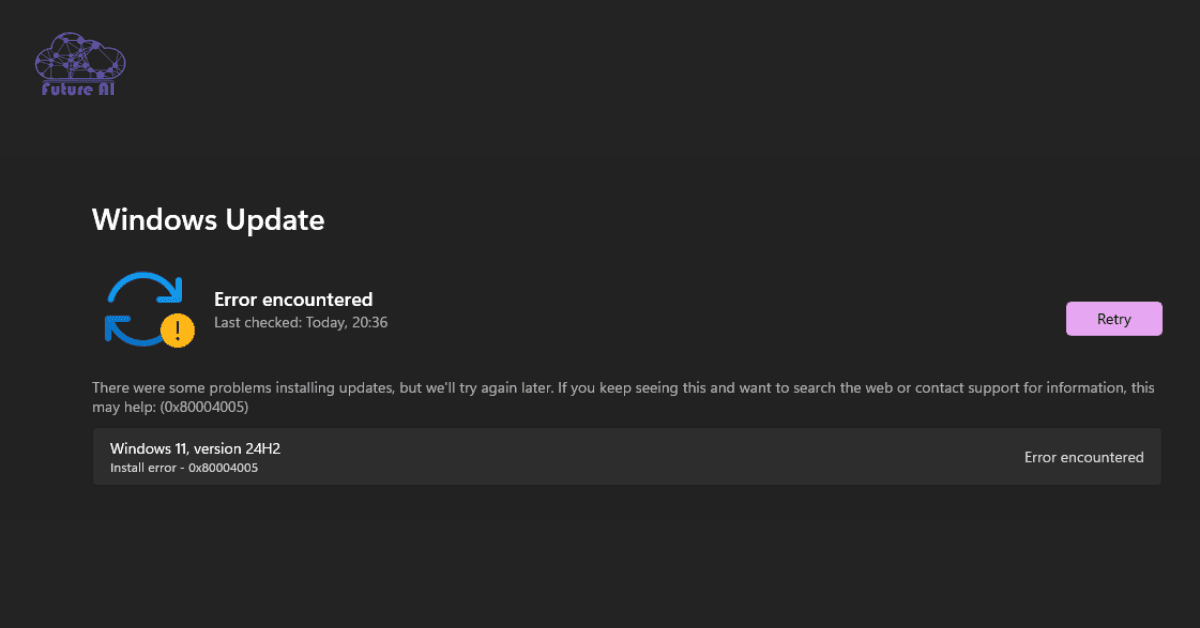
Common Causes of Windows 11 24H2 Download Errors
Before diving into fixes, it’s important to understand what might be causing the problem in the first place. These are the most common culprits behind failed or stuck downloads of the Windows 11 24H2 update:
1. Insufficient Disk Space
Windows 11 version 24H2 is a major feature update that meaning it needs space, and a lot of it.
To complete the download and installation successfully, your system drive (usually C:) should have at least 64GB of free space. Lack of space can cause the update to stall, fail, or roll back unexpectedly.
Quick Tip: Use Disk Cleanup or Storage Sense in Windows settings to clear temporary files, old updates, and unnecessary system logs.
2. Corrupted Installation Media
If you’re using a bootable USB or ISO file to install the update, there’s a risk it may be incomplete or improperly configured.
Tools like Rufus or other third-party media creators sometimes introduce compatibility issues, especially with Secure Boot or UEFI systems.
Best Practice: Always use Microsoft’s official Media Creation Tool or the Windows Update Assistant to create your installation media. It’s safer, cleaner, and reduces the chance of version mismatch or corruption.
3. Conflicting Software
Third-party antivirus programs, firewalls, VPN clients, or system optimization tools can block critical update services from running smoothly.
Even background processes you don’t realize are active can disrupt the Windows Update flow.
Troubleshooting Tip: Try performing a clean boot or temporarily disable antivirus/firewall software while updating. Make sure to re-enable them afterward for security.
4. Hardware Compatibility Issues
The 24H2 update brings new system requirements and features had some of which may not be compatible with older hardware.
Devices with outdated BIOS, unsupported chipsets, or legacy drivers may experience failed installations or performance degradation post update.
Action Step: Use the PC Health Check tool from Microsoft to verify if your hardware supports Windows 11 24H2. Also, update all critical drivers (especially GPU, chipset, and storage) before retrying the update.
Struggling with browser settings too? Learn how to change your default browser in Windows 11—step-by-step guideStep-by-Step Troubleshooting Guide to Fix Windows 11 24H2 Download Errors
If you’re stuck trying to install the Windows 11 24H2 update, don’t panic. Below is a systematic list of tried-and-true fixes from simple quick wins to advanced system tweaks. Let’s get started:
1. Free Up Disk Space
Windows needs room to work. If your drive is full, the update won’t complete.
How to fix it:
- Go to Settings > System > Storage.
- Run Storage Sense or manually delete temporary files, old updates, and downloads.
- Use Disk Cleanup:
- Press Windows + S → Search for Disk Cleanup
- Select system drive (C:)
- Check all boxes (especially Windows Update Cleanup)
- Click OK > Delete Files
Tip: Aim for at least 64GB of free space before starting the update.
2. Use Official Installation Tools
Non Microsoft tools can cause version conflicts and corrupted installations.
How to fix it:
- Try the Windows Update feature first:
Settings > Windows Update > Check for updates - If that fails, download the Windows 11 Installation Assistant or Media Creation Tool from Microsoft’s official site.
These tools ensure compatibility and help avoid ISO mismatches or signature issues.
3. Temporarily Disable Antivirus & Firewall
Third-party security software can block system processes used by Windows Update.
How to fix it:
- Temporarily disable your antivirus or firewall (check your security software settings).
- Turn off VPNs or system optimization tools that may interfere.
Remember to re-enable your protection immediately after the update is successful.
4. Update Device Drivers
Outdated or broken drivers can cause compatibility or installation failures.
How to fix it:
- Open Device Manager (Windows + X > Device Manager)
- Right-click and update:
- Display adapters
- Network adapters
- Storage controllers
- System devices
You can also use tools like Intel Driver & Support Assistant or NVIDIA GeForce Experience for automatic updates.
5. Perform a Clean Boot
Some apps or services may conflict with Windows Update.
How to fix it:
- Press Windows + R > type msconfig > hit Enter
- Go to Services tab > check Hide all Microsoft services
- Click Disable all
- Go to Startup tab > click Open Task Manager
- Disable all startup programs
- Restart your PC
This will start Windows with only essential services, helping isolate update blockers.
6. Reset Windows Update Components
Corrupted cache or stuck services can block new updates.
How to fix it (manually):
- Open Command Prompt as Administrator
- Enter the following commands one at a time:
cmd
net stop wuauserv
net stop bits
net stop cryptsvc
ren C:\Windows\SoftwareDistribution SoftwareDistribution.old
ren C:\Windows\System32\catroot2 catroot2.old
net start wuauserv
net start bits
net start cryptsvcThis clears the update cache and resets update services.
7. Check for Hardware Compatibility
Windows 11 24H2 introduces new requirements especially for AI PCs and Copilot+ features.
How to check:
- Download Microsoft’s PC Health Check Tool
- Confirm your device meets:
- TPM 2.0 support
- Secure Boot enabled
- Compatible processor (e.g., Intel 8th Gen+, AMD Ryzen 3000+, or Snapdragon X series)
Even if you’ve previously installed Windows 11, 24H2 may introduce stricter hardware checks.
Don't let ene.sys crashes interrupt your updates—here’s how to fix them.Known Issues with Windows 11 24H2
Even after a successful installation, Windows 11 version 24H2 isn’t without its hiccups. Microsoft has acknowledged several post update issues affecting specific apps, network stability, and performance. Here’s what users need to watch out for:
1. Game Compatibility Problems
Several users especially gamers have reported that select Ubisoft games (like Assassin’s Creed Valhalla or Far Cry 6) either crash on launch or refuse to start entirely after updating to 24H2.
Possible cause:
The update may alter certain DirectX components or DRM dependencies that conflict with game launchers or anti-cheat software.
Workaround:
Ensure the game and launcher (Ubisoft Connect) are fully updated. Running the game in compatibility mode or reinstalling affected titles has resolved the issue for some users.
2. AutoCAD 2022 Launch Failures
If you’re an engineer, architect, or designer, this one hurts. AutoCAD 2022 may refuse to open post-24H2 update and throwing out errors or freezing on the splash screen.
Possible cause:
The update might conflict with older .NET dependencies or graphics rendering modes used by the app.
Fix:
Try running AutoCAD as an administrator or using the AutoCAD Repair Tool. Alternatively, update to a newer AutoCAD version if available, as 2022 is not fully optimized for 24H2.
3. Network Connectivity Issues
After updating, some users find Wi-Fi or Ethernet connections disabled, with no option to re-enable them in Settings.
Possible cause:
The update may reset network adapters or disable services like WLAN AutoConfig.
Fix Options:
- Run the Network Troubleshooter via Settings > System > Troubleshoot
- Reinstall network drivers from Device Manager
- In Command Prompt (Admin), reset TCP/IP stack:
cmd
netsh int ip reset
ipconfig /release
ipconfig /renew
ipconfig /flushdnsPro Tip: Microsoft often releases cumulative patches shortly after major updates. Be sure to check for post 24H2 fixes via Windows Update, especially if you’re seeing any of the issues above.
If your audio stopped working post update, this guide to fixing DAC issues is a must read.Preventive Measures for Future Windows 11 Updates
Avoiding update errors and post installation issues doesn’t have to be a guessing game. A few proactive habits can go a long way in ensuring smooth Windows upgrades. Here’s how to future proof your system before the next big update rolls out.
1. Regular System Maintenance
Keeping your system clean, optimized, and up-to-date reduces the risk of compatibility or performance issues during future updates.
What you should do:
- Regularly update all drivers (especially for GPU, chipset, and network).
- Uninstall bloatware or unused software that may conflict with system processes.
- Use tools like Disk Cleanup, Storage Sense, or third-party optimizers like CCleaner (with caution) to manage junk files and registry clutter.
Bonus Tip: Schedule monthly system health checks using Windows Security and Device Health Monitor.
2. Backup Important Data
Even when updates go smoothly, there’s always a chance of something going wrong that leading to data loss or system corruption.
Best practices:
- Use Windows Backup or tools like Macrium Reflect to create a full system image.
- Back up important files to OneDrive, Google Drive, or an external hard drive.
- If you’re using the Insider Preview or manually installing ISO updates, back up before the install.
Cloud backups + offline backups = maximum peace of mind.
3. Monitor Official Channels
Microsoft often releases known issue alerts and hotfixes shortly after major rollouts. Being informed lets you prepare or wait it out.
Where to watch:
- Bookmark Microsoft’s Windows 11 Release Health Page.
- Follow @WindowsUpdate on Twitter/X.
- Keep an eye on trusted tech sites like Windows Central, BleepingComputer, and The Verge.
Consider subscribing to Microsoft’s Update Announcements newsletter or blog for direct alerts.
By following these preventive practices, you reduce the risk of future headaches, keep your PC running smoothly, and gain more control over when and how Windows updates affect your workflow.
Frequently Asked Questions: Windows 11 Update Issues (22H2, 23H2, 24H2)
How to fix the Windows 11 version 22H2 update not installing?
Quick Fix:
To fix Windows 11 22H2 installation errors:
- Run Windows Update Troubleshooter (Settings > System > Troubleshoot).
- Free up disk space using Disk Cleanup.
- Reset Windows Update components via Command Prompt:
cmd
net stop wuauserv
net stop bits
rename C:\Windows\SoftwareDistribution SoftwareDistribution.old
net start wuauserv
net start bits- Use the Media Creation Tool to install it manually.
Why does my Windows 11 download keep failing?
Common Causes:
- Poor internet connection
- Lack of storage
- Corrupted update cache
- Outdated drivers or BIOS
- Third-party antivirus blocking the update
Solution:
Reset the update cache, disable antivirus temporarily, and try again using official Microsoft tools.
Why is my Windows 11 not updating to 23H2?
Possible Reasons:
- Your device is not yet eligible (Microsoft rolls updates in waves).
- System requirements not met.
- Paused or metered connection blocking the update.
- Pending driver or BIOS updates.
Fix Tip:
Use the Installation Assistant or Media Creation Tool for a manual update to 23H2.
Is 23H2 better than 24H2?
Depends on your needs:
- 23H2 is stable, widely adopted, and ideal for most users.
- 24H2 brings new AI features and under-the-hood performance enhancements, but may still have early bugs.
Stick with 23H2 for reliability, or try 24H2 if you’re tech-savvy and want the latest features.
How to revert back to 23H2 from 24H2?
You can roll back within 10 days:
- Go to Settings > System > Recovery.
- Click “Go back” under Recovery options.
- Follow the on-screen instructions.
Note: If it’s been more than 10 days, you’ll need to clean install 23H2 using bootable media.
How do I manually update Windows 11 23H2?
3 Ways to Manually Install 23H2:
- Windows Update: Go to Settings > Windows Update > Check for updates.
- Installation Assistant: Download from Microsoft’s official site.
- Media Creation Tool: Create a bootable USB and run the setup manually.
What is Windows 11 23H2 repair version?
The 23H2 repair version refers to cumulative updates or in-place upgrade ISOs used to repair corrupted installations of 23H2 without erasing your files.
Use it if you’re stuck with broken system files or persistent bugs but want to stay on the same version.
How to remove 24H2?
To uninstall Windows 11 24H2:
- Within 10 days of installation:
Settings > System > Recovery > Go back - After 10 days:
You must clean install a previous version (e.g., 23H2) using bootable installation media. Backup your data before proceeding.
Conclusion
Windows 11 24H2 download errors can stem from various issues, including insufficient disk space, corrupted installation media, and software conflicts.”
Following the outlined troubleshooting steps can help resolve these errors effectively.
Stay ahead of potential update issues by subscribing to our newsletter for the latest tips and solutions.