Frustrated with DeepSeek login issues? You’re not alone.
As DeepSeek continues to grow in popularity among researchers, developers, and AI enthusiasts, more users are reporting trouble accessing their accounts.
DeepSeek’s powerful AI tools are essential for many users’ workflows from generating content to running advanced models. When login issues arise, they can halt productivity and cause unnecessary frustration.
In this article, we’ll break down the most common reasons why DeepSeek login not working, how to fix them step-by-step, and how to prevent future access problems.
Understanding DeepSeek Login Issues in 2025
It’s important to know why DeepSeek login problems happen in 2025. When you try to get into DeepSeek, you might face some obstacles. These can make it hard to log in successfully.
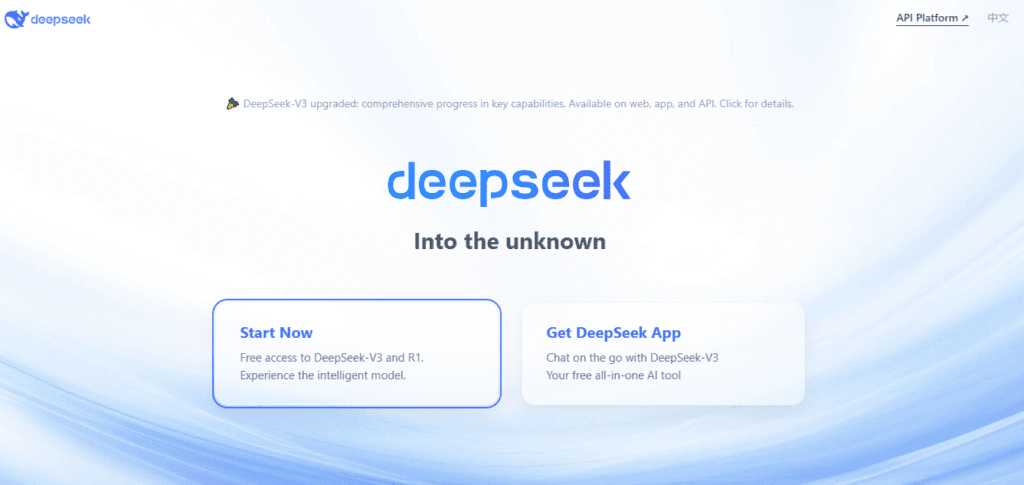
Common Reasons for DeepSeek Login Failures
If you’re unable to log into DeepSeek, several underlying factors could be the cause. Below are the most frequent issues users encounter, along with brief explanations to help you troubleshoot effectively.
Incorrect Credentials
One of the most common causes. A mistyped username or password even something as small as a case-sensitive letter can prevent access. Always double check your login details and make sure Caps Lock is off.
Server Downtime or Maintenance
DeepSeek may occasionally undergo server maintenance or suffer unexpected outages. When this happens, login attempts might fail temporarily. Check their official status page or social channels for updates.
Getting hit with a “Server is Busy” message on DeepSeek?
👉 Learn what causes it and how to fix it in our DeepSeek Server is Busy Error: Causes & Solutions guide.
Browser Compatibility Issues
Older browsers or those with restrictive settings (like disabled cookies or JavaScript) may not support DeepSeek’s login interface properly. Try clearing your cache or switching to a modern browser like Chrome or Firefox.
Network Connectivity Problems
A weak or unstable internet connection can interrupt the login process, especially if DeepSeek requires secure authentication. Ensure your network is stable and consider switching to a different connection if issues persist.
Account Lockouts and Security Measures
After multiple failed login attempts, DeepSeek may temporarily lock your account to protect it. In such cases, you may need to reset your password or wait for the cooldown period to expire before trying again.
Quick Fixes for Common Login Problems
Dealing with DeepSeek login issues is often simple. Most problems can be fixed with a few easy steps.
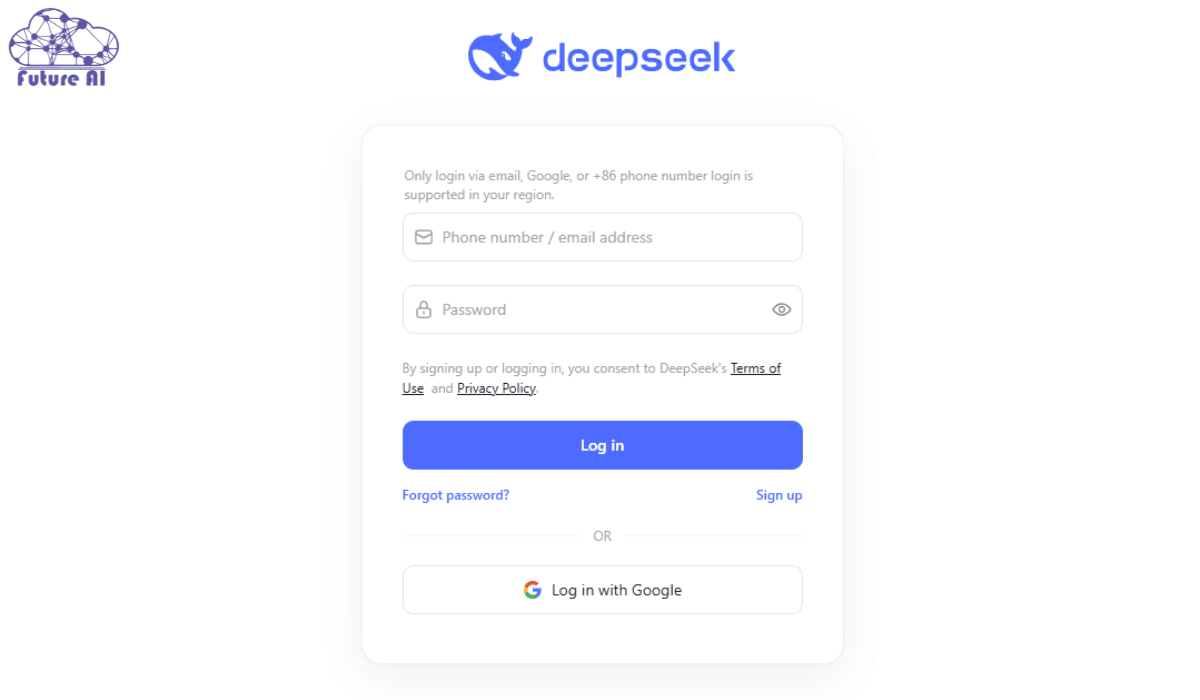
Refreshing Your Browser and Clearing Cache
Browser problems are a common cause of login issues. Refreshing your browser or clearing its cache can solve the problem. Press F5 or click the refresh button to try this.
- If that doesn’t work, clear your browser’s cache. Go to your browser’s settings and choose to clear browsing data.
- Make sure your browser is updated. Old browsers might not work well with DeepSeek.
Checking Your Internet Connection Stability
A stable internet connection is key for DeepSeek access. Checking your internet connection stability can help find the problem. See if other websites load okay or run a speed test.
- Ensure your internet connection is stable.
- Restart your router if you’re experiencing connectivity issues.
- Consider switching to a different network if the problem persists.
Verifying DeepSeek Service Status
Sometimes, the problem is with DeepSeek’s servers, not yours. Verifying DeepSeek’s service status can show if there are server issues.
Check DeepSeek’s official website or social media for updates. They might post about service disruptions or maintenance.
Account Verification Problems and Solutions
When trying to verify your DeepSeek account, you might hit some bumps. But don’t worry, there are steps you can take to fix these problems. Verifying your account is important for keeping your access to DeepSeek safe and secure.
Resolving Email Verification Issues
Email verification is a key part of setting up your account. If you’re having trouble, first check your spam folder for the verification email. Sometimes, these emails get caught in spam filters.
If you can’t find it, make sure you typed your email address correctly when you signed up. You can also try sending the verification email again from your DeepSeek account settings. If problems continue, check if your email service is down or if there are settings blocking emails from DeepSeek.
Troubleshooting Two-Factor Authentication Failures
Two-factor authentication (2FA) adds extra security to your DeepSeek account. If 2FA isn’t working, first check that your device’s time is correct. Time differences can cause 2FA codes to fail.
Also, make sure you’ve entered the 2FA code correctly. If you’re still having trouble, try regenerating your 2FA code or resetting your 2FA settings in your DeepSeek account. Sometimes, reinstalling the authenticator app or clearing its cache can help.
Using Account Recovery Options Effectively
If you can’t get into your DeepSeek account, use the account recovery options. Go to the DeepSeek login page and choose “Forgot Password” or “Can’t Access Your Account.” Follow the steps to reset your password or regain access using your recovery email or phone number.
It’s important to keep your recovery info current for a smooth recovery. If you’re having trouble, contact DeepSeek’s support team for help.
By tackling these common verification issues, you can get back into your DeepSeek account. Knowing how to troubleshoot and understand the verification process is key to a smooth experience. If you are still confsed then watch this for more and better understanding:
Password-Related Login Failures
One of the main reasons for DeepSeek login failures is password issues. These can include forgotten passwords, wrong password formats, or problems with password managers.
Step-by-Step Password Reset Process
To fix password login problems, start by resetting your password. Go to the DeepSeek login page and click “Forgot Password”. Enter your email, and you’ll get a password reset link. Follow the steps to make a new password. This easy process helps you get back into your account fast.
Meeting DeepSeek’s 2025 Password Requirements
DeepSeek has strict password rules for security. As of 2025, passwords need to be at least 12 characters. They must have both uppercase and lowercase letters, numbers, and special characters. It’s important to make sure your new password meets these password requirements 2025 for a smooth login.
Managing Credentials with Password Managers
Using a password manager for DeepSeek makes logging in easier and safer. Password managers create strong, unique passwords and keep them safe. When picking a password manager, look for one that supports two-factor authentication and is known for being reliable.
By following these tips, you can better manage your DeepSeek login details and avoid password login failures. Update your password often and use a trusted password manager to boost your account’s security.
Browser Compatibility Issues with DeepSeek
To log in to DeepSeek without problems, you need a compatible browser. Browser compatibility is key for a smooth login. If your browser isn’t right for DeepSeek, you might face login troubles.
Optimal Browser Settings for DeepSeek Access
Setting up your browser correctly can make logging into DeepSeek better. Here are some settings to help:
- Enable JavaScript, as DeepSeek uses it for interactive features.
- Allow cookies, especially third-party cookies, for login and session management.
- Make sure your browser accepts the latest TLS versions for secure connections.
- Adjusting these settings can make your browser work better with DeepSeek. This can help avoid login problems.
- Disabling Problematic Browser Extensions
- Browser extensions can sometimes cause login issues with DeepSeek. To fix this:
- Turn off all extensions and try logging in.
- If it works, turn extensions back on one by one to find the problem.
- Think about removing or updating the bad extension.
- Ad blockers and privacy extensions often cause problems because they block scripts.
Browser Update Procedures to Ensure Compatibility
It’s important to keep your browser updated for DeepSeek. Here’s how to update different browsers:
| Browser | Update Procedure |
| Google Chrome | Navigate to Settings > About Chrome > Update Google Chrome |
| Mozilla Firefox | Go to Help > About Firefox > Update Firefox |
| Microsoft Edge | Visit Settings > About Microsoft Edge > Update Microsoft Edge |
Updating your browser regularly gives you the latest security and features. This improves your DeepSeek experience.
A DeepSeek user said, “Updating my browser fixed my login issue. It’s a simple but effective fix.”
“The browser update not only fixed my login problem but also improved the overall performance of DeepSeek.”
By following these tips, you can solve or prevent login problems. This ensures a smoother login experience with DeepSeek.
Finally logged in but running into upload issues?
👉 Find out how many images you can upload to DeepSeek in our Complete 2025 Guide and avoid hitting unexpected limits.
Mobile Device Troubleshooting for DeepSeek Login
More people are using mobile devices to access DeepSeek. This means we need to fix login problems on these devices. When you try to log in on your phone, you might face different issues than on a computer.
iOS-Specific Login Solutions and Updates
If you’re on an iOS device, make sure your DeepSeek app is updated. Old app versions can cause login problems. Also, check if your iOS is current. Older versions might not work well with DeepSeek.
Android Troubleshooting Steps and App Permissions
Android users should check their app permissions. Go to your device’s settings, then “Apps,” and check DeepSeek’s permissions. If you still have problems, try clearing the app’s cache and data.
Resolving Mobile App vs. Browser Login Discrepancies
It’s possible to log in on the browser but not the app, or vice versa. This might be because of how data is stored or sessions are managed. Try logging in a different way to see if it works. If not, try reinstalling the app or updating your browser.
By following these steps, you should be able to fix DeepSeek login issues on your device. Whether you’re using an iOS or Android, these tips can make logging in easier.
Having trouble uploading images to DeepSeek?
👉 Find out the possible reasons and how to fix them in our guide: Why Can't I Upload Images to DeepSeek?
Why is DeepSeek Login Not Working? Server-Side Issues
Having trouble logging into DeepSeek? It might not be your fault. The problem could be on the server side.
Server problems can be really annoying. You’ve checked your login info and internet connection. But sometimes, DeepSeek’s servers need maintenance or go down. This makes it hard to log in.
Identifying Server Maintenance and Downtime
To figure out if DeepSeek’s servers are down:
- Check DeepSeek’s official website or social media for server updates.
- Visit sites like Downdetector or IsItDownRightNow for status updates.
- Try logging in from a different device or network to see if it’s a server issue.
- Dealing with Regional Access Restrictions
Access restrictions can also block your DeepSeek login. This might be because:
- DeepSeek has set up geographical restrictions.
- Your internet service provider is blocking DeepSeek.
If you think access restrictions are the problem, try using a VPN. Or reach out to DeepSeek support for help.
Server Response Error Codes and Their Solutions
When you run into server problems, DeepSeek might show specific error codes. Knowing these codes can help you fix the issue:
| Error Code | Description | Solution |
| 500 Internal Server Error | Server-side issue, possibly due to maintenance or overload. | Try logging in later or contact DeepSeek support. |
| 403 Forbidden | Access is blocked, possibly due to regional restrictions. | Use a VPN or contact DeepSeek support. |
| 503 Service Unavailable | Server is down or undergoing maintenance. | Check DeepSeek’s status page or wait and try again later. |
Knowing about these server issues and how to solve them will help you fix DeepSeek login problems.
Advanced Troubleshooting Techniques
If basic fixes don’t solve DeepSeek login problems, try advanced methods. These can handle more complex issues than simple fixes.
Using Incognito/Private Browsing Mode Effectively
Incognito or private browsing mode is a good start. It stops your browser from saving cookies and cache. This might fix login issues. Here’s how to use it:
- Open a new incognito window in your browser (usually by pressing Ctrl+Shift+N or Cmd+Shift+N).
- Navigate to the DeepSeek login page.
- Try logging in as you normally would.
- This can show if browser data is the problem.
- VPN and Proxy Connection Interference Solutions
- VPNs or proxies can sometimes block DeepSeek login. To fix this:
- Try turning off your VPN or proxy.
- If using a VPN, check if DeepSeek is blocked in your area. Try a different server.
- Make sure your VPN or proxy isn’t causing IP address problems.
If turning off your VPN or proxy works, you might need to adjust your settings for DeepSeek.
DNS Configuration and Network Setting Adjustments
Wrong DNS settings or network configs can also cause problems. To fix this:
- Check your DNS settings. Try using a public DNS service like Google DNS or Cloudflare DNS.
- Flush your DNS cache (on Windows, use Command Prompt with ‘ipconfig /flushdns’; on macOS, use Terminal with ‘sudo killall -HUP mDNSResponder’).
Reset your network settings to default if needed.
These steps can solve connectivity issues and let you log into DeepSeek.
With these advanced techniques, you can solve tough login problems. This ensures you can use DeepSeek’s AI models and services.
Preventing Future DeepSeek Login Problems
To keep accessing DeepSeek without trouble, set up backup ways to log in. Also, make sure your devices are always up to date.
Being proactive can help avoid login issues in the future. Here are some ways to keep DeepSeek accessible.
Setting Up Backup Authentication Methods
Having backup ways to log in is key for smooth access to DeepSeek. You can use different email addresses or phone numbers for verification.
Steps to set up backup authentication:
- Log in to your DeepSeek account.
- Navigate to account settings.
- Select “Security” or “Authentication” options.
- Add alternative contact information.
- Maintaining Updated Devices and Browsers
It’s important to keep your devices and browsers current. This ensures they work well with DeepSeek. Updates often bring security fixes and better performance.
| Device/Browser | Update Frequency | Importance |
| Operating System | Regularly | High |
| Web Browser | Regularly | High |
| DeepSeek App | As updates are available | Medium |
Best Practices for Secure and Reliable Access
Using strong, unique passwords and being careful of phishing can help. These steps make your access to DeepSeek safer.
Enable Two-Factor Authentication (2FA)
Strengthen your account by activating 2FA. It adds a second layer of protection, requiring a code sent to your device in addition to your password making unauthorized access much harder.
Regularly Update Passwords
Use strong, unique passwords that include letters, numbers, and symbols. Change them periodically and avoid reusing old credentials. A password manager can help you stay organized.
Bookmark the Official Login Page
Always access DeepSeek through the correct URL to avoid phishing scams. Bookmark the official login page and avoid clicking on suspicious links in emails or third-party websites.
Monitor DeepSeek Announcements
Stay up to date by checking DeepSeek’s official status page or social channels. This helps you stay ahead of scheduled maintenance or unexpected outages that could affect login access.
Conclusion: Ensuring Consistent Access to DeepSeek in2025
To fix DeepSeek login problems, follow the steps in this article. This will help you keep using the platform without issues in 2025. It’s important to stay ahead by knowing about updates and using secure login methods.
Now, you can tackle different login problems with confidence. You’re ready to use DeepSeek’s AI models to their fullest. This means you can enjoy all its benefits without any hiccups.
FAQ’s
Why is my DeepSeek login not working?
There are many reasons your DeepSeek login might not work. It could be because of wrong login details, browser problems, or server issues. Try refreshing your browser, clearing cache, or checking your internet connection.
How do I reset my DeepSeek password?
To reset your DeepSeek password, follow the steps on the DeepSeek website. Make sure your new password meets DeepSeek’s standards. Using a password manager can also help keep your login info safe.
What are the optimal browser settings for accessing DeepSeek?
For the best DeepSeek experience, keep your browser up to date. Disable any extensions that might cause problems. Also, make sure your browser allows cookies and JavaScript.
How do I troubleshoot DeepSeek login issues on my mobile device?
For mobile login troubles, ensure your device and browser are current. Check the DeepSeek app’s permissions. Try matching mobile app and browser login settings. Also, look for iOS or Android-specific fixes.
What should I do if I encounter server-side issues with DeepSeek?
If you face server problems, check for maintenance or downtime. Look for any regional access blocks. Understanding server error codes can help you find and fix the issue.
How can I prevent future DeepSeek login problems?
To avoid future login issues, set up backup login methods. Keep your devices and browsers updated. Follow secure access best practices to ensure a smooth experience.
What are the benefits of using incognito or private browsing mode for DeepSeek login?
Incognito or private browsing can solve login problems. It stops browser extensions or cache from getting in the way. This is a good trick for ongoing login issues.
How do I deal with VPN and proxy connection interference with DeepSeek login?
If VPN or proxy issues cause login problems, try turning them off. Adjust your network settings to fix the problem. This ensures a stable connection to DeepSeek.