Tired of AI Taking Over Your Mobile Experience?
Ever had your phone blurt out an Assistant response mid conversation, or watched your Gmail compose an entire reply you didn’t ask for?
Google’s AI powered features like Assistant, Smart Compose, and the newer Gemini AI search tools are designed to help. But for many users, they can feel intrusive, unnecessary, or even a bit unsettling.
Whether your privacy conscious, craving more control over your device, or just want a quieter mobile experience, you’re not alone. In fact, thousands of Android and iPhone users are now looking for ways to turn off Google AI features without breaking other core functionality.
Let’s take back your phone on your terms.
Understanding Which Google AI Features You Can Disable
Before we dive into the “how,” let’s first get clear on what exactly you’re turning off. Google integrates AI into many parts of your mobile experience but not all of them are essential, and many can be disabled individually.
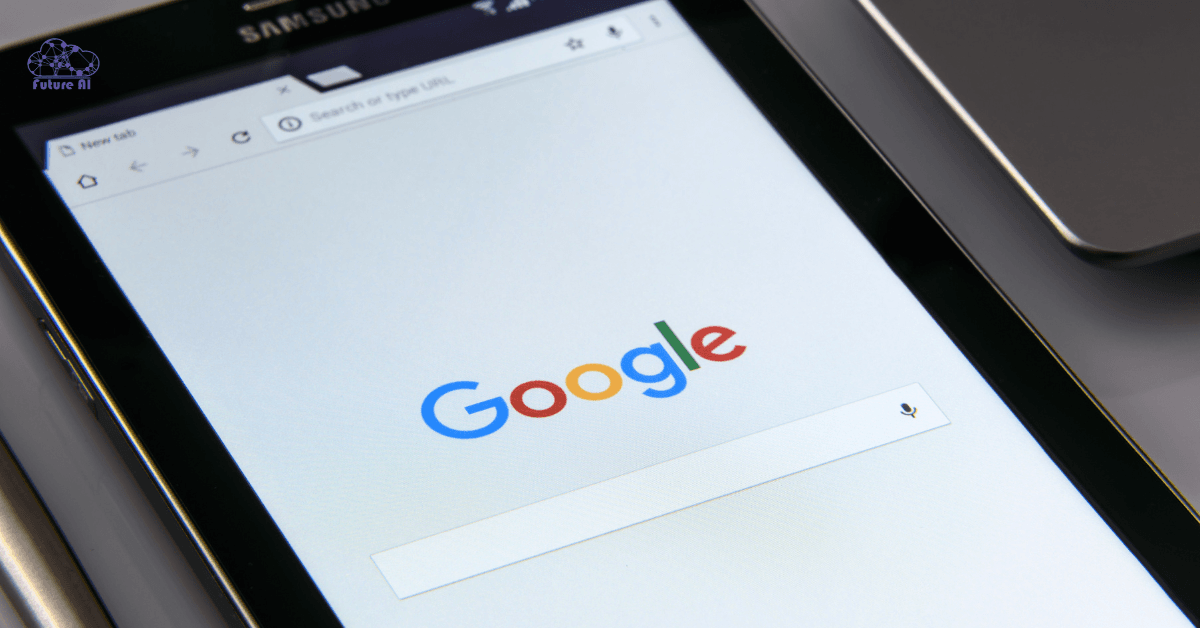
Here are the main AI features you might want to control:
Google Assistant
Listens for voice commands, answers question, manages smart home devices, and suggests actions based on your behavior.
Why you might disable it: It can trigger unintentionally, collect voice data, or just feel unnecessary if you don’t use voice commands often.
Smart Compose & Smart Reply
Offers predictive text suggestions while typing emails (Gmail) or messages (Google Messages).
Why you might disable it: If you find it guessing wrong, breaking your flow, or saving suggestions you don’t want it can be more annoying than helpful.
Gemini AI & Search Enhancements
Shows generative AI powered answers in the Google app instead of traditional links, powered by Gemini.
Why you might disable it: These AI summaries can replace actual search results and sometimes hallucinate or oversimplify information.
AI Image Features (Photos & Camera)
What it does: Uses machine learning to enhance photos, auto edit, or recommend effects in apps like Google Photos or the Pixel Camera.
Why you might disable it: You may prefer raw, unfiltered images or want to limit how much your personal media is being processed by Google’s algorithms.
Curious how Google’s AI is being used in fashion? Check out our Doppl Review to see it in action before deciding to turn it off."By understanding these core features, you can make smarter decisions about which parts of Google AI to keep and which to turn off for better control, privacy, or simplicity.
Step by Step Guide: How to Turn Off Google AI on Android & iOS
If you’re feeling overwhelmed by how much AI is baked into your phone or just want a cleaner, more private experience this section walks you through how to disable the most common Google AI features.
2.1 Turn Off Google Assistant
On Android:
- Long press the Home button or say “Hey Google” to launch Assistant.
- Tap your profile icon → Settings.
- Go to Google Assistant → Scroll to General → Toggle Off.
On iPhone:
- Open the Google app.
- Tap your profile photo → Settings → Google Assistant.
- Turn off voice match or disable Hey Google wake feature.
Why turn it off? Some users find voice detection intrusive, or rarely use it. Turning it off can reduce battery usage and background data collection.
2.2 Disable Smart Compose & Smart Reply
In Gmail:
- Open the Gmail app → Menu → Settings.
- Select your email account.
- Tap Smart Compose → Turn it Off.
- You can also disable Smart Reply under the same menu.
In Messages (Google Messages):
- Open Messages → Settings → Suggestions.
- Turn off Smart Reply and Suggested Actions.
Tip: Disabling these helps if you prefer full control over your words and don’t want Google learning your tone or writing style.
2.3 Turn Off AI Search Results (Gemini in Google App)
For Android and iOS (Google App):
- Open the Google app.
- Tap More (⋯) → Settings → Search.
- Select AI Features or Gemini (label may vary).
- Toggle off Generative AI Answers or AI Overview.
Why disable? Many users prefer classic search links instead of AI generated answers, which may oversimplify complex questions.
2.4 Disable AI Powered Image Tools
Google Photos:
- Open the Photos app → Tap profile icon → Photos settings.
- Go to Preferences → AI powered suggestions / Enhance → Toggle Off.
Google Camera (Pixel only):
- Open the Camera app → Tap the Settings gear.
- Turn off options like Top Shot, AI suggestions, or Face retouching.
Bonus Tip: Disabling AI effects in camera apps can preserve the original tone and detail of your photos perfect for photography purists.
Each of these steps lets you regain control over your mobile experience, giving you fewer interruptions, better privacy, and a cleaner interface.
Why You Might Want to Turn Off Google AI Features
Not everyone loves having AI involved in every tap and swipe. While Google’s AI tools can be convenient, they also come with tradeoffs especially when it comes to privacy, control, and performance. Here’s why many users choose to disable them:
1. Privacy: Less Data Shared, More Peace of Mind
AI tools like Smart Reply or Assistant often rely on analyzing your inputs emails, messages, even voice recordings to offer predictions. Turning off these features can help limit how much personal data is processed by Google’s servers.
Example: Disabling Gmail’s Smart Compose means you’re writing patterns aren’t constantly scanned to generate suggestions.
Prefer using AI on your terms? Learn how to install and use the Gemini CLI for more control and privacy.2. Distraction Free Experience
Ever typed something and had an AI guess what you’re going to say or worse, interrupt your workflow with suggestions or search previews? If that feels like digital noise, turning off AI layers can bring clarity back to your apps.
Helpful for: Professionals, students, or minimalists who prefer to stay focused without pop ups, prompts, or predicted replies.
3. Better Battery Life & Speed
AI tools often work silently in the background listening, predicting, processing. All of that uses resources. If you’re looking to squeeze extra battery life or lighten your device’s workload, disabling these background processes can help.
Common impact: Less background AI = reduced memory usage + less battery drain.
4. Control, Consent & Digital Boundaries
When you turn off AI features, you’re actively choosing what kind of tech you want in your life. It’s about consent deciding how much control a machine should have over your communication, content, and decisions.
You’re not just tweaking a setting you’re choosing how much autonomy AI has in your everyday device experience.
These features are optional. You should feel empowered to opt out if they don’t align with your preferences or values.
4. Android vs. iOS: How Turning Off Google AI Differs by Device
While Google AI features exist across both Android and iOS, the steps to disable them differ slightly depending on the device you’re using. Here’s a quick side by side comparison of how to manage these settings on Android (Pixel, Samsung, etc.) vs iOS (within Google apps):
| AI Feature | Android (Pixel, Samsung, etc.) | iOS (via Google Apps) |
| Google Assistant (Voice AI) | System wide toggle: Long press Home → Settings → Assistant → Off | App level only: Google App → Profile → Assistant Settings |
| Smart Compose | Gmail app → Settings → Account → Smart Compose → Off | Same: Gmail iOS app → Settings → Smart Compose → Off |
| Gemini / AI Search | Google app → Settings → Generative AI / Gemini → Off | Google app → Settings → Generative AI / Gemini → Off |
| AI Suggestions in Photos | Google Photos → Settings → AI Enhancements → Off | Google Photos app → Settings → AI Features → Off |
- Android users often get deeper system level toggles (especially on Pixel devices).
- iOS users can only manage AI settings through individual Google apps but the controls are mostly the same.
Troubleshooting Common Issues When Disabling Google AI Features
Even after turning off Google AI tools, you might run into a few hiccups. Here’s how to handle the most common problems users report:
• AI Feature Re Enables After an Update
- Issue: After a system or app update, some AI settings may reset.
- Fix:
- Double check your Assistant, Gemini, and Smart Compose settings after major updates.
- Use system level toggles (where available on Android) to override app behavior.
- For iOS users, recheck settings in individual Google apps post update.
• Missing Toggle Option?
- Issue: You don’t see the toggle to disable a feature.
- Fix:
- Go to Settings > Apps > [App Name] > Storage and Clear Cache.
- Make sure the app is updated to the latest version via Play Store or App Store.
- Some features may be region locked or only available on certain device models.
• Confused by Overlapping Features?
- Issue: Unsure which features are still active or how they interact.
- Fix:
- Refer to the Android vs iOS comparison table above.
- Use this quick checklist:
- Assistant off?
- Smart Compose off in Gmail & Messages?
- Gemini turned off in Google app?
- AI Enhancements off in Photos/Camera?
What You Lose by Turning These Features Off
Turning off Google’s AI tools can boost privacy and control but it also means giving up some genuinely helpful features. Here’s what you might miss:
1. Google Assistant
What You Lose:
- Voice based actions like “Set alarm,” “Remind me at 5 PM,” or “Play music”
- Hands free convenience while driving or multitasking
- Integration with smart home devices (lights, thermostat, etc.)
Impact: You’ll need to use manual taps for actions once handled by voice.
2. Smart Compose & Smart Reply
What You Lose:
- Predictive typing in Gmail and Messages
- One tap smart reply like “Thanks!” or “Sounds good”
- Faster email writing or text replies
Impact: Slower communication, especially for routine emails or messages.
3. Gemini & AI Powered Search
What You Lose:
- Rich summaries and AI generated answers for web searches
- Helpful overviews that save clicks and reading time
- Multimodal responses (text + image)
Impact: You return to traditional search results less interactive but more direct.
4. AI Photo & Camera Enhancements
What You Lose:
- Auto magic touchups and enhancement filters
- AI suggestions like “Best shot” or “Remove blur”
- Background blur and color pop in portrait photos
Impact: Your photos may need more manual editing or lack polish.
| AI Feature | What You Miss | What You Gain |
| Google Assistant | Voice commands, smart home, reminders | More privacy, fewer background listeners |
| Smart Compose | Predictive typing, smart replies | Fewer AI generated suggestions |
| Gemini / AI Search | Quick summaries, image text fusion | Traditional, ad free search experience |
| Photos / Camera AI | Auto edits, filters, smart suggestions | Raw, unprocessed control of media |
Still unsure? Scroll Down to make sure yourself.
Expert Tips & Best Practices
Not ready to shut everything off completely? Here are smarter ways to control Google AI features without sacrificing useful functionality.
1. Temporarily Mute Instead of Fully Disabling
When to use:
If you’re in a meeting, driving, or just need quiet time.
- Android: Say “Hey Google, stop listening” or toggle Assistant off via Quick Settings.
- iPhone (Google App): Disable voice input without removing the Assistant entirely.
Why it helps: You keep the Assistant available but silent when you need peace or focus.
2. Use Digital Wellbeing (Android)
What to do:
- Set app timers on Gmail, Google, or Photos to reduce AI exposure.
- Use Focus Mode to pause all AI driven Google apps during work hours.
- Monitor screen time to detect if AI tools are creating distractions.
Bonus Tip: Combine with Do Not Disturb for total control over notifications.
3. On iOS: Manage via App Privacy & Siri Settings
How to control AI behavior on iPhones:
- Head to Settings → Privacy → App Privacy Report to see data access.
- Disable microphone, location, or camera access for individual Google apps.
- Turn off Siri Suggestions for Google apps under Siri & Search.
Result: You maintain app use without enabling AI based tracking or data collection.
4. Use Guest Mode for Minimal AI Tracking
On Android (Pixel & others):
- Swipe down → Tap your profile icon → Select “Guest”
- Temporarily disables personalized features tied to your Google account
Use Case: Great for shared devices or if you want a “clean slate” experience.
Pro Tip:
Want AI free search?
Use Google Go or DuckDuckGo for lightweight, less AI enhanced search on mobile.
Queries related to Turning Off Google Ai Features on Mobile Devices
How to Turn Off Google AI on Mobile Samsung
Samsung (Android 12+):
- Turn off Google Assistant:
- Long press the Home button → Tap the Compass icon → Profile → Settings → Assistant → Turn off.
- Disable AI Suggestions in Google App:
- Open the Google app → Tap Profile → Settings → AI Features / Gemini → Toggle OFF.
- Photos/Camera AI:
- Open Samsung Camera → Settings → Turn off Scene Optimizer or AI suggestions.
Turn Off Google AI on Android (Any Device)
- Google Assistant:
Settings → Apps → Google → Assistant → Disable - Smart Compose / Smart Reply (Gmail, Messages):
Open respective app → Settings → Turn off Smart Compose / Suggestions - Gemini (AI Overviews):
Google App → Profile → Settings → Search Features → Toggle off AI Overviews
How to Turn Off Google AI on iPhone
- Google App AI (Gemini, Search):
- Open Google App → Tap Profile → Settings → AI Features → Turn off Gemini/AI Overview.
- Google Assistant:
- In Google App → Settings → Assistant → Disable voice input or access.
- Smart Compose (Gmail on iOS):
- Gmail App → Settings → Account → Turn off Smart Compose
Turn Off AI Overview Google
AI Overviews (a.k.a. Gemini AI Search) are the new AI generated search summaries in Google Search.
To turn them off:
- Open Google App → Profile → Settings → Search Features or AI Features
- Toggle OFF AI Overviews / Gemini AI
(Option available in latest Google app updates)
AI Overview Google Turn On
If you disabled it and want it back:
- Google App → Profile → Settings → AI Features → Enable Gemini / AI Overview
Hide Google AI Overviews Extension (Chrome)
Use a Chrome extension like:
- “Bye Bye Google AI” or “Hide AI Overviews” from Chrome Web Store.
Steps:
- Visit chrome.google.com/webstore
- Search “Hide Google AI Overviews”
- Click Add to Chrome
- Toggle ON to automatically hide AI generated results.
These extensions hide Gemini Overviews but still allow classic search results.
How to Turn Off Google AI on iPhone Safari
Safari doesn’t use Gemini directly, but AI Overviews show if you search via Google:
Fix:
- Open google.com/preferences in Safari
- Scroll to “Search Features” → If available, uncheck AI Overviews
- Or switch default search engine in iOS:
- Settings → Safari → Search Engine → Choose DuckDuckGo or Yahoo
“Bye Bye, Google AI”
It refers to:
- Users opting out of AI features like Gemini Overviews or Smart Compose.
- Tools or browser extensions used to block or remove AI generated content in Google apps or web results.
Conclusion: Regain Control Over Your Mobile AI Experience
You’ve now seen exactly how to turn off Google AI features across Android and iOS including the Google Assistant, Smart Compose, Gemini AI Search, and AI enhanced image tools.
By disabling these, you’re taking real steps to:
- Protect your privacy
- Minimize distractions
- Speed up and streamline your phone experience
What to Do Next:
- ➡️ Follow the step-by-step instructions above to fine tune your AI settings today.
- ➡️ Share this guide with anyone who wants more control over mobile AI.
- ➡️ Subscribe to our newsletter for more privacy tools, mobile tips, and AI control strategies.
Ready to turn down the AI noise?
Take control your data, your choice.
Top of Form