Getting a CPU fan error during boot can be alarming but it’s often easy to fix.
Whether you’re a PC building enthusiast or simply booting up your office computer, seeing a warning like “CPU Fan Error” or “CPU Fan Speed Error Detected” can be unsettling. Fortunately, this is one of the more common BIOS related alerts and usually stems from minor issues.
This error often occurs after installing a new CPU cooler, adjusting BIOS settings, or switching to an AIO (All-in-One) liquid cooler. In some cases, the fan might actually be working, but the system isn’t reading the RPM signal correctly.
Ignoring a CPU fan error could put your processor at serious risk. Modern CPUs rely heavily on active cooling, and if the fan isn’t spinning or isn’t detected your system may overheat, throttle performance, or even shut down to prevent damage. That’s why your motherboard flags it early during the POST (Power-On Self-Test) process.
How to Fix CPU Fan Error on Boot (Step-by-Step for ASUS, MSI & More)
Let’s dive in and troubleshoot your fan error the right way.
What Is a CPU Fan Error on Boot?
A CPU fan error on boot is a warning triggered by the motherboard’s BIOS/UEFI when it does not detect proper fan operation during the POST (Power-On Self-Test) phase. It’s designed to protect your CPU from overheating, especially if the cooling solution fails or is improperly configured.
Explanation of the POST Fan Error Message
You might see messages like:
- “CPU Fan Error”
- “CPU Fan Speed Error Detected”
- “Press F1 to Run Setup”
These alerts appear before Windows loads and are meant to pause startup until the issue is resolved or bypassed.
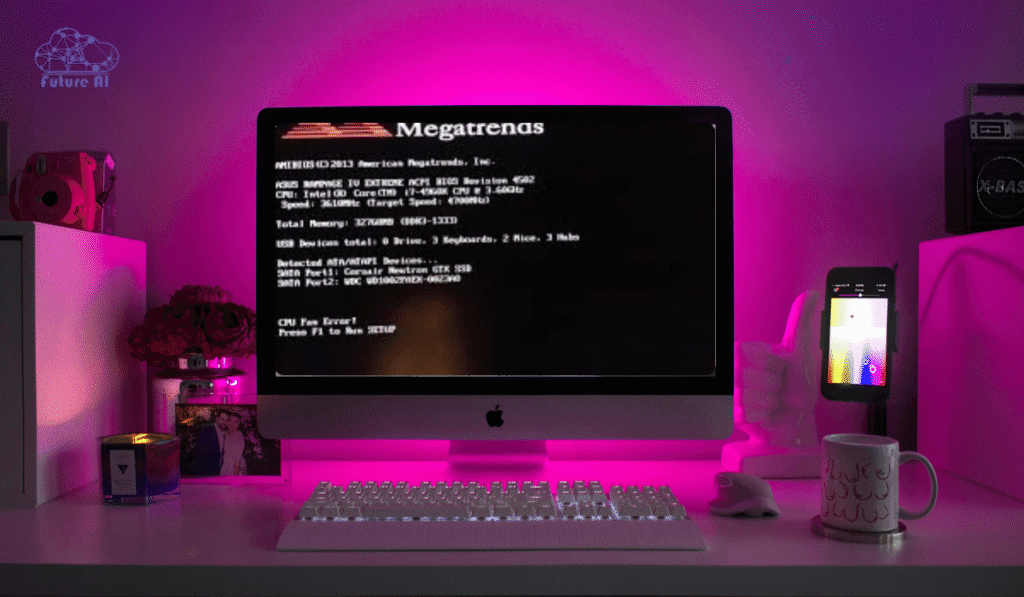
This error doesn’t necessarily mean your fan is broken and it simply means the system can’t read a valid fan signal or believes the RPMs (revolutions per minute) are too low for safe operation.
What Causes the BIOS to Display It?
Several common reasons trigger this warning:
| Cause | Explanation |
| Incorrect fan header | CPU fan is plugged into the wrong motherboard port (e.g., CHA_FAN instead of CPU_FAN). |
| Low RPM threshold | BIOS expects a minimum RPM, and silent/low speed fans (like Noctua or Be Quiet!) may fall below it. |
| AIO/water coolers | AIO pumps may be connected to pump headers, leaving CPU_FAN empty or running at low speeds. |
| Dust or obstruction | Dust buildup or a stuck fan can stop or slow rotation. |
| Loose or faulty cable | Poor connection between fan and motherboard. |
| Recent BIOS changes | Overclocking, manual fan curve settings, or BIOS updates can cause misreadings. |
Can I Safely Ignore the Error?
In some cases, yes, but with caution:
You can ignore it if:
- You’re using an AIO cooler where the pump is connected to a different header (e.g., PUMP_FAN).
- Your fan is working properly, just running silently at low RPMs.
- You’ve verified adequate cooling via software like HWMonitor or BIOS temperature logs.
Do NOT ignore it if:
- The fan isn’t spinning at all.
- CPU temperatures are rising rapidly during operation.
- You haven’t confirmed alternative cooling is functioning.
Tip: In BIOS, you can set the CPU fan warning to “Ignore” or lower the minimum RPM threshold only if you’re confident in your cooling setup.
Common Causes of CPU Fan Errors
A CPU fan error on boot often seems alarming but the underlying cause is usually simple to fix. Below are the most common reasons this error occurs, along with how to identify each one.
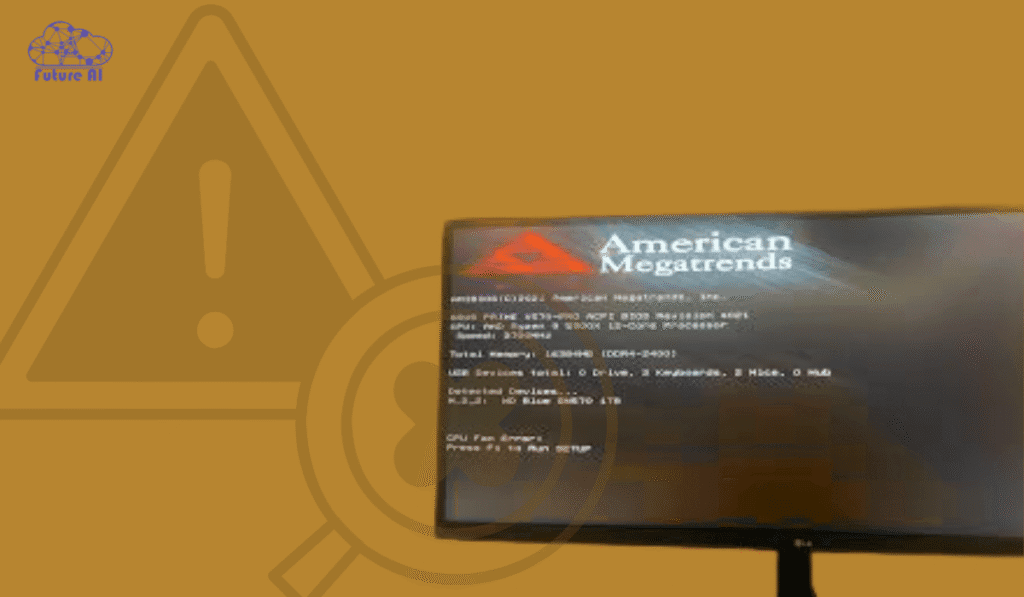
Loose or Misconnected Fan Header
One of the most common issues is that the CPU fan isn’t properly connected to the CPU_FAN header on the motherboard.
- Plugging the fan into the CHA_FAN or SYS_FAN header won’t provide the correct signal during POST.
- A loosely seated connector may cause intermittent RPM readings or disconnect entirely.
Fix: Open your case and verify that the fan cable is securely plugged into the CPU_FAN header, not a chassis or optional fan port.
Fan Not Spinning or Running Too Slowly (<600 RPM)
Many BIOS setups are programmed to throw a fan error if the detected speed falls below a threshold (typically 500–600 RPM).
- High performance or silent mode fans often run at low RPMs during idle or cool temperatures.
- Some fans, like Noctua or Be Quiet! Silent Wings, may idle at speeds low enough to trip the warning.
Fix: Enter BIOS and either:
- Lower the minimum fan RPM threshold, or
- Set the fan warning to “Ignore” (if cooling is otherwise verified).
BIOS Misconfiguration
Custom fan curves, overclocking profiles, or incorrect system tuning can lead to misreadings or disable the CPU fan warning entirely.
- Some users may accidentally set the CPU fan control to “Disabled” or misassign headers.
- After a BIOS update/reset, default settings may not align with your current hardware setup.
Fix:
- Load BIOS defaults (typically “Load Optimized Defaults”).
- Manually check the Hardware Monitor tab and ensure fan settings are enabled and properly mapped.
Using an AIO Cooler with No RPM Signal to CPU_FAN
AIO liquid coolers often connect the pump to the AIO_PUMP header, leaving the CPU_FAN header empty or connected to a low RPM fan.
- This setup can trigger a fan error, especially on ASUS, MSI, and Gigabyte motherboards.
- Some AIOs use a splitter, but if not properly connected, BIOS reads “0 RPM.”
Fix:
- Connect the AIO pump’s RPM wire to the CPU_FAN header, or
- Set the CPU fan speed monitoring to Ignore in BIOS if you’ve confirmed the pump is running properly.
Dust, Debris, or Mechanical Failure
Over time, CPU fans can accumulate dust that blocks airflow or causes blades to seize.
- Stuck or clogged fans may appear to run normally but rotate below safe speeds.
- Bearings may wear out, leading to grinding sounds or total fan failure.
Fix:
- Power off your PC and clean the fan using compressed air.
- Replace the fan if it fails to spin freely or makes irregular noise.
These causes account for 90%+ of CPU fan errors encountered during boot. Identifying the right issue helps ensure system safety, prolongs your CPU’s lifespan, and prevents performance throttling.
Want to Understand Why CPU Fan Errors Happen?
If you're fixing the error, it's just as important to know what causes it and how to prevent it in the future.
👉 Read our full guide on CPU fan error causes, fixes, and prevention tips
Step-by-Step Fixes for CPU Fan Error on Boot
A CPU fan error during boot can seem serious, but in most cases, it’s easy to resolve. Follow these practical, step-by-step fixes to diagnose and eliminate the error safely.
Step 1 – Visual & Physical Checks
Before diving into BIOS or replacing hardware, start with a basic inspection:
- Is the fan spinning when you power on the PC?
- Is the fan plugged into the correct header?
➤ It must be connected to CPU_FAN, not CHA_FAN, SYS_FAN, or AIO_PUMP (unless configured accordingly).
Tip: If using an AIO cooler, make sure the pump or a connected fan provides an RPM signal to CPU_FAN.
Step 2 – Clean the Fan and Re-seat Connections
Dust and loose cables are the #1 cause of inconsistent fan RPM signals.
- Power down and unplug the PC.
- Open the case and use compressed air to remove dust from:
- CPU fan blades
- Heat sink
- Motherboard headers
- Unplug and reconnect the fan cable securely into the CPU_FAN header.
Ensure it clicks into place firmly and isn’t slightly misaligned.
Step 3 – Enter BIOS & Adjust Fan Settings
If the hardware looks fine, the issue might be with BIOS fan monitoring thresholds.
How to Enter BIOS:
- Reboot your PC and press DEL, F2, or the key your motherboard uses during startup.
Inside BIOS:
- Go to the Hardware Monitor or Q-Fan Control section (varies by brand).
- Locate the CPU Fan Speed Low Limit and:
- Lower it to 200–300 RPM, or
- Set to Ignore if using an AIO or low RPM fan.
- Save changes and exit (usually F10).
On ASUS motherboards, navigate to Monitor > CPU Q-Fan Control > Advanced Mode for fine tuning.
Step 4 – Update BIOS (If Fan Settings Not Saving)
Sometimes outdated BIOS versions don’t recognize modern fans or reset fan configurations.
To update BIOS:
- Visit your motherboard manufacturer’s support page.
- Download the latest BIOS firmware.
- Use EZ Flash, Q-Flash, or similar utility to update safely.
Caution: Ensure the update is compatible with your exact motherboard model. Follow the instructions carefully.
Step 5 – Replace or Test with a New Fan
If none of the above steps solve the issue:
- Test with another working CPU fan (or compatible case fan).
- If the new fan works, your original fan is likely defective or has failing bearings.
- If the error persists with a new fan, test the CPU_FAN header with different fan types that the motherboard header may be faulty.
Consider using a fan hub or adapter if your AIO doesn’t provide RPM to CPU_FAN.
Seeing More Fan-Related Errors?
"Fan speed detection" is just one part of the problem. Learn about other common CPU fan errors and how to prevent them in the future.
👉 Explore our complete guide on CPU fan errors, fixes, and prevention tips
These steps resolve the CPU fan error in over 95% of typical cases, whether you’re using air cooling, AIOs, or custom fan configurations.
BIOS-Specific Fixes (ASUS, MSI, Gigabyte, ASRock)
Each motherboard brand has unique BIOS interfaces and tools for managing fan behavior. If you’re still seeing a CPU fan error on boot, follow these brand specific fixes to resolve it at the BIOS level.
ASUS Motherboards
ASUS is known for its Q-Fan Control system, which can be accessed in EZ Mode or Advanced Mode.
To Fix CPU Fan Error:
- Enter BIOS by pressing DEL during boot.
- Go to Advanced Mode (F7).
- Navigate to:
Monitor > Q-Fan Configuration > CPU Q-Fan Control
Options to Adjust:
- Set CPU Fan Speed Low Limit to 200 RPM or lower.
- Or set CPU Fan Monitoring to Ignore (if using AIO cooler or fanless config).
- Save & Exit (F10).
Tip: Don’t ignore the error unless you’re 100% sure your cooling system is working properly (e.g., an AIO pump connected elsewhere).
MSI BIOS
MSI offers an intuitive Hardware Monitor interface that allows fine tuning of fan settings.
To Fix CPU Fan Error:
- Enter BIOS (DEL during boot).
- Go to the Hardware Monitor tab (lower right of screen).
- Select the CPU Fan curve.
Options to Adjust:
- Change control mode from Auto to PWM/DC as needed.
- Set a custom fan curve or reduce the fan fail warning threshold.
- Apply and Save settings.
Use “Fan Tune” to auto detect RPM capabilities of your installed fan.
Gigabyte Motherboards
Gigabyte BIOS uses Smart Fan 5 to manage cooling profiles and alerts.
To Fix CPU Fan Error:
- Press DEL to enter BIOS.
- Go to System Info or Smart Fan 5.
- Find CPU_FAN and check RPM signal.
Options to Adjust:
- Manually lower the Fan Fail Warning threshold.
- Use the Fan Auto Tuning option to detect fan behavior.
- Save changes (F10).
If your AIO pump is connected to a different header, redirect monitoring or disable the alert.
ASRock Motherboards
ASRock BIOS uses Fan Tastic Tuning or H/W Monitor for fan control.
To Fix CPU Fan Error:
- Enter BIOS (DEL during POST).
- Navigate to:
H/W Monitor > CPU Fan 1 Setting
Options to Adjust:
- Set CPU Fan 1 Setting to Silent or Manual.
- Lower the CPU Fan Threshold to accommodate lower RPM fans.
- Save and exit.
Advanced users can use ASRock A-Tuning in Windows for ongoing fan tuning.
These BIOS tweaks can eliminate false CPU fan warnings while still protecting your system from real thermal issues. Just make sure your fans are actually working before modifying warning settings.
How to Handle CPU Fan Error on AIO or Water Cooling Systems
If you’re using an AIO (All-in-One) liquid cooling system or a custom water loop, it’s common to encounter a CPU fan error on boot, even when your cooling is functioning properly. This is because many AIO pumps don’t send an RPM signal to the CPU_FAN header, which the BIOS expects.
Here’s how to properly manage and fix CPU fan errors on systems with water cooling setups:
1. Plug a Case Fan into the CPU_FAN Header (RPM Signal Only)
Most motherboards require some form of RPM signal from the CPU_FAN header during POST. If your AIO pump is connected to a different header (like AIO_PUMP or W_PUMP+), the BIOS might think no cooling is present.
Quick Fix:
- Connect any working 3 pin or 4 pin fan to the CPU_FAN header.
- This provides the necessary RPM signal to bypass the error.
- Leave your AIO pump connected to the appropriate header (AIO_PUMP or CPU_OPT if available).
This is a safe workaround that satisfies BIOS checks while maintaining proper cooling via the AIO.
2. Monitor AIO_PUMP or W_PUMP+ Instead (If Your BIOS Supports It)
Many newer motherboards (ASUS, MSI, Gigabyte, ASRock) include dedicated pump headers and allow you to configure them in BIOS.
Steps:
- Connect your AIO pump to the AIO_PUMP or W_PUMP+ header.
- Enter BIOS > Go to Hardware Monitor / Q-Fan / Smart Fan section.
- Set fan control mode to DC or PWM depending on your pump.
- Ensure your pump RPM is being detected.
Always verify that your pump is spinning (you can feel slight vibration or check via software).
3. Disable CPU Fan Monitoring in BIOS (Advanced Users Only)
If your system is stable and you want to eliminate the warning completely:
ASUS Example:
- BIOS > Monitor > CPU Q-Fan Control > Set to Ignore
- Save and Exit
MSI Example:
- BIOS > Hardware Monitor > CPU Fan > Disable Fan Control or Set to Ignore
⚠️ Warning: Only disable fan monitoring if you’re 100% confident that your AIO is functioning correctly. Disabling alerts can suppress critical warnings if cooling fails.
Best Practices for AIO Cooling Setups
- Connect pump to AIO_PUMP, not CPU_FAN.
- Use CPU_FAN for a fan that gives an RPM signal (or a Y-split cable).
- Keep BIOS monitoring enabled unless you’re certain it’s safe to ignore.
- Update BIOS regularly to ensure best hardware compatibility.
By configuring your fan and pump connections properly, you can eliminate false positives while preserving system protection. This is especially critical for high performance systems where overheating can cause long term damage.
Preventing Future CPU Fan Errors
Once you’ve resolved a CPU fan error, taking steps to prevent it from recurring can save you time, system downtime, and even hardware damage. These proactive tips help maintain a healthy cooling system and prevent unexpected POST errors.
Clean Fans Regularly
Dust buildup is one of the most common reasons fans slow down or stop working altogether leading to errors and poor thermal performance.
Best Practices:
- Use compressed air or a low static vacuum every 2-3 months.
- Focus on the CPU cooler, case intake/exhaust, and PSU fan.
- Clean heatsinks and radiator fins (for AIO or liquid cooling setups) to ensure airflow.
Tip: Always clean with the PC powered off and unplugged.
Keep Your CPU Clean for Peak Performance!
Cleaning your CPU isn’t just about dust and don’t forget to remove old thermal paste for better heat dissipation and longer-lasting performance.
👉 Check out our guide on how to properly clean your CPU
Use Reliable Cooling Hardware
Cheap or generic CPU coolers and fans may have inconsistent RPMs or fail prematurely, triggering BIOS alerts.
What to Look For:
- Reputable brands like Noctua, Be Quiet!, Cooler Master, Arctic, DeepCool, or Corsair.
- PWM support for better speed control.
- Fans with high MTBF (Mean Time Between Failures).
Reliable fans not only prevent errors but also maintain lower temperatures and quieter operation.
Monitor with Software (HWMonitor, OpenHardwareMonitor)
Even after fixing the issue, ongoing monitoring ensures your cooling system is functioning correctly under load.
Recommended Tools:
- HWMonitor: Real time temperature and fan speed tracking.
- OpenHardwareMonitor (open-source alternative).
- NZXT CAM, Corsair iCUE, or ASUS AI Suite for branded ecosystems.
Monitor Regularly:
- CPU temperatures under 80°C during load.
- Fan speeds responsive to thermal increases.
Catch irregular RPMs or spikes in temperature early before they cause shutdowns or slowdowns.
Secure BIOS Settings After Adjustments
BIOS tweaks can fix fan errors but they must be saved and secured properly to remain effective.
Checklist:
- After adjusting fan profiles or disabling monitoring, always Save & Exit BIOS.
- Consider BIOS password protection to prevent accidental changes.
- Update BIOS firmware to improve fan control logic and fix known bugs.
Some motherboards may reset fan settings after a CMOS clear or power loss double check if issues reappear.
When to Replace Your CPU Fan
Not all CPU fan errors can be fixed with BIOS tweaks or cleaning. In some cases, the issue is a sign of hardware failure and continuing to use a faulty fan can result in overheating, shutdowns, or long term damage to your CPU.
Signs Your CPU Fan Needs Replacement
Watch for these warning signs that indicate it’s time to swap out your cooler:
- Grinding or Clicking Noise
- Internal bearings may be worn or damaged.
- Persistent noise even after cleaning suggests mechanical failure.
- No Fan Movement Despite Power
- If your fan doesn’t spin at all after boot even when connected to different fan headers and it’s likely dead.
- Error Persists Across Motherboards
- If you’ve tested your fan on another system and the error follows, the issue is with the fan, not the board.
- Intermittent Spinning or Irregular RPMs
- Unstable RPMs that spike or drop to 0 intermittently can trigger BIOS fan warnings.
Tip: Use tools like HWMonitor or BIOS diagnostics to verify RPM behavior.
Recommended Replacement Brands
When replacing a CPU fan or cooler, it’s worth investing in reliable, well reviewed brands known for longevity and performance:
- Noctua – Renowned for ultra-quiet fans and outstanding build quality.
- be quiet! – Excellent noise suppression and sleek design.
- Cooler Master – Offers a wide range of budget and premium cooling options.
- ARCTIC – Affordable and effective coolers, great value for budget builds.
- DeepCool – Stylish and capable, ideal for mid tier systems.
Choosing the Right Replacement
When selecting a new fan or CPU cooler:
- Check compatibility with your CPU socket (Intel LGA1200, AMD AM4/AM5, etc.).
- Decide between air vs. liquid cooling depending on your use case.
- Consider fan size (92mm, 120mm, 140mm) for case compatibility.
- Opt for PWM-controlled fans for dynamic speed adjustment.
Bonus: Upgrading your cooler can improve thermal performance, reduce noise, and give your PC a visual upgrade.
Comparison & Expert Insights
When diagnosing or preventing CPU fan errors, it’s helpful to understand how different cooling solutions, hardware quality, and motherboard layouts impact reliability. Here are expert comparisons and insights to help you make smarter choices.
Air Cooling vs. AIOs – More Prone to BIOS Fan Errors?
Air Coolers
- Traditional air coolers like the Noctua NH-U12 or Cooler Master Hyper 212 use fans that connect directly to the CPU_FAN header, sending a clear RPM signal to the BIOS.
- Less prone to BIOS fan errors because RPM monitoring is straightforward.
All-in-One (AIO) Liquid Coolers
- Most AIOs connect the pump to a PUMP header, and fans may plug into a hub or motherboard CHA_FAN headers.
- This can cause BIOS to display “CPU fan error” due to the lack of signal on CPU_FAN.
Expert Tip:
Plug a case fan into the CPU_FAN header solely for RPM feedback if using an AIO, or set CPU fan monitoring to Ignore in BIOS (if temps are otherwise managed).
Budget vs. Premium Fans – Do You Get More Reliability?
| Feature | Budget Fans | Premium Fans |
| Lifespan | Shorter (10,000–20,000 hours) | Longer (50,000+ hours, tested) |
| Bearings | Sleeve or basic ball bearing | Fluid dynamic or SSO2 bearings |
| Fan RPM Consistency | Inconsistent at low voltages | Stable and accurate RPM reporting |
| Noise Levels | Often louder | Whisper-quiet even under load |
| Price Range | $5–$15 | $20–$100+ |
Premium fans not only reduce the chance of errors but also deliver superior thermal and acoustic performance that a worthy investment for high performance rigs or workstations.
Fan Header Placement – Does Motherboard Layout Matter?
Yes, motherboard layout can affect fan monitoring accuracy and cable management.
- Some budget motherboards only have one CPU_FAN header, while others include AIO_PUMP, CPU_OPT, or W_PUMP+ headers for added flexibility.
- Poor placement can lead to:
- Users accidentally plugging the CPU fan into CHA_FAN (case fan) headers.
- Difficulty routing AIO cables without extension kits.
Expert Insight:
Check your motherboard manual to correctly identify and utilize CPU specific headers, especially when installing custom coolers or liquid loops.
Choosing the right cooling hardware and understanding how your motherboard interfaces with it that is critical to preventing frustrating startup errors. While BIOS fan errors can seem intimidating, they’re usually just mismatches in signal expectations, not actual cooling failures.
“About 80% of CPU fan errors we see on support calls are due to fan headers being connected incorrectly or fan RPMs being below the BIOS threshold.”
— Senior Technician, Custom PC Builder Forum
Case Studies & Real-World Fixes
Learning from real user experiences helps demystify CPU fan errors and provides practical, tested solutions that you can apply confidently.
Case Study 1: ASUS System Fixed by Lowering RPM Threshold
Scenario:
A user on the ASUS ROG forum reported a persistent CPU fan error on boot despite the fan spinning normally. The BIOS would halt the boot process with the error, requiring manual bypass each time.
Solution:
- Entered BIOS Setup (by pressing DEL during startup).
- Navigated to Monitor > CPU Q-Fan Configuration.
- Lowered the CPU Fan Speed Warning Threshold from the default (usually around 600 RPM) to a lower value (~300 RPM).
- Saved settings and exited BIOS.
Outcome:
The CPU fan error stopped appearing, and the system booted normally without shutdowns or warnings.
Key Takeaway:
Many modern fans (especially quiet or PWM fans) spin below BIOS default warning thresholds at idle. Adjusting the RPM limit can solve false positive errors.
Case Study 2: AIO Setup Fixed by Connecting Case Fan to CPU_FAN Header
Scenario:
A user on Reddit with an AIO liquid cooler received continuous CPU fan errors, even though the pump and radiator fans were functioning perfectly.
Problem:
The CPU_FAN header was left unplugged or connected to the AIO pump (which some BIOSes don’t recognize as a fan with RPM signal).
Solution:
- Plugged a standard case fan into the CPU_FAN header purely to provide an RPM signal.
- Left AIO pump connected to the dedicated PUMP or W_PUMP+ header.
- In BIOS, set CPU fan monitoring to “Ignore” if needed.
Outcome:
Error messages ceased, and the system no longer halted on boot.
Key Takeaway:
Motherboards require an RPM signal on CPU_FAN header to pass POST checks. This is a common fix for AIO and custom loop builds.
Case Study 3: Persistent Shutdowns Resolved by BIOS Update
Scenario:
A forum user experienced random shutdowns and CPU fan errors on a Gigabyte motherboard after updating hardware components.
Investigation:
Community suggested that outdated BIOS firmware might not correctly read new fan profiles or manage fan headers.
Solution:
- Updated the motherboard BIOS to the latest version from the official Gigabyte support page.
- Reset BIOS to defaults.
- Reconfigured fan settings as needed.
Outcome:
System stability improved, fan errors disappeared, and shutdowns ceased.
Key Takeaway:
BIOS updates often include improved hardware compatibility and fan control fixes, essential for new CPUs or cooling solutions.
Summary of Forum-Backed Fixes:
| Issue | Fix | Source |
| Fan RPM below BIOS threshold | Lower RPM warning in BIOS | ASUS ROG Forums |
| AIO pump no RPM on CPU_FAN | Connect case fan to CPU_FAN header | Reddit, PC Building Subreddits |
| Shutdowns & errors on new HW | Update BIOS firmware | Gigabyte Support Forums |
This real world insight from user communities highlights practical fixes that work beyond theory, try them to resolve your CPU fan error efficiently.
FAQ’s – CPU Fan Error on Boot
1. CPU Fan Error ASUS
Q: Why does my ASUS motherboard show a CPU fan error at boot?
A: ASUS motherboards often display a CPU fan error if the fan connected to the CPU_FAN header is not detected, spinning too slowly (usually under 600 RPM), or disconnected. This warning is part of ASUS’s safety system to prevent overheating. Common causes include loose cables, BIOS fan speed thresholds set too high, or using cooling solutions like AIOs that don’t report RPM properly.
Fix: Check the fan connection to CPU_FAN, clean the fan, lower the RPM warning threshold in BIOS (under Monitor > CPU Q-Fan Control), or set CPU fan monitoring to “Ignore” if using an AIO cooler.
2. CPU Fan Error on Boot Windows 10
Q: How to fix CPU fan error on boot with Windows 10 PCs?
A: The error itself appears before Windows loads, during POST, so it’s a hardware/BIOS issue, not Windows-specific. Steps to fix include:
- Ensure CPU fan is connected to the CPU_FAN header.
- Check if the fan spins normally.
- Enter BIOS to lower the fan speed warning or disable fan monitoring temporarily if using AIO.
- Update BIOS firmware if fan settings are not saved.
- Replace faulty fan if necessary.
3. How to Fix CPU Fan Error on Boot
A: Step-by-step fix:
- Confirm fan spins and cable is plugged into CPU_FAN header.
- Clean dust from fan blades and connector.
- Enter BIOS, locate fan speed settings (usually under Hardware Monitor), lower RPM warning threshold or disable CPU fan monitoring for AIO coolers.
- Update BIOS to latest version.
- Test with a different fan or replace if faulty.
- For AIO systems, plug a case fan into CPU_FAN header to provide RPM signal.
4. CPU Fan Error on Boot Reddit
Q: What do Reddit users say about CPU fan errors on boot?
A: On Reddit, many users report CPU fan errors caused by:
- Fans connected to wrong motherboard headers.
- BIOS settings requiring adjustment, especially with custom cooling or AIO setups.
- Dust buildup or hardware failure.
- Some share solutions like connecting any fan to CPU_FAN header for RPM signal or disabling fan speed warnings in BIOS.
- BIOS updates often solve persistent errors.
Reddit threads often recommend checking physical connections first and adjusting BIOS settings before buying replacement parts.
5. CPU Fan Error on Boot but Fan Is Running
Q: Why does CPU fan error appear if the fan is actually running?
A: This happens because:
- The fan may spin below the BIOS’s minimum RPM threshold, triggering the error.
- The fan is plugged into the wrong header (e.g., CHA_FAN instead of CPU_FAN), so BIOS doesn’t detect RPM from CPU_FAN header.
- With AIO coolers, the pump or radiator fans may run, but the CPU_FAN header has no RPM sensor connected, causing an error.
- Faulty or incompatible fan reporting.
Fix: Check cable connection, adjust or disable fan RPM warnings in BIOS, or connect a fan directly to CPU_FAN header.
6. CPU Fan Error ASUS Water Cooling
Q: Why does ASUS motherboard show CPU fan error with water cooling?
A: Water cooling (AIO) systems sometimes cause this because the CPU_FAN header expects an RPM signal from a fan. Many AIO pumps don’t provide an RPM signal or the radiator fans are connected to different headers. ASUS BIOS interprets this as no fan detected and triggers the error.
Fix:
- Connect a case fan to CPU_FAN header to provide RPM signal.
- In BIOS, disable CPU fan speed monitoring or set to “Ignore.”
- Check ASUS-specific BIOS fan control settings like Q-Fan.
7. CPU Fan Error on Boot with AIO
Q: How to fix CPU fan error on boot when using an AIO cooler?
A: Since AIO coolers may not send RPM data to CPU_FAN header:
- Plug a case fan into CPU_FAN header to provide RPM reading.
- Plug the AIO pump or radiator fans into dedicated headers like AIO_PUMP or CHA_FAN.
- In BIOS, disable CPU fan speed warning or set monitoring to “Ignore.”
- Update BIOS if fan control options are limited or buggy.
8. CPU Fan Error Computer Shuts Down
Q: Why does my computer shut down when CPU fan error appears?
A: Many motherboards shut down automatically to protect the CPU from overheating if no CPU fan is detected or fan speed is critically low. This is a safety feature.
What to do:
- Immediately check fan connection and ensure fan spins properly.
- Fix fan speed warnings in BIOS.
- Replace the fan if it’s faulty.
- Avoid ignoring the error to prevent hardware damage.
Conclusion
A CPU fan error on boot typically stems from simple connection issues, BIOS misconfigurations, or incorrect fan setups and only rarely points to outright hardware failure. To resolve it, start by checking that your fan is properly connected to the CPU_FAN header, then adjust or disable fan monitoring settings in your BIOS. If the problem persists, consider testing or replacing the fan.
Follow the steps outlined in this guide to keep your system cool and stable. If this guide helped you fix your CPU fan error, please share it with others facing the same issue and leave a comment below with your experience or solution!