Stuck at login with an Authentication Error on ChatGPT?
You’re not alone.
Whether you’re trying to access your account via browser or app, this error can feel frustrating especially when you need quick answers or rely on ChatGPT for work, study, or content creation.
The good news? It’s usually not your fault.
The authentication error in ChatGPT often comes down to session timeouts, server bugs, login mismatches, or network conflicts. And in most cases, it’s fixable within minutes.
Let’s get your ChatGPT access back fast.
What Is the Authentication Error on ChatGPT?
Running into an “authentication error” when trying to log into ChatGPT?
Don’t worry. This issue is more common than you might think.
Let’s break it down simply:
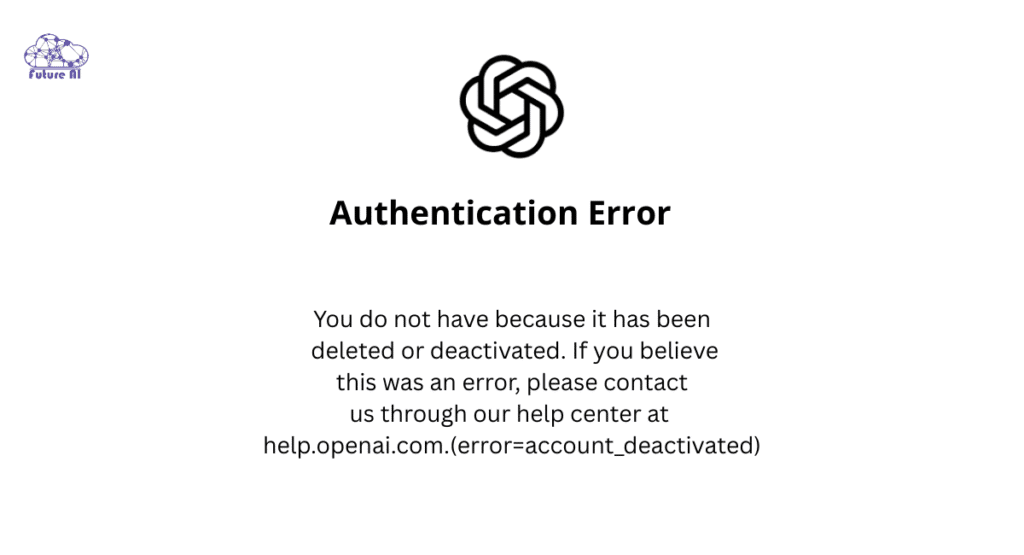
Meaning of the Error
The authentication error happens when ChatGPT can’t properly verify who you are during login.
In plain terms:
Even though you’re entering the right credentials (or using Google/Microsoft login), something is breaking the connection between your account and OpenAI’s authentication system.
This could be due to session issues, expired tokens, browser cache, or even network filters (like VPNs or proxies).
Common Error Message Examples
Here are some messages you might see on screen when this issue appears:
- “Authentication failed”
- “Unable to verify your credentials”
- “Access denied”
- “Error verifying session”
- “Token mismatch or expired”
These all point to the same root problem: your login isn’t completing as expected.
Good news?
In most cases, it’s not permanent and we’ll show you exactly how to fix it step by step.
Why Does ChatGPT Show This Error? (Root Causes)
Many users experience authentication errors while logging into ChatGPT.
But why does it happen?
The error usually comes from a mismatch between your account session and what OpenAI’s servers expect. Below are the most common reasons:
| Cause | Description |
| Session expired | You were logged out automatically in the background (e.g., idle for too long). |
| Account conflict | Signed in with Google before, now trying to log in with email/password instead. |
| Server overload | OpenAI servers are under heavy load, causing temporary access issues. |
| Token mismatch | Corrupted cookies or logging in from multiple devices causes a session conflict. |
| VPN / Region block | Your IP is blocked or flagged, especially if you’re using a VPN or unsupported region. |
80% of authentication errors can be fixed by clearing your browser cache or switching networks.
Still running into issues or want to get the most out of ChatGPT?
Check out our other must-read guides for 2025:
Bad Gateway? Internal Server Error? We've got you covered.
Fix ChatGPT Internal Server Error: Step-by-Step Guide
ChatGPT Attach Files Is Unavailable? Here’s How to Fix It [2025]
ChatGPT Read Aloud Not Working? Quick Fixes & Solutions (2025)
Fix Error Loading Image ChatGPT – Quick Guide (2025)
Quick Fixes: How to Resolve the ChatGPT Authentication Error (Desktop & Mobile)
If you’re seeing an “Authentication Failed” message on ChatGPT, don’t panic.
It’s usually a simple fix. Here are step by step solutions that work on both desktop and mobile:
Fix 1: Log Out and Log Back In
- Log out of your ChatGPT account fully (don’t just close the tab).
- Refresh your browser or restart the app.
- Log back in using your original method (email, Google, or Microsoft).
Why it works: Resets your session and clears basic login conflicts.
Fix 2: Clear Cache and Cookies
Clearing browser data removes corrupted login tokens.
Desktop (Chrome Example):
- Go to: Settings → Privacy and Security → Clear browsing data
- Select “Cookies” and “Cached Images & Files”
- Restart your browser
Mobile:
- Go to browser settings > Clear site data
- Or use in app browser settings
Visual walkthrough recommended if targeting beginners
Fix 3: Use Incognito or Private Mode
- Open ChatGPT in a private/incognito tab.
- Log in again without stored session data interfering.
Helpful when cache is the issue but you’re not ready to clear everything.
Fix 4: Try a Different Login Method
- If you signed up with Google, don’t use email/password to log in and vice versa.
- Try switching to the method you originally registered with.
Fix 5: Disable VPN or Proxy
- Authentication may fail if you’re connecting through a masked or blocked region.
- Turn off VPN/proxy and try again with your original network.
OpenAI may block certain IPs or regions for security or compliance reasons.
Fix 6: Update or Reinstall the ChatGPT App (Mobile)
- Go to the App Store (iOS) or Play Store (Android)
- Search for “ChatGPT” and click Update
- If no update is available, uninstall → reinstall
Reinstalling often fixes broken sessions or outdated authentication tokens.
Need a quick tip? Most users fix the issue by just clearing cookies or using Incognito mode.
Still Not Working? Advanced Troubleshooting Tips
If the quick fixes didn’t solve your ChatGPT authentication error, don’t worry. These advanced steps may help identify deeper issues, especially if the problem is ongoing or device specific.
1. Try a Different Device or Network
- Switch to another device (e.g., smartphone, tablet, another computer).
- Change to a different Wi Fi network or try mobile data.
Why this works: Confirms whether the issue is local (device/network specific) or account related.
2. Check status.openai.com
- Visit OpenAI’s official status page to see if ChatGPT is having widespread issues.
- Look for updates related to login/authentication problems.
Important: If there’s an outage or partial disruption, the problem isn’t on your end.
3. Disable Browser Extensions
- Ad blockers, privacy tools, and browser extensions like VPNs or script blockers may interfere with ChatGPT’s login flow.
- Temporarily disable them, refresh the page, and try logging in again.
How to do it (Chrome Example):
- Go to chrome://extensions
- Toggle off extensions temporarily
- Restart browser and try again
4. Check for Errors in the Developer Console (Advanced)
If you’re comfortable with browser developer tools:
- Right click anywhere on the ChatGPT page → Click Inspect
- Go to the Console tab
- Look for red errors like 401, 403, or anything referencing auth, token, or cookies
This can help diagnose issues related to scripts not loading, blocked requests, or session failures.
Pro Tip: If you spot an error code, search it alongside “ChatGPT login issue” for targeted solutions.
When to Contact OpenAI Support (And What to Send)
If none of the troubleshooting steps work, it’s time to get help directly from OpenAI. Don’t worry. The support is responsive, but sending the right details can speed things up.
Step by Step: How to Contact Support
- Go to help.openai.com
- Click the chat icon (bottom right) or search for “Contact Support”
- Choose “ChatGPT” → “Account & Billing” or “Technical Issues”
What to Include in Your Request
Send this information to improve response accuracy:
| Information | Example |
| Error message | “Authentication failed” or “Access denied” |
| Time of issue | Include your local time or timezone |
| Device & browser | e.g., Windows 11 + Chrome v124 |
| Login method | Google, Microsoft, or email |
| Your account email | The one linked to ChatGPT |
Response Time & Tips to Escalate
- Average response: Within 24–48 hours
- No reply? Follow up using the same thread
- Urgent issue? Post politely in OpenAI’s community forum
ChatGPT Alternatives While You Wait
Don’t let the downtime stop your productivity. Here are some trusted AI tools you can use while ChatGPT is down or inaccessible due to login/auth errors.
| Tool | Key Features | Why Consider It |
| Claude AI (Anthropic) | Excellent long form reasoning | Great for writers, researchers, and students |
| Gemini (by Google) | Tied into Google Search and Docs | Strong on factual, real time queries |
| KoalaChat | Free access, minimal setup | Great for casual questions and fast answers |
| DeepSeek | Open source, ChatGPT style UX | Lightweight, developer friendly, no account needed |
Tip: Bookmark these tools as backups for future outages.
Real World Examples & User Tips
Adding real experiences from users not only builds trust but also offers quick, relatable solutions. Here are a few firsthand tips from the ChatGPT community that helped resolve the authentication error:
Reddit User Fix
“Logging out from all devices fixed it. I had ChatGPT open on both mobile and desktop. Once I logged out everywhere and cleared cookies, it worked fine.”
Conflicting sessions across devices may cause token mismatches. Always fully log out and log in fresh.
Twitter Experience
“It only worked on Edge, not Chrome. Maybe something to do with browser cache.”
Sometimes browser specific issues (especially Chrome extensions or settings) can block authentication. Try a different browser.
YouTube Tech Tip
“Turning off Brave browser’s shield solved it instantly. I had no idea it was blocking the login scripts.”
Privacy focused browsers like Brave often block important login scripts. Disable shields or use a standard browser temporarily.
Pro Tip: If you’re stuck, try incognito mode, switch browsers, or test on mobile. These small shifts often bypass local cache issues.
Frequently Asked Questions (FAQs): Authentication Error On ChatGPT
How to fix authentication error in ChatGPT?
To fix the ChatGPT authentication error:
- Log out and log back in.
- Clear your browser’s cache and cookies.
- Use an incognito/private window.
- Disable your VPN or proxy.
- Try a different browser or device.
- Update or reinstall the ChatGPT app (mobile).
These steps resolve 90% of authentication issues.
What does Reddit say about the authentication error in ChatGPT?
Reddit users commonly recommend:
- Logging out of all devices completely.
- Clearing cookies or using a private window.
- Disabling VPNs or switching browsers.
“Logging out everywhere and switching to Edge solved it.”
Reddit user
What is OpenAI’s response to the ChatGPT authentication error?
OpenAI hasn’t posted a specific fix, but recommends:
- Visiting https://status.openai.com to check for outages.
- Contacting support with error details if the issue persists.
- Using updated browsers or the latest app version.
Why am I getting an authentication error when logging in with Gmail?
This often happens if:
- You initially signed up using a different method (e.g., email + password).
- There’s a token mismatch between browser sessions.
Try logging in using the same method you used to create your account (Google vs Email login).
Why won’t ChatGPT let me log in on Android?
On Android, login issues can be caused by:
- Outdated app version.
- Corrupted app data or cache.
- VPN conflicts.
Fix it by updating the app, clearing cache in app settings, or reinstalling.
Is ChatGPT having login issues today?
Check https://status.openai.com for real time updates. If there’s a known outage, it will be posted there.
Why does ChatGPT say “Sign in failed” on iOS?
This can happen if:
- You’re logged in elsewhere and tokens are mismatched.
- Your app is outdated.
- VPN or network settings are interfering.
Fix: Update the app, log out on all devices, disable VPN, and try again.
Conclusion: Back In and Chatting
If you’ve run into an authentication error on ChatGPT, and it’s usually a quick fix. Whether it’s clearing your cache, disabling a VPN, or simply logging out and back in, these steps resolve the issue for most users in minutes.
Your data and account are still secure. This error is typically just a temporary hiccup.
Final Reminder:
Still can’t get in? Don’t stress. You can:
- Contact OpenAI support with the right info.
- Explore trusted alternatives like Claude, Gemini, or DeepSeek while you wait.
- Bookmark this guide so you’re never left in the dark again.
Ready to get back to generating ideas, code, or art?
Try a quick browser reset or switch to incognito and you’ll likely be back in ChatGPT in no time.