Learn step-by-step how to turn off Windows Defender safely; temporary or permanent.
Trying to install a dev tool, game mod, or just need full control over your system? You might run into Windows Defender blocking your actions even when you’re doing nothing wrong.
Windows Defender (now part of Microsoft Defender Antivirus) is great at protecting your PC from threats. But in some cases, it can be too protective flagging trusted files, slowing down installers, or clashing with other apps.
That’s where this guide comes in. Whether you’re a beginner or a power user, you’ll learn four safe ways to disable Defender; temporarily or permanently.
Let’s walk through your options while keeping your PC secure and flexible.
Method 1: Temporarily Turn Off Windows Defender from Settings
If you just need to disable Windows Defender for a quick install or to bypass a false positive, this is the easiest and safest method; no coding or admin rights required.
Step-by-Step Instructions
- Open Settings → select Privacy & Security
- Click Windows Security
- Select Virus & Threat Protection
- Under Virus & Threat Protection Settings, click Manage Settings
- Toggle Real-time protection to Off
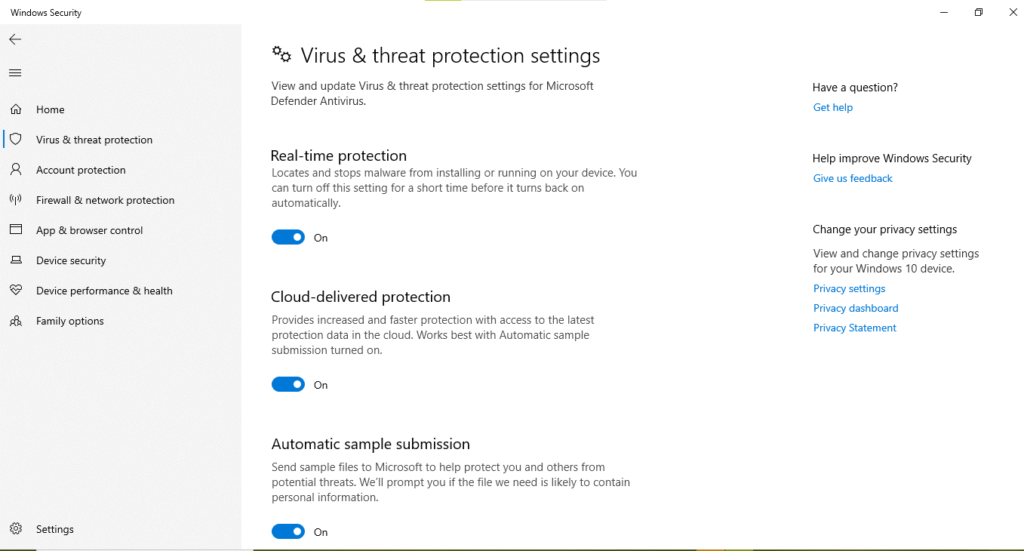
Tip: You may get a prompt, click Yes to confirm.
Will It Stay Off?
No. Windows Defender automatically reactivates after a system reboot or after some time. This is by design to protect your PC from long-term exposure.
👍 Pros & 👎 Cons
| Pros | Cons |
| ✅ Quick and beginner-friendly | ❌ Not permanent, auto re-enables on restart |
| ✅ Great for temporary installs | ❌ No scripting or automation support |
| ✅ Doesn’t require Group Policy/Pro | ❌ Might not work for advanced configurations |
How to Install Windows on a New PC
Starting from scratch? This guide walks you through installing Windows on a brand-new machine step by step.
Method 2: Permanently Disable Windows Defender via Group Policy
Best for: Windows Pro, Enterprise, or Education editions
If you’re running a professional or enterprise version of Windows, Group Policy offers a clean and official way to permanently disable Microsoft Defender without diving into the registry.
Step-by-Step Instructions
- Press Win + R, type gpedit.msc, and press Enter
- In the Local Group Policy Editor, navigate to:
nginx
Computer Configuration → Administrative Templates → Windows Components → Microsoft Defender Antivirus- Double-click Turn off Microsoft Defender Antivirus
- Set it to Enabled, then click Apply and OK
- Restart your PC to apply changes
How to Re-enable Defender
- Follow the same path as above
- Set the policy back to Not Configured
- Restart your PC to restore Windows Defender
👍 Pros & 👎 Cons
| Pros | Cons |
| ✅ Official Windows method | ❌ Only works on Pro, Enterprise, or Education editions |
| ✅ No need for risky registry edits | ❌ May trigger security center alerts or Windows Update flags |
| ✅ Works well in enterprise environments | ❌ Defender may reactivate after major system updates |
Change DNS on Windows 11: Step-by-Step Guide
Improve browsing speed and security by changing your DNS settings, here’s how to do it safely.
Method 3: Disable Windows Defender Using Registry or PowerShell
Works on all editions of Windows even Home. Use with caution.
If you’re on Windows Home or want deeper control, the Registry Editor or PowerShell commands let you disable Defender manually. This method is powerful, but it comes with risks so always back up your system before proceeding.
Registry Method (Permanent)
Steps:
- Press Win + R, type regedit, press Enter
- Navigate to:
HKEY_LOCAL_MACHINE\SOFTWARE\Policies\Microsoft\Windows Defender- Right-click the right pane → New → DWORD (32-bit) Value
- Name it DisableAntiSpyware
- Set the value to 1
- Restart your PC
Tip: You can automate this with a .reg script like:
reg
Windows Registry Editor Version 5.00
[HKEY_LOCAL_MACHINE\SOFTWARE\Policies\Microsoft\Windows Defender]
"DisableAntiSpyware"=dword:00000001PowerShell Method (Temporary or Full Disable)
To disable real-time protection only:
powershell
Set-MpPreference -DisableRealtimeMonitoring $trueTo attempt full disable (admin rights required):
powershell
Set-MpPreference -DisableAntiSpyware $trueSome commands may be blocked by recent Windows security policies.
How to Re-enable Defender
- Registry: Delete the DisableAntiSpyware key or set its value to 0
- PowerShell: Use the same commands but set $false instead of $true
👍 Pros & 👎 Cons
| Pros | Cons |
| ✅ Works on Windows Home edition | ❌ Risky, wrong edits can corrupt system settings |
| ✅ Fully scriptable great for sysadmins | ❌ Windows updates may reactivate Defender |
| ✅ Fine-tuned control (realtime vs full disable) | ❌ Defender tamper protection may block PowerShell changes |
How to Reboot CPU: Step-by-Step Guide for All Systems
Not sure how to safely reboot your CPU? Follow this guide for desktops, laptops, and more.
Method 4: Use Intune, Defender ATP & Endpoint Manager (For IT Admins & Developers)
If you’re managing fleets of devices or working in a secure development environment, Microsoft provides enterprise grade tools to tweak or disable Defender safely and at scale without editing the registry or relying on manual scripts.
What You Can Do
- Disable or configure Defender using Microsoft Intune
- Apply exclusions (folders, files, processes) to avoid interference
- Use Microsoft Defender for Endpoint (ATP) to manage Defender state via compliance policies
- Deploy PowerShell scripts through Endpoint Manager for full or partial configuration control
Tools & Features
| Tool | What It Does |
| Microsoft Intune | Pushes Defender policies and settings to enrolled devices |
| Endpoint Manager | Central dashboard to deploy scripts and monitor Defender status |
| Defender for Endpoint (ATP) | Tracks threats, defines exclusions, sets alerts and reporting |
| PowerShell via Intune | Executes advanced Defender commands at scale |
Instead of fully disabling Defender, Microsoft recommends:
- Excluding specific dev folders or processes from scans
- Tweaking real-time scanning or cloud protection options
- Using attack surface reduction (ASR) rules where appropriate
👍 Pros & 👎 Cons
| Pros | Cons |
| ✅ Ideal for enterprise or development environments | ❌ Overkill for personal use |
| ✅ Scalable, policy-driven, centrally managed | ❌ Requires Microsoft 365 Business/Enterprise or E5 licensing |
| ✅ Lower risk: uses exclusions, not full disable | ❌ Full disable still discouraged in enterprise setups |
Safety First: When You Should (and Shouldn’t) Disable Defender
Disabling Microsoft Defender can help in some cases but it’s not always a good idea. Knowing when it’s safe vs. risky is key to protecting your system.
When It Makes Sense to Turn Off Defender
- Installing developer tools (e.g., Android emulators, unsigned apps)
- Running advanced debugging or custom scripts that get flagged
- Installing offline games or mods that trigger false positives
- Performance tuning on trusted, air-gapped test environments
Tip: In these cases, a temporary disable or folder exclusion is usually all you need.
When Disabling Defender Is Too Risky
- Browsing on public Wi-Fi or without a VPN
- Downloading from unknown or unverified sources
- Running cracked software or pirated apps
- Leaving Defender off permanently with no alternative AV installed
Microsoft Defender offers solid, built-in protection. If you must disable it, have a backup antivirus or re-enable it immediately after the task is done.
Expert Tip:
Rather than turning it off entirely, consider adding exclusions for trusted apps or folders. It’s safer, more reliable, and keeps your device protected.
Queries for Windows Defender disable across Different Systems
How do I disable Windows Defender on Windows 10?
Go to Settings > Update & Security > Windows Security > Virus & threat protection → Click Manage settings → Toggle Real-time protection off.
Note: This is temporary; Defender reactivates after restart.
How do I turn off Windows Defender on Windows 11?
Navigate to Settings > Privacy & Security > Windows Security > Virus & threat protection → Select Manage settings → Turn Real-time protection off.
Temporary only unless disabled via Group Policy or Registry.
How to permanently disable Windows Defender on Windows 11?
For Pro/Education/Enterprise editions:
- Press Win + R, type gpedit.msc
- Go to Computer Configuration > Windows Components > Microsoft Defender Antivirus
- Enable “Turn off Microsoft Defender Antivirus”
- Restart PC
Home edition users must use Registry or PowerShell (advanced).
How to permanently disable Windows Defender on Windows 10?
Same as Windows 11:
- Use Group Policy Editor for Pro editions
- Or edit Registry key:
HKLM\SOFTWARE\Policies\Microsoft\Windows Defender → Add DisableAntiSpyware (DWORD) = 1
How to disable Windows Defender on Windows 7?
- Go to Control Panel > Windows Defender
- Click Tools > Options > Administrator
- Uncheck “Use this program” → Click Save
- Restart your PC
Also consider installing a third-party antivirus to fully replace it.
What is the Windows Defender Disable Tool (Defender Control)?
Defender Control is a free utility that allows users to quickly disable or enable Microsoft Defender Antivirus with one click that useful for non-tech-savvy users.
- Works best on Windows 10/11 Home
- Download from trusted sources only (check for malware!)
Caution: Use tools like this only when necessary, and always scan them before installation.
FAQ: Disabling Windows Defender
1. Can I permanently disable Windows Defender?
Yes. On Windows Pro, Enterprise, or Education, you can use Group Policy Editor or Registry Editor for a permanent disable.
2. Does turning off Defender increase risk?
Yes. By disabling Defender removes real-time protection, increasing exposure to threats. Only disable it when necessary and re-enable it afterward.
3. Will Windows Defender turn back on after updates?
Often especially if you disabled it via Settings or Registry. Group Policy tends to persist, but Windows updates may override some changes.
4. Can Windows Home users turn Defender off?
Partially, there’s no Group Policy Editor, but you can still disable Defender using the Registry Editor or PowerShell commands. Use with caution.
5. Is it safe to deactivate Defender for software installs?
Yes, for short-term installs of trusted software, it’s generally safe. Just remember to turn it back on or have another antivirus running.
Conclusion: Disabling Windows Defender Smartly & Safely
You’ve now seen four reliable ways to disable Microsoft Defender:
- Temporarily via Settings
- Permanently with Group Policy or Registry edits
- PowerShell scripting for advanced control
- Enterprise level deactivation with Intune & Endpoint tools
Disabling Defender can help but only when necessary. Whether you’re installing trusted dev tools or troubleshooting, always re-enable protection once you’re done.
Ready to take control without compromising security?