Got a .pages file from a Mac user but stuck on Windows?
You’re not alone.
Many Windows users find themselves scratching their heads when they receive a .pages file from someone using Apple’s Pages app. Since .pages is Apple’s proprietary word processor format, it doesn’t natively open on Windows PCs. That can be a major hassle when you need to quickly access or edit the file.
Because in today’s cross platform world, seamless collaboration shouldn’t hit roadblocks. And when it comes to essential documents, delays due to incompatibility just aren’t acceptable.
The good news?
You don’t need a Mac to open .pages files. In this guide, we’ll show you multiple easy ways to view and convert .pages files on your Windows machine without installing Apple software.
Let’s get started because you’ve got work to do, and your PC should never hold you back.
How to Open .Pages File on Windows: No Mac? No Problem
What Is a .Pages File?
.pages is the default file format created by Apple’s Pages, a word processing app that’s part of the iWork suite think of it as Apple’s version of Microsoft Word. It’s widely used by Mac and iOS users to create everything from essays and resumes to newsletters and reports.
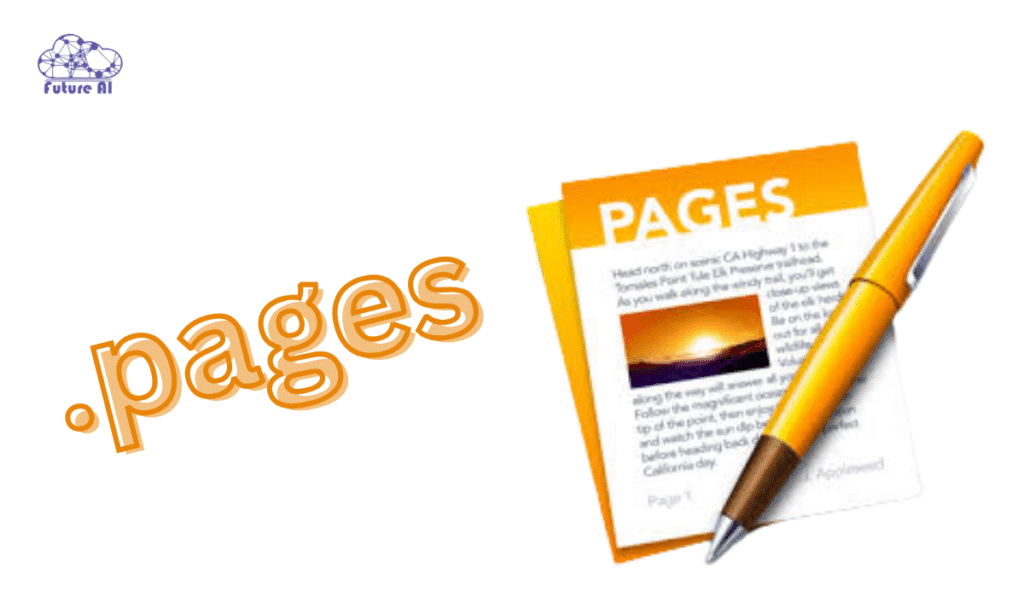
Why is it commonly shared?
Because Pages is free on Apple devices and often the go-to word processor for students, professionals, and creatives in the Apple ecosystem. So, if you’ve received a .pages file, it likely came from someone working on a Mac, iPhone, or iPad.
Why Windows Can’t Open .Pages Natively
Here’s the catch, .pages files are not compatible with Microsoft Word or other built-in Windows applications.
That’s because:
- .pages is a proprietary format developed by Apple.
- It’s structured differently from .docx, .pdf, or .odt files.
- Windows doesn’t come with the tools to decode its internal structure.
In fact, if you try to open a .pages file on Windows, you might just see a zip archive with a bunch of folders and XML files that not the actual document.
That’s why workarounds and conversion tools are necessary and the good news is, there are several easy and safe ones available.
Having trouble with your Windows Calendar too?
Check out our quick-fix guide: Fix “Windows Can’t Open Calendar” – Easy Troubleshooting Guide and get back on schedule in minutes!
Best Methods to Open .Pages Files on Windows
If you’re stuck with a .pages file on a Windows PC, don’t worry, there are several reliable workarounds. Below are the three best methods, each suited to different needs and comfort levels.
Method 1 – Use iCloud Pages (Recommended)
This is by far the easiest and safest method if you want to view, edit, and convert .pages files without installing anything.
Step-by-Step:
- Go to iCloud.com.
- Log in with your Apple ID (or create one if you don’t have it).
- Click on the Pages app icon.
- Use the cloud upload button to add your .pages file.
- Once uploaded, open the file and make any necessary edits.
- Use the wrench icon > Download a Copy to save it as Word (.docx), PDF, or EPUB.
Why It’s Great:
- No downloads or installations.
- Seamless editing in your browser.
- Converts to Word format with ease.
- Safe and ad-free Apple’s official platform.
Method 2 – Rename and Extract the .Pages File
Did you know a .pages file is just a zipped folder? You can manually extract its contents on Windows by renaming the file extension.
Step-by-Step:
- Right click the .pages file and rename the extension from .pages to .zip.
- Example: document.pages → document.zip
- Right click again and select Extract All.
- Open the extracted folder and find a Preview PDF file.
- You can now view the contents in any PDF reader.
Keep in Mind:
- This is view only access, you can’t edit or convert easily.
- Complex formatting might not render properly.
- No official Microsoft Word support.
Best For:
- Quick access to read the content without uploading online.
Method 3 – Use Online File Converters
If you prefer to avoid Apple services or want a one-click solution, online file converters are fast and user friendly.
Popular Tools:
How It Works:
- Go to one of the trusted converter websites.
- Upload your .pages file.
- Choose your output format (e.g., .docx or .pdf).
- Click Convert and download your new file.
Pros:
- Works on any device, anytime.
- Converts to multiple formats.
- No Apple ID required.
Cons:
- Privacy risk: Your file is uploaded to a third-party server.
- May include ads or require email input.
Pro Tip:
Stick to reputable and ad-free tools. Avoid shady converter sites that push pop-ups or require unnecessary permissions.
Optional Method – Ask the Sender to Export in Word or PDF
Sometimes, the simplest solution is to go back to the source.
Why This Method Works
If you frequently receive .pages files from a Mac user, asking them to export the document in a Windows friendly format like .docx (Microsoft Word) or PDF saves time and ensures formatting consistency.
Step-by-Step: How to Export from Apple Pages
On macOS:
- Open the .pages file in the Apple Pages app.
- Click on File in the menu bar.
- Select Export To > Word or PDF.
- Choose format options (like compatibility or image quality for PDFs).
- Click Next, name the file, and click Export.
On iOS (iPhone/iPad):
- Open the Pages app and select your document.
- Tap the three dots (•••) in the top right.
- Tap Export, then choose Word or PDF.
- Select a method to send or save (e.g., AirDrop, Email, Files app).
Ideal Use Case
- Best when you’re collaborating regularly with a Mac user.
- Great for ensuring layout, fonts, and formatting stay intact.
Bonus Tip:
Ask the sender to always send documents in .docx if you’re using Word, or PDF if you only need to read the content. This saves both of you from dealing with conversions later.
Running into system errors like ene.sys on Windows 11?
Don’t let it slow you down , check out our Expert Guide to Fix ene.sys Errors and keep your PC running smoothly!
Convert .Pages to Word or PDF Format
When deciding how to open a .pages file on Windows, the two most compatible formats are Word (.docx) and PDF. But which one should you choose? That depends on what you need to do with the file.
Conversion Comparison: Word vs PDF
| Feature | Word (.docx) | PDF (.pdf) |
| Editable on Windows | ✅ Yes | ❌ No (read only) |
| Retains Original Formatting | ⚠ Sometimes may change slightly | ✅ Yes (fixed layout) |
| Compatible with Word | ✅ Full compatibility | ✅ Viewable in most readers |
| Best For | Editing, collaboration | Viewing, printing, archiving |
| Size Optimization | ⚠ May be larger | ✅ Usually more compact |
Which Format Should You Use?
- Use PDF if:
You only need to read or print the file, and layout consistency is important. - Use Word (.docx) if:
You want to edit, add comments, or collaborate on the document.
Pro Tip: Ask the sender to export as both Word and PDF if you’re unsure what you’ll need, it covers all bases.
Unique Tips and Insights
Opening .pages files on Windows doesn’t have to be a hassle. Here are some lesser known but highly effective tips to streamline the process and improve cross platform compatibility:
Tip 1: Set Up iCloud on Windows for Seamless Access
You can install iCloud for Windows to access Apple services directly on your PC.
- Sync .pages files from your iPhone, iPad, or Mac via iCloud Drive.
- Use the iCloud web interface to open, edit, and export .pages files on the fly.
- Great for users who regularly collaborate with Mac users.
Tip 2: Use OneDrive or Dropbox for Cross-Platform Syncing
Cloud storage platforms like OneDrive or Dropbox can simplify file sharing:
- Upload .pages files to the cloud from a Mac.
- Access and download them easily on your Windows machine.
- Combine this with an online converter for quick turnarounds.
These tools also provide version control and auto backup, making them ideal for collaborative or professional environments.
User Experience: What Real Users Say About Opening .Pages Files on Windows
1. Initial Frustration and Confusion
Most users encounter a .pages file unexpectedly. Often from a colleague, student, or client using a Mac. Since Windows doesn’t recognize the format natively, the file either won’t open or triggers an error message like:
“Windows can’t open this file” or “Choose an app to open .pages.”
This causes immediate confusion, especially for non-technical users.
2. Trial-and-Error with Online Tools
Users often search Google or YouTube for solutions and try:
- Online converters like CloudConvert or Zamzar.
- Renaming .pages to .zip and extracting the file.
Pros:
These methods are quick and don’t require installing software.
Cons:
- Formatting often breaks.
- Some converters inject ads or malware.
- File size limits apply for free versions.
3. Success via iCloud (Best Experience)
Tech-savvy users or those following reliable guides report positive experiences with iCloud.com:
“Once I signed into iCloud and uploaded the .pages file, I could open it, edit it, and download it as Word or PDF. Worked perfectly!”
— Reddit user, r/Windows10
Why it works well:
- Native Apple rendering ensures perfect formatting.
- Converts easily to Word or PDF.
- No installations needed, just a browser.
4. Recurring Users Ask Senders to Export Properly
Many users eventually solve the problem permanently by requesting Mac users to export documents as .docx or .pdf from Pages:
“Now I just ask my clients to send files in Word. Saves both of us time.”
5. Power Users Automate the Workflow
Those who regularly deal with .pages files set up:
- iCloud for Windows for drag-and-drop syncing.
- OneDrive/Dropbox sharing folders with Mac users.
This creates a seamless, long term solution, especially in collaborative or business environments.
Common Queries related to the How to Open .Pages File on Windows
How to Open a Pages File on Windows 10
To open a .pages file on Windows 10, the easiest way is to use iCloud Pages by signing into iCloud.com, uploading the file, and viewing or exporting it as Word or PDF. Alternatively, rename the file extension to .zip and extract to access a preview PDF inside.
Convert Pages File to PDF
You can convert a .pages file to PDF by opening it on iCloud Pages and selecting Export > PDF. Another option is to extract the .pages file as a .zip archive and find the embedded preview PDF, but formatting might be limited.
Open Pages File Online
Use iCloud Pages online by logging into your Apple ID on iCloud.com. Upload your .pages document and open it directly in the browser with full editing and export options like no software installation required.
Convert Pages File to Word
After uploading your .pages file to iCloud Pages, choose Export > Word (.docx) to convert it. You can also use trusted online converters like CloudConvert or Zamzar, but be cautious about privacy.
How to Open Pages File on Android
On Android, you can’t open .pages files natively. Use a cloud service like Google Drive to upload the file, then open it via Google Docs if converted. Alternatively, convert the .pages file to PDF or Word using iCloud Pages or an online converter first.
Pages File Windows
A .pages file is Apple’s Pages word processing document. Windows cannot open it natively because it uses a proprietary format. You need to convert it using iCloud Pages, rename and extract it as a ZIP, or use an online converter.
PAGES File Converter
There are several online .pages file converters such as CloudConvert, Zamzar, and Online Convert that allow you to upload .pages files and convert them to PDF, Word, or other formats that fast and free but check privacy policies.
What Is a Pages File
A .pages file is a document created with Apple’s Pages app, part of the iWork suite on Mac and iOS. It stores formatted text, images, and layout data, but is not compatible with Windows or other platforms without conversion.
FAQ’s_ How to Open .Pages File on Windows
Can Microsoft Word Open .pages?
No, Microsoft Word cannot directly open .pages files because .pages uses a proprietary Apple format incompatible with Word. You need to convert the file to Word (.docx) or PDF first using iCloud Pages or an online converter.
What’s the Safest Way to Convert .pages Files?
The safest way is to use Apple’s iCloud Pages online service. By logging into iCloud.com, you can upload, view, edit, and export .pages files without risking privacy issues that come with third-party converters.
Can I Use Apple Pages on Windows?
Apple Pages is not available as a native Windows app, but you can access it through iCloud.com on any web browser. This lets you use Pages remotely without a Mac, including opening and editing .pages files.
How to Open .pages Files Without iCloud?
Without iCloud, you can:
- Rename the .pages file extension to .zip and extract it to find a preview PDF inside for viewing only.
- Use trusted online file converters to change the .pages file into Word or PDF formats, though editing is limited.
- Ask the sender to export the document as PDF or Word for easier access.
Are Online File Converters Safe?
Many online converters are safe, but you should use well known, reputable services like CloudConvert or Zamzar and avoid uploading sensitive documents to unknown or ad-heavy sites. Always check privacy policies and prefer tools that don’t store files longer than necessary.
Why Does Renaming .pages to .zip Work?
A .pages file is actually a compressed archive, similar to a ZIP file. Renaming it to .zip lets you extract it and access embedded resources like a preview PDF, images, and metadata though you won’t get an editable document this way.
Conclusion
Opening .pages files on Windows is possible with iCloud, converters, or simple renaming tricks. Converting files to Word or PDF gives you flexibility.
Final Tips:
- For frequent access, use iCloud or ask the sender to export.
- Avoid shady converter websites.
Now that you can open .pages like a pro, bookmark this guide for next time or share it with someone who’s still scratching their head.