Tired of your mouse not going where you want it to?
Whether you’re lining up a headshot in your favorite FPS or trying to get pixel perfect accuracy in Photoshop, Windows 11’s default mouse settings might be working against you.
By default, Windows enables a feature called “Enhance Pointer Precision” better known as mouse acceleration. While it sounds helpful, it actually changes your pointer speed based on how fast you move your mouse, not how far that making precision nearly impossible for gamers, designers, and power users.
For competitive players, designers, and everyday users who demand consistency, this “smart” feature creates unpredictable cursor behavior that can throw off your aim, accuracy, and workflow.
The good news? You can turn off mouse acceleration in Windows 11 safely and quickly just in simple step in this guide.
Let’s reclaim your pointer precision, one setting at a time.
How to Turn Off Mouse Acceleration in Windows11 for Better Precision
What Is Mouse Acceleration?
Mouse acceleration (called Enhance Pointer Precision in Windows 11) is a feature that changes how your cursor moves based on how quickly you move your physical mouse. The faster you flick the mouse, the farther the pointer travels even if the distance you moved your hand stays the same.
How It Works
Without acceleration:
- Move your mouse 2 inches → Cursor moves a fixed distance.
With acceleration enabled: - Move your mouse 2 inches slowly → Cursor moves a short distance.
- Move your mouse 2 inches quickly → Cursor flies across the screen.
This dynamic scaling is designed to help cover large screen areas quickly but it comes with trade offs.
Benefits of Mouse Acceleration
- Good for casual use or large/multi monitor setups
- Requires less desk space for general browsing
- May feel “snappier” for users who don’t rely on precision
Downsides (Especially for Gamers & Creators)
- Breaks muscle memory your hand’s movement doesn’t always match screen movement
- Hurts accuracy especially in FPS games or digital art
- Inconsistent pointer controls frustrating for detailed tasks
As one Reddit user put it:
It’s like playing darts where the dart randomly speeds up based on how hard you throw it totally unpredictable.
That’s why serious gamers, streamers, designers, and even developers often recommend turning it off for total control.
Why Disable It?
Mouse acceleration might be fine for casual browsing, but if precision matters to you. It’s more of a hurdle than a help.
1. Gamers Need Precision, Not Guesswork
In competitive gaming, muscle memory is everything. Your hand needs to learn how far to move to hit a target but when acceleration is on, the pointer moves farther the faster you swipe. That inconsistency:
- Throws off flick shots in FPS games (e.g., Valorant, CS:GO)
- Makes muscle memory unreliable
- Feels unpredictable and slippery
“Turn it off. It literally breaks aim consistency,” says one top voted Reddit comment in r/pcgaming.
That’s why nearly every pro gamer disables mouse acceleration, it creates artificial motion that can’t be trained.
Troubleshooting Tip: If a game or settings window freezes while tweaking mouse acceleration, you might need to force close it. Here’s how to force close programs on Windows quickly and safely →2. Designers, Developers & Professionals Need Control
Precise mouse control isn’t just for gamers. If you work with:
- Graphic design or photo editing (e.g., Adobe Photoshop, Illustrator)
- UI/UX development
- CAD modeling or video editing
…you’ll notice mouse acceleration hampers fine movements. It makes it hard to grab tiny UI handles, align objects, or pixel perfect drag/drop.
Turning it off leads to:
- Consistent, exact cursor movement
- Easier editing and selection
- Less frustration when precision counts
How to Turn Off Mouse Acceleration
Disabling mouse acceleration in Windows 11 takes just a few steps. Whether you’re a casual user or a power user who prefers the Registry or PowerShell. Below are four proven methods:
Method 1 – Use Windows 11 Settings (Beginner Friendly)
This is the most straightforward way for everyday users.
Steps:
- Press Win + I to open Settings.
- Go to Bluetooth & devices → Mouse.
- Click Additional mouse settings (on the right).
- In the Pointer Options tab, uncheck Enhance pointer precision.
- Click Apply, then OK.
Quick and easy as ideal for most users.
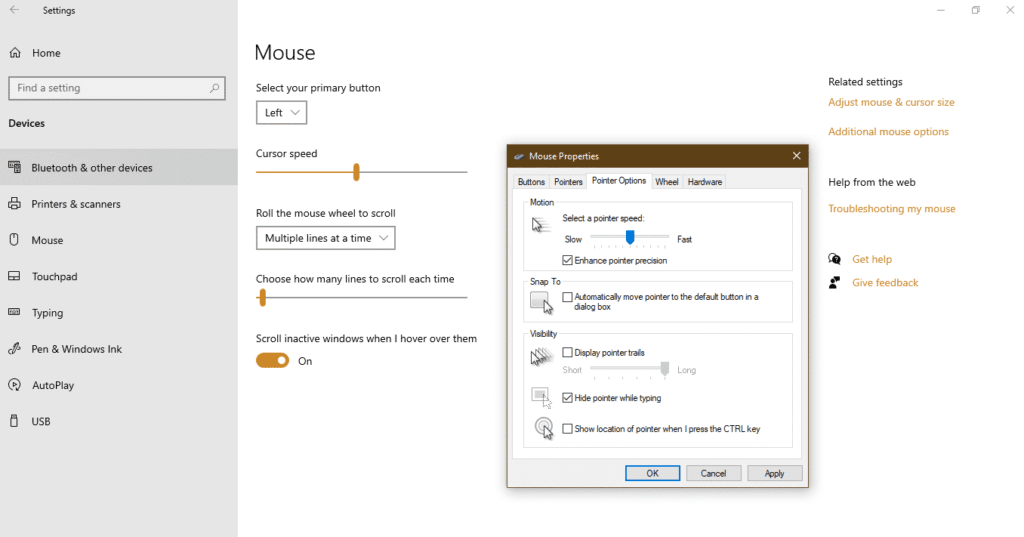
May revert after driver/software updates (especially with gaming mice).
Method 2 – Control Panel (Classic UI)
If you prefer the traditional Control Panel route:
Steps:
- Press Win + R, type control, and hit Enter.
- Go to Hardware and Sound → Mouse.
- Open the Pointer Options tab.
- Uncheck Enhance pointer precision, then Apply > OK.
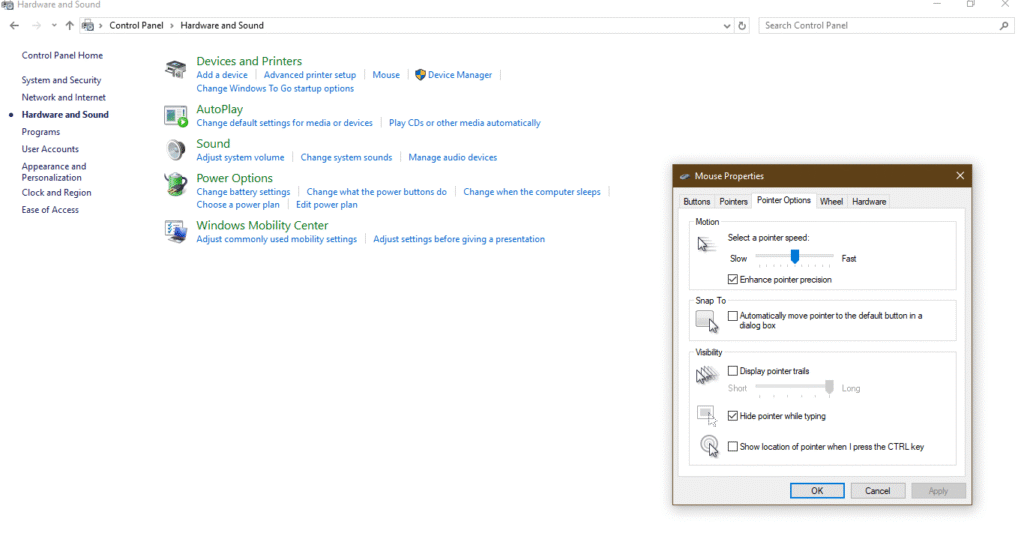
Works the same as Method 1, but uses legacy UI.
Method 3 – Registry Editor (Permanent Solution)
For advanced users who want to ensure mouse acceleration stays off even after updates or mouse software reinstalls.
Warning: Always back up the registry before editing.
Steps:
- Press Win + R, type regedit, press Enter.
- Navigate to:
mathematica
HKEY_CURRENT_USER\Control Panel\Mouse- Double click and set these three values:
- MouseSpeed = 0
- MouseThreshold1 = 0
- MouseThreshold2 = 0
- Close Registry Editor and reboot.
Most persistent method ideal for gamers or IT administrators.
Method 4 – PowerShell Script (One Line Automation)
Prefer scripting? You can automate the registry change with a simple PowerShell command.
Run this in PowerShell (Admin):
powershell
Set ItemProperty Path "HKCU:\Control Panel\Mouse" Name MouseSpeed Value 0
Set ItemProperty Path "HKCU:\Control Panel\Mouse" Name MouseThreshold1 Value 0
Set ItemProperty Path "HKCU:\Control Panel\Mouse" Name MouseThreshold2 Value 0Then reboot your PC to apply the changes.
Pro Tips & Alternatives
Turning off mouse acceleration is just the start. For a truly dialed in cursor experience that whether for gaming, creative work, or everyday use to consider these expert backed tips and tweaks.
Fine Tune with the Pointer Speed Slider
Even after disabling mouse acceleration, the pointer might feel too fast or sluggish.
Steps to Adjust:
- Go to Settings → Bluetooth & devices → Mouse.
- Use the pointer speed slider to dial in a movement that feels natural.
- Slower speeds are better for pixel precise tasks.
- Faster speeds suit quick navigation or large displays.
Pro tip: Test different speeds while performing actual tasks not just on the desktop.
Use Gaming Mouse Software for Full Control
If you’re using a dedicated gaming or professional mouse, take advantage of the bundled software:
- Logitech G Hub
- Razer Synapse
- Corsair iCUE
- SteelSeries GG
These allow you to:
- Set custom DPI profiles
- Disable hardware based acceleration
- Assign DPI shift buttons for on the fly sensitivity changes
This method overrides Windows settings and works consistently across apps.
Task Based Acceleration Toggle (Situational Use)
Mouse acceleration isn’t always the enemy.
- Off: Gaming, video editing, CAD, or any activity requiring muscle memory.
- On: Casual browsing, general productivity, or working across ultra-wide/multi monitor setups.
You can switch it quickly using a script or keyboard shortcut.
Context aware settings help reduce wrist strain while keeping your workflow optimized.
Common Issues & Fixes
Disabling mouse acceleration can feel like a one and done tweak until something breaks. Here’s what real users have experienced and how to fix or work around it.
Acceleration Resets After Windows Updates
Issue:
After a major Windows 11 update, you may notice that “Enhance Pointer Precision” gets re enabled, even if you previously turned it off via Settings, Control Panel, or Registry.
Why It Happens:
Windows updates sometimes reset user modified registry values or default system settings especially mouse related preferences.
Fix:
- Revisit Settings → Bluetooth & devices → Mouse → Additional mouse settings
- Ensure “Enhance Pointer Precision” is still unchecked
- If using the Registry or PowerShell method, re run your script or manually verify:
- MouseSpeed = 0
- MouseThreshold1 = 0
- MouseThreshold2 = 0
Pro Tip: Save your PowerShell or Registry script in a .ps1 file for quick reapplication after updates.
Some Users Actually Prefer Acceleration
Observation:
Not everyone hates mouse acceleration. Especially in multi monitor setups, acceleration helps users traverse large screen spaces with minimal hand movement.
When Acceleration Helps:
- Casual users browsing the web or using office apps
- Designers needing fast pointer motion across ultra wide displays
When to Disable It:
- FPS gamers or creatives doing pixel level edits
- Tasks requiring muscle memory, like competitive gaming or detailed CAD work
The takeaway? Try both modes. Stick with what feels right for your daily workflow.
Running into system issues while adjusting settings? Some precision related problems might stem from deeper system errors like Hypervisor issues. Learn how to diagnose and fix Hypervisor errors in Windows 11 →FAQ: Disabling Mouse Acceleration in Windows 11 (and More)
How to turn off mouse acceleration in Windows 11 (Reddit approved methods)?
Reddit’s top recommended method is through Settings:
- Press Win + I to open Settings.
- Go to Bluetooth & devices > Mouse > Additional mouse settings.
- Under the Pointer Options tab, uncheck “Enhance pointer precision”.
- Click Apply > OK.
For a permanent fix, Reddit users suggest using the Registry Editor or PowerShell. See the advanced methods above for details.
How to turn off mouse acceleration in Windows 10?
It’s nearly identical to Windows 11:
- Press Win + R, type main.cpl, and press Enter.
- Go to the Pointer Options tab.
- Uncheck “Enhance pointer precision”.
- Click Apply > OK.
Works across both Home and Pro editions of Windows 10.
How do I disable mouse acceleration in Windows 11 using Registry?
Here’s how to fully disable mouse acceleration via Registry Editor:
- Press Win + R, type regedit, and hit Enter.
- Navigate to:
HKEY_CURRENT_USER\Control Panel\Mouse - Set these values:
- MouseSpeed → 0
- MouseThreshold1 → 0
- MouseThreshold2 → 0
- Reboot your PC.
This ensures acceleration won’t sneak back in after Windows updates.
How to turn off mouse acceleration in Marvel Rivals?
If Marvel Rivals lacks an in game setting, follow the Windows level method to turn off acceleration:
- Use the Settings or Registry method described above.
- Also, check the game’s launch options or config files in which some titles allow raw input mode which ignores OS level acceleration.
What is the Windows 11 mouse acceleration fix via Regedit?
The official Registry fix includes setting:
plaintext
HKEY_CURRENT_USER\Control Panel\Mouse
-MouseSpeed = 0
-MouseThreshold1 = 0
-MouseThreshold2 = 0This disables all acceleration behavior system wide. Always back up your registry before editing.
How to disable mouse acceleration for CS2 (Counter Strike 2)?
For CS2, use both in game and system fixes:
- In game console commands:
plaintext
m_customaccel 0
m_rawinput 1- System setting:
- Uncheck “Enhance pointer precision” in Windows Settings.
CS2 players strongly recommend disabling OS level acceleration and enabling raw input for consistent aim.
What is the MarkC Windows 11 mouse acceleration fix?
The MarkC Fix is a community developed Registry script that removes Windows’ acceleration curve entirely.
- It’s ideal for FPS gamers who want 1:1 mouse input.
- Requires applying a custom .reg file and matching it to your mouse DPI and screen resolution.
Caution: This is an advanced method. Only download the fix from reputable sources like Overclock.net or GitHub.
Is mouse acceleration good?
It depends on the use case:
Pros:
- Speeds up movement across large screens
- Useful in casual or office environments
Cons:
- Reduces muscle memory precision
- Bad for competitive gaming or pixel perfect design work
Conclusion: Say Goodbye to Inconsistent Cursor Movement
Disabling mouse acceleration is one of the simplest yet most effective tweaks you can make for better precision, sharper aim, and reliable muscle memory whether you’re a gamer, designer, or everyday power user.
It takes just a minute to turn off “Enhance Pointer Precision,” and the improvement in control is immediate. Your cursor will move consistently, predictably, and exactly how your hand intends.
Tried one of the methods above? Let us know what worked best for you in the comments or share any tricks we missed.
Let’s get your mouse working exactly how you want it to.