Struggling with old FRC software cluttering your PC?
You’re not alone.
If you’ve ever worked with FRC (FIRST Robotics Competition) programming tools like Driver Station, LabVIEW, or vendor-specific utilities, you know how deeply they embed into your Windows system. And when it’s time for an upgrade, cleanup can be more frustrating than the initial setup.
Over time, these programs can leave behind broken registry keys, leftover folders, ghosted installers, or conflicting driver packages especially on Windows 11, where system integrity is more strictly enforced.
Leftover FRC components don’t just eat up disk space so that they can block fresh installs, slow down boot times, or even trigger unexpected crashes when new robotics environments are introduced.
Let’s clean your system the right way so, you can get back to building robots, not debugging installers.
How to Remove Old FRC Programs on Windows 11
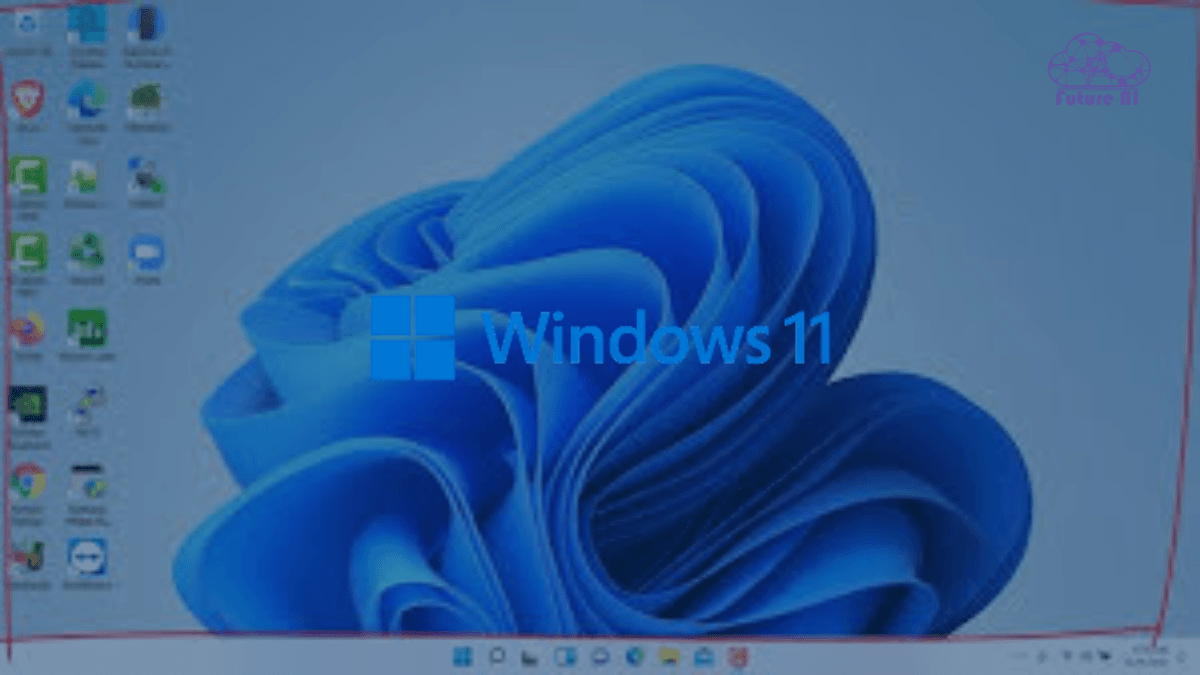
What Are “FRC Programs”?
If you’ve ever participated in a FIRST Robotics Competition (FRC) season, you’ve likely installed a whole suite of specialized software tools on your Windows PC. These aren’t just apps, they’re full environments with drivers, services, and deeply integrated system components.
What’s Included in FRC Software Suites?
FRC programs typically include:
- Driver Station: The software used to connect and control the robot during matches.
- LabVIEW for FRC: A graphical programming tool often bundled with essential drivers and tools.
- SmartDashboard / Shuffleboard: Used for real-time telemetry, debugging, and robot interface dashboards.
- NI FRC Game Tools: Packages that include networking utilities, radio imaging tools, and vision software.
- Vendor Libraries & Tools: Like CTRE Phoenix Tuner (for motor controllers), REV Hardware Client, and others.
These tools are essential during build season but can become problematic once the season ends.
Why Would You Want to Remove Them?
FRC software is powerful, but not always cleanly uninstallable. Over time, it can cause:
- Conflicts with newer versions (e.g., installing 2024 software over a 2023 install).
- Failed installations or broken update loops due to leftover files or drivers.
- School lab transitions, where computers are reset or repurposed between seasons.
- System clutter, especially on personal laptops used across multiple years.
If you’re prepping for a new season, troubleshooting errors, or simply reclaiming space on your PC, a full removal is the smart move.
Preparing Before You Uninstall
Before diving into the removal process, it’s important to take some precautionary steps. This ensures you won’t lose any important data or settings and gives you a fallback if anything goes wrong.
Backup Your Settings and Custom Configurations
Many FRC tools let you customize preferences, save robot configurations, or store team specific data. Before uninstalling, export or save these files somewhere safe like a USB drive or cloud storage. This way, you can quickly restore your setup later or transfer it to a new machine.
Create a System Restore Point or Full Backup
Windows’ System Restore feature allows you to roll back your system to a previous state if the uninstall process causes unexpected problems. Here’s how to create one:
- Press Windows + S, type “Create a restore point”, and open the System Properties.
- Under the System Protection tab, click Create….
- Name your restore point (e.g., “Before FRC uninstall”) and click Create.
If you prefer a more comprehensive safety net, consider using backup software or Windows’ built-in Backup and Restore tool to create a full system backup. This gives you peace of mind in case you need to recover more than just system files.
Cleaning up old FRC programs?
Make sure your system is ready for the latest updates! Don’t miss our Step-by-Step Guide to Fix Windows 11 24H2 Download Errors to ensure a smooth upgrade.
Standard Uninstall via Windows
The first step to removing old FRC programs is to use Windows’ built-in uninstall features. These methods are straightforward and work well for most users.
Remove FRC Tools via Settings or Control Panel
You can uninstall FRC software the traditional way through Windows Settings or the Control Panel:
- Windows 11/10 Settings:
- Press Windows + I to open Settings.
- Navigate to Apps → Installed apps.
- Scroll through the list to find any FRC related tools (like Driver Station, SmartDashboard, or vendor utilities).
- Click the app and select Uninstall.
- Follow the on-screen prompts to complete the removal.
- Control Panel (Classic Method):
- Press Windows + R, type appwiz.cpl, and hit Enter to open Programs and Features.
- Find the FRC programs in the list.
- Right click and choose Uninstall.
- Follow any additional steps provided by the uninstaller.
This approach is supported by many tech resources like HowTo-Connect, GeeksDigit, and Lifewire and works well for removing standard desktop applications.
Uninstall via Start Menu for Modern Apps
If your FRC programs show up as modern apps in the Start menu, here’s a quick uninstall method:
- Open the Start menu.
- Find the FRC app icon.
- Right click it and select Uninstall.
- Confirm any prompts to remove the app.
This method is useful for apps installed through the Microsoft Store or modern interface and recommended by sources like TechBout and Beebom.
Manual Cleanup of Leftovers
Sometimes, uninstalling FRC programs via Windows doesn’t remove every trace. Leftover files and registry entries can cause errors or conflicts later. Here’s how to manually clean these remnants safely.
Remove Leftover Folders
Even after uninstalling, some folders may stick around in key system locations. Check and delete FRC-related folders from these paths:
- Program Files / Program Files (x86):
Navigate to C:\Program Files\ and C:\Program Files (x86)\ and look for any folders related to FRC software (e.g., Driver Station, SmartDashboard). Delete them if found. - AppData Folder:
Press Windows + R, type %appdata%, and hit Enter. This opens the Roaming folder inside AppData. Look for FRC related folders and delete them. Also check %localappdata% by typing it in the Run dialog. - ProgramData Folder:
This is a hidden folder on your system drive (C:\ProgramData). You may find configuration or cache files here related to FRC software. Remove any relevant folders.
Clean Up Registry Entries
The Windows Registry can retain uninstaller references and leftover keys that cause stubborn issues. Editing the registry requires caution create a backup first!
- Press Windows + R, type regedit, and press Enter to open the Registry Editor.
- Navigate to these key paths where uninstall information is stored:
- HKEY_LOCAL_MACHINE\SOFTWARE\Microsoft\Windows\CurrentVersion\Uninstall
- HKEY_CURRENT_USER\SOFTWARE\Microsoft\Windows\CurrentVersion\Uninstall
- Look for entries related to FRC programs or vendor tools. They often have recognizable names or publisher details.
- Right click and delete any leftover keys corresponding to uninstalled FRC software.
Force Uninstall Tools (3rd-Party Helpers)
When standard uninstallation doesn’t fully clear old FRC programs or their stubborn leftovers, third-party uninstallers can help. These tools offer deep scans, registry cleaning, and backup options to safely remove all traces.
Revo Uninstaller
Revo Uninstaller is a top choice for thoroughly removing software, thanks to its powerful deep scan that finds leftover files, folders, and registry entries after uninstalling. Plus, it creates backups before deleting anything, adding a safety net.
Best For: Users who want a reliable, easy-to-use tool with strong cleanup capabilities.
IObit Uninstaller, Wise Program Uninstaller, Geek Uninstaller
These popular uninstallers support forced or unattended uninstallation, making them ideal for stubborn FRC software that resists removal. They also clean up associated registry entries and leftover files to prevent future conflicts.
Best For: Users who prefer lightweight, user friendly programs with solid removal and cleanup features.
Advanced Uninstaller PRO
Known for its specialized removal features, Advanced Uninstaller PRO effectively handles complex software like FRC tools and their dependencies. It offers comprehensive scanning and cleanup options tailored for professional users.
Best For: Power users or IT professionals managing robotics labs or multiple machines.
Uninstall in Safe Mode (For Stubborn Cases)
Sometimes, old FRC programs resist normal uninstall attempts because they’re running in the background or locked by system processes. In these situations, booting into Safe Mode can help you uninstall them cleanly and completely.
How to Uninstall in Safe Mode:
- Enter Safe Mode:
- Press Windows + R, type msconfig, and hit Enter.
- Go to the Boot tab, check Safe boot, then select Minimal.
- Click OK and restart your PC.
(Alternatively, hold Shift while clicking Restart → Troubleshoot → Advanced Options → Startup Settings → Restart → Select Safe Mode)
- Uninstall FRC Programs:
- Once in Safe Mode, open Settings → Apps → Installed apps or go through Control Panel → Programs and Features.
- Locate the FRC software and uninstall as usual.
- Restart Normally:
- After uninstalling, open msconfig again and uncheck Safe boot to return to normal startup.
Using Safe Mode ensures minimal background interference, making stubborn program removals much easier.
Command Line & MSI Techniques
For users comfortable with command line tools or managing multiple devices, uninstalling FRC programs via command line can be faster and more precise.
Using WMIC to Uninstall Programs
You can use the Windows Management Instrumentation Command line (WMIC) tool to uninstall programs silently:
bash
wmic product where "name='FRC Tool'" call uninstall- Replace “FRC Tool” with the exact name of the program as it appears in your installed programs list.
- This command triggers the uninstallation process without opening the GUI.
Uninstalling via MSI Installer
If you have the original .msi installer file for the FRC software, you can uninstall it directly using the Windows Installer command:
bash
msiexec /x <file.msi>- Replace <file.msi> with the full path to the MSI installer file.
- This method is useful when the program doesn’t show in the standard uninstall list or if you want to automate the process.
Why Use Command Line Methods?
- Faster for batch uninstallations or remote device management.
- Helps remove programs that may not appear in the normal uninstall list.
- Useful for advanced users, IT admins, or automation scripts.
Post-Uninstall Cleanup
After removing old FRC programs, it’s important to perform some cleanup tasks to ensure your system runs smoothly and no leftover files cause issues.
Run Disk Cleanup or Storage Sense
Windows 11 includes built-in tools to clear temporary files and free up disk space:
- Open Disk Cleanup by searching it in the Start menu, select your system drive, and choose to clean temporary files, system caches, and recycle bin contents.
- Alternatively, enable Storage Sense (Settings → System → Storage) to automatically remove unnecessary files on a schedule.
Search and Remove Leftover Files and Folders
Manually check these common locations for any residual FRC files:
- C:\Program Files or C:\Program Files (x86)
- C:\Users\<YourUsername>\AppData\Local and AppData\Roaming
- C:\ProgramData
Delete any folders related to the FRC software or its components. Make sure to empty your Recycle Bin afterward.
Run a Registry Cleaner (With Caution)
Residual registry entries can cause system slowdowns or conflicts:
- Use trusted registry cleaners like Wise Registry Cleaner or CCleaner.
- Always back up your registry before making any changes to avoid accidental issues.
Preventive Best Practices
Keeping your system clean and avoiding leftover clutter from FRC programs starts with smart habits during installation and use.
Use Installation Monitoring Tools
Before installing FRC software, consider tools like Advanced Uninstaller PRO or Revo Uninstaller. These programs monitor every file and registry change made during installation, making it easier to completely remove the software later without leftovers.
Opt for Portable or Containerized Versions
Whenever possible, use portable versions of FRC tools or run them inside containers or virtual environments. This method keeps the main system clean by isolating program files and settings, so uninstalling becomes as simple as deleting a folder, no complex registry or hidden files to track down.
Queries Related Remove Old FRC Programs on Windows 11
How to Remove Old FRC Programs on Windows 11 Reddit
Many Reddit users suggest starting with the standard uninstall process via Settings → Apps, followed by manual cleanup of leftover files and registry entries.
For stubborn FRC programs, third-party uninstallers like Revo Uninstaller or IObit Uninstaller are highly recommended. Also, running uninstallations in Safe Mode can help remove stubborn remnants.
Community discussions highlight backing up settings and using tools that track install changes to prevent leftover files.
How to Uninstall Programs on Windows 11
- Open Settings → Apps → Installed apps.
- Find the program you want to remove, click the three-dot menu, and select Uninstall.
- Follow the on-screen prompts.
For classic apps, you can also use Control Panel → Programs and Features or right click the app in the Start menu and choose Uninstall.
How to Uninstall Programs on Windows 11 That Cannot Be Uninstalled
If a program refuses to uninstall:
- Try uninstalling in Safe Mode.
- Use powerful third-party tools like Revo Uninstaller or IObit Uninstaller for forced/unattended removal and deep cleaning of leftovers.
- Use command line tools like wmic product where name=”ProgramName” call uninstall or msiexec /x <file.msi>.
- Check and manually delete leftover folders in Program Files and AppData, and clean registry entries carefully.
How to Uninstall Programs on Windows 10 That Cannot Be Uninstalled
The process is similar to Windows 11:
- Use Settings → Apps & Features or Control Panel.
- Boot into Safe Mode for stubborn apps.
- Employ third-party uninstallers like Revo Uninstaller or IObit Uninstaller for thorough cleanup.
- Utilize command prompt uninstall commands and manual removal of leftover files and registry keys.
Revo Uninstaller
Revo Uninstaller is a popular third-party tool that provides:
- Deep scanning to remove leftover files and registry entries after uninstall.
- Forced uninstall for stubborn programs.
- Backup before deletion to ensure safety.
It’s widely recommended for cleaning up old or problematic software like FRC programs.
How to Uninstall Software in Windows 10
- Go to Settings → Apps → Apps & Features.
- Select the program and click Uninstall.
- Follow prompts to complete the process.
For traditional desktop apps, use Control Panel → Programs and Features.
For stubborn apps, consider using Safe Mode or third-party uninstallers.
IObit Uninstaller
IObit Uninstaller offers:
- Batch uninstallation.
- Powerful scanning to clean leftover files and registry items.
- Removal of browser toolbars, plugins, and stubborn software.
It’s user friendly and efficient for removing programs that Windows’ built-in uninstall might miss.
CCleaner
CCleaner is a popular system utility that helps:
- Clean up junk files and leftover data after uninstalling programs.
- Manage startup items and browser caches.
- Fix registry issues (use cautiously).
While CCleaner itself does not uninstall programs, it’s a great companion tool for post uninstall cleanup to keep Windows running smoothly.
Conclusion
Removing FRC software involves standard uninstall, leftover cleanup, and slide-in alternative tools.
Always back up, use trusted tools, and document script steps for repeatable lab cleansing.
Ready to clean your system? Download the free removal checklist or request a walk through from our support team.