Tired of switching between ChatGPT and Google?
Now you don’t have to.
OpenAI has added real time search capabilities to ChatGPT (for Plus users), turning it into a hybrid of AI assistant and search engine. Whether you want today’s news, live stock prices, or the latest research. ChatGPT can now fetch fresh information from the web.
Here is something in detail about ChatGPT Search Engine.
By the end, you’ll know exactly how to turn ChatGPT into your personal research assistant with the accuracy of Google and the brains of GPT 4.
What Is ChatGPT’s Search Engine Mode?
ChatGPT’s search engine mode also known as the “Browse with Bing” tool. Let’s the AI access real time information directly from the web. Instead of replying only based on its training data (which cuts off in late 2023), it can now look things up live when needed. Think of it as combining GPT’s intelligence with Google’s freshness.
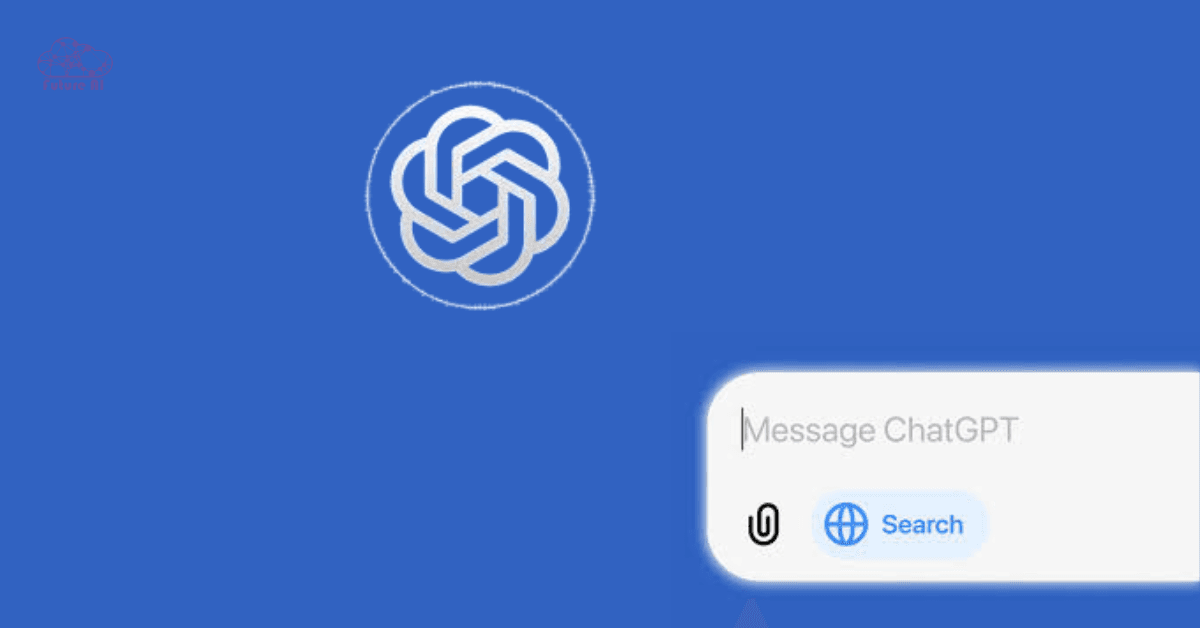
This means ChatGPT can now answer questions like:
- “What’s the weather in Paris right now?”
- “Who won the game last night?”
- “Show me recent updates on the iPhone 17 release.”
Who Can Use It (Only ChatGPT Plus with GPT 4)
The browsing feature isn’t available to everyone by default. To use it, you’ll need:
- A ChatGPT Plus subscription ($20/month)
- Access to GPT 4 in the model selector
- To manually enable the “Browse with Bing” tool in ChatGPT settings
Currently, web browsing is not available in the free GPT 3.5 model.
When It’s Useful (Real Time Info, News, Live Stats)
ChatGPT’s search mode shines when:
- You need up to date news
- You want live product comparisons or price checks
- You’re looking for recent research, events, or trends
- You want a summary of top sources rather than visiting 5 different websites
If your prompt depends on the latest facts, this is the smarter way to search.

How to Enable Web Browsing in ChatGPT
Want ChatGPT to fetch real time answers from the internet? You’ll need to turn on its “Browsing” feature. Follow this simple step by step guide to unlock it.
Step by Step Instructions (for Desktop and Mobile)
Step 1: Open ChatGPT
- Go to chat.openai.com
- Log into your account (must be a Plus subscriber)
Step 2: Go to Settings
- Click your name or profile icon in the bottom left corner
- Select “Settings” from the menu
Step 3: Turn on Beta Features
- In the settings panel, click on “Beta features”
- Toggle on the switch next to “Browsing”
Tip: You might also see options like Code Interpreter or DALL·E here feel free to enable those too if you want more features!
Step 4: Select GPT 4 > Browse with Bing
- At the top of your chat window, click the GPT version selector
- Choose GPT 4
- Then select “Browse with Bing” from the dropdown
Once enabled, ChatGPT will indicate that it’s using browsing mode and will even show links or citations from the web in its answers.
Curious about what’s next for ChatGPT?
Don’t miss our full breakdown on ChatGPT 5 rumors, features, and expected release dates
How to Use ChatGPT with Internet Access (Examples)
Now that you’ve enabled web browsing, here’s how to use it like a search engine.
Example 1: Real Time Stock Prices
Prompt:
“What is the current price of Apple (AAPL) stock today?”
What ChatGPT Does:
It fetches up to date pricing from financial sites like Yahoo Finance or Google Finance and summarizes the trend for you.
Example 2: Latest Tech News
Prompt:
“What are the latest AI updates from Google or OpenAI this week?”
What ChatGPT Does:
It checks the latest blog posts, press releases, or news articles and gives you a concise, readable summary.
Example 3: Compare Products or Services
Prompt:
“Compare the Samsung Galaxy S24 vs iPhone 15 for camera, battery, and price.”
What ChatGPT Does:
It pulls real time data from review sites or stores and gives you a side-by-side breakdown. Now, no need to click 5 links like with Google.
Example 4: Find a Local Event or Recipe
Prompt:
“Are there any tech conferences in Dubai this month?”
“Give me a quick vegan pasta recipe trending this week.”
What ChatGPT Does:
Uses real time web access to scan event platforms, recipe blogs, or Reddit threads and gives a usable, simplified response.
ChatGPT vs Google Search: What’s the Difference?
Let’s break it down with a simple table:
| Feature | ChatGPT Search | Google Search |
| Uses AI reasoning | ✅ Yes | ❌ Limited |
| Summarizes info | ✅ Yes | ❌ No (click based) |
| Real time browsing | ✅ Yes (GPT 4 only) | ✅ Yes |
| Source citation | ✅ Yes (hyperlinks included) | ✅ Yes |
| Advertisements | ❌ No | ✅ Yes |
ChatGPT is great for fast, summarized answers with less noise. Google is better when you want to manually explore lots of links or pages.
OpenAI is building more than just ChatGPT.
Here’s everything we know about the upcoming AI browser from OpenAI and why it matters.
Limitations of ChatGPT Web Search
While ChatGPT’s browsing feature is powerful, it’s not perfect. Here’s what you should keep in mind:
- Paywalled Content
ChatGPT won’t show full text from paid sources like The New York Times or academic journals. - No Access to Private or Internal Data
It can’t search your Google Drive, company databases, or non-indexed web pages. - Plus Only Feature
You need an active ChatGPT Plus subscription to use the browsing feature and free users don’t get web access. - Not Ideal for Visual Tasks
For things like map navigation, floor plans, or UI walkthroughs, it’s still better to use Google or a dedicated app.
Pro Tip: If you need visuals or interactivity (e.g., “where is the nearest café?”), stick with Google Maps or apps like Yelp.
Need to pause or cancel your ChatGPT plan?
Follow our quick, step-by-step guide to cancel your subscription in 2025. No hassle required.
Best Use Cases for ChatGPT’s Search Engine
Here’s where ChatGPT’s browsing really shines:
- Quick Research for Blogs, Essays, or Reports
Use it to gather key points from recent studies or articles without reading them all yourself. - Summarizing Long Articles
Ask: “Summarize this 2,000-word article in 3 bullet points” and save 10 minutes instantly. - Exploring Both Sides of a Topic
Want a balanced view? Ask ChatGPT to show pros and cons or compare perspectives on controversial issues. - Cross Checking Facts and Quotes
Great for fact checking viral posts, verifying historical events, or tracing quote origins.
Still having trouble or want to level up your ChatGPT experience?
Explore our essential troubleshooting and feature guides for 2025:
Bad Gateway? Internal Server Error? We've got you covered.
Fix ChatGPT Internal Server Error: Step-by-Step Guide
ChatGPT Attach Files Is Unavailable? Here’s How to Fix It [2025]
ChatGPT Read Aloud Not Working? Quick Fixes & Solutions (2025)
Fix Error Loading Image ChatGPT – Quick Guide (2025)
Fix Authentication Error On ChatGPT in 2 Minutes
Real World Applications & Testimonials
Wondering how people actually use ChatGPT’s web search in daily life? Here are real world examples from students, professionals, and creators who are putting it to work:
Student
“I had to write a paper about AI regulations, and ChatGPT gave me recent citations from 2024 articles and it saved hours!”
- ✅ Perfect for current events, up to date laws, and sourcing legit links.
Marketer
“Instead of reading 10 articles, I asked it to pull and summarize current marketing trends. It nailed it in under a minute.”
- ✅ Great for campaign planning, trend spotting, and idea validation.
Researcher
“Compared three peer reviewed articles side by side for methodology insights that super useful for my literature review.”
- ✅ Ideal for academic comparison, abstract analysis, and quick overviews.
Learn how to enhance your experience by adding custom bots to ChatGPT in this beginner-friendly 2025 guide.External Tools That Enhance ChatGPT Search
While ChatGPT’s built in web browsing is powerful, pairing it with external tools can level up your search experience even more especially if you’re on the free or want different perspectives.
WebChatGPT that Add Live Search to Free ChatGPT
WebChatGPT is a powerful browser extension that brings real time internet results into your ChatGPT conversations. If you’re using the free version of ChatGPT and want up to date info without upgrading to Plus, this tool is a game changer.
It works by pulling web results directly into your responses that ideal for news, recent stats, or trending topics. Available for Chrome and Firefox, it’s easy to install and use.
Pro Tip: Combine a clear prompt with this extension (e.g., “latest iPhone reviews 2025”) to get smarter, more current replies right in the chat window.
Poe by Quora that Compare Multiple AI Models in One Place
Poe, created by Quora, is an all-in-one platform that hosts several leading AI models including GPT 4, Claude, Gemini, and more. With Poe, you can switch between bots seamlessly, compare their answers, and access real time content from different AI engines.
This is perfect for users who want deeper research, cross checking facts, or exploring how different models respond to the same question.
Bing Chat: GPT 4 + Search in One Free Tool
Bing Chat, powered by GPT 4 and integrated with Microsoft’s Bing search engine, offers an impressive free alternative to ChatGPT Plus. You get AI generated answers backed by live web access, source citations, images, charts, and more all within a conversational format.
It’s best accessed via the Microsoft Edge browser or the Bing mobile app, and it’s especially handy for visual search tasks or research that needs real time data and credibility. Think of it as ChatGPT with Google like power that available without cost.
| Tool | Real Time Search | AI Models | Free to Use | Best For |
| WebChatGPT | Yes (via extension) | GPT 3.5/4 | ✅ | Free tier users |
| Poe | Yes | Multiple (GPT 4, Claude, Gemini) | ✅ | Multi model comparisons |
| Bing Chat | Yes (built in) | GPT 4 | ✅ | Full featured answers |
These tools extend ChatGPT’s power and can be life savers for users who:
- Want free alternatives to Plus
- Need citations or links instantly
- Are researching across multiple domains
FAQ’s: Common Questions About ChatGPT’s Search Engine
Can ChatGPT search the internet in free mode?
No. Real time web browsing is only available with ChatGPT Plus under the GPT 4 model.
How to check if ChatGPT is browsing?
- Go to Settings → Beta Features
- Make sure “Browsing” is toggled on
- Then choose “GPT 4” → “Browse with Bing” when starting your chat
Does ChatGPT give sources when it searches the web?
Yes. When browsing is enabled, ChatGPT will include clickable source links at the end of its responses so you can verify the information.
Is ChatGPT search better than Google?
It depends:
- ChatGPT is better for summarized answers, creative queries, and conversational follow ups.
- Google is better for deep indexed content, images, videos, and tools like Maps or News.
Is ChatGPT search safe?
Yes. All web results are filtered through OpenAI’s moderation system, blocking unsafe or misleading content.
How to use ChatGPT search engine Chrome extension?
- Install WebChatGPT from the Chrome Web Store.
- Open ChatGPT and enter your prompt.
- Real time results from the web will be automatically included.
Great for free users who don’t have GPT 4 browsing.
How to use ChatGPT search engine on iPhone?
- Make sure you have ChatGPT Plus via the app.
- Tap your profile → Settings → Enable “Browse with Bing”
- Start a new chat and choose GPT 4 (Browsing)
Conclusion: Smarter Search Starts Here
ChatGPT’s search engine feature combines the power of AI with live, up to date information that making your research, writing, and browsing faster and smarter. Whether you’re a student, blogger, marketer, or curious mind; this is the AI upgrade your workflow needs.
Want real time answers and sources without the fluff?
Try ChatGPT Plus and unlock smarter search today.