Struggling to remove Dolphin Emulator from your Windows 11 PC?
You’re not alone.
Whether you’re switching to a different emulator, freeing up space, or troubleshooting performance issues, uninstalling Dolphin Emulator can sometimes be more confusing than it needs to be especially if you’re using a portable version or you’ve got leftover config files scattered across your system.
Dolphin Emulator is a powerful tool for playing GameCube and Wii games on PC, but like many emulators, it doesn’t always follow traditional installation rules making removal trickier for first-time users. Some users find that even after hitting “Uninstall,” folders, save files, and settings linger behind.
Why does this matter? A messy uninstall can lead to system clutter, conflicts with other applications, or unwanted privacy concerns especially if shared configurations or user data are left behind.
In this guide, you’ll get a clear, step-by-step walkthrough to completely uninstall Dolphin Emulator from Windows 11.
How to Uninstall Dolphin Emulator on Windows 11
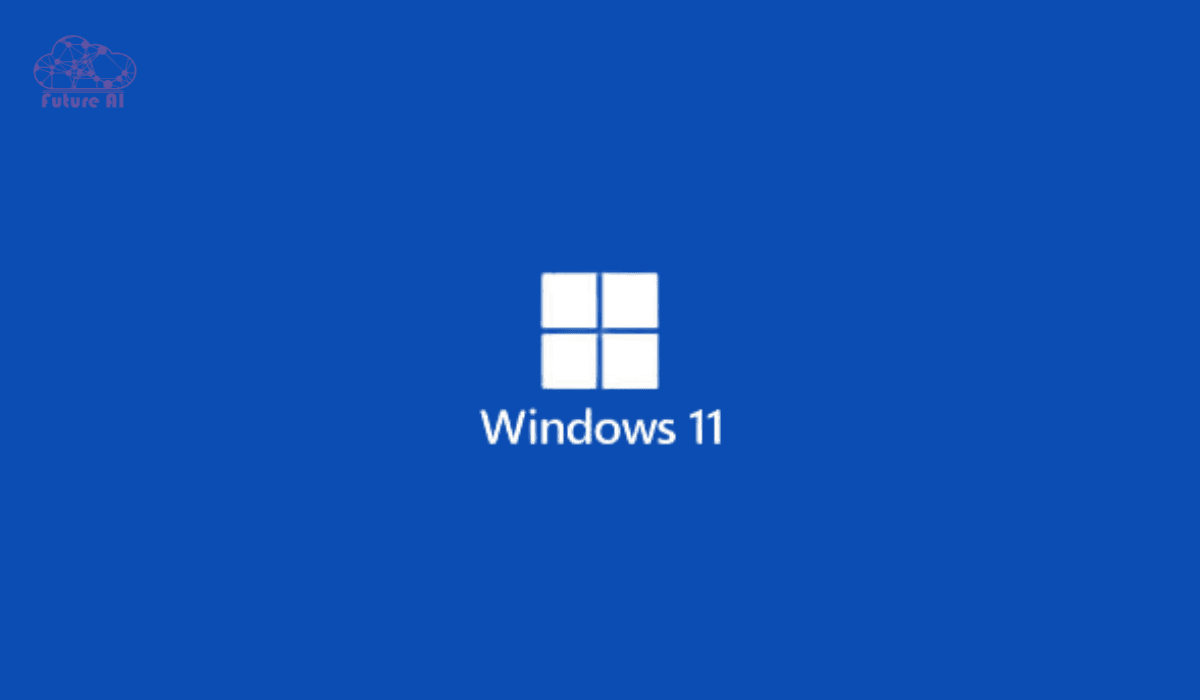
Understanding Dolphin Emulator Installations
Before jumping into the uninstallation process, it’s important to understand how Dolphin Emulator might have been installed on your Windows 11 system.
Why?
Because the way it was installed directly affects how you’ll need to remove it.
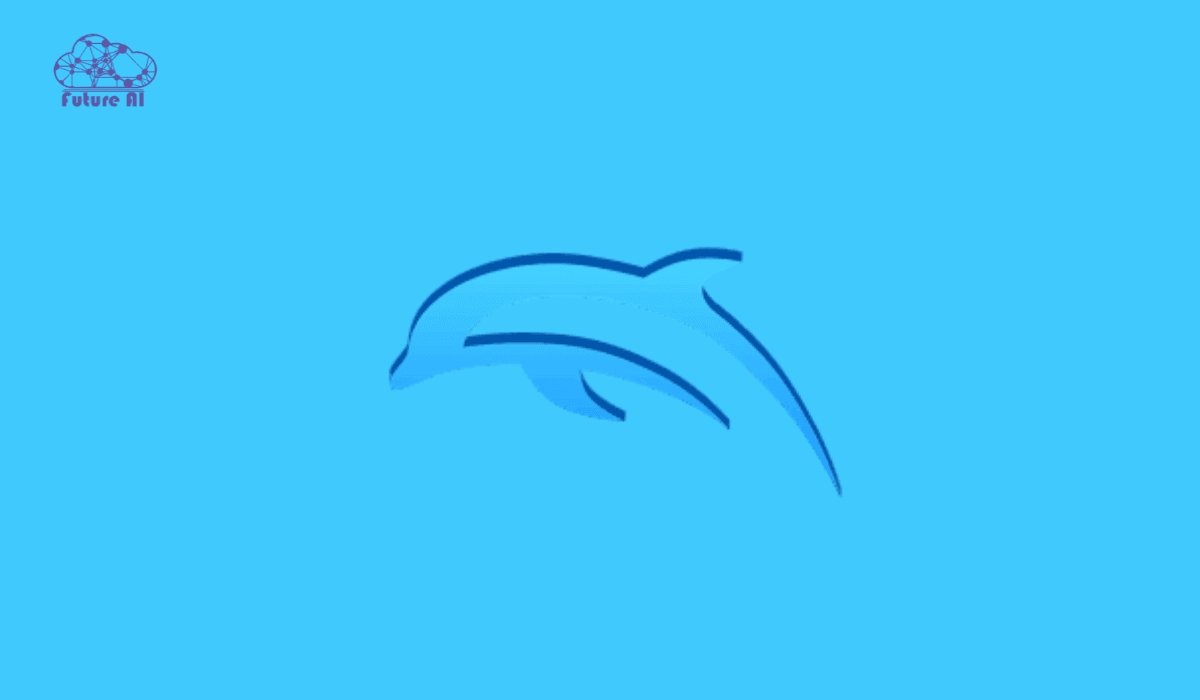
Standard Installation vs. Portable Version
1. Standard Installation
If you downloaded Dolphin from an installer (usually a .exe file), it follows a more traditional setup:
- Creates entries in Windows’ installed programs list.
- May generate configuration folders under C:\Users\[YourName]\Documents\Dolphin Emulator.
- Easier to uninstall using Control Panel or Settings.
2. Portable Version
If you downloaded a zipped folder and just extracted and ran Dolphin.exe, you’re using the portable version:
- No formal installation process.
- No registry entries or uninstaller.
- All files are typically contained within one folder (including saves and settings).
Uninstalling a standard install is simple through Windows, but portable versions require manually deleting folders, and you may need to hunt down leftover data in Documents or AppData.
Common Reasons for Uninstallation
There’s no shame in removing Dolphin even though it’s a beloved emulator in the gaming world. Here are a few legitimate reasons users uninstall it:
- Performance issues: Lag, crashes, or poor compatibility on your hardware.
- Switching to alternative emulators: You might prefer RetroArch, Cemu, or Yuzu for specific titles or platforms.
- System cleanup: Clearing unused apps, especially if you’re running out of disk space.
- Outdated builds: Users sometimes uninstall older builds before replacing them with the latest development version.
Pro Tip: If you’re uninstalling Dolphin just to update it, a clean uninstall followed by a fresh install often solves odd glitches or corrupted settings.
Step-by-Step Uninstallation Guide for Dolphin Emulator (Windows 11)
Whether you’re cleaning up unused software or troubleshooting, removing Dolphin Emulator from your Windows 11 system can be quick and clean if you follow the right steps. Below are three foolproof methods based on how Dolphin was installed on your PC.
Method 1 – Using Windows Settings (For Standard Installations)
This is the go-to method if you installed Dolphin using an .exe installer.
Steps:
- Press Windows + I to open Settings.
- Navigate to Apps → Installed Apps.
- In the search bar, type Dolphin Emulator.
- Click the three-dot menu (⋮) next to it and select Uninstall.
- Confirm the prompt and let Windows do the rest.
Note: Some installer versions may not clean up configuration files from Documents\Dolphin Emulator. Scroll down to learn how to remove those manually.
Method 2 – Manual Deletion (For Portable Versions)
Portable versions don’t appear in Windows’ list of installed apps. Here’s how to remove them manually.
Steps:
- Locate the folder where you extracted Dolphin (e.g., C:\Games\Dolphin\).
- Delete the entire folder.
- Navigate to:
- C:\Users\[YourName]\Documents\Dolphin Emulator – for config, save states, and game settings.
- %AppData% – type this into File Explorer and delete any Dolphin folders if present.
Portable versions leave behind save data and configuration files that won’t be removed unless you delete them manually.
Method 3 – Using Third-Party Uninstaller Tools (For Thorough Removal)
If you’re facing issues with leftover files or registry entries, try a dedicated uninstaller tool.
Recommended Tools:
- Revo Uninstaller (Free + Pro)
- IObit Uninstaller
- Advanced Uninstaller PRO
How to Use:
- Download and install your chosen uninstaller.
- Run the tool and let it scan for Dolphin Emulator.
- Select the app and choose Uninstall + Advanced Scan.
- Confirm and delete any residual files, folders, or registry entries.
Bonus Tip: These tools are great if Dolphin was installed a long time ago and you can’t remember where everything went.
Want to repurpose your system for retro computing?
👉 Check out our step-by-step guide on how to run IBM Image ROMs on Windows and bring vintage tech back to life!
Removing Residual Files and Registry Entries (Optional but Recommended)
Even after uninstalling Dolphin Emulator, traces like saved games, controller profiles, and config files may remain on your system. For a clean uninstall, follow these steps to remove leftovers especially helpful if you’re troubleshooting or planning a fresh reinstall.
Deleting Configuration and Save Files
These folders can store everything from save states to graphic settings. If you don’t plan to reinstall Dolphin, you can safely delete them.
Steps:
- Open File Explorer and go to:
- C:\Users\[YourUsername]\Documents\Dolphin Emulator
- or paste %AppData%\Dolphin Emulator into the address bar.
- If you want to keep your save files:
- Copy the GC, Wii, or StateSaves folders to another location.
- Once backed up (if needed), delete the entire Dolphin Emulator folder.
Pro Tip: Save files often live in Documents\Dolphin Emulator\Wii\title or GC\CardA.raw.
Cleaning Registry Entries (Advanced Users Only)
Warning: Editing the Windows Registry incorrectly can cause system issues. Proceed only if you’re comfortable, or use a dedicated tool like CCleaner to clean residual registry keys automatically.
Manual Steps:
- Press Windows + R, type regedit, and hit Enter.
- In the Registry Editor, press Ctrl + F and search for:
- Dolphin Emulator
- Carefully review any keys related to Dolphin.
- Right-click and delete only those that are clearly Dolphin-specific.
Safety Tip: Always back up your registry before making changes:
- File → Export → Save a backup .reg file.
By removing both user data folders and registry entries, you ensure that Dolphin Emulator is completely uninstalled from your Windows 11 system. This is especially useful if you’re troubleshooting crashes or doing a clean reinstall.
Verifying Complete Uninstallation
Once you’ve removed the main files and cleaned up leftover folders or registry entries, it’s smart to double-check that nothing is lingering in the background. This ensures a clutter-free system and prevents conflicts if you plan to reinstall Dolphin or use another emulator.
Checking for Leftover Files
Despite your best efforts, some files may remain hidden in corners of your drive. Here’s how to locate them:
Steps:
- Press Windows + S to open Windows Search.
- Type:
nginx
Dolphin Emulator- Review results:
- If any folders like Dolphin Emulator, Dolphin.exe, or .ini config files appear, right-click → Open file location.
- Delete those folders or files manually.
🛈 Common leftover paths:
- C:\Users\[YourName]\Documents\Dolphin Emulator
- %AppData%\Dolphin Emulator
- Any custom install paths you may have used.
Ensuring System Cleanliness
After removing all Dolphin traces, give your system a quick refresh.
Final Steps:
- Restart Your PC
This clears temporary memory and finishes pending system actions. - Use a Cleanup Tool (Optional but Recommended)
Tools like Disk Cleanup, CCleaner, or BleachBit can:- Remove temporary Dolphin logs or crash reports.
- Clear any stray registry entries.
- Optimize system performance post-uninstall.
Windows Native Option:
- Press Windows + R, type cleanmgr, and select your system drive to run Disk Cleanup.
By completing these final checks, you can be confident that Dolphin Emulator has been fully uninstalled from your Windows 11 system. This not only frees up space but also prevents settings from interfering with future emulator installs.
Experiencing sound problems after uninstalling Dolphin?
You might be facing DAC-related issues. 👉 Check out our full guide on fixing DAC audio issues on Windows 11 (2025) for quick solutions and crystal-clear audio.
Tips for Future Installations
To make future emulator setups easier and avoid headaches during uninstallation, it’s smart to install Dolphin Emulator with best practices in mind. These tips will help you maintain a tidy system, whether you’re reinstalling Dolphin or trying out another emulator.
Opting for Portable Versions
If you’re someone who values flexibility and clean management, the portable version of Dolphin Emulator is a smart choice.
Advantages:
- No deep system integration: Keeps your system registry and OS settings untouched.
- Easy to delete: Uninstalling is as simple as deleting the folder.
- Can be run from USB drives: Great for on-the-go gaming or testing on multiple devices.
How to do it:
When downloading Dolphin, choose the .7z (7-Zip) archive instead of the installer. Extract it to a dedicated folder and run Dolphin.exe from there.
Regular Maintenance
Over time, emulator files (especially save states, logs, and shaders) can accumulate and take up space. Performing occasional system checks will help keep your PC running smoothly.
Best Practices:
- Clear old save files you no longer use.
- Periodically review your emulator folder for unnecessary files.
- Use tools like CCleaner or Storage Sense (built into Windows 11) to remove leftover temp files.
Pro tip: Keep a backup of important configuration files and game saves before making major changes or updates.
By following these tips, you’ll make future Dolphin Emulator installs and removals cleaner, faster, and safer while also preserving your system’s health and performance.
System feeling sluggish after uninstalling Dolphin?
Your CPU drivers might be outdated. 👉 Learn how to update your CPU drivers in Windows 10/11 to keep your system running at peak performance.
Queries: How to Uninstall Dolphin Emulator on Windows 11
How to uninstall Dolphin Emulator Windows 11 without leftover files?
To fully remove Dolphin Emulator on Windows 11 without leaving residual files:
- Delete via Settings:
- Go to Settings > Apps > Installed apps.
- Find Dolphin Emulator and click Uninstall.
- Manually remove leftover files:
- Delete the folder: C:\Users\[YourName]\Documents\Dolphin Emulator.
- Also check %AppData% or %LocalAppData% for any leftover Dolphin-related folders.
- Optional: Use tools like Revo Uninstaller for deep cleanup, including registry traces.
How to uninstall Dolphin Emulator Windows 11 Reddit solution?
On Reddit, users commonly recommend the manual method:
- Portable version? Just delete the folder.
- For full cleanup: remove configs from Documents\Dolphin Emulator.
- Consider using Revo Uninstaller if you installed Dolphin using an installer.
Redditors often advise backing up your save states before deleting anything.
How to uninstall Dolphin Emulator on Linux?
- If installed via package manager (Flatpak or APT):
- For Flatpak:
bash
flatpak uninstall org.DolphinEmu.dolphin-emu- For APT-based systems:
bash
sudo apt remove dolphin-emu- Manual cleanup:
- Delete the config folder (usually in ~/.config/dolphin-emu/ or ~/.local/share/dolphin-emu).
How to uninstall Dolphin Emulator on Mac?
- Drag Dolphin.app from the Applications folder to the Trash.
- Remove Dolphin-related user files:
- ~/Library/Application Support/Dolphin
- ~/Library/Preferences/org.dolphin-emu.Dolphin.plist
- Empty your Trash and restart if needed.
Dolphin Emulator – Download link?
You can download the official and latest version of Dolphin Emulator from:
🔗 https://dolphin-emu.org/download
Avoid third-party mirrors to reduce malware risk.
Dolphin Installer – What’s the best option?
There are two main versions:
- Installer (.exe) – Integrates with Windows, includes desktop shortcuts.
- Portable (.7z) – No installer; simply extract and run. Easier to uninstall.
Most advanced users prefer the portable version to avoid registry clutter.
How to reinstall Dolphin Emulator?
- Uninstall the current version first using Windows Settings or manually.
- Go to https://dolphin-emu.org/download.
- Choose your version (Installer or Portable).
- Install or extract, then launch the emulator.
Don’t forget to restore your saves or settings from your backup if needed.
How to uninstall Slippi?
Slippi is a fork of Dolphin made for online Super Smash Bros. Melee. To uninstall:
- Delete the Slippi folder (usually in your Downloads or a custom directory).
- Remove Documents\Slippi and Documents\Dolphin Emulator if unused.
- Optional: Remove Slippi Launcher if installed separately.
To go deeper, use tools like Revo Uninstaller or CCleaner to clear registry entries.
Conclusion
Uninstalling Dolphin Emulator on Windows 11 involves identifying your installation type, following the appropriate removal method, and ensuring all residual files are deleted.
If you found this guide helpful, consider sharing it with others or exploring our other tutorials on emulator management.