Is your CPU running hot?
Discover how undervolting can cool it down without sacrificing performance or stability.
Modern CPUs are power hungry, high performance machines that generate significant heat under load. Whether you’re gaming, rendering, or just pushing your system hard, high CPU temperatures can lead to thermal throttling, noisy fans, or even system crashes.
Undervolting a process of reducing the voltage supplied to your CPU which has emerged as a smart, effective way to lower temperatures, improve energy efficiency, and extend your processor’s lifespan, all while maintaining its performance. Unlike underclocking, undervolting keeps your CPU running at full speed but with less power draw.
How to Undervolt CPU: Step-by-Step Guide for Optimal Performance
In this guide, you’ll learn what undervolting is and how it works.
What is CPU Undervolting?
CPU undervolting is the process of reducing the voltage supplied to your processor while keeping its clock speeds the same. Unlike underclocking which lowers performance to reduce heat, undervoltg aims to improve efficiency without sacrificing speed.
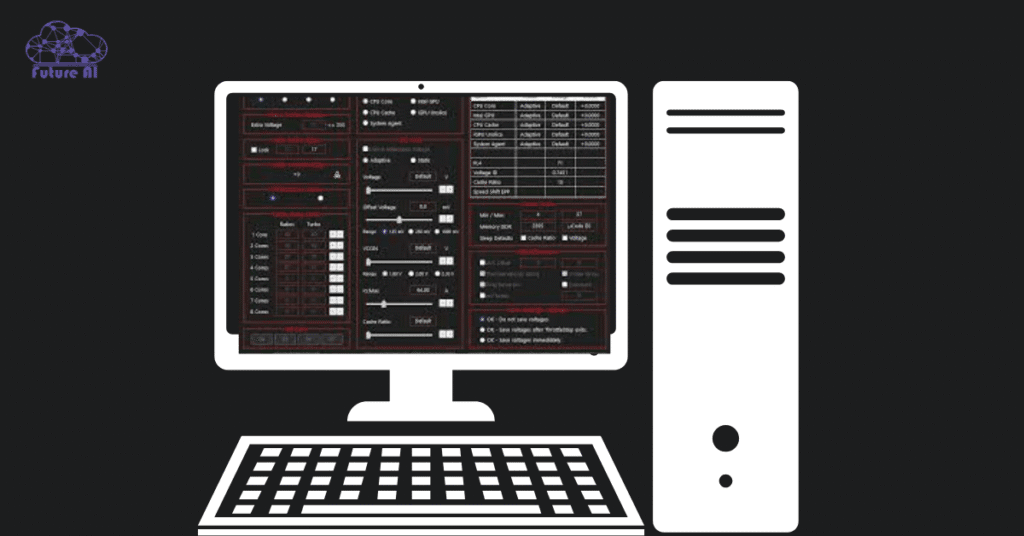
At its core, undervolting is about making your CPU do the same amount of work with less electrical power. Since voltage directly impacts heat output, even a small reduction can significantly lower temperatures and improve overall thermal performance.
Key Benefits of Undervolting
- Lower CPU temperatures: Undervolting reduces heat generation, which can prevent thermal throttling during gaming or high performance workloads.
- Energy efficiency: Especially beneficial for laptops, undervolting can extend battery life by lowering power consumption.
- Quieter system: Less heat means fans don’t need to ramp up as often, resulting in quieter operation.
- Prolonged hardware life: Consistently lower temps can reduce long term wear on your CPU and surrounding components.
Potential Risks
- System instability: If you reduce voltage too much, the CPU may become unstable, leading to crashes, freezes, or unexpected reboots.
- Data corruption (rare): In extreme cases, undervolting can cause application errors or data corruption, especially if stress testing isn’t done properly.
Good to know: Most modern CPUs (Intel and AMD) have built-in protections. They will throttle or shut down to avoid damage if voltage becomes critically low.
Undervolting vs. Underclocking vs. Overclocking
Understanding the differences between undervolting, underclocking, and overclocking is crucial for making informed performance and thermal management decisions.
Undervolting
Undervolting involves reducing the voltage supplied to the CPU while maintaining the same clock speeds. The goal is to lower heat output and power consumption without affecting performance.
- Performance impact: Typically none, if done correctly.
- Use case: Ideal for laptops, quiet PCs, or users facing high CPU temperatures.
Underclocking
Underclocking means reducing the CPU’s clock speeds, often alongside voltage reduction. This method directly lowers performance to prioritize thermal output or power savings.
- Performance impact: Noticeable drop, especially under load.
- Use case: Useful in extreme thermal environments or for systems with limited cooling.
Overclocking
Overclocking increases the CPU’s clock speeds, and often the voltage, to achieve higher performance. While it boosts computing power, it also generates more heat and can lead to instability if not managed properly.
- Performance impact: Higher performance, but depends on cooling and stability.
- Use case: Popular among gamers, enthusiasts, and content creators seeking more processing power.
Comparison Table
| Feature | Undervolting | Underclocking | Overclocking |
| Clock Speed | Unchanged | Decreased | Increased |
| Voltage | Decreased | Often decreased | Often increased |
| Performance | Maintained (if stable) | Reduced | Increased |
| Heat Output | Reduced | Greatly reduced | Increased |
| Power Usage | Reduced | Greatly reduced | Increased |
| Risk Level | Low (if properly tested) | Very low | Medium to high |
Is Undervolting Safe?
Undervolting is widely regarded as a safe and effective method to reduce CPU temperatures and power consumption when done correctly.
General Safety
Undervolting is non-destructive and does not physically alter your CPU or motherboard. Most modern CPUs from Intel and AMD include built-in safety mechanisms that prevent critical damage from voltage adjustments. When approached incrementally and carefully, undervolting poses minimal risk.
Potential Issues
However, undervolting too aggressively can lead to:
- System instability (random reboots, blue screens)
- Application crashes
- Reduced performance under heavy loads
These symptoms usually occur when the voltage drops below the CPU’s stable operating threshold. That’s why testing each undervolt level is crucial before applying it long-term.
Reversibility
One of the major advantages of undervolting is its reversibility:
- You can easily revert to default settings via BIOS or the software used (like Intel XTU or Ryzen Master).
- Most undervolting tools have reset-to-default options or profiles that help you restore stable configurations.
Key Safety Tips
- Lower voltage in small steps (e.g., -10 mV at a time).
- Stress test after each adjustment using tools like Prime95, Cinebench, or AIDA64.
- Monitor CPU temperatures and behavior during daily use.
Undervolting done with proper care not only improves thermal efficiency but can also extend hardware lifespan.
Preparation Before Undervolting
Before you begin the undervolting process, it’s critical to prepare your system properly. This ensures accurate comparisons, minimizes risk, and sets the stage for a stable and efficient outcome.
Tools Needed
Gather the following tools to monitor performance, apply voltage adjustments, and stress test your system safely:
1. Monitoring Software
Track CPU temperatures, voltages, and clock speeds:
- HWMonitor – Offers detailed system health readings.
- Core Temp – Focused on CPU temperature and load data.
2. Stress Testing Tools
Used to validate system stability after each voltage adjustment:
- Prime95 – Popular for pushing CPUs to their thermal and power limits.
- Cinebench R23 – Benchmarks multi-core and single-core performance under load.
3. Undervolting Software
Select the right tool based on your CPU brand:
- Intel CPUs:
- Intel XTU (Extreme Tuning Utility) – Official Intel tool with GUI support.
- ThrottleStop – Alternative utility offering voltage and performance control.
- AMD CPUs:
- Ryzen Master – Official AMD tool for monitoring and tuning Ryzen processors.
Note: Some newer CPUs may restrict undervolting through software. In such cases, BIOS level changes may be necessary.
Baseline Testing
Before undervolting, establish a baseline profile of your system’s current performance and thermals. This gives you a reference point to evaluate improvements or detect instability.
Key Metrics to Record:
- Idle and full load CPU temperatures
- CPU voltage under load
- Benchmark scores (Cinebench or similar)
- Fan noise levels (if noticeable)
Run stress tests for 10–15 minutes and note these results. These metrics will help confirm whether undervolting is improving system efficiency or introducing any stability issues.
Methods to Undervolt Your CPU
Whether you’re using an Intel or AMD processor, undervolting can be done through the BIOS or with specialized software. Below is a step-by-step breakdown of the most effective methods, tailored for both beginners and tech enthusiasts.
1. Using BIOS/UEFI (Universal Method)
Accessing BIOS:
- Restart your PC and press the appropriate key during boot (commonly Del, F2, F10, or Esc, depending on your motherboard).
- Refer to your motherboard manual if unsure which key to use.
Adjusting Voltage:
- Navigate to:
- Advanced > CPU Configuration
- Or look for “Vcore Voltage”, “CPU Core Voltage”, or “Offset Mode” settings.
- Set voltage to Offset Mode (if available).
- Begin by reducing in small steps: -0.010V, -0.020V, etc.
- Never undervolt more than -0.100V in a single step.
Saving Settings:
- Save and exit BIOS (F10 on most systems).
- Boot into Windows and test stability using Prime95 or Cinebench.
- If stable, you can attempt further undervolting in small increments.
BIOS undervolting offers greater control and permanence but carries slightly more risk if misconfigured.
2. Using Intel XTU (Intel CPUs Only)
Installation:
- Download from Intel’s official site: Intel XTU Download
- Install and run the application as Administrator.
Undervolting Process:
- In the Advanced Tuning tab, locate Core Voltage Offset.
- Set an initial undervolt of -0.050V.
- Click Apply and run a 10-15 min stress test.
- If stable, reduce further in small increments (-0.010V) until instability appears.
Use the Benchmark and Stress Test tabs to compare temperatures and stability before and after undervolting.
3. Using ThrottleStop (Intel CPUs Only)
Setup:
- Download from TechPowerUp
- Extract the folder and run ThrottleStop.exe as Administrator.
Adjustment:
- Go to the FIVR (Fully Integrated Voltage Regulator) tab.
- Enable Unlock Adjustable Voltage.
- Adjust CPU Core Voltage Offset (start with -0.050V).
- Hit Apply and monitor system performance.
ThrottleStop is particularly useful for laptops where BIOS options are limited.
4. Using AMD Ryzen Master (AMD CPUs Only)
Installation:
- Download from AMD’s official site: Ryzen Master Utility
- Install and reboot if prompted.
Undervolting Process:
- Open Ryzen Master and switch to Advanced View.
- Under Voltage Control, lower the CPU voltage in 0.025V increments.
- Click Apply & Test to evaluate stability.
- If stable, save the profile for future use.
Ryzen Master includes an integrated stress test, making it easier to validate settings.
Pro Tips:
- Always benchmark before and after changes.
- Avoid large voltage drops at once to prevent crashes.
- Use stress testing software after every adjustment.
Want to ensure your CPU runs even cooler and more efficiently after undervolting? Check out our Step-by-Step Guide on How to Clean Your CPU , a clean CPU is a cool CPU!How to Test Stability After Undervolting
After undervolting your CPU, stability testing is crucial. It ensures your system operates reliably under load, avoiding crashes, throttling, or data loss. This section outlines the exact steps and tools needed to validate your undervolt and maintain optimal performance.
Stress Testing Your System
Goal: Push your CPU to its limits to detect crashes, errors, or thermal issues.
Recommended Tools:
- Prime95 – Best for max CPU load (use “Blend” or “Small FFTs” mode).
- AIDA64 Extreme – Advanced diagnostics and temperature logging.
- Cinebench R23 – Quick rendering test that simulates real-world workloads.
- OCCT – All-in-one tool for power, memory, and CPU stress testing.
Procedure:
- Run the stress test for at least 30–60 minutes.
- Monitor for:
- Blue screens or system restarts
- Application crashes or freezes
- Temperature spikes or thermal throttling
- If your system passes without errors, your undervolt is likely stable.
- For added confidence, perform daily real-world use (gaming, rendering, multitasking) for a few days.
Monitoring Tools for Ongoing Performance
Keep an eye on temperatures, voltage, clock speeds, and CPU utilization in real time.
Top Monitoring Software:
| Tool | Features | Best For |
| HWMonitor | Real-time temps, voltages, fan speeds | All systems |
| HWiNFO64 | Deep hardware data and logging | Advanced users |
| Core Temp | Lightweight temp monitoring per core | Simplicity |
| MSI Afterburner | Includes on-screen display for gaming | Visual performance feedback |
Ideal CPU temperatures:
- Idle: 30–45°C
- Load: 65–85°C
(Varies by CPU model and cooling solution.)
Making Adjustments if Instability Occurs
If your system crashes, freezes, or reboots during testing:
Step-by-Step:
- Reboot into BIOS or open your undervolting tool (XTU, Throttlestop, etc.).
- Increase voltage slightly (e.g., from -0.090V to -0.080V).
- Save and reboot.
- Repeat stress testing to confirm improved stability.
This iterative process ensures the lowest stable voltage for optimal thermals and performance.
Pro Tip: Maintain a Performance Log
Create a spreadsheet or use a notepad to track:
- Voltage changes
- Stress test results
- Max temperatures
- Performance benchmarks (e.g., Cinebench scores)
This helps identify trends and refine your undervolt settings over time.
Solving fan speed errors is just one part of proper CPU care. Want to take it a step further?
Check out our Step-by-Step Guide on How to Clean Your CPU to keep your system running cool and extend your hardware’s lifespan.
Comparison & Unique Insights
Undervolting is just one of many methods to manage CPU thermals and power efficiency. In this section, we compare undervolting with traditional cooling approaches, share expert level tips, and highlight common mistakes beginners should avoid.
Undervolting vs. Other Cooling Methods
| Method | Cost | Complexity | Performance Impact | Noise Reduction | Maintenance |
| Undervolting | Free | Moderate | Maintains performance | Yes | None |
| Aftermarket Air Coolers | $30–$100 | Easy | High thermal reduction | Moderate | Occasional cleaning |
| Liquid Cooling (AIO) | $70–$200 | Moderate | Excellent cooling | Quiet | Pump wear, fluid aging |
| Reapplying Thermal Paste | $5–$10 | Easy | Moderate improvement | No change | Every 1–2 years |
| Case Fans Upgrade | $20–$80 | Easy | Improves overall airflow | Slight | Dust cleaning |
Undervolting is one of the most cost-effective and efficient thermal management solutions. It complements hardware upgrades but can also work independently to reduce temperatures and noise.
Expert Tips for Effective Undervolting
- Undervolt in small steps: Start with minor voltage offsets (e.g., -0.050V) and test thoroughly.
- Use multiple tools: Validate readings with more than one monitoring app to ensure accuracy.
- Profile-based undervolting: Use software (like Throttlestop) to set voltage profiles for gaming, productivity, or idle modes.
- Combine with eco settings: Pair undervolting with Eco Mode (AMD) or Intel’s Power Saver for extra efficiency.
- Observe performance: Run benchmarks (e.g., Cinebench, Geekbench) before and after to confirm there’s no loss in performance.
Common Mistakes to Avoid
- Undervolting too aggressively: Large voltage offsets can cause boot failures or system crashes.
- Skipping stress tests: Not validating stability under load can lead to future performance issues.
- Not saving BIOS changes properly: Forgetting to save changes can make you think undervolting didn’t work.
- Confusing undervolting with underclocking: Reducing clock speed (instead of just voltage) leads to unnecessary performance drops.
- Neglecting ambient temperature: If your room is hot, undervolting alone won’t resolve all thermal issues case airflow still matters.
Tired of overheating issues?
Overheating is a serious issue but it's preventable.
💡 Want a cooler, quieter system? Fix CPU Over Temperature Error with this guide.
Community Insights on CPU Undervolting
General Consensus
Undervolting is widely regarded as a beneficial technique for reducing CPU temperatures and power consumption without compromising performance. Many users report significant temperature drops and improved system efficiency.
“Undervolting doesn’t affect performance. To undervolt, you just pull the voltage offset in little 10mV (or 0.01V) steps and benchmark the processor to test if it can keep working without freezing or returning a BSOD.”
Tom’s Hardware Forum
Potential Risks and Considerations
While undervolting is generally safe, excessive voltage reduction can lead to system instability, including crashes or failure to boot. It’s crucial to proceed incrementally and test stability at each step.
“If you undervolt your CPU too far, it will either a.) not boot at all, or b.) work somewhat with intermittent errors. This should not harm anything except your workflow. Simply correcting the voltage would bring you back to normal.”
Tom’s Hardware Forum
Practical Tips from Users
- Incremental Adjustments: Start with small voltage reductions (e.g., -10mV) and test for stability.
- Monitoring Tools: Utilize software like HWMonitor or Core Temp to track temperatures and voltages.
- Stress Testing: After each adjustment, run stress tests using tools like Prime95 or Cinebench to ensure system stability.
“Undervolting reduces the power draw of components. It doesn’t necessarily mean dropping clocks, but some people opt to hit a certain power target.”
Reddit – r/buildapcReddit
Expert Recommendations
- Understand Your Hardware: Not all CPUs respond identically to undervolting. Research your specific model for known behaviors and limitations.
- BIOS vs. Software: While BIOS level undervolting offers more control, software tools like Intel XTU or AMD Ryzen Master provide user-friendly interfaces for adjustments.
- Backup Settings: Before making changes, note your current voltage settings to easily revert if necessary.
Common Queries about Undervolting Your CPU
How to Undervolt CPU Reddit
- Reddit users often recommend starting slow and steady: reduce voltage in small increments (e.g., -10mV), test stability with stress tests (Prime95, Cinebench), and monitor temps with HWMonitor or Core Temp.
- Popular advice: use software like Throttlestop for Intel CPUs or Ryzen Master for AMD, as these offer easy voltage offset control.
- Many emphasize the importance of backup BIOS settings and stress testing after each tweak.
How to Undervolt GPU
- GPU undervolting can be done via software like MSI Afterburner.
- Lower the voltage curve step-by-step while keeping clock speeds stable, then test with GPU benchmarks (e.g., FurMark) for stability and temps.
- Benefits: lower temperatures, quieter fans, and sometimes improved longevity.
- Reddit communities like r/overclocking have detailed guides and user profiles for specific GPU models.
How to Undervolt CPU in BIOS
- Restart and enter BIOS/UEFI (usually by pressing DEL, F2, or F10).
- Navigate to CPU voltage settings (often under “Advanced,” “Overclocking,” or “CPU Configuration”).
- Adjust voltage offset or manual voltage downwards incrementally.
- Save changes and reboot; test for stability.
- BIOS interface and options vary by motherboard brand; check your motherboard manual or forums for specifics.
How to Undervolt CPU Laptop
- Laptop BIOS might have limited voltage control; often undervolting is done with software (Intel XTU or Throttlestop for Intel CPUs).
- For AMD laptops, Ryzen Master may be available if supported.
- Key tips: monitor temps closely and be aware of manufacturer restrictions or locked BIOS settings.
- Reddit users suggest undervolting especially for gaming laptops to reduce heat and improve battery life.
How to Undervolt CPU AMD
- Use AMD Ryzen Master software (official from AMD).
- Under the “Control” tab, reduce voltage offset gradually.
- Test stability with Cinebench and monitor temps.
- Ryzen CPUs respond well to undervolting, often allowing significant temp drops without performance loss.
How to Undervolt CPU Intel
- Tools: Intel XTU or Throttlestop are the most popular for Intel CPUs.
- Reduce “Core Voltage Offset” slowly, test with stress tests.
- Throttlestop allows fine control over voltages and power limits.
- Use monitoring tools like HWMonitor to track temperatures and voltages.
How to Undervolt CPU Asus BIOS
- Enter BIOS on Asus motherboard (DEL or F2 key).
- Go to “AI Tweaker” or “Advanced” tab.
- Find CPU Core Voltage settings look for “Offset Mode” or “Adaptive Voltage.”
- Apply negative voltage offset in small steps.
- Save and test for stability; Asus forums often have model specific BIOS undervolting tips.
How to Undervolt CPU Throttlestop
- Download and install Throttlestop (Intel CPUs only).
- Open Throttlestop and enable undervolting options.
- Adjust “CPU Core Voltage Offset” and “Cache Voltage Offset” downward in small increments (-10mV or -20mV).
- Save settings and run stress tests to verify stability.
- Throttlestop also allows tweaking turbo ratios and monitoring power limits.
Conclusion
Undervolting reduces CPU temperatures and power consumption. It’s a safe process when done incrementally and with proper testing. Both Intel and AMD CPUs can benefit from undervolting.
Take control of your CPU’s performance and longevity. Start your undervolting journey today and experience cooler, more efficient computing.