Learn how to create stunning videos with Kling AI in minutes. A beginner friendly guide with steps, tips, use cases, and real examples.
Kling AI is a powerful text to video artificial intelligence tool developed by Kuaishou Technology, a major Chinese tech company known for its short video platform.
Kling has made headlines recently for doing something that once felt like dream: turning a simple text prompt into a realistic, high-quality video in just minutes.
You type something like:
“A majestic lion walking across the savannah at sunset, cinematic style.”
And Kling generates a video that looks like it was shot by a film crew.
Here’s what makes Kling stand out:
- Developed by Kuaishou Tech, a company with deep roots in video tech and social media.
- AI powered text to video: Just describe a scene, and Kling creates a clip that feels lifelike.
- Realism that rivals OpenAI’s Sora, but Kling is currently more accessible to the public.
Kling vs. OpenAI’s Sora:
| Feature | Kling AI | Sora by OpenAI |
| Availability | Public (with limited access) | Not publicly available |
| Speed | Very fast video generation | Slower, more detailed |
| Focus | Cinematic realism + quick use | Scientific, photorealistic |
| Ease of Use | Beginner friendly UI | Demo only (for now) |
Why Everyone’s Talking About It
Kling is a game changer for how we create content.
- Fast, high quality results: Perfect for short videos, promos, storytelling, or idea visualization.
- No editing or filming required: You don’t need a camera, actors, or even editing software.
- Accessible to creators of all skill levels: Whether you’re a TikTok content creator, a marketer designing ad clips, or a teacher making educational videos. Kling can do the heavy lifting.
Think of it like this:
If ChatGPT writes your scripts, Kling turns them into movies.
No wonder the internet is buzzing. From Twitter demos to Reddit threads, creators everywhere are sharing mind blowing Kling videos that were made in minutes and that’s just the beginning.
How to Access Kling AI (Sign Up & Login Process)
Getting started with Kling AI is pretty simple if you know where to click. Since the platform is developed by a Chinese company, some parts of the interface may be in Chinese, but don’t worry: we’ll walk you through everything step by step.
Kling AI Website URL
To use Kling, you’ll need to visit the official site. Here’s the direct link:
Tip: If the site loads in Chinese, right click anywhere on the page and choose “Translate to English” (in Chrome) or use Google Translate.
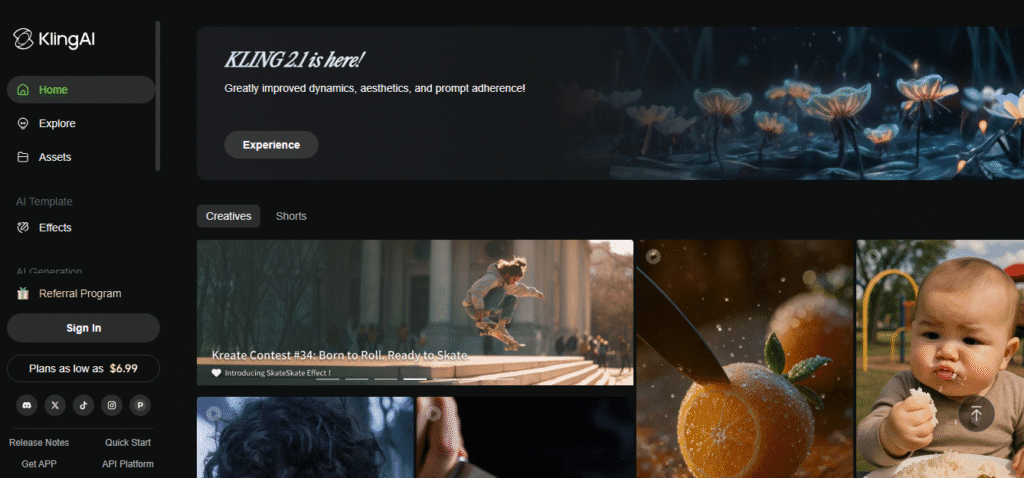
How to Sign Up or Log In
Currently, Kling doesn’t use traditional email/password login. Instead, it relies on Kuaishou’s account system, so you’ll need to either:
- Sign in using a Kuaishou account
- Or use WeChat/QQ login options (most common in China)
Here’s a simplified flow:
Step by Step Login/Signup Guide
- Visit the Kling AI homepage
→ https://kling.kuaishou.com/ - Click the “Login” button (top right corner)
- In Chinese, it looks like: 登录
- Choose a login method:
- WeChat QR Code login (most reliable)
- QQ account (another Chinese platform)
- If you don’t have either, you may need to register for a Kuaishou account via their main app (Android/iOS).
- Scan the QR code using WeChat app on your phone
- Approve the login on your mobile
- You’ll be automatically logged into Kling AI on desktop
Translation Tip: If you’re stuck, open Kling in Google Chrome and use built in Google Translate (right click → Translate to English).
Device & Browser Requirements
Kling AI runs entirely in your browser. No downloads or software needed. However, here’s what you’ll need for the best experience:
| Requirement | Recommended Spec/Details |
| Browser | Chrome (latest version) or Microsoft Edge |
| Device | Desktop or laptop preferred (not mobile) |
| OS | Windows 10+, macOS 12+ |
| Internet Speed | At least 10 Mbps for smooth video preview |
| Cookies/JavaScript | Must be enabled |
Note: Mobile browsers may not render Kling’s full functionality.
But it’s available for both:
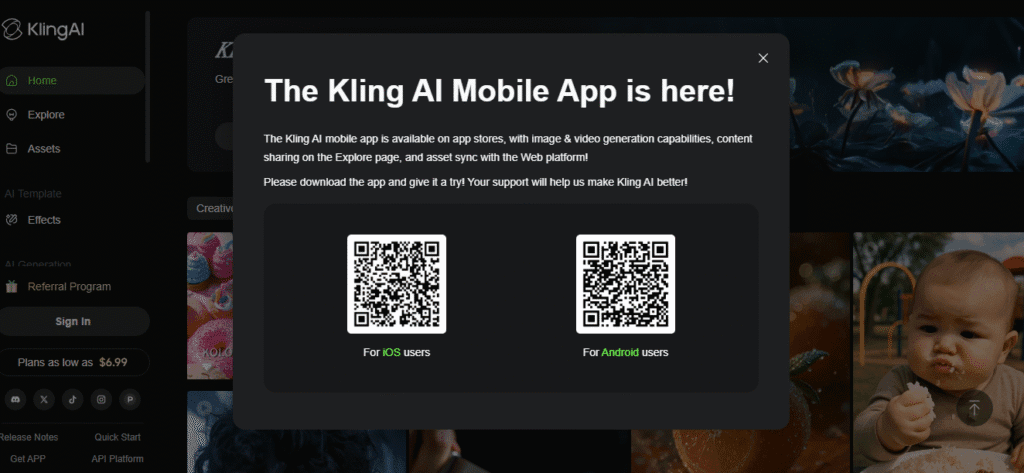
Step by Step Guide: How to Use Kling AI to Generate Videos
Using Kling AI is surprisingly easy even if you’ve never touched a video editor before. In just a few clicks, you can turn words into stunning video clips that look like they were shot on a movie set.
Here’s a simple, step by step walkthrough anyone can follow.
Step 1: Choose Your Video Type or Style
Once you’re logged in to Kling AI, the first thing you’ll see is a video creation dashboard.
Depending on the latest update, Kling may let you choose from different video styles such as:
- Cinematic: High detail, dramatic camera movements (great for storytelling)
- Real Life: More grounded visuals and natural motion
- Animation: Stylized, cartoonish, or artistic renderings
Pro Tip: Cinematic mode is the most popular as it gives that “movie trailer” look.
Step 2: Enter Your Prompt
This is where the magic happens.
In the prompt box, just describe the scene you want to create, like you’re talking to a director.
✔ What Makes a Good Prompt?
- Be clear and descriptive
- Mention camera angles or lighting if possible
- Add mood, setting, or motion
Example Prompts:
- “A golden retriever surfing a huge wave in Hawaii, slow motion, cinematic, 4K”
- “A futuristic city at night with flying cars, neon lights, aerial shot”
- “A person walking alone in a snowy forest at sunset, emotional, 16:9”
Bonus: Use prompts in English. Kling handles them well despite its Chinese interface.
“Want to craft better video prompts? Check out our roundup of the Top 10 Best AI Writing Tools in 2025, great for refining descriptions that drive stunning Kling-generated videos.
Step 3: Customize Settings
Before generating your video, Kling may let you tweak a few options:
| Setting | What It Does |
| Duration | Set video length (usually 3 6 seconds default) |
| Aspect Ratio | Choose 16:9 (YouTube), 9:16 (TikTok), 1:1 |
| Camera Motion | Add panning, zoom, tracking movement |
| Style Filters | Sometimes available for tone (dreamy, realistic, etc.) |
Note: Not all versions have every control exposed, some may be automatic.
Step 4: Generate and Preview the Video
Once your prompt and settings are good to go, hit the “Generate” button (it might say 开始生成 in Chinese).
What to Expect:
- Videos typically take 1-3 minutes to generate
- A small preview will appear once it’s ready
- You can watch, edit, or regenerate if needed
Tip: Save your prompt before regenerating to tweak results later.
To get more consistent video styles, learn about Why Controlling Generative AI Output Is Important as it covers key techniques like prompt tuning and guardrails.Step 5: Download or Share Your Video
After you’re happy with the video, it’s time to download or publish it.
✔ Download Options:
- Standard formats like MP4
- Resolution may vary (some clips are 720p or higher)
✔ Where to Use It:
- TikTok (perfect for 9:16 aspect ratio)
- Instagram Reels or Stories
- YouTube Shorts
- Marketing campaigns, social ads, or explainer videos
Pro Tip: Make multiple versions of the same idea using different prompts or angles to A/B test content on social platforms.
Want to go beyond videos? See how to build AI-driven apps using Google AI Studio that ideal for integrating Kling AI into broader content workflows.Kling AI in Action: Real Examples and Use Cases
Now that you know how Kling AI works, let’s see it in the real world. From viral social media videos to professional marketing campaigns, Kling AI is already transforming how people create content without cameras, actors, or editors.
Example Videos (Optional Embed)
Watch this before and after video demo:
Prompt: “A drone shot flying over a snowy mountain range at sunrise, cinematic”
(Embed video or GIF preview)
Want more? You can find Kling generated clips all over Twitter (X), Reddit, and YouTube under hashtags like #KlingAI, #AIVideo, or #KlingDemo.
For Social Media Creators
If you’re a YouTuber, TikToker, Instagram Reels creator, or even just someone who loves content:
Kling can help you:
- Create cinematic intros for your videos
- Visualize stories from voiceovers or scripts
- Make inspirational reels from quotes or messages
- Drop AI generated memes or mini skits that stand out
Examples:
- “A time lapse of city life from day to night, viewed from a rooftop”
- “A girl walking through a neon lit cyberpunk alley, 9:16 format, for TikTok”
Why It Works: You get visually rich videos without needing a camera crew or fancy tools.
For Business Marketing
Marketers are turning to Kling to create eye catching video ads, product demos, and brand intros all without traditional production costs.
How businesses are using it:
- Create promo videos from product descriptions
- Generate B roll or background visuals for ads
- Test ad creatives quickly before full scale production
Example Use Case:
Prompt: “A smartwatch glowing in the dark, rotating on a pedestal, with a techy background”
Tip: You can pair Kling videos with voiceovers or subtitles using simple tools like Canva or CapCut.
For Education and Tutorials
Educators and edtech creators are using Kling to bring abstract ideas to life especially in science, history, and storytelling.
How teachers & creators benefit:
- Turn written content into visual scenes
- Create AI animations for classroom or YouTube explainer videos
- Engage students with visually immersive learning
Example Prompts:
- “The solar system spinning around the sun, outer space view”
- “A medieval village during the 1300s, birds eye perspective”
Bonus: Use AI generated videos to spark curiosity or discussion in class.
For Fun & Creativity (Memes, Short Films)
You don’t need to be a pro to enjoy Kling. Many users are using it just for fun and creative expression:
- Make dream scenes, fantasy visuals, or short animated clips
- Generate mini films from story prompts
- Recreate internet trends with your own AI twist
- Build entire visual novels or comic style episodes
✅ Fun Prompt Ideas:
- “A panda playing the drums in a rock band, studio lights, animated style”
- “A knight riding a motorcycle through the desert at dawn, stylized 4K”
Think of Kling like your personal movie studio, powered by imagination.
Tips to Get Better Results with Kling AI
Want to go beyond basic videos and generate scroll stopping, cinematic quality content? Kling AI is powerful but like any creative tool, you get out what you put in. The key is crafting the right prompt.
Here are some expert backed tips to help you make Kling work like a pro director.
1. Use Cinematic Adjectives and Scene Direction
The more visually descriptive your prompt is, the better Kling can interpret your vision.
Instead of:
“A man walking through a forest”
Try:
“A lonely man walking through a foggy pine forest, moody, cinematic tone, 4K”
Helpful adjectives to use:
- Cinematic
- Dreamy
- Moody
- Realistic
- Glowing
- Gritty
- High contrast
- Epic
- Soft focus
Scene direction examples:
- “Slow motion”
- “Tracking shot”
- “Wide angle”
- “Time lapse”
2. Keep Your Prompts Clear and Focused
Kling performs best when your instructions are short, specific, and goal oriented.
Avoid stuffing too many subjects or unrelated details into one sentence.
✅ Good:
“A child running through a sunflower field during sunset, aerial view”
❌ Bad:
“A child running, flying, and dancing with birds in a sunflower field with rainbow sky and unicorns all around”
Think like a movie scriptwriter that describe a single moment clearly.
3. Use Real World Lighting Terms
Lighting can make or break a video’s visual appeal. Including professional lighting cues in your prompt helps Kling generate stunning visuals.
Examples of lighting terms:
- Golden hour: soft, warm light near sunrise or sunset
- Backlit: subject is lit from behind
- Soft light: diffused, gentle light with low shadows
- Studio lighting: artificial, controlled environment
- Harsh sunlight: strong, high contrast shadows
Prompt Example:
“A woman standing on a mountain peak during golden hour, wide angle, cinematic”
4. Include Camera Angles and Styles
Want your video to feel like it came from a professional cinematographer? Tell Kling where the “camera” is.
Common camera styles to include:
| Term | What It Does |
| Drone shot | Aerial view, overhead movement |
| Pan shot | Horizontal sweep, good for landscapes |
| Close up | Focuses tightly on subject, emotional scenes |
| Wide angle | Big, open frames that great for cinematic feel |
| Tracking shot | Camera follows the subject, immersive feel |
Prompt Example:
“A motorbike racing down a desert highway at sunset, shot from drone, cinematic motion blur”
Explore more tools like Viggle AI to turn Animate Photos into VideosExpert Insight: What Creators and Users Are Saying
Kling AI isn’t just trending. It’s getting serious attention from creators, developers, and the AI community across platforms.
Tech YouTuber Reviews
“I’ve tested every AI video tool out there, and Kling is by far the fastest to produce high quality, cinematic results. No fluff just type and generate.”
@FutureFrame, AI Tools Reviewer with 100k+ subs
Many YouTubers are comparing Kling to OpenAI’s Sora and praising its speed, accessibility, and visual power, especially for creators who want results now, not in a lab demo.
Twitter/X Creators React
Here’s what people are saying:
“Prompt: ‘A child running through a city during a storm, 4K, cinematic.’ Kling’s results blew my mind. We’re literally living in the future.”
@AIVidDreamer
“Kling is like Sora’s accessible cousin. Fast, cinematic, and I didn’t even need to download anything.”
@VFXnerd
(Optional: Embed top 1-2 tweets for authenticity and trust)
Reddit Community Buzz
The Reddit community especially in subreddits like r/ArtificialIntelligence and r/AIVideo has been talking non stop about Kling.
Top Reddit Feedback:
- “I made an entire concept trailer in 5 minutes. Kling is scary good.”
- “This will change advertising and social content forever.”
- “It’s like having a film crew in your browser.”
The community consensus: Kling AI is not a toy. It’s a breakthrough.
FAQ’s: Common Questions Answered
Q1: Is Viggle AI free to use?
Yes! It’s 100% free via the official Discord server.
Q2: Do I need to code or install anything?
Nope. It all works inside Discord using simple commands.
Q3: Can I upload my own motion videos?
Yes. Just upload a short clip or use /motion with your file.
Q4: What kind of files can I upload?
Images: JPG, PNG
Motion: MP4 (short, 1-3 seconds is ideal)
Q5: Can I use Viggle for commercial content?
Check the license on output. Most users use it for creative/fair use projects, but terms may change.
Conclusion: Start Creating with Kling Today
Kling AI is a powerful, fast, beginner friendly AI video generator. You just type a prompt, hit generate, and download your video in minutes
Whether you’re making your first short film or just want to create eye catching content for TikTok or YouTube, Kling AI gives you the tools to turn imagination into motion fast, free (in limited access), and fun.
You don’t need a studio. Just your words.
Ready to try Kling?
Visit the official site here → https://kling.kuaishou.com
Or check out our AI video tools roundup to see how Kling stacks up against Runway, Sora, and Pika.