Has that stubborn program frozen mid task?
Don’t panic, this guide will fix it.
Whether it’s a game that crashes mid battle or a spreadsheet that refuses to save, unresponsive apps are an everyday headache for Windows users. And when clicking the close button doesn’t work, frustration builds fast.
But here’s the good news: Windows provides multiple ways to shut down frozen apps, some are just a shortcut away, while others give you full control using command line or automation tools.
A frozen program doesn’t just stall your workflows it can lock up your system, prevent saves, and even corrupt data if not closed correctly. And if you’re a gamer, creator, or remote worker, time is precious. Knowing the right method to force close an app can save you from unnecessary reboots or worst as say lost of work.
How to Force Close on Windows – Kill Any Frozen Program on Windows (6 Easy Ways)
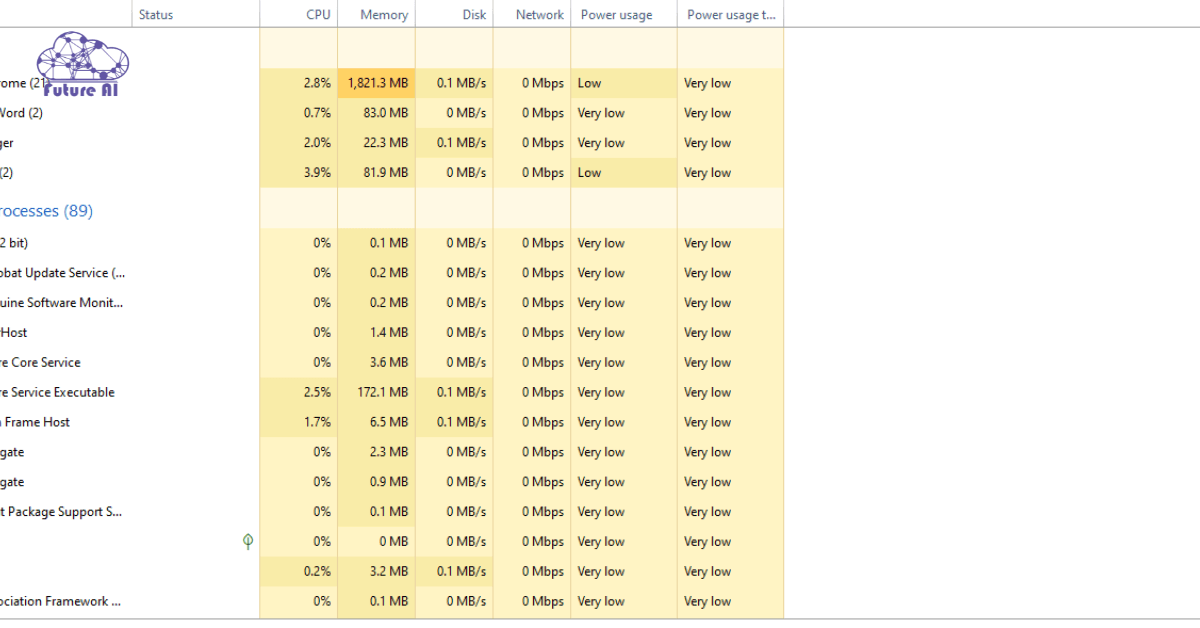
This guide walks you through six proven methods to safely and efficiently kill unresponsive programs in Windows. From the classic Alt + F4 to advanced tools like taskkill, PowerShell, and even SuperF4, you’ll get everything you need to take back control of your system.
Try the Simple Keyboard Shortcut (Alt + F4)
It’s the fastest trick in the book and often the most overlooked.
If an app freezes but your mouse and keyboard are still responsive, the classic Alt + F4 combo can gently nudge the app to close, without needing to open Task Manager or touch your mouse.

What Does Alt + F4 Actually Do?
This shortcut sends a “close window” command to the currently active window. It’s essentially the same as clicking the X at the top right corner, but faster and with less clicking around.
How to Use It
- Click or Alt+Tab into the frozen app (make sure it’s the active window).
- Press Alt + F4 together.
- On laptops, you may need to press Fn + Alt + F4.
- Wait a few seconds, some apps take time to respond or prompt you to save.
When It Works Best
Alt + F4 works well when:
- The app is partially frozen but still responding to system commands.
- You want to avoid forcing a crash or losing unsaved data.
- You need a quick exit without opening any other tools.
Pro Tip from Reddit
If Task Manager won’t open or is being blocked:
“Use Ctrl + Shift + Esc to open Task Manager, then Alt + Tab + Delete to regain control or restart the process.”
– u/sysadmin_daily, Reddit
Bonus: What If Alt + F4 Doesn’t Work?
Don’t worry, some apps ignore it when they fully lock up. In those cases, skip ahead to Task Manager or command line options.
Use Task Manager to End the Task
When a program freezes and won’t close with a simple shortcut, Task Manager is your next best friend. It’s a built-in Windows tool designed to help you identify and force close misbehaving apps quickly.
Quick Shortcut to Open Task Manager
- Press Ctrl + Shift + Esc , the fastest way to jump directly into Task Manager.
- Alternatively, press Ctrl + Alt + Del and select Task Manager from the menu.
How to Force Close with Task Manager
- Open Task Manager using one of the shortcuts above.
- Under the Processes tab, look for the frozen program. It usually shows with high CPU or “Not Responding” status.
- Click on the app to select it.
- Click End Task at the bottom right.
- If the app has multiple processes (like Chrome tabs), choose End Process Tree to close everything related at once.
New Windows 11 Tip: End Task from Taskbar
Windows 11 users have a handy new feature:
- Right click the app’s icon on the taskbar.
- Select End Task directly, no need to open Task Manager.
- Note: You might need to enable this via Settings → For Developers first.
Why Use Task Manager?
- It’s reliable and built into Windows.
- Helps close stubborn apps that don’t respond to shortcuts.
- Allows you to monitor system resource use and spot other issues.
App not closing or freezing your system?
Sometimes deeper system issues—like a Hypervisor error—could be behind persistent freezes or app crashes. Check out our full guide to diagnosing and fixing Hypervisor errors on Windows 11 and get your PC back in control.
Kill It via Command Line (taskkill & tasklist)
Sometimes, you need to force close apps or processes on Windows without the usual graphical tools especially when working on headless servers, running batch scripts, or dealing with stubborn programs that refuse to quit.
The Windows command line tools tasklist and taskkill make this possible with precise control.
Why Use Command Line to Force Close?
- Perfect for remote or server environments where no GUI is available.
- Ideal for automating tasks with scripts.
- Handles processes that Task Manager might miss or can’t close properly.
Step 1: Identify the Process Name or PID
First, you need to find the exact process name (like notepad.exe) or the Process ID (PID).
Open Command Prompt (press Win + R, type cmd, and hit Enter), then run:
bash
tasklistThis lists all running processes along with their PIDs.
Look for the program you want to close.
Step 2: Kill the Process Using taskkill
To force close by process name, enter:
bash
taskkill /im processname.exe /t /fReplace processname.exe with the exact name you found (e.g., chrome.exe).
- /im means image name , the executable file.
- /t kills the process and any child processes it started.
- /f forces the termination.
Alternatively, to kill by PID, use:
bash
taskkill /pid 1234 /t /fReplace 1234 with the actual Process ID from the tasklist.
Pro Tips from Reddit & Experts
- Use /f carefully that force killing can cause unsaved data loss.
- For scripting, combine with tasklist in batch files to automate cleanup.
- When running multiple instances, PID method is more precise.
Use PowerShell (Stop-Process)
If you prefer a bit more control with a semi-graphical interface inside the command line, PowerShell’s Stop-Process cmdlet is a powerful way to force close apps and processes.
How to Use PowerShell to Force Close an App
- Open PowerShell:
Press Win + X and select Windows PowerShell (or Windows Terminal with PowerShell). - List Running Processes with a Graphical Picker:
Run this command:
powershell
Get-Process | Out-GridViewThis opens a small window listing all running processes. You can search and select the process(es) you want to close.
- Force Stop a Process by Name:
If you know the exact process name (e.g., notepad), run:
powershell
Stop-Process -Name AppName -ForceReplace AppName with the actual process name.
Why Use PowerShell for Force Closing?
- Interactive and visual: Out GridView lets you browse processes before deciding.
- Powerful CLI: Useful for scripts and automation, especially on servers.
- More control: Force ensures stubborn apps are terminated.
Install SuperF4 – One-Key Force Quit Tool
Sometimes, built-in options can feel clunky or slow. This is where SuperF4 shines. It’s a lightweight utility that lets you force close any active window instantly with a simple keyboard shortcut.
What SuperF4 Does
Once installed, press Ctrl + Alt + F4 to instantly kill the foreground window as no multiple clicks, no hunting through menus needed. It’s like Task Manager’s “End Task” but much faster and more intuitive.
Why Users Love It
- Replicates taskkill: Works just as effectively as Windows’ built-in kill commands.
- Speed: Instant response without extra steps.
- Convenience: Perfect for users who frequently deal with frozen or unresponsive apps.
Trusted sources like MakeUseOf, HelpDeskGeek, and active discussions on Reddit praise SuperF4 for its reliability and simplicity. (lifewire.com, helpdeskgeek.com, Reddit)
Safety Tips
For SuperF4 to close apps protected by Windows security, run it with administrator privileges. Right click the SuperF4 executable and select Run as administrator for full force.
As a Last Resort – Restart Your PC
Sometimes, despite all efforts, a stubborn app just won’t close and even Task Manager becomes unresponsive. When this happens, restarting your PC is the most reliable way to reset everything and get back to work.
When to Restart
- The frozen app won’t respond to any force close attempts.
- Your system is sluggish or locked up completely.
- Task Manager or other tools fail to open or act.
How to Restart Safely
- Press Ctrl + Alt + Delete, then click the Power icon in the lower right corner and select Restart.
- If the system is completely frozen, press and hold the power button for about 5-10 seconds until the PC powers off, then press it again to turn it back on.
Restarting clears all running processes, freeing up resources and resolving hidden software glitches. Just be sure to save any unsaved work beforehand when possible!
Comparison & Unique Insights
| Method | Ease | Forcefulness | Best For |
| Alt + F4 | Easy | Graceful | Slightly frozen or unresponsive apps that still accept close requests |
| Task Manager | Easy | Full | Moderately hung applications or processes you want to terminate completely |
| taskkill (Command Line) | Moderate | Full | Advanced users, scripting, or headless environments needing precise control |
| PowerShell Stop-Process | Moderate | Full | System administrators managing processes remotely or via scripts |
| SuperF4 | Easy | Full | Power users who need quick, one key force quits for frequent app freezes |
| Restart PC | Hard | Total | Severe system freezes or OS level hangs where nothing else works |
Insight from Reddit & Expert Sources:
Many users recommend enabling the “End Task” option directly on the taskbar for instant right click force close functionality that an often overlooked but trusted shortcut. This tweak saves time and makes force quitting easier for everyday users.
(Source references: howtogeek.com, reddit.com, digitaltrends.com, helpdeskgeek.com)
Examples
- Gamer Case: A Fortnite player struggled with a frozen game and OBS streaming software stuck in full screen mode. Using Task Manager’s “End Task”, they swiftly closed both apps and resumed gaming without rebooting.
- IT Script: A system administrator automated process cleanup by creating a batch script that loops through specific apps using taskkill, efficiently managing multiple machines remotely.
- Pro Tip: Adding SuperF4 to a corporate USB troubleshooting toolkit has helped IT teams rapidly handle app freezes during support visits, improving response times significantly.
Quires Related to How to Force Close on Windows
How to Force Quit on Mac
- Shortcut: Press Command + Option + Esc to open the Force Quit window.
- Select the unresponsive app and click Force Quit.
- Alternatively, use Activity Monitor to quit processes.
- Tip: Use this when apps freeze and won’t close normally.
How to Force Quit on Windows Without Task Manager
- Use the shortcut Alt + F4 to close the active window gracefully.
- Use Ctrl + Alt + Delete and choose Sign out or Restart if apps are totally frozen.
- Use command line tools like taskkill via Command Prompt or PowerShell for advanced users.
How to Force Close an App on Windows 10
- Press Ctrl + Shift + Esc to open Task Manager, select the app, and click End Task.
- Or use Alt + F4 for the active window if it still responds.
- Use taskkill /im appname.exe /f in Command Prompt for stubborn apps.
How to Force Close an App on Windows 11
- Open Task Manager via Ctrl + Shift + Esc, find the frozen app under Processes, and click End Task.
- Alternatively, right click the app icon on the taskbar and select Close window or End task (if enabled).
- Use keyboard shortcuts Alt + F4 or command line taskkill as backups.
How to Force Quit on Windows With Task Manager
- Press Ctrl + Shift + Esc to launch Task Manager.
- Locate the frozen program in the Processes tab.
- Select it and click End Task to force quit immediately.
How to Close a Program on Windows With Keyboard
- Use Alt + F4 to close the currently focused window.
- If that fails, open Task Manager with Ctrl + Shift + Esc, navigate with keyboard arrows, and press Delete or Enter on the selected app.
How to Force Close an App on Mac
- Press Command + Option + Esc to open the Force Quit Applications window.
- Select the problematic app and click Force Quit.
- Or open Activity Monitor from Applications > Utilities, select the app, and click the stop icon.
How to Force Restart Windows
- If the system is frozen, press Ctrl + Alt + Delete, then click the power icon and select Restart.
- If unresponsive, hold down the power button for 5–10 seconds until the PC powers off, then turn it back on.
- Use this only as a last resort to avoid data loss.
Conclusion
You learned six trusted methods to force close apps in Windows, from quick shortcuts to command line and third-party tools, ending with a full restart if needed.
Always start simple, escalate to more powerful tools, and avoid abrupt restarts unless necessary.