Seeing ene.sys error crashing your Windows 11 PC? Here’s what you need to know.
If your computer is suddenly showing a Blue Screen of Death (BSOD) with the message referencing ene.sys, you’re not alone. This frustrating error is more common than it sounds and it can appear seemingly out of nowhere, often after a Windows update, driver installation, or hardware change.
The ene.sys file is a system level driver, typically associated with embedded controller chips, such as those in RGB lighting software, keyboard/touchpad drivers, or certain USB controllers especially on laptops and gaming desktops. While usually harmless, when something goes wrong, it can quickly crash your system or cause severe instability.
Why Does It Matter?
This error doesn’t just cause a minor inconvenience. It can lead to recurring system crashes, frozen screens, lost work, and even potential hardware conflicts if left unchecked. For users relying on their PCs for work, school, gaming, or creative tasks, the impact is serious.
Let’s break down the issue, identify what’s triggering it on your system, and walk through the best solutions. All with clear, no-nonsense guidance that works.
How to Fix ene.sys Error on Windows 11
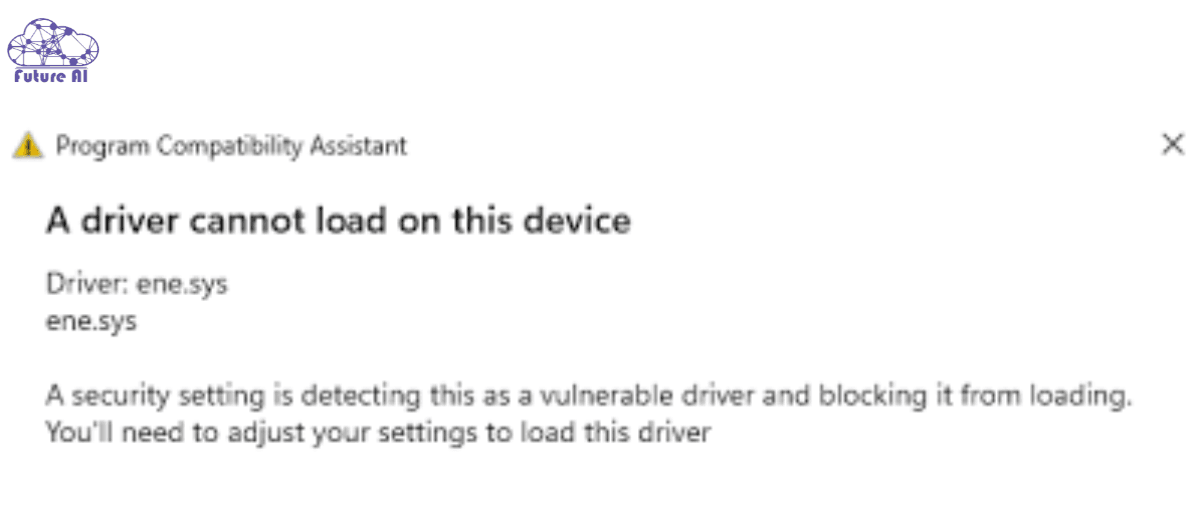
What Is ene.sys?
If you’re seeing the ene.sys error in Windows 11, you’re likely dealing with a system level driver issue. But what exactly is ene.sys, and why is it causing problems?
Purpose of the ene.sys Driver
The ene.sys file is a Windows system driver tied to hardware level communication, most commonly associated with ENE Technology components. It’s often bundled with certain motherboard utilities or RGB lighting control software, such as ENE RGB HAL or Motherboard RGB support tools.
Its primary role is to help Windows communicate with embedded controllers on your device. These may control RGB lights, function keys, power sensors, or other low-level components.
Devices Commonly Linked to ene.sys
In most systems, ene.sys is quietly installed alongside:
- RGB keyboards or peripherals from brands like MSI, ASUS, ASRock, and Gigabyte
- Laptop touchpads or hotkey drivers
- Motherboard utilities like Armoury Crate, AURA Sync, or Dragon Center
- Custom cooling and lighting systems that require embedded controller access
- Certain USB controllers or hubs built into gaming laptops and prebuilt PCs
If you’ve recently installed or updated any of the above, you may have triggered an incompatibility with ene.sys.
How ene.sys Interacts with Windows 11
On a healthy system, ene.sys acts like a bridge between hardware and the Windows operating system. But problems can occur when:
- A Windows 11 update changes core driver handling
- A conflicting driver or version mismatch occurs
- The driver becomes corrupt or doesn’t meet Windows 11’s signature enforcement requirements
As of the 22H2 and 23H2 updates, Windows 11 has become stricter with driver verification, and ene.sys is frequently flagged for being unsigned, outdated, or poorly optimized. This often results in BSODs, boot loops, or Device Manager errors.
Common Causes of ene.sys Error on Windows 11
The ene.sys error often appearing as a blue screen (BSOD) or startup crash, is not just a random glitch. It’s a sign that something deeper in your system is conflicting with this low-level driver. Here’s what might be causing it:
1. Outdated or Corrupted Drivers
The most frequent culprit is a corrupted or outdated version of ene.sys or its related hardware drivers. If your system’s RGB utility or embedded controller software hasn’t been updated in a while, it may not be compatible with the latest Windows 11 kernel or security policies.
Example: A user updated to Windows 11 23H2, but their MSI Dragon Center still used a legacy driver that triggering constant BSODs on boot.
2. Recent Windows 11 Updates Causing Compatibility Issues
Windows 11 updates frequently introduce stricter driver enforcement, which can suddenly render older drivers incompatible. The 2024 and 2025 builds have especially ramped up driver signature checks, leading to ene.sys errors if it’s not digitally signed or if it’s loaded improperly.
3. Conflicting Software or Corrupted System Files
If you’ve recently installed RGB lighting software, macro tools, or other hardware utilities, these can conflict with ene.sys. Corrupted system files (like from a failed update or improper shutdown) can also prevent Windows from loading ene.sys properly.
Pro Tip: Use System File Checker (sfc /scannow) to check for core file corruption.
4. Hardware Conflicts or Failing Devices
Sometimes, it’s not the driver, it’s the hardware. Faulty USB controllers, keyboards with embedded RGB controllers, or buggy touchpad firmware can all trigger ene.sys crashes. In rare cases, issues arise when Windows 11 fails to allocate resources to a device relying on ene.sys.
5. Malware or Virus Infection Targeting System Drivers
Some advanced malware strains specifically target .sys driver files, replacing or modifying them to inject malicious code. If ene.sys is infected or replaced, Windows will fail to load it correctly, often throwing errors or BSODs to protect your system.
Security Tip: Always scan with trusted antivirus tools and consider running Windows Defender Offline Scan.
Suspect Dolphin Emulator is causing system errors?
Follow our step-by-step guide to safely uninstall Dolphin Emulator on Windows 11 that remove potential conflicts and restore system stability.
Symptoms of ene.sys Error in Windows 11
When ene.sys becomes unstable or corrupted, it doesn’t go unnoticed. These errors often surface as severe system interruptions that may hint at a deeper compatibility or hardware issue. Below are the most common red flags:
1. Blue Screen of Death (BSOD) with Stop Code Referencing ene.sys
The most alarming symptom is the blue screen crash, usually during boot or while performing routine tasks.
- Stop code examples: DRIVER_IRQL_NOT_LESS_OR_EQUAL, SYSTEM_THREAD_EXCEPTION_NOT_HANDLED, or direct references like ene.sys failed.
- These BSODs are often recurring, preventing users from logging in or reaching the desktop.
Real User Case: “I couldn’t even boot into Safe Mode without it throwing ene.sys BSOD on my ASUS laptop. Turned out to be the Aura Sync utility.”
2. Unexpected System Crashes or Freezes
Even without a BSOD, frequent system hangs or freezes especially when connecting external USB devices or adjusting RGB settings can point to ene.sys instability.
- May occur randomly or during specific activities like gaming or waking from sleep mode.
- Event Viewer may log driver faults or kernel-level errors just before the crash.
3. Keyboard or Touchpad Malfunctions
Since ene.sys is often bundled with OEM keyboard/touchpad drivers or RGB controllers, any issue with it may cause:
- Unresponsive keys
- Touchpad lag or stutter
- Inability to adjust lighting or macros
These peripherals may work intermittently or stop functioning entirely.
4. Slow or Unresponsive Windows 11 Performance
While not as obvious as a BSOD, overall system sluggishness especially after a recent update can signal that ene.sys is misbehaving behind the scenes.
- Long boot times
- High CPU usage in Task Manager
- Delayed response from USB connected devices
Expert Insight: Some systems load ene.sys during startup. If it’s failing silently, it can delay other driver executions or UI elements.
Quick Fixes to Try Immediately
If you’re seeing BSODs or crashes related to ene.sys, don’t panic. Before diving into deep troubleshooting, try these quick fixes that can often resolve the issue without advanced technical steps.
1. Restart Your PC
It might sound basic, but a simple reboot can sometimes reload drivers and resolve temporary memory conflicts caused by ene.sys.
- Especially effective if the error occurred just once.
- Restart in Safe Mode if you can’t reach the desktop normally.
2. Disconnect External USB Devices Temporarily
Many ene.sys issues are tied to RGB controllers, gaming keyboards, or USB peripherals that load their own drivers.
- Unplug all non-essential USB devices, especially anything with lighting or macro software (e.g., ASUS Aura Sync, MSI Mystic Light).
- Restart and see if the BSOD or freezing stops.
Pro Tip: If the problem goes away, one of those devices likely depends on a broken or incompatible ene.sys driver.
3. Run Windows Troubleshooter for Hardware and Devices
Let Windows do some of the work for you:
- Step 1: Press Windows + I → Go to System → Troubleshoot
- Step 2: Click Other troubleshooters
- Step 3: Run the Hardware and Devices troubleshooter
This can catch conflicts or improper driver installations related to the ene.sys file.
4. Roll Back Recent Windows or Driver Updates
If the issue started after a Windows Update or a driver update:
- Step 1: Go to Settings > Windows Update > Update History
- Step 2: Uninstall the most recent updates (especially driver or firmware updates)
- Step 3: Restart your system and test for stability
Advanced Option: Use Device Manager > Keyboard or HID Devices > Properties > Driver > Roll Back Driver if available.
Should You Use System Restore?
If you had System Restore enabled and the error started recently, restoring to a previous restore point before the problem started is a fast, safe bet.
Outdated CPU drivers could be triggering ene.sys errors.
Make sure your processor drivers are up to date. Follow our simple guide to updating CPU drivers in Windows 10/11 to prevent system crashes and improve stability.
Full Step-by-Step Troubleshooting Guide (2025 Methods)
If the quick fixes didn’t solve the ene.sys error, it’s time to move into more advanced, but still manageable, solutions. These 2025 tested methods are built to help you resolve the root cause, whether it’s corrupted drivers, system files, or hardware conflicts.
Method 1 – Update or Reinstall Keyboard/Touchpad Drivers
Since ene.sys is often tied to keyboard controllers or touchpad drivers, a faulty or outdated driver could be the culprit.
Option A: Update via Device Manager
- Press Windows + X, then choose Device Manager.
- Expand Keyboards or Human Interface Devices.
- Right click each entry → Select Update driver → Search automatically for drivers.
Option B: Install from OEM Website
- Visit your laptop or motherboard manufacturer’s site (e.g., ASUS, MSI, Lenovo).
- Search by model → Navigate to Support > Drivers & Downloads.
- Download the latest keyboard, chipset, or utility drivers manually.
- Install and reboot.
Tip: If you’re using RGB software (like Armoury Crate or MSI Center), update or uninstall it to test for conflicts with ene.sys.
Method 2 – Run System File Checker & DISM Tools
Corrupted Windows system files can trigger driver related crashes, including those tied to ene.sys.
Step-by-Step (Command Prompt):
- Open Command Prompt as Administrator (type cmd, right-click → Run as admin).
- Run the System File Checker:
bash
sfc /scannow- After it completes, run DISM to repair system image:
swift
DISM /Online /Cleanup-Image /RestoreHealth- Wait for both to finish.
- Restart your PC.
Explanation: These tools verify and replace corrupted or missing Windows files without deleting your data.
Method 3 – Uninstall Recent Windows Updates
A recent Windows 11 update might have introduced a driver conflict.
Steps:
- Go to Settings > Windows Update > Update History.
- Scroll down to Uninstall Updates.
- Identify the most recent update (especially KB numbers dated near your first crash).
- Click Uninstall.
Pro Tip: Pause updates temporarily to avoid auto reinstallation until a fixed build is released.
Method 4 – Scan for Malware and Viruses
Malware can disguise itself as driver files or corrupt existing ones like ene.sys.
Recommended Tools:
- Windows Security (built-in)
- Malwarebytes Free
Steps:
- Open Windows Security > Virus & threat protection → Run a Full Scan.
- Install Malwarebytes, perform a Threat Scan, and quarantine any flagged files.
- Reboot and monitor for crashes.
Method 5 – Check for Hardware Issues
Sometimes, it’s not the driver but the hardware triggering it.
What to Check:
- Run Windows Memory Diagnostic: Type mdsched.exe into Start and choose Restart now and check for problems.
- Use OEM Diagnostic Tools: (e.g., Lenovo Diagnostics, Dell SupportAssist).
- Inspect external devices: Faulty USB dongles, RGB hubs, or even broken ports can trigger driver level issues.
Tip: Disconnect external accessories one at a time and test stability. Faulty USB hubs and legacy input devices are common culprits.
Advanced Solutions (For Persistent ene.sys Errors)
If the step-by-step fixes didn’t resolve the issue, you may need to try more advanced solutions. These approaches are especially helpful if the error persists across restarts, Safe Mode, or reappears after updates.
Using Safe Mode for Driver Removal
Safe Mode loads Windows with only essential drivers and services, allowing you to isolate and uninstall the problematic ene.sys driver without interference.
How to Boot into Safe Mode:
- Press Windows + R, type msconfig, and hit Enter.
- Go to the Boot tab.
- Check Safe boot > Minimal, click Apply, then OK.
- Restart your PC to enter Safe Mode.
Remove the ene.sys Driver:
- Open Device Manager (Windows + X > Device Manager).
- Expand Keyboards or Human Interface Devices.
- Right click the suspect device > Uninstall device.
- Check Delete the driver software for this device, then click Uninstall.
- Reboot normally.
Note: Safe Mode prevents third-party apps from interfering with the uninstall process.
Resetting BIOS to Default Settings
Incompatible BIOS or overclocking settings can cause low level driver issues like BSODs linked to ene.sys.
Steps to Reset BIOS:
- Restart your computer and repeatedly tap Del or F2 to enter BIOS.
- Look for an option like “Load Setup Defaults”, “Optimized Defaults”, or “Reset to Default”.
- Save changes and exit BIOS (usually F10).
- Boot into Windows normally.
Tip: If your system was recently updated or overclocked, this can restore stability by eliminating configuration conflicts.
Performing a System Restore
System Restore lets you revert your PC to a previous state where the ene.sys error wasn’t present without losing your personal files.
How to Use System Restore:
- Press Windows + S, type “Create a restore point”, and open it.
- In the System Protection tab, click System Restore.
- Choose a restore point from before the error started.
- Follow the prompts to complete the process.
Warning: Any apps installed after the restore point may need to be reinstalled, but your documents remain safe.
Experiencing audio problems alongside Ene.sys errors?
You might be dealing with a DAC-related issue. Check out our full guide to fixing DAC audio issues on Windows 11 (2025) to get clean, uninterrupted sound.
How to Prevent Future ene.sys Errors
Once you’ve resolved the ene.sys error in Windows 11, taking proactive steps ensures it doesn’t return. These best practices will keep your system stable, secure, and driver conflicts to a minimum.
1. Keep Windows and Drivers Regularly Updated
Outdated system files and drivers are among the most common causes of BSODs linked to ene.sys.
How to Stay Updated:
- Windows Updates:
Go to Settings > Windows Update > Check for updates weekly. - Driver Updates:
Use Device Manager or tools like Intel Driver & Support Assistant, AMD Adrenalin, or your laptop manufacturer’s utility (e.g., Dell SupportAssist, Lenovo Vantage).
Pro Tip: Never rely on third-party driver update tools from unknown sources. They often cause more problems than they fix.
2. Avoid Unverified Third-Party Software
Some RGB control apps, peripheral utilities, and bundled freeware are known to install unstable drivers like ene.sys.
Tips:
- Install software only from official vendor websites.
- Uncheck optional utilities during third-party installations.
- If you’re unsure about a program, search for known compatibility issues before installing.
Real Example: Many users reported ene.sys conflicts with unauthorized RGB lighting software bundled with cheaper peripherals.
3. Schedule Routine System Maintenance and Virus Scans
Corrupted system files and malware targeting drivers are also culprits.
Recommended Maintenance Plan:
- Monthly:
Run sfc /scannow and DISM tools to keep Windows files healthy. - Weekly:
Use Windows Defender or Malwarebytes for a full scan. - Quarterly:
Check your System Restore settings and create new restore points after major updates.
Prevention Checklist
| Task | Frequency | Tool/Method |
| Windows Update | Weekly | Settings > Windows Update |
| Driver Updates | Monthly | OEM Utility or Device Manager |
| System File Check | Monthly | sfc /scannow, DISM |
| Malware Scan | Weekly | Windows Defender, Malwarebytes |
| Avoid Unknown Apps | Ongoing | Use official software sources |
By following these steps, you can significantly reduce the risk of encountering ene.sys or any other driver related errors in the future that ensuring smooth performance and peace of mind.
User Experiences
Understanding how real users have encountered and solved the ene.sys error provides valuable context and reassurance for those currently facing the issue.
Reddit & Microsoft Community Insights
- Reddit User @DigitalDrift:
“My ASUS laptop kept crashing due to ene.sys turned out to be a rogue RGB driver bundled with my keyboard. Uninstalled Armoury Crate and it’s been stable ever since.”
- Microsoft Community Thread (Jan 2025):
Multiple users reported the issue after the Windows 11 23H2 update, especially on machines with gaming keyboards or custom lighting control software.
Common Observations:
- The issue typically appeared after Windows updates, especially cumulative patches involving hardware compatibility.
- Peripheral related drivers (e.g., RGB controllers, USB keyboard software) often inject or depend on the ene.sys driver.
- Clean installs or Safe Mode driver removal resolved the issue for many users.
Manufacturer Responses
- MSI and ASUS have acknowledged the issue in past support tickets and suggested removing ENE utility drivers from bundled RGB software.
- Gigabyte support has issued updated firmware to address compatibility with ene.sys related services on Windows 11.
- No official fix from Microsoft, but the support community emphasizes using verified OEM drivers and avoiding third-party software.
Quote from ASUS Support:
“If ene.sys causes BSODs, please uninstall any third-party lighting or keyboard software and ensure only ASUS certified utilities are running.”
Comparison: ene.sys Errors in Windows 10 vs. Windows 11
Windows 11’s redesigned security and driver enforcement architecture has both advantages and side effects. One of them? Heightened sensitivity to unsigned or outdated drivers like ene.sys.
| Factor | Windows 10 | Windows 11 |
| Driver Signature Enforcement | Less strict | Strict digital signature policies |
| User Reports of ene.sys BSODs | Rare | More frequent post-22H2 updates |
| Compatibility Warnings | Often skipped | Shown during driver installation |
| System Reaction to Unstable Drivers | May allow fallback | BSOD or force block |
Why Windows 11 Is More Prone:
- Stricter Driver Enforcement: Windows 11 blocks unsigned or outdated drivers more aggressively.
- Enhanced Kernel Isolation: Interferes with legacy system level drivers (which ene.sys sometimes functions as).
- Update Behavior: Windows 11 applies driver compatibility rules silently during cumulative updates often replacing stable configurations without notice.
“Drivers like ene.sys aren’t inherently bad but if they’re unsigned or outdated, Windows 11 won’t tolerate them like Windows 10 did.”
– Tech analyst on TenForums
Queries related to the ene.sys error in Windows 11
Ene.sys error Windows 11 Reddit
Reddit users often report that the ene.sys error is linked to MSI or ASUS RGB utility software, like Armoury Crate, Dragon Center, or Mystic Light. The issue frequently appears after a Windows 11 update, triggering a Blue Screen of Death (BSOD).
Reddit solution trends:
- Uninstall RGB-related software or disable ENE-related services.
- Use Safe Mode to remove the ene.sys driver if the system won’t boot normally.
- Many users confirmed that switching to manufacturer updated drivers or rolling back Windows updates fixed the problem.
How to Fix ene.sys Error Windows 11
Here’s a concise step-by-step fix guide:
- Boot into Safe Mode if the system crashes repeatedly.
- Open Device Manager and uninstall keyboard or RGB-related devices.
- Delete ene.sys from C:\Windows\System32\drivers\ (only if you know the driver is not critical to system function).
- Run:
- sfc /scannow
- DISM /Online /Cleanup-Image /RestoreHealth
- Uninstall third-party RGB software (e.g., Armoury Crate, Dragon Center).
- Check for driver updates from your OEM support site (not Windows Update).
- Restart the PC and ensure stability.
ene.sys Driver Cannot Load
This usually appears in Event Viewer logs or on screen during boot when:
- The driver is corrupt or improperly installed.
- It’s being blocked by Windows 11’s driver signature enforcement.
- The hardware it’s linked to (RGB controller or keyboard) is disconnected or malfunctioning.
Fix: Reinstall the correct driver or remove the dependency software. Disabling Secure Boot or updating BIOS (if advised by your OEM) may also help if driver signature enforcement is the issue.
ene.sys Driver Update
ene.sys is not available through Windows Update. You can only update it by:
- Visiting your motherboard/laptop manufacturer’s support page (e.g., MSI, ASUS).
- Downloading the latest version of Armoury Crate, MSI Center, or RGB software that includes the updated driver.
- Using a clean uninstaller to remove old versions before installing new ones to prevent conflict.
ene.sys Driver MSI
MSI bundles ene.sys with tools like:
- Mystic Light
- Dragon Center
- MSI Center
If you face BSODs with MSI systems, uninstalling these tools and checking the MSI support page for updates is the safest route. Use the latest chipset and peripheral drivers from MSI, not just from Windows Update.
ene.sys Driver Download
Important: Do not download ene.sys from third-party sites. Many of them host malware infected fake drivers.
Safe download sources:
- MSI Support Page
- ASUS Official Website (if it’s bundled with Armoury Crate)
- Windows Driver Store (via OEM utilities)
Always verify file signatures and trust only OEM-signed downloads.
Is ene.sys Important?
Yes, but conditionally.
ene.sys is important only if your system uses it for keyboard lighting, touchpad input, or USB device drivers. If your system doesn’t rely on it, or if it’s causing BSODs, it can be removed or disabled without impacting core Windows functions.
What Does ene.sys Do?
ene.sys is a Windows system driver typically associated with:
- RGB lighting control
- Keyboard/touchpad device input
- Custom USB controllers (ENE Technology hardware)
It allows OEM utilities like Armoury Crate, Dragon Center, or Mystic Light to communicate with hardware. If corrupted or incompatible, it can cause severe system crashes (BSOD).
Conclusion
The ene.sys error in Windows 11 can be frustrating, causing system crashes and interrupting your workflow. However, with the right approach, you can resolve this issue effectively. Regularly keeping your Windows system and OEM drivers updated is essential to prevent such errors and ensure smooth performance.
If this guide helped you, please share your experience in the comments below!
Your posts always provide value. Keep up the great content!