Ever needed your MAC address but didn’t know where to look?
You’re not alone.
Whether you’re trying to secure your home Wi-Fi network, troubleshoot a device issue, or set up parental controls, your MAC address often plays a vital role but it’s not always obvious where to find it, especially on Windows 10.
What’s a MAC Address Anyway?
Think of your MAC (Media Access Control) address as your computer’s fingerprint on a network. It’s a unique identifier assigned to your device’s network adapter something like “00-1A-2B-3C-4D-5E” that helps routers and network tools recognize each device individually.
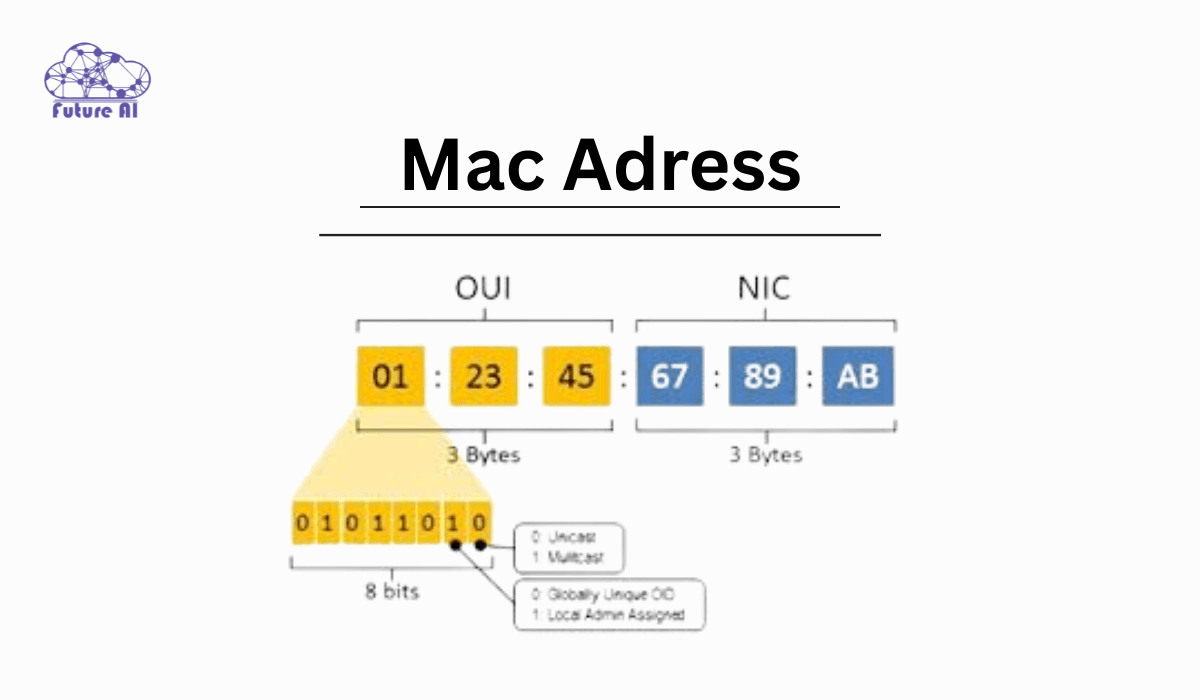
Why You Might Need It
You might need your MAC address to:
- Allow or block a device on your router (MAC filtering).
- Register your device on a school or office network.
- Set up network security rules.
- Help IT support troubleshoot connection issues.
In this guide, we’ll walk you through simple step-by-step methods how to find MAC address on Windows 10 settings.
How Do I Find MAC Address on Windows 10? (Beginner-Friendly Guide)
MAC Address vs IP Address: What’s the Difference?
These two often get confused, but they serve different purposes:
| Feature | MAC Address | IP Address |
| What it is | A hardware identifier (physical) | A network address (logical) |
| Assigned by | Device manufacturer | Your network or ISP |
| Used for | Identifying your device on local networks | Routing data across networks |
| Example | 00-1A-2B-3C-4D-5E | 192.168.1.5 or 2001:0db8::1 |
In short:
- MAC = permanent ID tied to your hardware.
- IP = temporary address given by your network.
If your device connects to a network especially in a shared or secure environment and you’ll likely need your MAC address sooner or later.
Need to open a .pages file from a Mac on your Windows PC?
Don't let file compatibility slow you down then check out our quick guide:
👉 How to Open .Pages File on Windows (3 Easy Methods) and access your documents in minutes!
Method 1 – Use Windows Settings (Beginner-Friendly)
If you’re new to networking or just want a simple way to find your MAC address on Windows 10, this is the easiest method no commands, no technical skills required.
Step-by-Step Instructions:
Follow these steps to find your MAC address through the Settings app:
- Open the Start Menu and click on Settings (gear icon).
- In the Settings window, go to Network & Internet.
- Depending on your connection:
- Click Ethernet if you’re using a wired connection.
- Click Wi-Fi if you’re on a wireless connection.
- Select the network you’re connected to.
- Scroll down and click on Hardware Properties.
- Look for Physical address (MAC). This is your device’s MAC address.
Example:
- A typical MAC address looks like this: 00-B0-D0-63-C2-26.
Why This Method Works Best for Beginners
- No need to open Command Prompt.
- No software installation required.
- Everything is done through a few clicks in the familiar Windows interface.
Perfect for:
Home users, students, or anyone who prefers a visual, click based approach over terminal commands.
Method 2 – Use Command Prompt (Quickest Way)
Need your MAC address fast and don’t mind using a terminal? The Command Prompt gives you all the details in seconds, no clicking through menus.
This method is especially useful if you’re comfortable with basic commands or troubleshooting network issues.
Step-by-Step Instructions:
- Open Command Prompt
- Press Windows + R, type cmd, and hit Enter.
- Type the following command and press Enter:
bash
ipconfig /all- Look for the active network adapter
- Scroll through the list and locate your Wi-Fi or Ethernet adapter (depending on your connection).
- Look for a line labeled Physical Address as this is your MAC address.
Pro Tip: Cleaner Output with getmac
For a quicker and less cluttered view, try:
nginx
getmacThis will show the MAC addresses of all network adapters without the extra information.
Example Output:
css
Physical Address. . . . . . . . . : 4C-34-88-29-A7-92Why Use This Method?
- Fastest method if you’re already in the terminal.
- Great for scripting or remote troubleshooting.
- Works even on minimal Windows setups (like Server Core).
Recommended for:
Tech-savvy users, IT pros, or anyone needing a quick copy paste method.
Method 3 – Use Control Panel (Classic Method)
Prefer the old school way? The Control Panel method has been around for years and still works like a charm in Windows 10.
This approach is especially useful if you’re more comfortable with the classic Windows layout or you’re working in a professional or legacy IT environment.
Step-by-Step Instructions:
- Open the Control Panel
- Press Windows + R, type control, and press Enter.
- Go to Network and Sharing Center
- In Category view: Click Network and Internet > Network and Sharing Center.
- In icon view: Click Network and Sharing Center directly.
- On the left, click Change adapter settings.
- Locate your active connection:
- Look for Ethernet or Wi-Fi, depending on what you’re using.
- Right click the active connection and select Status.
- In the Status window, click on Details.
- Look for Physical Address that’s your MAC address.
Example MAC Address:
F4-5C-89-2A-1D-3F
This value is your network adapter’s unique identifier.
Why Use This Method?
- Reliable for all Windows versions, especially in enterprise setups.
- Doesn’t rely on newer UI elements (great for older PCs or admin tasks).
- Useful for verifying multiple adapters (Wi-Fi, Ethernet, VirtualBox, etc.)
Recommended for:
IT professionals, users in corporate environments, or anyone who prefers Control Panel over the modern Settings app.
Method 4 – Use PowerShell (Advanced Users)
If you’re an IT professional or someone who loves getting things done through scripts and automation, PowerShell is your best friend. It’s powerful, precise, and offers clean output that perfect for gathering network data like MAC addresses.
Step-by-Step Instructions:
- Open PowerShell:
- Right click the Start button and choose Windows PowerShell (Admin), or type powershell in the Start menu and run it as Administrator.
- Type the following command and press Enter:
powershell
Get-NetAdapter- Review the Output:
- You’ll see a list of all active (and inactive) network adapters.
- The “MacAddress” column displays the MAC address next to each adapter name.
Bonus Tip: Export the Info to a Text File
Want to save the data for records or troubleshooting? Use this command:
powershell
Get-NetAdapter | Out-File "C:\Users\YourName\Documents\mac-info.txt"Replace “YourName” with your actual Windows username.
This will create a neat text file in your Documents folder with your adapter info and MAC addresses.
Why Use PowerShell?
- Great for automating tasks and batch diagnostics
- Easier to filter, export, or parse data than using Command Prompt
- Ideal for IT environments or users managing multiple machines
Recommended for:
Advanced users, IT professionals, and power users who prefer automation and scriptable interfaces.
Optional Method – Via Router Dashboard
If you’re connected to a home Wi-Fi network, your router often provides a convenient way to view the MAC addresses of all connected devices including your Windows 10 PC.
This method is especially useful if:
- You’re managing network access.
- You’ve forgotten which device is which.
- You’re setting up MAC filtering.
Step-by-Step Instructions:
- Connect to Your Home Wi-Fi Network
Make sure your Windows 10 PC is connected to the same network your router is managing. - Open Your Web Browser
Enter your router’s IP address in the address bar. Common addresses include:- 192.168.1.1
- 192.168.0.1
- 192.168.1.254
(You can find the exact IP on the back of your router or in your network settings.)
- Log in to the Router Dashboard
- Enter your admin username and password.
- Default credentials are usually listed on the router, or provided by your ISP.
- Find the Connected Devices or LAN Status Section
This section might be named differently depending on the router brand:- “Attached Devices” (Netgear)
- “Network Map” (TP-Link)
- “Device List” or “LAN Status”
- Locate Your Device
Identify your PC by device name or IP address, and check the MAC Address listed next to it.
Pros:
- View all connected devices’ MAC addresses in one place.
- Useful for network management and parental controls.
- Doesn’t require any commands or system tools on Windows.
Cons:
- Not as quick as built-in Windows methods.
- Requires router login credentials.
- Interface varies by router brand (may be confusing for beginners).
Best For:
Home network admins, parents monitoring connected devices, users managing multiple gadgets.
Done finding your MAC address? Take control of your browsing, too!
Learn how to switch to your favorite browser in just a few clicks.
👉 How to Change Default Browser in Windows 11 – Easy Guide
MAC Address Format Explained
Understanding what a MAC address looks like and how it’s labeled can help you quickly identify it across different tools and interfaces.
What a MAC Address Looks Like
A MAC (Media Access Control) address is made up of six pairs of hexadecimal digits, usually separated by colons or hyphens.
Example formats:
- 00-14-22-01-23-45
- 00:14:22:01:23:45
Each pair (like 00, 14, or 22) represents 8 bits of data, and the entire MAC address is 48 bits (6 bytes) long.
Different Names, Same Thing
You may see different labels for MAC addresses depending on the tool or method you’re using. Don’t let that confuse you as they all refer to the same unique identifier.
| Label | Also Known As | Where You’ll See It |
| MAC Address | Media Access Control Address | Command Prompt, PowerShell, routers |
| Physical Address | — | Control Panel > Adapter Settings |
| Hardware Address | — | Some routers or third-party network tools |
Fun Fact:
- The first half of a MAC address identifies the device manufacturer (called the OUI – Organizationally Unique Identifier).
- The second half is a unique identifier assigned to that specific device.
When Would You Use a MAC Address?
While it might seem like a technical detail, a MAC address plays a crucial role in how your devices connect and communicate on a network. Here are practical, real world situations where knowing your MAC address is essential:
1. Network Filtering (Parental Controls, Guest Access, Gaming)
- Parental Controls: Set up Wi-Fi schedules or block internet access for specific devices based on their MAC addresses.
- Gaming Consoles: Assign a static IP to your PS5, Xbox, or gaming PC via MAC to reduce latency or improve NAT type.
- Guest Devices: Allow or deny access to specific MAC addresses without needing a Wi-Fi password.
Example: Want your kids offline after 9 PM? Use MAC filtering in your router settings to cut off their device access automatically.
2. Device Identification in Enterprise Networks
- IT Management: In offices or institutions, IT teams use MAC addresses to track and manage hundreds of devices.
- Network Security: Identify unauthorized devices attempting to join a secure corporate network.
- Asset Tracking: Link each employee’s device to a unique MAC for audits and compliance.
Pro Tip: Enterprise grade routers and switches often log MAC addresses for each connection attempt.
3. Troubleshooting Network Connectivity
- Diagnose Conflicts: Two devices with duplicate MACs can cause DHCP issues or unstable Wi-Fi.
- Static IP Assignment: Assign a fixed IP based on MAC to prevent changes during reboot.
- Helpdesk Support: Tech support might ask for your MAC address to help diagnose specific device level problems.
Knowing your MAC empowers you to secure, personalize, and troubleshoot your network effectively, whether you’re at home or managing devices professionally.
Why MAC Addresses Actually Matter
Think finding a MAC address is just for network engineers? Think again. Here’s how different users apply it in everyday scenarios:
IT Admin Scenario: Filtering Rogue Devices
Enterprise networks are high value targets for unauthorized access.
How it helps:
- Network admins use MAC filtering to block rogue devices and enforce strict security rules.
- Helps in auditing which devices are allowed on secure subnets.
Example:
An IT admin receives an alert about unusual bandwidth usage. They trace it back to a new MAC address that isn’t registered or leading to proactive threat mitigation.
Gamer Scenario: Lower Ping Using Router MAC Filtering
Latency can be a deal breaker in competitive gaming.
How it helps:
- Gamers use MAC-based IP reservations to stabilize ping and prioritize their gaming devices on the network.
Example:
Assigning your gaming rig a static IP using its MAC address allows QoS (Quality of Service) settings on the router to prioritize it over other household traffic.
Business Scenario: Assigning Static IPs in DHCP via MAC
Need devices like printers, VoIP phones, or POS terminals to always get the same IP?
How it helps:
- Assign static IPs via MAC address in the router’s DHCP settings.
- Ensures consistent network mapping and simplifies troubleshooting.
Example:
A retail business assigns fixed IPs to cash register terminals using MAC addresses, reducing downtime and IP conflicts.
Quick Comparison Table: Which Method Suits You Best?
| Method | Difficulty | Requires Admin? | Works Offline? |
| Windows Settings | Easy | No | Yes |
| Command Prompt / PowerShell | Medium | Yes | Yes |
| Control Panel | Easy | No | Yes |
| Router UI | Medium | Yes (Router) | No |
Tip: If you’re just curious or setting up your home Wi-Fi, start with Windows Settings. Power users and IT pros might prefer Command Prompt or PowerShell for batch scripts and automation.
Related FAQs: How to Find MAC Address on Different Devices and OS
How to Find MAC Address in Windows 11
- Settings > Network & Internet > Wi-Fi or Ethernet > Hardware Properties
- Look for “Physical Address (MAC)”
- Or use Command Prompt:
ipconfig /all
How to Get MAC Address in Windows 10 Without Logging In
You can:
- Boot into Safe Mode with Command Prompt (if enabled).
- At login screen (if CMD is enabled via registry), press Shift + Restart > Troubleshoot > Command Prompt
Then run:
bash
getmacNote: This may require admin or prior configuration and won’t work on locked systems without access.
How Do I Find MAC Address on Windows 10 Using Command Line?
Open Command Prompt, then type:
bash
ipconfig /allLook for “Physical Address” under your active network adapter.
Alternative:
bash
getmacFor a simpler list of MAC addresses.
How to Find MAC Address in Windows 7
- Go to Start > Control Panel > Network and Sharing Center
- Click Change Adapter Settings
- Right-click your active connection > Status > Details
- Look for Physical Address
Or via Command Prompt:
bash
ipconfig /allMAC Address Windows Command (All Versions)
Two universal commands:
- ipconfig /all – Detailed info.
- getmac – Quick, clean MAC list.
How to Find MAC Address of a Laptop (Any OS)
Depends on the OS:
- Windows: ipconfig /all or via Settings.
- macOS: System Preferences > Network > Advanced > Hardware.
- Linux: Run ip link or ifconfig.
How to Find MAC Address on iPhone
- Go to Settings > General > About
- Look for Wi-Fi Address – This is your MAC address.
How to Find MAC Address on MacBook
- Click Apple Menu > System Settings > Network
- Select your active connection > Details > Hardware
- Find “MAC Address” or “Ethernet ID”
Or use Terminal:
bash
ifconfig en0 | grep etherConclusion: Master Your MAC Address with Confidence
Finding your MAC address in Windows 10 isn’t as complicated as it sounds. Whether you prefer the beginner friendly Settings menu, the speedy Command Prompt, or advanced tools like PowerShell or your router dashboard, you now have multiple ways to access this essential piece of information.
Enjoyed the guide?
👉 Share this post with someone who might find it helpful.
👉 Subscribe to get more easy-to-follow tech tutorials and pro-level tips delivered straight to your inbox!