Need to change the boot order, enable virtualization for a virtual machine, or update your system firmware?
BIOS (or UEFI) is your starting point. But on modern Windows 11 systems, getting there isn’t as simple as hammering the F2 key anymore.
That’s because Microsoft’s shift to newer UEFI firmware, combined with Secure Boot, TPM 2.0, and fast startup modes, means you’ll often skip right past the screen that used to let you enter BIOS.
Don’t worry, your BIOS isn’t gone. Just tucked behind a few new clicks.
Let’s unlock it.
Understanding BIOS vs UEFI: What’s Under the Hood?
Before you dive into BIOS settings on Windows 11, it helps to understand what you’re dealing with. Is it BIOS or UEFI? And why does it matter?
BIOS vs. UEFI: The Quick Version
- BIOS (Basic Input/Output System) is the older, text based firmware that loads before your OS.
- UEFI (Unified Extensible Firmware Interface) is its modern replacement that faster, graphical, more secure, and required for Windows 11.
If your device runs Windows 11, you’re almost certainly using UEFI, not legacy BIOS.
Why It Matters in Windows 11
UEFI unlocks modern OS features and security requirements like:
- Secure Boot: Protects against boot level malware.
- Fast Boot: Skips traditional BIOS screens, making it harder to interrupt startup.
- TPM 2.0 Integration: Required for Windows 11 encryption, login, and more.
That’s why your system may skip right past any BIOS prompt. It’s too fast or hidden by fast boot.

A Word of Caution: BIOS Isn’t a Playground
While it’s useful to adjust settings like:
- Boot priority (USB, SSD, etc.)
- Enabling virtualization for apps like VMware or Android Studio
- Checking RAM frequency or fan settings
It’s also easy to break something if you don’t know what a setting does.
Tips:
- Avoid changing CPU, RAM, or voltage settings unless you know what you’re doing.
- Take photos/screenshots of default settings before making changes.
- Always save and exit, don’t power off during changes.
Speed up performance and fix screen tearing to learn how to disable Enhanced Sync easily.
Disable Enhanced Sync in Windows 11: Quick & Easy Guide
Method 1: Use a Keyboard Shortcut During Boot
Getting into your BIOS or UEFI settings on Windows 11 doesn’t require hacking just good timing. Here’s how to do it the old school way, by pressing a key right when your system starts.
For Desktops
Most desktop PCs still use a splash screen (with a brand logo) that briefly shows a message like:
“Press F2 to enter Setup” or “Press DEL for BIOS.”
Common BIOS Access Keys:
| Manufacturer | Boot Key |
| ASUS | Del or F2 |
| Gigabyte | Del |
| MSI | Del |
| HP | Esc or F10 |
| Dell | F2 |
Tips:
- Restart your PC and tap the key repeatedly during the first 1 2 seconds.
- If you miss it, just reboot and try again.
For Laptops
Laptops often require faster fingers (or an extra button). Here’s a breakdown by brand:
Major Laptop BIOS Keys:
| Brand | Boot Key(s) | Special Notes |
| Dell | F2 | Tap immediately after power on |
| HP | Esc → F10 or just F10 | Esc shows boot menu first |
| Lenovo | F1 (or Novo Button) | Novo = small pinhole near power |
| Acer | Del or F2 | May require external keyboard |
| ASUS | F2 | Hold before pressing power |
How to Do It Right:
- Fully shut down the device (not just restart).
- Press and hold or tap the key repeatedly as soon as you hit the power button.
- On Lenovo, use a paperclip to press the tiny Novo button, then select BIOS/Setup.
Why This Method Sometimes Fails:
- Fast Boot or Secure Boot might skip the key detection. If so, try Method 2: Use Windows Recovery Menu (coming next).
Got an older CPU? Follow this step-by-step guide to bypass compatibility checks and install Windows 11 anyway.Method 2: Use Windows 11 Settings (No Keyboard Timing Needed)
If you keep missing the BIOS key or your system uses Fast Boot or Secure Boot. This is your safest and easiest route.
Step by Step: Enter BIOS via Windows Recovery Menu
- Open Settings
Click Start → Settings, or press Win + I. - Go to System → Recovery
Scroll down and find the Recovery option in the System tab. - Under Advanced Startup, click “Restart now”
This tells Windows to boot into a special menu, not your normal desktop. - Choose: Troubleshoot → Advanced options → UEFI Firmware Settings → Restart
Once you click Restart, your PC will reboot straight into BIOS/UEFI setup.
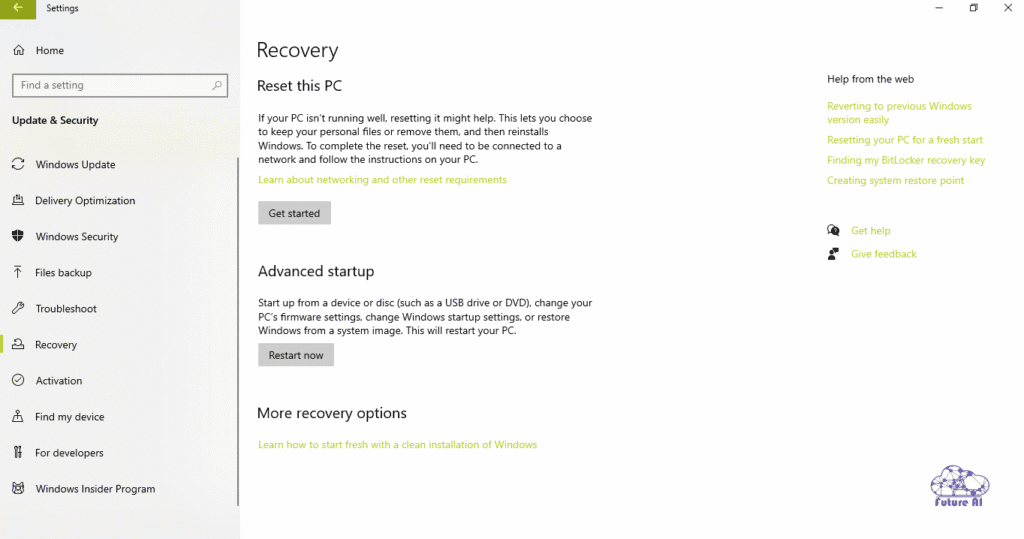
Tip: This only works if your PC uses UEFI (most do, especially Windows 11 devices). On older systems, the option may be missing.
When Should You Use This Method?
Use this method if:
- Your boot is too fast to catch the key prompt.
- You’re using Secure Boot, BitLocker, or Fast Startup.
- You’re on a laptop where the BIOS hotkey doesn’t seem to respond.
- You want a safe, no risk way to access BIOS without hitting keys repeatedly.
File Explorer not updating? Here’s how to refresh folders instantly without restarting.Method 3: Enter BIOS via Shift + Restart (Power Menu Shortcut)
Don’t want to dig through Windows settings or rely on timing that boot key? The Shift + Restart trick is a universal workaround that perfect for laptops, desktops, and touch devices alike.
Option 1: Shift + Restart (From Start Menu)
- Click the Start Menu.
- Hold Shift on your keyboard.
- While holding Shift, click the Power icon → Restart.
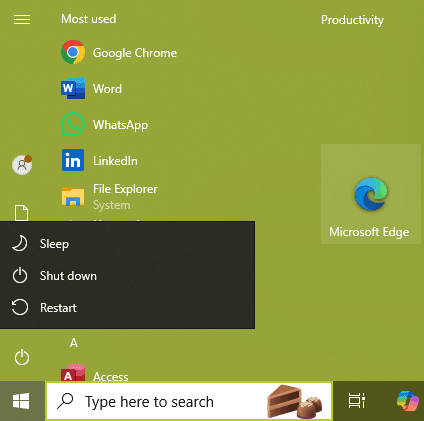
This boots your system into Windows Recovery Mode; no timing required.
Option 2: Shift + Restart from Sign-In Screen
If you’re on the login screen (before entering your password):
- Hold down Shift.
- Click the Power icon at the bottom right corner.
- Click Restart while still holding Shift.
This works the same way and doesn’t require logging in.
Why Use This Method?
- It bypasses tricky timing or unresponsive boot keys.
- It works on nearly all UEFI based Windows 11 systems.
- You can use it even if your keyboard shortcut is disabled by Fast Boot or firmware settings.
- No need to log in, ideal if you’re locked out but need to access UEFI/BIOS.
⚠️ Heads up: After using this method, follow the prompts:
Troubleshoot → Advanced Options → UEFI Firmware Settings → Restart
Just like in Method 2, this final click will land you inside BIOS/UEFI.
Tired of Edge opening everything? Set your preferred browser as the default in seconds.
How to Change Default Browser in Windows 11
Quick Troubleshooting & Recovery Tips
Sometimes BIOS doesn’t open or worse, you accidentally break something. Don’t panic. Here’s how to fix common issues with minimal risk.
BIOS Not Opening?
If you’re mashing keys but nothing’s happening:
- Disable Fast Boot (from within Windows):
Fast Boot can skip the key detection window entirely.
Go to: Control Panel → Power Options → Choose what the power buttons do → Change settings that are currently unavailable → Uncheck Fast Startup
- Enable POST Messages (if you can access BIOS):
Look for an option like “Show POST screen” or “Startup Info” to make sure you can see boot messages (and which key to press). - Use a USB Keyboard:
Built in laptop keyboards might not register at boot, especially on older BIOS versions. Try plugging in a wired USB keyboard and reboot.
Changed a Setting & Now It Won’t Boot?
If you disabled something critical (like Secure Boot or messed up boot order), try one of these:
Option 1: Reset BIOS via Menu
If you can still enter BIOS:
Look for “Load Setup Defaults”, “Factory Reset”, or “Reset to Defaults” and confirm.
Option 2: CMOS Battery Removal
Power off, unplug, and:
- Open your PC case or back panel
- Remove the silver coin shaped battery (CR2032) from the motherboard
- Wait 5-10 minutes
- Reinsert battery and boot up
These wipes all BIOS settings clean.
Option 3: Jumper Reset (Advanced)
Locate the CLR_CMOS jumper pins (check your motherboard manual). Move the jumper to the clear position, wait 10 seconds, and move it back.
Need to Re Enable Secure Boot or TPM?
If Windows 11 starts acting up post BIOS change:
- Go back into BIOS
- Find the Security or Boot tab
- Re enable Secure Boot, TPM 2.0, and UEFI boot
These are often required for BitLocker, Windows Hello, or OS integrity.
Pro Tip: After resetting BIOS, double check your boot drive is set correctly. Misconfigured boot order is the #1 reason a system won’t start post reset.
OEM Specific BIOS Access & Update Tips
Not all PCs speak the same “BIOS language.” Here’s how to work smarter based on your device brand.
Dell & HP: Use Built In Tools
- Dell BIOS Access:
Press F2 at boot.
For updates, Dell makes it easy:
Use Dell SupportAssist (pre-installed) or visit Dell Drivers & Downloads.
- HP BIOS Access:
Press Esc, then F10.
Update BIOS through:
HP Support Assistant or download from HP Software and Driver Downloads.
Pro Tip: Both brands support BIOS updates from within Windows, no USB needed.
Lenovo: The Novo Button Advantage
- Access BIOS:
Press the tiny Novo Button (looks like a pinhole next to power) or F1 at boot. - Bonus: Some Lenovo models support OneKey Rescue System that great for recovery or accessing UEFI/BIOS quickly.
Always plug in power before BIOS updates to avoid firmware corruption.
Custom PCs (MSI, ASUS, Gigabyte)
- Common Boot Keys:
- MSI: Del or F2
- ASUS: Del
- Gigabyte: Del or F12
- BIOS Flash Utilities:
- MSI: M Flash utility in BIOS
- ASUS: EZ Flash from BIOS or USB
- Gigabyte: Q Flash BIOS updater
Important: For manual updates, always:
- Use a clean FAT32 USB drive
- Match the exact motherboard model
- Follow on screen instructions precisely
⚠️ Caution:
Wrong BIOS updates can brick your device. Always double check:
- Model number
- BIOS version
- Power supply connection
Improve aim and pointer precision then disable mouse acceleration in a few simple steps.
Turn Off Mouse Acceleration in Windows 11
People Also Ask: BIOS Access on Windows 10 & 11
Q1: How to open BIOS in Windows 10?
Answer:
Press the manufacturer specific key (like Del, F2, or Esc) immediately after powering on your PC. You can also go to:
Settings → Update & Security → Recovery → Restart now → Troubleshoot → Advanced options → UEFI Firmware Settings → Restart.
Q2: How to access BIOS in Windows 11 without restarting?
Answer:
You technically can’t access BIOS without restarting, but you can trigger BIOS access without pressing boot keys by doing this:
- Go to Settings → System → Recovery
- Click “Restart now” under Advanced Startup
- Navigate: Troubleshoot → Advanced options → UEFI Firmware Settings → Restart
This method auto restarts directly into BIOS, no key smashing needed.
Q3: How to open BIOS in Windows 11 on a Lenovo laptop?
Answer:
- Press the Novo Button (tiny pinhole near the power button) or press F1 right after powering on.
- Alternatively, use the Shift + Restart method via Start Menu to access UEFI settings.
Q4: How to open BIOS in Windows 11 on HP laptops?
Answer:
- Press Esc, then F10 repeatedly after powering on.
- Or, use Advanced Startup from Settings to access UEFI firmware.
Q5: How to open BIOS in Windows 11 using command line?
Answer:
While you can’t directly launch BIOS via Command Prompt, you can restart into firmware setup using this command:
bash
CopyEdit
shutdown /r /fw /t 0
This forces a reboot straight into UEFI/BIOS (supported on most modern PCs).
Q6: How to open BIOS in Windows 11 on ASUS laptops or desktops?
Answer:
- Press Del or F2 as soon as the ASUS logo appears at startup.
- Use Settings → Recovery → Advanced startup → UEFI Firmware Settings as a fallback.
Q7: How to open BIOS in Windows 11 on Dell laptops or desktops?
Answer:
- Repeatedly press F2 immediately after turning on the PC.
- You can also open Dell SupportAssist to check or update BIOS from within Windows.
Q8: How to open BIOS in Windows 11 on MSI motherboards?
Answer:
- Press Del during boot up (as soon as you see the MSI logo).
- For updates, enter BIOS and use M Flash or use MSI Center within Windows.
Conclusion
Accessing the BIOS (or UEFI) in Windows 11 might seem hidden behind layers, but it’s easier than ever once you know the steps. Whether you’re tweaking performance settings, installing a new OS, or enabling virtualization, you now have four reliable methods:
- Use your keyboard shortcut during boot (F2, Del, Esc varies by device)
- Navigate via Windows Settings > Recovery > UEFI Firmware Settings
- Try the Shift + Restart method from Start Menu or sign in screen
- Use OEM specific tools like Lenovo’s Novo Button or Dell SupportAssist
What You Can Do Next:
- Power down and try your device’s BIOS entry method now
- Backup your current BIOS/UEFI configuration if you plan to change settings
- Leave your comment if you need further assistance.