Stuck on a black screen or battling a buggy driver?
Safe Mode might save the day.
Safe Mode launches Windows 11 with minimal drivers and services that perfect for troubleshooting crashes, malware, or hardware conflicts.
This guide walks you through 5+ safe ways to boot Windows 11 in Safe Mode, including with or without login access, keyboard shortcuts, and recovery options plus bonus tips if your PC refuses to start normally.
What Is Safe Mode in Windows 11?
Safe Mode is a diagnostic startup mode in Windows 11 that loads only the most essential drivers and services. It’s a go to tool for:
- Fixing boot loops or blue screen errors
- Removing malware or stubborn software
- Reversing recent driver or system changes
- Diagnosing faulty drivers or hardware
In short, it’s your recovery lifeline when Windows won’t behave normally.
Types of Safe Mode
Windows 11 offers three variations of Safe Mode; each suited for different troubleshooting needs:
- Standard Safe Mode
Loads the OS with minimal drivers like no internet access, just core functionality. - Safe Mode with Networking
Same as standard but includes network drivers. Useful for downloading drivers, tools, or antivirus fixes. - Safe Mode with Command Prompt
Ideal for advanced users who prefer to troubleshoot with commands. GUI is disabled.
Method 1: Boot into Safe Mode from the Settings App
This is the easiest method if your Windows 11 PC is still booting normally and responsive.
Step by Step Guide:
- Open Settings
Go to Start > Settings > System > Recovery. - Advanced Startup
Under the “Recovery options,” click Restart now under Advanced startup.
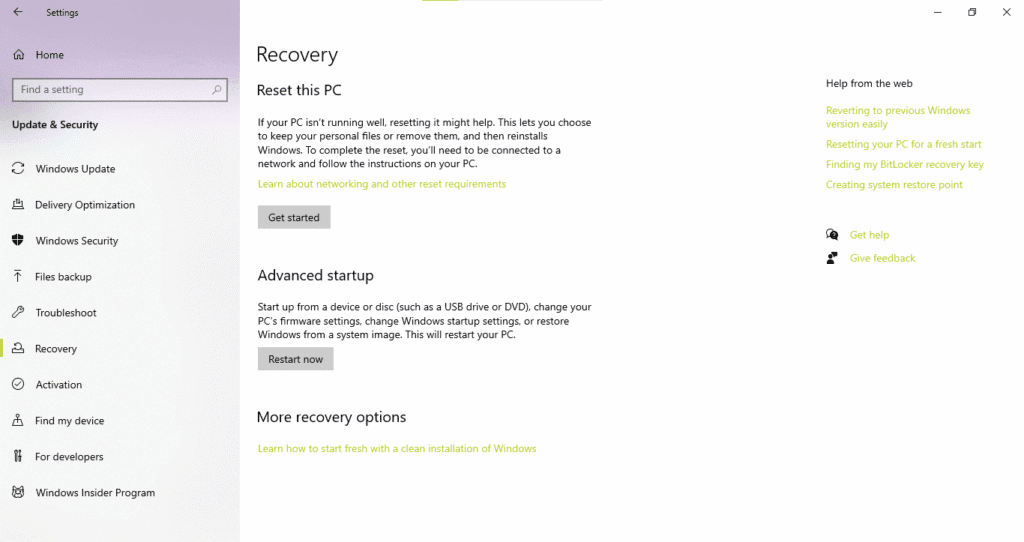
- Navigate the Recovery Menu
After reboot, select:- Troubleshoot
- Advanced options
- Startup Settings
- Click Restart
- Choose Your Safe Mode Option
After reboot, you’ll see a list. Press the key that matches your choice:- F4: Standard Safe Mode
- F5: Safe Mode with Networking
- F6: Safe Mode with Command Prompt
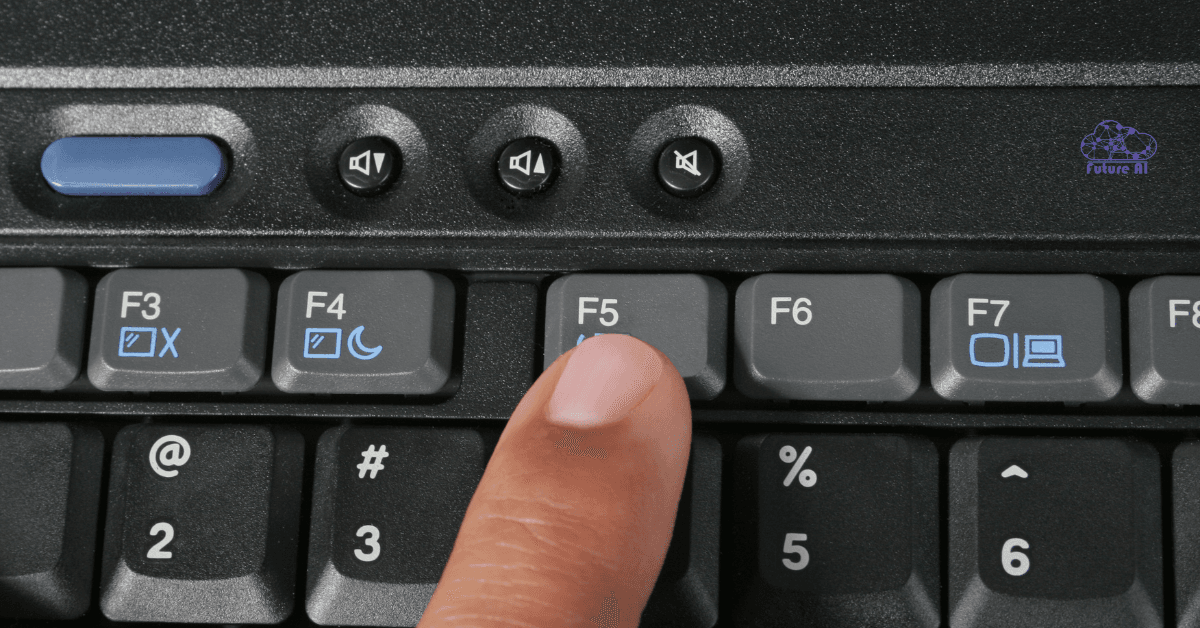
When to Use This Method:
Use this route if your system boots normally, and you want a safe way to enter Safe Mode without needing special key presses at startup.
Fix a Crashed PC from USB: 5 Easy Bootable Solutions
PC won’t start? Learn how to recover it using a USB drive and simple bootable tools.
Method 2: Use the Shift + Restart Shortcut
Need a quick way into Safe Mode even when apps are frozen or glitchy? This method is your go to.
How It Works:
You can access Safe Mode by holding the Shift key while clicking Restart. This works from two places:
- From the Start Menu
Click Start > Power > Restart while holding Shift. - From the Login Screen
Click the power icon at the bottom right, then hold Shift and click Restart.
Your PC will reboot into the Windows Recovery Environment (WinRE).
Follow These Steps Next:
- Choose Troubleshoot
- Select Advanced options
- Click Startup Settings > then Restart
- Pick your Safe Mode type:
- F4 for Standard Safe Mode
- F5 for Safe Mode with Networking
- F6 for Safe Mode with Command Prompt
Pro Tip:
This method is especially helpful if your desktop is unresponsive or Windows is stuck after login. It bypasses the need to access Settings or use BIOS keys.
How to Easily Open BIOS or UEFI on Windows 11 PCs
Need to access BIOS or UEFI for troubleshooting? Here's how to do it safely and quickly.
Method 3: Boot Windows 11 in Safe Mode Using msconfig (System Configuration)
If you’re looking to force Windows 11 to boot into Safe Mode every time until you turn it off, this method is ideal especially for troubleshooting over multiple reboots.
Step by Step Instructions:
- Press Win + R to open the Run dialog
- Type msconfig and hit Enter
- In the System Configuration window, go to the Boot tab
- Under Boot options, check the box next to Safe boot
- Choose your preferred mode:
- Minimal: Regular Safe Mode
- Alternate shell: Safe Mode with Command Prompt
- Network: Safe Mode with internet access
- Click OK, then choose Restart
Your PC will now reboot into Safe Mode every time until you uncheck this option in msconfig.
When to Use:
- You’re troubleshooting stubborn software or malware
- You want to stay in Safe Mode across restarts without pressing keys
- Useful for IT pros or advanced users debugging persistent issues
Don’t Forget:
Once you’re done troubleshooting, go back to msconfig and uncheck Safe Boot, or Windows will keep launching in Safe Mode.
How to Reboot CPU: Step-by-Step Guide for All Systems
Whether you're on a desktop or laptop, this guide walks you through safely rebooting your CPU.
Method 4: Use Command Prompt (Advanced Users)
If you’re comfortable with command line tools, this method lets you force Safe Mode manually using the bcdedit command.
Steps:
- Press Start, search “Command Prompt”, and right click → Run as Administrator.
- Type the following command and hit Enter:
pgsql
bcdedit /set {current} safeboot minimal- Restart your PC. It will now boot into Safe Mode.
To exit Safe Mode:
When you’re done, open Command Prompt again as admin and run:
bash
bcdedit /deletevalue {current} safeboot⚠️ This method is best for users who know their way around system commands.
Method 5: Auto Launch Safe Mode After Failed Startups
Windows 11 has a built in fallback: after two failed boot attempts, it automatically enters Recovery Mode.
What to do:
- Power on your system and force shut down twice (hold the power button during startup).
- On the third attempt, Windows Recovery Environment (WinRE) will launch.
- Click Advanced options → Startup Settings → Restart.
- Choose Safe Mode from the list.
Best for:
- Systems that crash or freeze before login
- Users who can’t access desktop or Settings
What the Real Users do for Safe Mode
Safe Mode isn’t just a tech term; it’s a powerful diagnostic tool that can help resolve stubborn system problems. Here’s how people actually use it:
- Malware Troubleshooting
Run antivirus or antimalware scans in a clean boot environment to safely detect and remove threats that hide during normal operation. - Driver Conflicts
Roll back or disable problematic drivers especially after a new GPU, printer, or chipset installation. - Black Screen Boot Fix
If your display won’t load properly, Safe Mode lets you reset or uninstall graphics drivers.
Learn from here: Fix Lenovo Laptop Display Issues; Flicker, Black Screen & More- System Restore Access
Safe Mode gives access to System Restore or Windows Recovery tools even when the desktop won’t load normally.
Pro Tip: If your system starts acting strange after a software update, Safe Mode is usually your first and safest bet.
Fix CPU Fan Error on Boot (ASUS, MSI, BIOS)
Seeing a fan error at startup? Fix it fast with this simple BIOS-level solution.
Safe Mode Methods Side by Side
| Method | Requires Login? | Complexity | Best For |
| Settings > Recovery | ✅ Yes | 🟢 Easy | Normal system access |
| Shift + Restart | ✅ Yes | 🟢 Easy | App crashes & quick reboots |
| msconfig (System Config) | ✅ Yes | 🟡 Medium | Persistent Safe Mode toggling |
| Command Prompt (bcdedit) | ✅ Yes | 🔴 Advanced | Power users, scripting |
| Auto Recovery Mode | ❌ No | ⚫ Auto | System boot failures |
✔️ Use the Settings or Shift+Restart methods if you’re newer to troubleshooting.
More advanced? Try bcdedit for more control or automation.
Pro Tips & Best Practices for Using Safe Mode
- Only disable Secure Boot if absolutely necessary
This is typically needed for dual boot setups or installing unsigned drivers. Always re enable it afterward. - Be cautious on shared/public systems
Avoid logging into sensitive accounts (email, cloud storage) while in Safe Mode on non personal PCs. - Don’t forget to revert msconfig settings
If you used msconfig to force Safe Mode, go back and set it to “Normal startup” after.
Need for specific guide for Lenovo laptop
Reboot Lenovo Laptop Fast & Safely (Guide)
Avoid errors by restarting your Lenovo laptop the right way, here’s how.
FAQ’s/Queries across Windows 10 and 11
1. Windows 11 Safe Mode from BIOS
You can’t directly access Safe Mode from BIOS, but you can trigger it by interrupting startup:
- Power on and force shut down your PC twice (hold power for 5-10 seconds).
- On the third boot, Windows Recovery will load.
- Go to Advanced Options → Startup Settings → Restart → Safe Mode.
2. Safe Mode Windows 11
The fastest way:
- Press Win + I → System → Recovery
- Under Advanced startup, click Restart now
- Go to: Troubleshoot → Advanced options → Startup Settings → Restart → Press F4 for Safe Mode
3. How to Start Windows 10 in Safe Mode While Booting
- Power on your PC, then force shut down twice.
- On the third boot, Recovery Mode will open.
- Go to Advanced Options → Startup Settings → Restart
- Press F4 to enter Safe Mode.
4. Boot Windows 10 in Safe Mode from Power Off
- Turn off the PC.
- Press power → then hold it to force shut down as soon as the Windows logo appears.
- Repeat 2x.
- On the 3rd try, Recovery Mode will launch.
- Navigate to Startup Settings → Safe Mode.
5. Safe Mode Windows 10
Quick method:
- Press Shift + Restart from the login screen or Start menu.
- Go to Troubleshoot → Advanced options → Startup Settings → Restart
- Press F4 to enter Safe Mode.
6. Windows Safe Mode from BIOS
BIOS doesn’t offer Safe Mode directly.
Use this workaround:
- Force interrupt startup twice
- On 3rd boot, go to Startup Repair → Advanced Options → Safe Mode
7. How to Boot in Safe Mode
Universal method (Windows 10 & 11):
- Hold Shift and click Restart
- Go to: Troubleshoot → Advanced options → Startup Settings → Restart
- Choose F4 (Safe Mode), F5 (with Networking), or F6 (with Command Prompt)
8. How to Boot into Safe Mode Windows 10 Without Login
If you can’t log in:
- Interrupt startup twice (power off during boot)
- On 3rd startup, Recovery Mode appears
- Navigate to: Advanced Options → Startup Settings → Safe Mode
Conclusion & Next Steps
You now know 5+ reliable ways to boot into Safe Mode on Windows 11 and 10, whether your system is responsive or stuck before login.
Here’s what to do next:
- Bookmark this guide for future troubleshooting emergencies.
- Test it now: Try the quick Shift + Restart method to get comfortable.
Facing system issues? Safe Mode is your first line of defense.