Why You’re Suddenly Seeing “Google AI” in GA4
If you recently opened Google Analytics 4 (GA4) and noticed “Google AI” or “ai.google” showing up in your traffic sources, you’re not alone.
Website owners, marketers, and analysts around the world are seeing it and wondering what’s going on.
So, does GA4 really show Google AI mode as a referrer?
The short answer: Yes but it depends on what’s happening with your content and search visibility.
In this article, we’ll explain what Google AI mode is, why it might appear in your GA4 reports, and how you can analyze, filter, or use this data to your advantage.
What Is Google AI Mode?
Google AI mode refers to AI-powered experiences within Google Search, such as Search Generative Experience (SGE) an experimental AI search feature that shows AI-generated answers before traditional search results.
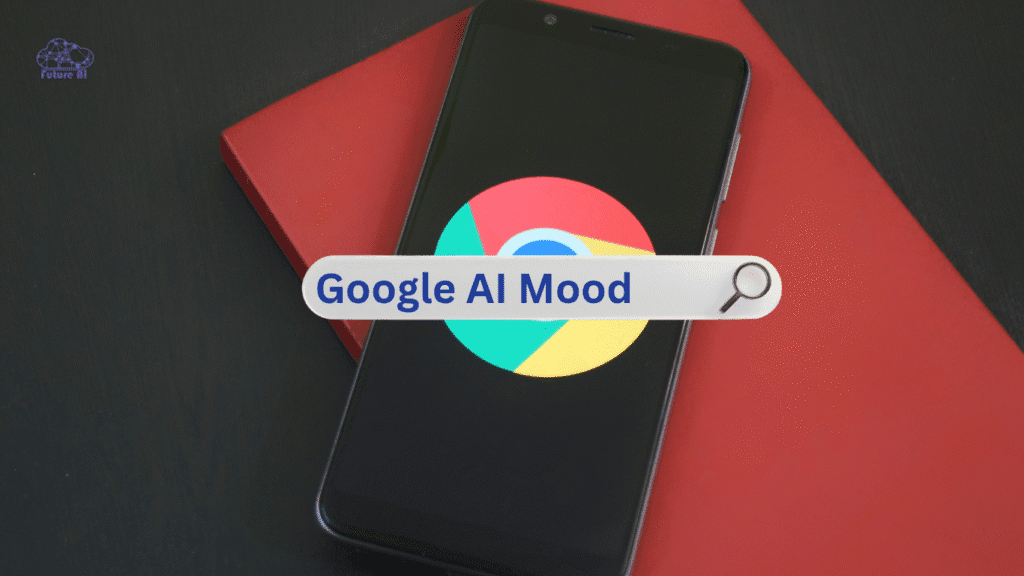
Ready to optimize for AI-powered search?
Learn the best tools and strategies to master Google SGE now!
When users click links from those AI-generated summaries, your GA4 might record the traffic as coming from:
- ai.google
- google-ai
- or sometimes as a referrer under “Google” with different parameters.
So technically, yes, GA4 can show “Google AI” as a referrer but only if that visit originates from an AI-generated search interaction.
Why GA4 Might Show “Google AI” as a Referrer
GA4 detects where your traffic comes from by analyzing referral URLs and UTM parameters.
If a user clicks a link embedded in a Google AI-generated snippet or preview, GA4 might log it separately from normal Google Search traffic.
Here’s why this happens:
| Reason | Explanation |
| AI Search Result Clicks | User clicks your link from a Search Generative Experience (SGE) panel |
| AI Chat or Preview | Clicks from conversational AI interfaces (like Bard or Gemini) |
| Experimental Features | Google may tag traffic differently for AI-related experiences |
| Referral Misclassification | GA4 sometimes categorizes “ai.google.com” as a new referral source |
In short, Google AI mode in GA4 isn’t an error. It’s a sign that your content is appearing in AI-powered search results, a growing part of the future search ecosystem.
Start tracking smarter and discover the top AI analytics tools shaping 2026’s digital landscape.How to Check if “Google AI” Is Showing as a Referrer in GA4
You can easily verify it in your GA4 dashboard:
- Go to Reports → Acquisition → Traffic Acquisition.
- In the Session source/medium column, look for:
- ai.google
- google-ai
- or referral / ai.google.com
- Use secondary dimensions like “Session source platform” or “Landing page” to analyze where it’s coming from.
Pro Tip: Create a custom report to separate AI-related traffic from organic Google traffic. This helps you measure the impact of AI search exposure.
How to Interpret “Google AI” Traffic in GA4
Seeing Google AI traffic means your content might be:
- Featured in Google’s AI Overviews or SGE panels
- Clicked by users testing AI-enhanced search
- Shared via Google Gemini (AI assistant)
What It Tells You:
- Your content is SEO-optimized enough to appear in AI summaries.
- Google’s AI systems consider your page relevant and credible.
- You might need to track this data separately to understand evolving search behavior.
GA4 Is Hiding AI Referral Traffic: Here’s How to Fix It
Google Analytics 4 (GA4) often misclassifies AI traffic as generic referrals or even direct visits. This makes it look like your organic or search traffic is dropping, even when AI tools are actually sending you visitors.
To fix this, go to your Admin → Data Settings → Channel Groups and create a new rule for AI platforms. Add known AI domains like searchgenerativeexperience.google.com, chat.openai.com, copilot.microsoft.com, and perplexity.ai.
Once done, GA4 will start showing all these visits under one AI Traffic channel, giving you a more accurate picture of where your visitors come from.
Should You Worry About “Google AI” Traffic?
No, it’s not spam or a bot.
In fact, this is a positive signal.
It means Google’s AI systems are finding and recommending your content.
However, GA4 may underreport user engagement from AI-driven traffic because:
- Some AI previews keep users on Google’s interface.
- Clicks might not lead to a full website load.
- Metrics like “time on page” may be shorter.
That’s why it’s essential to monitor this data closely and compare it with your Search Console impressions.
How to Optimize for Google AI Mode Traffic
If you want your site to perform well in AI-powered search results, focus on EEAT (Experience, Expertise, Authoritativeness, and Trustworthiness).
Here’s how:
| Strategy | Action |
| Improve Content Depth | Write clear, evidence-backed articles that answer questions directly. |
| Add Structured Data | Use schema markup to help Google understand your content. |
| Use Conversational Keywords | Include natural phrases people might ask in AI search. |
| Optimize Meta Tags | Make your titles and descriptions AI-friendly and concise. |
| Keep Updating | Refresh your content regularly to maintain topical authority. |
These steps help your pages appear in both traditional search and AI-generated summaries as doubling your visibility.
Need to Track Traffic Coming from AI Platforms in One Channel Group
If your website is getting visits from AI-driven sources like ChatGPT, Google’s SGE, Perplexity, or Bing Copilot, it’s important to track them all in one clear channel group inside GA4.
Right now, GA4 doesn’t automatically group these AI referrals, which makes your analytics confusing. By creating a custom channel group, you can label all AI-based platforms under a single name
For example, “AI Referrals” or “AI Search Traffic.”
This helps you see the true impact of AI-driven discovery on your website performance, instead of spreading that traffic across multiple unknown sources.
If You See Any Example in Real World
A digital marketer noticed a 6% increase in referral traffic from ai.google in October 2025.
After checking Search Console, they discovered their blog posts were featured in AI Overviews for terms like “best budget CRMs for small business”.
This confirmed that Google AI traffic can drive real engagement when your content aligns with user intent.
When to Contact Google Support or Seek Help
If you notice inconsistent or strange data in GA4, reach out or check forums:
If traffic from “ai.google” spikes unnaturally
It could be bot activity or a GA4 tagging issue.
If referral data disappears
Check your property filters and attribution settings.
If you use Google Tag Manager
Ensure GA4 tags are properly firing on AI traffic clicks.
Official Resource:
Google Analytics Known Issues List (Official Link)
FAQs About Google AI Referrer in GA4
Q1: Is “ai.google” real traffic or bots?
Usually, it’s real users but always verify engagement metrics to confirm.
Q2: Can I track Google AI clicks separately?
Yes, by creating a custom exploration in GA4 with filters for ai.google.
Q3: Does it affect my SEO ranking?
Indirectly. It shows your content is visible in AI results, which may lead to more organic visibility.
Q4: Will this traffic increase in the future?
Definitely. As Google expands its AI search, expect “Google AI” to become a larger referral source.
Conclusion: GA4 + Google AI = The Future of Analytics
GA4 showing Google AI mode as a referrer isn’t a bug, it’s the start of a new era in web analytics.
It signals that your website is being discovered through AI-driven experiences, not just traditional search.
As Google continues to integrate AI into search, tracking these referrals will help you adapt your SEO strategy and stay ahead.
Monitor your GA4 traffic weekly, note “ai.google” trends, and optimize your content to serve both humans and AI readers.