Is your browser feeling sluggish or certain websites just won’t load?
You might not need a new PC or faster internet; you may just need a smarter DNS.
Most people stick with the default DNS servers provided by their internet service provider (ISP), not realizing how much those default settings can slow things down, compromise privacy, or even block sites.
The good news? Change DNS on Windows 11 is fast, safe, and reversible and it can lead to noticeable improvements in speed, security, and even content access.
Let’s make your internet connection smarter, starting now.
What Is DNS & Why You Might Want to Change It
Changing DNS might sound like something only IT pros do but understanding how it works (and why it matters) can help anyone improve their internet experience, especially on Windows 11.
DNS Explained
DNS (Domain Name System) is often called the “phonebook of the internet.”
Every time you type a website name like youtube.com, your computer uses DNS to translate that name into an IP address (like 142.250.72.206) so it can connect to the site.
If DNS isn’t working properly or is slow you’ll experience things like:
- Long delays before sites load
- Pages not loading at all
- Inability to reach certain content due to region blocks
Changing your DNS settings allows your computer to bypass your ISP’s default DNS and use a provider that’s faster, more private, or more reliable.
How to Change DNS on Windows 11
Method 1: Change DNS via Windows 11 Settings App
If you’re new to networking tweaks, this is the easiest and safest way to change your DNS settings on Windows 11. No command lines. No technical jargon. Just a few clicks.
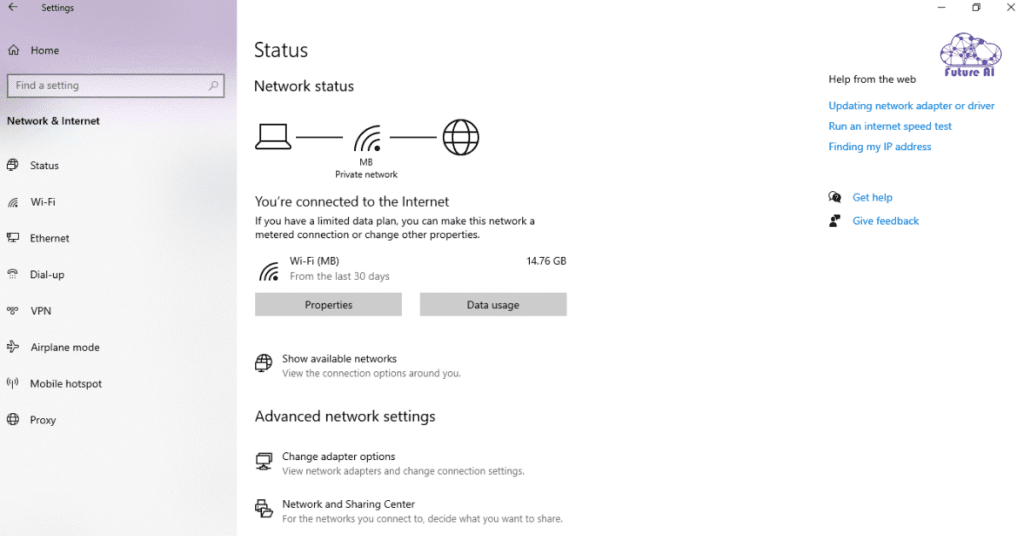
Step by Step: Change DNS for Wi Fi or Ethernet
For Wi Fi (Wireless)
- Click Start and open Settings
- Go to Network & Internet > Wi Fi
- Click on your connected network name
- Scroll down and select Edit under DNS Server Assignment
- In the pop up, switch from Automatic (DHCP) to Manual
- Toggle IPv4 or IPv6 ON (depending on what you want to use)
- Input your preferred DNS server (e.g. 1.1.1.1, 8.8.8.8)
- Click Save, then disconnect and reconnect to apply
For Ethernet (Wired)
- Open Settings > Network & Internet > Ethernet
- Click the Ethernet network you’re using
- Under DNS server assignment, click Edit
- Set to Manual, enable IPv4 or IPv6
- Input new DNS addresses
- Click Save
Pro Tip:
Use these trusted DNS providers:
- Cloudflare: 1.1.1.1 / 1.0.0.1 (privacy first)
- Google: 8.8.8.8 / 8.8.4.4 (reliable & fast)
- OpenDNS: 208.67.222.222 / 208.67.220.220 (with content filtering)
This method is recommended by Microsoft support and works on both personal and enterprise editions of Windows 11.
Method 3: Change DNS with PowerShell (Advanced Users)
For IT professionals, power users, or sysadmins managing multiple machines, PowerShell offers the fastest, most scalable way to change DNS in Windows 11 without opening the GUI.
It’s scriptable, automatable, and perfect for remote desktop or enterprise configurations.
Step by Step PowerShell DNS Configuration
1. Open PowerShell as Administrator
- Right click Start > choose Windows Terminal (Admin)
- Or search for “PowerShell”, then right click and choose Run as administrator
2. Identify Your Network Adapter’s Interface Index
Type the following command:
powershell
Get NetIPConfigurationThis will return a list of all active adapters. Look for the InterfaceIndex number tied to your Ethernet or Wi Fi adapter.
3. Set the New DNS Server(s)
Use this command to set DNS:
powershell
Set DnsClientServerAddress InterfaceIndex <yourIndex> ServerAddresses "1.1.1.1","1.0.0.1"Replace <yourIndex> with the number you got from the previous command.
You can swap “1.1.1.1”,”1.0.0.1″ for any preferred DNS provider.
4. Verify DNS Has Been Applied
Run the original command again:
powershell
Get NetIPConfigurationLook under DNSServer to confirm the changes were applied correctly.
Pro Tip for Automation
You can create a .ps1 script file to apply DNS settings in bulk or via Group Policy login scripts:
powershell
$dns = "1.1.1.1","1.0.0.1"
$index = (Get NetAdapter | Where Object {$_.Status eq "Up"}).InterfaceIndex
Set DnsClientServerAddress InterfaceIndex $index ServerAddresses $dnsExpert Insight
“PowerShell gives you clean, direct control over DNS without the bloat of Control Panel or the click through mess of Settings.”
Choosing a DNS Provider: Comparison & Expert Insights
Not all DNS providers are created equal. The one you choose affects everything from website load times to online privacy and even content access. Below is a side-by-side breakdown of the most trusted public DNS services used on Windows 11.
| DNS Provider | IPv4 Addresses | Privacy | Speed | Notes |
| Google DNS | 8.8.8.8, 8.8.4.4 | Moderate | ★★★★☆ | Reliable, globally supported |
| Cloudflare | 1.1.1.1, 1.0.0.1 | Strong | ★★★★★ | Privacy first, zero logging policy |
| OpenDNS | 208.67.222.222, 208.67.220.220 | Moderate | ★★★★☆ | Offers parental controls and filtering |
| Control D | Custom (varies by region/profile) | Strong | ★★★★☆ | Fully customizable DNS profiles |
Speed ratings are based on DNSPerf and benchmark tests by third party reviewers.
Pro Tips:
- For privacy first users, Cloudflare is the best bet.
- For family or office networks, OpenDNS provides filter controls.
- For DIY customization, Control D gives granular DNS routing.
You can change providers anytime no long term commitment, no risk.
Real World Case Study: PowerShell DNS Fix from Reddit
“Had to manually configure Control D DNS… removed GUI, ran CLI steps & it fixed my issue.”
u/Orvalman, r/ControlD
This Reddit user had been experiencing frequent disconnects and DNS leaks after changing providers using the Windows 11 Settings app. The GUI interface seemed to fail silently settings appeared to save, but traffic still went through the old DNS.
Instead of giving up, they ran a PowerShell command to override the adapter settings:
powershell
Set DnsClientServerAddress InterfaceIndex 11 ServerAddresses "76.76.2.0","76.76.10.0"Key Points:
- Windows Settings app may not always enforce changes at the adapter level
- PowerShell offers deeper control and visibility (via Get NetIPConfiguration)
- Even non technical users can follow CLI steps when given a copy paste script
This highlights the importance of verifying DNS changes, don’t just trust the GUI.
Experiencing screen tearing or stuttering while gaming or browsing?
It might be due to Enhanced Sync. 👉 Disable Enhanced Sync in Windows 11 – Quick & Easy Guide
Related FAQ’s
How to change DNS on Windows 11 Reddit?
Reddit users often recommend using Windows Settings or PowerShell. The consensus is:
- Use Settings > Network & Internet > Wi Fi/Ethernet > DNS for a beginner friendly method.
- For more reliable results, use PowerShell:
powershell
Set DnsClientServerAddress InterfaceIndex 11 ServerAddresses "1.1.1.1","1.0.0.1"Redditors warn that GUI settings sometimes don’t “stick,” especially on VPN or enterprise setups CLI methods are more dependable.
How to change DNS on Windows 10?
The steps are nearly identical to Windows 11:
- Go to Control Panel > Network and Sharing Center
- Click your connection > Properties
- Select Internet Protocol Version 4 (TCP/IPv4)
- Click Use the following DNS server addresses
- Enter DNS (e.g., 8.8.8.8, 8.8.4.4) and click OK
You can also use Settings > Network & Internet > Status > Change adapter options.
How to change DNS to Google on Windows 11?
To use Google DNS:
- Open Settings > Network & Internet
- Select Wi Fi or Ethernet > Click your connection
- Under DNS server assignment, click Edit
- Choose Manual and enable IPv4
- Enter:
- Preferred DNS: 8.8.8.8
- Alternate DNS: 8.8.4.4
- Click Save and reconnect
Google DNS is popular for speed and uptime but not the most privacy focused.
What is Google DNS?
Google DNS is a free public DNS service provided by Google, known for speed and reliability.
- Primary: 8.8.8.8
- Secondary: 8.8.4.4
It doesn’t block content and is widely used globally. However, Google may log some DNS queries, so it’s not the most privacy centric option.
What is the best DNS for Windows 11?
It depends on your priority:
| Use Case | Best DNS Provider |
| Speed & reliability | Google DNS (8.8.8.8) |
| Privacy | Cloudflare (1.1.1.1) |
| Parental controls | OpenDNS (208.67.222.222) |
| Custom filtering | Control D |
For privacy and speed balance, Cloudflare DNS is the top pick for most users.
How do I install a DNS server on Windows 11?
If you want to host your own DNS server (typically for development or business networks):
- Go to Control Panel > Programs > Turn Windows features on/off
- Install DNS Server Tools via the RSAT (Remote Server Administration Tools)
- Or install third party DNS software like Simple DNS Plus, Technitium DNS, or BIND
Note: Hosting a DNS server requires advanced networking knowledge and is not recommended for casual users.
How to change DNS to 1.1.1.1 on Windows 11?
1.1.1.1 is Cloudflare’s DNS, known for privacy and speed.
Steps:
- Open Settings > Network & Internet
- Choose your connection > Hardware properties
- Click Edit under DNS Server Assignment
- Select Manual, enable IPv4
- Enter:
- Preferred DNS: 1.1.1.1
- Alternate DNS: 1.0.0.1
- Save and restart the connection
What is Cloudflare DNS?
Cloudflare DNS is a privacy first public DNS known for speed and zero data logging.
- IPv4: 1.1.1.1 / 1.0.0.1
- IPv6: 2606:4700:4700::1111 / 2606:4700:4700::1001
Cloudflare promises no user data collection, and they even underwent external audits to prove it.
Conclusion: Take Control of Your Internet with Smarter DNS Settings
Changing your DNS in Windows 11 doesn’t have to be complicated. Whether you’re a beginner using the Settings app or a pro automating with PowerShell, it’s a powerful tweak that can:
- Boost your browsing speed
- Improve online privacy
- Bypass content blocks and restrictions
What’s Next?
Start with your most used network (Wi Fi or Ethernet) and try a fast, privacy focused DNS like 1.1.1.1. You’ll often notice faster website loadinginstantly.
If you’re unsure which method to use or get stuck, don’t worry:
Drop your question in the comments.
Ready to make your internet faster and safer?
Take 5 minutes to switch your DNS and experience the difference.