Worried Windows is silently syncing more than you expect?
Let’s stop that in its tracks.
Modern Windows 11 laptops, especially those tied to a Microsoft account, come with a feature called Enhanced Sync. While it’s designed to make your experience seamless syncing preferences, passwords, and even Wi Fi data across devices. It can quietly send more data to the cloud than you’re comfortable with.
This might sound convenient, but for privacy conscious users, gamers, professionals, or anyone on metered internet, that extra syncing can be a real problem.
Think: unnecessary bandwidth usage, inconsistent performance, and personal settings transferring to devices you no longer own.
In this guide, we’ll show you exactly how to disable Enhanced Sync in Windows11 whether you’re a beginner navigating Settings or a pro using Group Policy or the Registry. You’ll also learn what happens when you disable it, which settings are affected, and how to double check it’s off.
No fluff. No guessing. Just control step by step, with screenshots and safe tips.
What Is Enhanced Sync in Windows 11?
Enhanced Sync vs. Standard Microsoft Sync
At first glance, Enhanced Sync sounds like a fancy version of cloud backup but it’s more than that. Windows 11 comes with standard Microsoft account sync, which handles basics like your OneDrive files, theme colors, and device settings. Enhanced Sync takes it further.
Here’s what it adds:
- Wi Fi networks & passwords
- Browser data (like Edge favorites and extensions)
- Language preferences & accessibility settings
- Credential sync (stored login info for websites and apps)
So, unlike the default sync tied only to OneDrive or personal settings, Enhanced Sync taps into deeper, system level preferences and keeps them consistent across any Windows 11 machine you log into with your Microsoft account.
Why Microsoft Enables It by Default
Microsoft’s goal? Frictionless convenience. With Enhanced Sync turned on:
- You don’t need to re enter Wi Fi passwords when switching to a new laptop.
- Edge opens with your bookmarks, extensions, and tabs.
- Regional and accessibility settings follow you across devices.
This is especially helpful in business environments or multi device homes but not everyone is a fan.
Potential Drawbacks
While the idea is user friendly, here’s what privacy conscious users point out:
- Background syncing happens continuously, which can eat up bandwidth on metered connections.
- Sensitive data (like saved credentials) may be synced without full transparency unless disabled.
- If you sell or give away a device but forget to log out properly, your preferences can remain behind.
How to Disable Enhanced Sync in Windows 11 (Safely & Quickly)
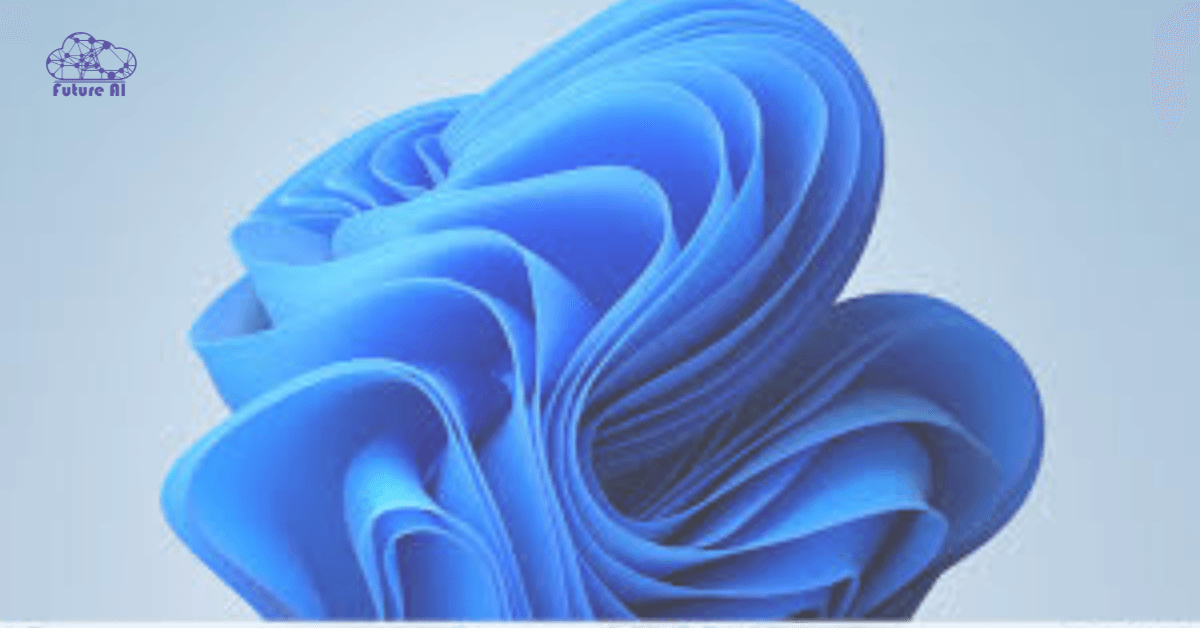
How to Disable Enhanced Sync in Settings
If you’re concerned about privacy, bandwidth, or just want more control over your system, turning off Enhanced Sync in Windows 11 is straightforward and totally reversible.
Step by Step Instructions
1. Open Settings:
Click Start → select the Settings gear icon.
2. Navigate to Account Sync:
Go to Accounts → click on Windows backup.
3. Turn Off Enhanced Sync:
Look for the section titled “Remember my preferences.”
You’ll see individual toggles for:
- Passwords
- Language preferences
- Windows settings
- Other Windows preferences
Toggle off each one that you don’t want synced. To completely disable Enhanced Sync, switch them all off.
Note: Toggling off “Passwords” and “Settings” ensures credentials, Edge data, and custom UI settings stop syncing across devices.
What Happens After You Disable It
Disabling Enhanced Sync does not delete your local data it simply stops syncing it to Microsoft servers and other devices tied to your account.
Here’s what will stop syncing:
- Saved Wi Fi passwords
- Microsoft Edge favorites, tabs, and extensions
- Accessibility and language preferences
- Theme, background, and device specific settings
You can re enable sync at any time, and even toggle individual items if you prefer a more customized sync experience.
Tip:
If you’re using a shared or business laptop, disabling enhanced sync can prevent accidental transfer of personal settings across devices.
Still seeing the ene.sys error? Check out our expert guide on how to fix ene.sys errors in Windows 11 – step-by-step solutions inside!Advanced Control via Group Policy (Pro & IT Users)
If you’re managing a fleet of devices or just want iron clad control over sync behavior Windows offers powerful system level options via Group Policy and the Registry Editor.
These methods go beyond the GUI and enforce settings system wide, making them ideal for IT administrators or power users on Windows Pro, Education, or Enterprise editions.
Local Group Policy Editor Method
Applies to: Windows 11 Pro, Enterprise, Education
Step by Step:
- Press Win + R, type gpedit.msc, and hit Enter.
- Navigate to:
rust
CopyEdit
Computer Configuration → Administrative Templates → Windows Components → Sync your settings
- Double click “Do not sync” or “Turn off setting sync”.
- Choose Enabled, click Apply, then OK.
This prevents user settings from syncing to Microsoft servers even if toggled back on in the GUI.
Registry Editor Method (for Home Users or Manual Tweaks)
Warning: Always back up your registry before editing!
Steps:
- Press Win + R, type regedit, and press Enter.
- Navigate to:
CopyEdit
HKEY_LOCAL_MACHINE\Software\Policies\Microsoft\Windows\SettingSync
- If the SettingSync key doesn’t exist, right click → New → Key → name it SettingSync.
- Inside that key, right click → New → DWORD (32 bit) Value
- Name it: DisableSettingSync
- Set the value to: 1
Restart your PC for changes to take full effect.
Pro Tip:
This method works well for Windows 11 Home users who can’t access Group Policy, but it still requires administrator rights.
GUI vs. Policy Control
| Method | Best For | Reversible? | Risk Level |
| Windows Settings UI | Casual users | ✅ Easy | Low |
| Group Policy Editor | IT admins, Pro users | ✅ GUI Only | Medium |
| Registry Editor | Power users, Home edition | ✅ Manual | High (backup first) |
Benefits of Turning Off Enhanced Sync
Disabling enhanced sync isn’t just about privacy it can directly improve performance and control.
Key Advantages
- Faster Startup Times
Avoid the lag caused by sync initialization on login. - Reduced Network Usage
Especially valuable on metered or shared connections less background data syncing. - Improved Privacy on Shared Devices
Prevent your personal settings, saved passwords, and app history from auto pulling onto other Windows machines. - Better Control for Power Users & IT
Prevents syncing unintended settings across unrelated personal or work devices.
Unique Insights
- For Most Users:
The Windows Settings toggle is enough to stop syncing and regain control. - For Business & Compliance Environments:
Use Group Policy or Registry edits to enforce restrictions across multiple users or machines even if someone re enables it manually.
FAQs: Disabling Enhanced Sync in Windows11 & AMD Radeon
1. How to disable enhanced sync in Windows 11 laptop (or Windows 10)?
- Windows 11/10 (Microsoft sync):
- Go to Settings → Accounts → Windows backup
- Click “Remember my preferences”
- Toggle off settings like “Passwords,” “Language preferences,” and “Other Windows settings”
- Disables cross device syncing of preferences, credentials, and system level personalization.
2. How to disable enhanced sync in Windows 11 laptop Dell?
- The steps are the same as above (Windows Settings > Accounts > Windows backup).
- Optional for Dell: Open Dell SupportAssist to ensure Dell cloud sync tools aren’t running background sync as well (some Dell utilities mirror Microsoft’s enhanced sync behavior).
3. How to turn off Enhanced Sync AMD (Radeon)?
- Open AMD Adrenalin Software
- Go to Settings → Graphics
- Find Enhanced Sync under the Global Graphics or Per Game Profile
- Set Enhanced Sync = Off
- This disables AMD’s frame delivery smoothing, which may fix screen tearing or latency in some games.
4. AMD Enhanced Sync – how to enable it?
- Open AMD Adrenalin Software
- Navigate to Settings → Graphics
- Toggle Enhanced Sync = On
- Works best when V Sync is disabled in game and your FPS exceeds refresh rate.
5. Radeon Enhanced Sync: On or Off?
- Turn it ON if:
- You want reduced screen tearing without full V Sync input lag
- Your GPU pushes higher FPS than your screen refresh rate
- Turn it OFF if:
- You’re experiencing stuttering, frame pacing issues, or using Freesync/G Sync
6. Radeon Enhanced Sync vs Wait for Vertical Refresh?
| Feature | Enhanced Sync | Wait for Vertical Refresh (V Sync) |
| Latency | Lower | Higher |
| Tearing | Mild/Reduced | Eliminated |
| Input Lag | Minimal | Noticeable |
| FPS Cap | No (runs uncapped) | Yes (matches refresh rate) |
| Ideal Use Case | High FPS gaming | Cinematic or fixed FPS games |
7. AMD Enhanced Sync 60Hz – Is It Worth It?
- Not Ideal: Enhanced Sync works best at higher refresh rates (120Hz+).
- On 60Hz monitors, you may still experience occasional tearing or erratic frame pacing.
- Alternatives: Use Radeon Chill, enable Wait for Vertical Refresh, or switch to Freesync if supported.
8. AMD Adrenalin V Sync – How to Manage It?
- Inside AMD Adrenalin:
- Go to Settings → Gaming → Global Graphics
- Set Wait for Vertical Refresh to:
- Always Off for highest performance
- On, unless application specifies (balanced)
- Always On for max smoothness (with input lag)
- Combine with Enhanced Sync off if tearing occurs or latency becomes an issue.
Conclusion: Take Control of What Syncs and What Doesn’t
Disabling Enhanced Sync in Windows11 gives you more than peace of mind. It hands you back control over how your laptop behaves, shares, and stores information.
- Fewer background processes = faster performance and less bandwidth used.
- No unwanted sync of passwords, app settings, or preferences across devices.
- Easy to toggle off for most users and advanced tools for IT environments.
Your Turn:
Took back control? Tell us how you feel, privacy first feels empowering!
Drop a comment with your experience, or ask us if you’re stuck anywhere.
Want more?