Can’t hear any sound, or is your Realtek Audio Manager missing on Windows 11?
You’re not the only one.
Thousands of users run into sound issues every week as crackling audio, silent headphones, grayed out mic settings, or just the total absence of the familiar Realtek control panel. And while Windows 11 boasts built in driver support, Realtek still powers the vast majority of onboard sound solutions on modern laptops and desktops.
So, what’s going on?
Realtek drivers are the bridge between your hardware and the sound you hear. When they go missing, break after updates, or install incorrectly, your PC’s audio system either malfunctions or goes completely silent.
Beca
- Poor drivers can cause distorted or low quality sound.
- You might lose access to mic settings, EQ, and sound effects.
- In many cases, the Realtek Audio Manager (GUI) is simply gone on Windows 11 due to new driver packaging formats like UAD/DCH.
Whether you’re a beginner trying to get your speakers working again or a power user frustrated by missing codec options, this step-by-step guide will walk you through everything.
Realtek Audio Not Working on Windows 11? Let’s Fix That
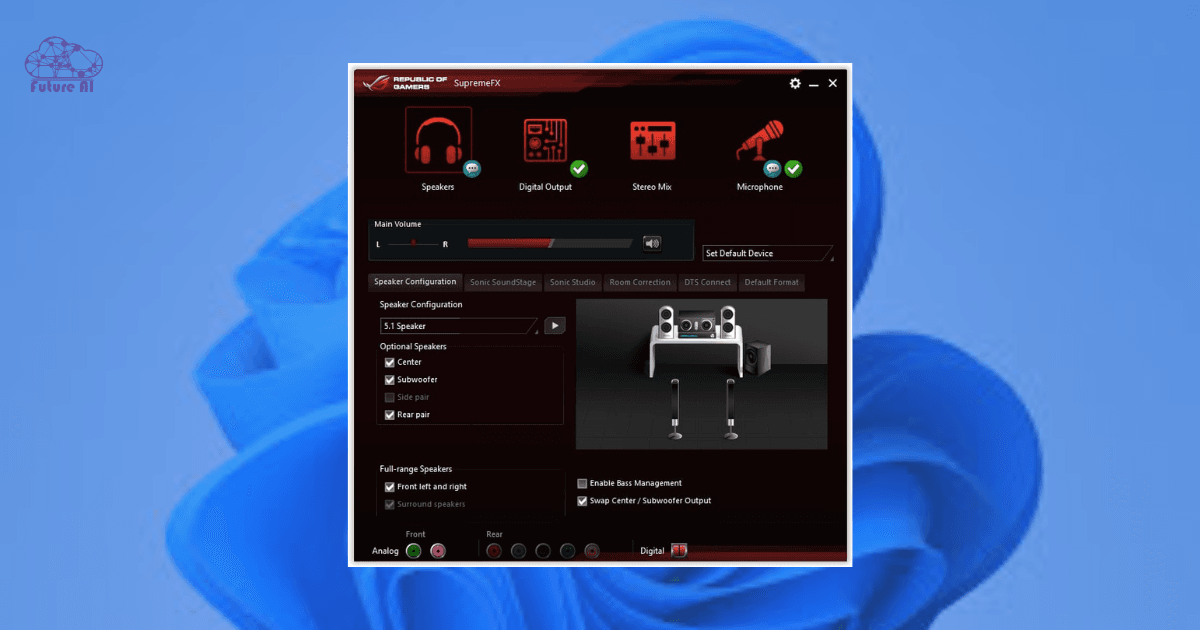
Understanding Realtek on Windows 11
What Do Realtek Audio Drivers Actually Do?
Realtek audio drivers are more than just a way to “make your sound work.” They handle:
- Codec communication: ensuring your audio chip (often labeled ALCxxx) talks correctly with Windows.
- Sound processing: enabling features like bass boost, noise suppression, and microphone enhancements.
- User control: giving you a graphical interface (like the Realtek HD Audio Manager or Audio Console) to tweak audio profiles, manage jacks, and switch devices.
Without the correct Realtek driver, you’ll likely have limited audio output, no microphone enhancements, and zero control over headphone/speaker switching.
Realtek HDA vs. UAD/DCH – What’s the Difference?
As of Windows 10/11, Microsoft has shifted toward UAD/DCH (Universal Audio Driver / Declarative Componentized Hardware) architecture:
| Feature | Legacy HDA (High Definition Audio) | UAD/DCH (Modern Standard) |
| Driver Packaging | Monolithic EXE | Componentized via Windows Store |
| Includes HD Audio Manager | Yes (often built in) | No (requires Realtek Audio Console app) |
| Windows Compatibility | Windows 7-10 | Windows 10 (1809+) and Windows 11 |
| GUI Access | Comes with control panel | Requires Microsoft Store app |
Most Realtek drivers for Windows 11 are UAD compliant, which is why you might not see the old “Realtek HD Audio Manager” anymore.
Why You Don’t See Realtek HD Audio Manager on Windows 11
If you’ve recently installed or updated drivers and noticed that Realtek HD Audio Manager is missing, it’s not a bug, it’s by design:
- UAD drivers separate the audio console from the driver package.
- Instead of a bundled EXE, you now need to install “Realtek Audio Console” or “Realtek Audio Control” from the Microsoft Store.
- This modular approach aligns with Microsoft’s modern driver standards but confuses users familiar with the old panel.
Pro Tip: If your PC uses UAD drivers and the control app isn’t showing up, check the Microsoft Store or your OEM’s support site for a downloadable installer.
Struggling with audio issues after a Windows 11 update? Fix 24H2 download errors first, follow our step-by-step guide!How to Download Realtek Audio Drivers
Get It from the Right Place Official Sources Only
Not all Realtek drivers are created equal, and downloading them from the wrong source can break your audio setup or install bloatware. Stick to official and verified platforms, such as:
- Realtek’s Official Website: Search under “High Definition Audio Codecs” or “PC Audio Codecs.”
- Your PC or motherboard manufacturer’s support page, like:
- Dell
- HP
- Gigabyte/Aorus
- ASUS
- Windows Update or Device Manager:
- Open Device Manager → Expand “Sound, video and game controllers” → Right click Realtek → “Update driver” → “Search automatically…”
Pro Tip: If your system came prebuilt, always check your OEM’s page before going to Realtek.com directly like many OEMs customize the drivers for hardware compatibility.
Picking the Right Realtek Version for Windows 11
There are multiple versions of Realtek drivers choosing the correct one depends on your system type and driver architecture:
| Requirement | What You Need |
| Operating System | Windows 11 (x64) only |
| Driver Type | UAD/DCH (modern) for Windows 11 |
| Control Panel Support | UAD requires separate app (from MS Store) |
| Older Systems/Needs | Use HDA (R2.82 / R2.83) only if needed |
Latest Known Realtek Driver Versions:
- UAD (DCH): Typically versioned 6.x.x.x (e.g., 6.0.9600.1)
- HDA (Legacy): R2.83 – Released as a final standard HD version
Don’t just grab the latest driver unless you have issues. Updating unnecessarily can lead to sound problems or missing features.
Step by Step Installation of Realtek Audio Drivers
Whether you’re reinstalling after issues or doing a clean driver setup, there are two safe ways to install Realtek audio drivers on Windows 11: Device Manager and manual Setup.exe installation.
Method 1 – Install (or Reinstall) via Device Manager
This method ensures that Windows installs either a built in or Microsoft signed Realtek driver that’s known to be compatible with your system:
Steps:
- Right click Start → Select Device Manager
- Expand “Sound, video and game controllers”
- Right click on “Realtek High Definition Audio” → Choose Uninstall device
- Tick “Delete the driver software for this device”
- Restart your computer
- Back in Device Manager → Right click your PC name → Click Scan for hardware changes
What Happens Next?
Windows will auto detect your audio chipset and reinstall a Realtek driver, either from its local driver cache or via Windows Update.
When to Use This:
- Your sound suddenly stopped working.
- You suspect a corrupt or outdated driver.
- You’re switching from a third-party audio driver back to Realtek.
Method 2 – Install Using the Realtek Setup.exe File
If you’ve downloaded an official Realtek driver package (from the Realtek website or your OEM’s page), this is the most direct way to install it:
Steps:
- Locate and extract the ZIP or RAR file (if needed).
- Run the Setup.exe file inside the extracted folder.
- Follow on screen instructions → Accept license terms → Click Install
- After installation completes, restart your PC
After rebooting, check for:
- A new “Realtek Audio Console” in your system tray or Control Panel
- Sound enhancements or EQ controls
When to Use This:
- You need advanced features like Jack Detection, Mic Boost, or audio effects.
- Windows didn’t auto install the latest version.
- You want to install a UAD/DCH driver with Microsoft Store control app support.
Updating & Rolling Back Realtek Audio Drivers
Even if your sound is working, keeping your Realtek drivers updated can improve audio clarity, fix mic issues, or enable advanced features. But sometimes, newer drivers can break things so knowing how to roll back is just as important.
Update via Windows Update or Device Manager
The easiest and safest way to update Realtek drivers is through Windows’ built in tools.
Option 1: Use Windows Update
- Press Windows + I → Go to Windows Update
- Click Check for Updates
- Under “Optional updates,” expand and look for “Realtek Audio”
- Select and install the update
- Reboot your PC
Option 2: Update from Device Manager
- Right click Start → Choose Device Manager
- Expand Sound, video and game controllers
- Right click Realtek High Definition Audio → Click Update driver
- Choose:
- “Search automatically” for Windows to find the latest driver
- OR
- “Browse my computer for drivers” → Select the folder where you downloaded an updated driver (from Realtek or your OEM)
Tip: If you’re using the UAD/DCH driver version, updating may also require the Realtek Audio Console app from the Microsoft Store.
Roll Back a Problematic Driver
Sometimes, a recent driver update can cause issues like no audio, mic not detected, or missing audio enhancements. Here’s how to go back:
- In Device Manager, right click Realtek High Definition Audio
- Choose Properties → Go to the Driver tab
- Click Roll Back Driver (if available)
- Choose a reason → Confirm and reboot
Don’t See Roll Back?
It means Windows doesn’t have an older driver cached. In that case, you’ll need to manually reinstall an earlier version using Setup.exe or Device Manager.
Bonus Tip:
If all else fails, try using Microsoft’s “High Definition Audio Device” driver (the generic fallback option):
- In Device Manager → Update Driver
- Choose Browse my computer → Let me pick from a list
- Select High Definition Audio Device
- Install and reboot
Sometimes, the generic driver is more stable than Realtek’s enhanced version especially on older systems or after a bad update.
Troubleshooting Realtek Audio on Windows 11
Even with the correct drivers, Realtek audio on Windows 11 can sometimes act up from missing sound and broken features to distorted playback. Here’s how to tackle the most common issues effectively.
No Sound or “Failed to Play Test Tone” Error
This is one of the most frustrating Realtek problems and surprisingly common.
Fix Steps:
- Open Device Manager → Expand Sound, video and game controllers
- Right click Realtek High Definition Audio → Select Uninstall device
- Check “Delete the driver software for this device”
- Reboot your PC
- Reinstall manually using either your OEM’s driver package or the Realtek setup file
This often resolves broken audio stacks caused by corrupted driver installations or OS updates.
Realtek HD Audio Manager Missing in Windows 11
If you’re used to tweaking EQ or managing jacks through the HD Audio Manager, its absence on newer builds can be jarring.
Why it’s missing:
- Windows 11 now uses UAD/DCH drivers, which separate the control panel into a Microsoft Store app (Realtek Audio Console).
- Legacy HD Audio Manager (included with HDA drivers) was phased out around 2017.
Fix Options:
- Option 1: Install Realtek Audio Console from Microsoft Store (only works with UAD drivers).
- Option 2: If you’re using an older system, install legacy HDA drivers (e.g., Realtek R2.82 or R2.81). These include the traditional control panel.
- Option 3: Visit your OEM’s support page (e.g., ASUS, MSI, Dell) for the original utility.
Still no console? Try downloading the “UWP Extension INF” package from your vendor alongside the driver installer.
Distorted, Crackling, or Poor Audio Quality
When sound is fuzzy or unbalanced, enhancements may be the culprit.
Quick Fix:
- Go to Control Panel → Sound
- Select Speakers (Realtek) → Click Properties
- Go to the Enhancements tab
- Check “Disable all sound effects” or uncheck all enhancements individually
- Apply → OK → Restart audio playback
This helps with audio artifacts caused by Realtek’s digital signal processing interfering with Windows’ enhancements.
Realtek Driver Keeps Getting Replaced by Windows Update
Windows 11 is aggressive with driver updates and that can backfire if it overwrites your carefully installed OEM driver.
How to stop Windows from replacing your Realtek driver:
- Download and install your preferred Realtek driver from your OEM’s official site (Lenovo, Gigabyte, ASUS, etc.).
- Disable automatic driver updates:
- Press Windows + R, type sysdm.cpl, and press Enter
- Go to the Hardware tab → Click Device Installation Settings
- Select No (your device might not work as expected) → Save
Pro Tip: Back up your preferred driver using a tool like Double Driver or manually zip the working driver folder from C:\Windows\System32\DriverStore.
Choosing the Right Realtek Driver Method
Not all driver installs are created equal. Whether you’re troubleshooting a broken sound system or trying to bring back the missing Realtek Audio Manager, here’s a side-by-side comparison of the most common methods plus what everyday users are saying.
| Method | Ease | Best For | Key Notes |
| Device Manager Install | ⭐ Easy | Beginners | Windows auto detects and installs drivers; quick and risk free |
| Manual Setup.exe Install | ⚙️ Moderate | Power users | Brings back OEM software like Realtek Audio Console or legacy Manager |
| Rollback Driver | 🔁 Moderate | Users after bad updates | Useful when updates break sound; revert to last working driver or Microsoft’s default |
Community Insights (Reddit + Forums)
Real users weigh in on what really works:
“Realtek’s new DCH driver dropped the Audio Manager if you want tuning tools, grab the OEM version from your laptop or motherboard brand.”
u/OverclockZenith, r/WindowsHelp
“Whenever I get sound issues, I just roll back to Microsoft’s generic ‘High Definition Audio Device’ works 90% of the time.”
u/DriverDitcher, r/techsupport
Insider Tip: On systems without Realtek Audio Console, check the Microsoft Store or your OEM support page it’s often bundled separately.
Real World Case Studies – Fixes That Worked
Sometimes, real fixes come from real users. Below are two common scenarios from popular OEM systems where Realtek audio issues emerged and how they were solved.
Case 1: Lenovo Laptop – Audio Vanished After Windows 11 Update
Problem:
After a major Windows 11 update, the speakers on a Lenovo IdeaPad stopped working. The system showed “Realtek Audio” in Device Manager but no sound came out.
Solution:
- Downloaded the official Realtek audio driver from Lenovo’s support page.
- Used the legacy “Have Disk” method in Device Manager to force install it manually.
- Rebooted → Sound fully restored with EQ and mic controls available.
Don’t rely on Windows Update alone. OEM specific drivers often contain necessary tuning files.
Case 2: HP Pavilion – Crackling Audio After Sleep Mode
Problem:
An HP Pavilion user reported distorted, crackling sound after resuming from sleep especially during video playback or Zoom calls.
Solution:
- Uninstalled the Realtek driver and let Windows revert to its generic “High Definition Audio Device.”
- Went into Sound settings → Disabled audio enhancements under Playback > Properties > Enhancements.
Sometimes less is more, the Microsoft fallback driver can outperform Realtek’s own in some configurations.
Pro Tip: If you’re seeing strange behavior after updates, always test both the OEM Realtek driver and Microsoft’s built in generic option. One may outperform the other depending on your chipset and motherboard.
Conclusion
Fixing Realtek on Windows 11 means installing the correct driver, restoring control panel features, and knowing how to roll back if updates break audio. With the steps above, you’ve got sound in your hands.
Did one of the tweaks fix your audio or found a better solution? Share your Realtek success story or question in the comments
Let’s help everyone hear better.
I am really inspired along with your writing abilities as
neatly as with the structure to your weblog.
Is that this a paid subject matter or did you customize it your self?
Anyway keep up the nice high quality writing,
it is rare to peer a nice blog like this one today..
This is a topic that is close to my heart… Cheers! Where are your contact details though?
simple you can use this email [email protected] or go to Contact us page
It’s actually a great and useful piece of info.
I’m happy that you just shared this useful information with us.
Please keep us up to date like this. Thanks for sharing.