Seeing a dreaded HYPERVISOR_ERROR blue screen when launching a virtual machine, Windows Sandbox, or WSL on Windows 11?
You’re definitely not the only one.
This error typically means something went wrong with the core virtualization layer in Windows. Whether it’s a BIOS misconfiguration, a conflict with virtualization software, or a deeper system issue, Windows can’t launch the hypervisor causing everything from crashes to performance drops.
If you rely on virtual machines, containers, or Windows development environments, a broken hypervisor can bring your workflow to a halt. Fixing this error not only restores Hyper-V, VirtualBox, or WSL functionality but also prevents future crashes and compatibility problems.
We’ll walk you through everything from checking BIOS settings and updating drivers, to disabling conflicting features like Core Isolation or Memory Integrity.
How to Fix HYPERVISOR ERROR on Windows 11
What Is HYPERVISOR_ERROR?
HYPERVISOR_ERROR is a Blue Screen of Death (BSOD) that appears when Windows 11’s built-in virtualization platform (Hyper-V) fails to start or operate correctly.
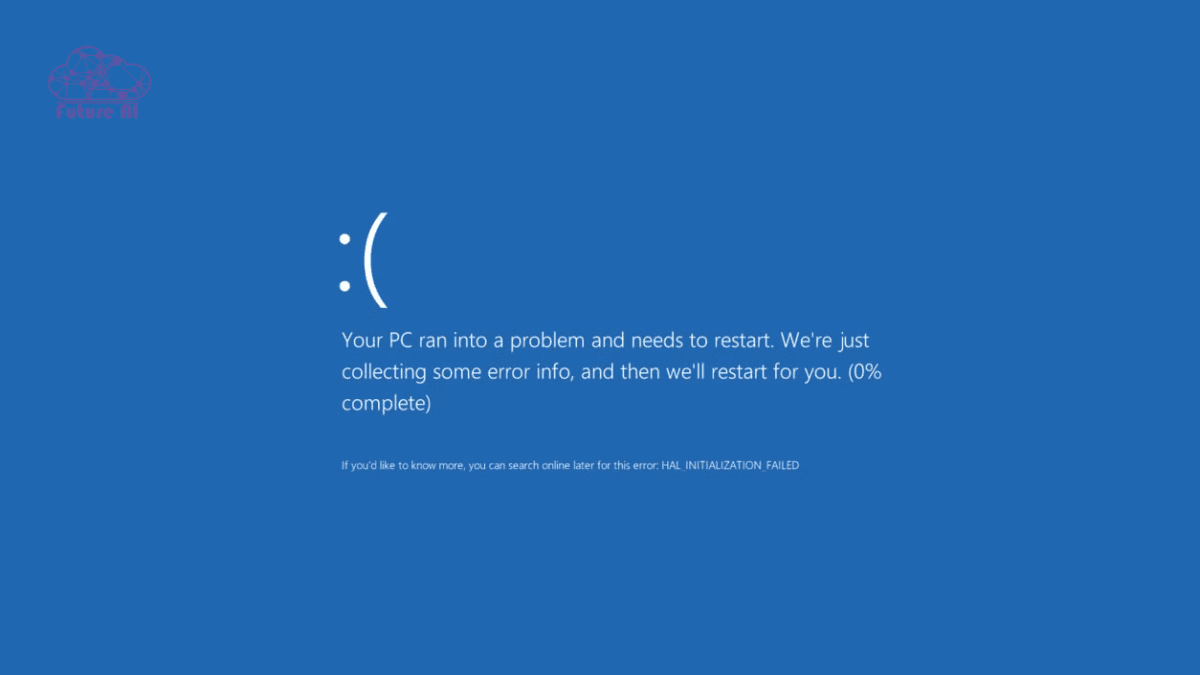
You might see this error when:
- Launching Windows Sandbox
- Starting a Virtual Machine (VM) via Hyper-V or third-party tools like VirtualBox or VMware
- Using WSL2 (Windows Subsystem for Linux)
- Attempting nested virtualization (running VMs inside VMs)
This error often stops the system to prevent damage, indicating something critical has gone wrong with the virtualization infrastructure.
Common Causes of Hypervisor Error
Identifying the cause is key to fixing it. Here are the most common triggers:
1. BIOS/UEFI Misconfigurations
- Intel VT-x or AMD-V may be disabled by default
- NX/XD (No eXecute/Execute Disable) might be turned off
- SVM Mode (for AMD CPUs) needs to be enabled
Fix: Enter BIOS/UEFI settings at startup and ensure virtualization features are enabled.
2. Outdated BIOS or Chipset Drivers
- Incompatible or outdated motherboard firmware can prevent hypervisor functions from initializing.
Fix: Visit your PC/motherboard manufacturer’s website and update to the latest BIOS and chipset drivers.
3. Corrupt System Files
- Missing or corrupted Windows files can destabilize the hypervisor layer.
Fix: Run built-in tools like sfc /scannow and DISM /Online /Cleanup-Image /RestoreHealth.
4. Faulty RAM
- Physical memory errors can cause unstable behavior during VM boot or sandbox execution.
Fix: Run Windows Memory Diagnostic or use third-party tools like MemTest86.
5. Conflicting Software
- Software that manages virtualization or security can block Hyper-V:
- Third-party antivirus tools
- WSL2
- VirtualBox with Hyper-V backend
- Core Isolation/Memory Integrity (VBS)
- Credential Guard
Fix: Disable or reconfigure any overlapping virtualization or security features.
6. Hyper-V Service Issues
- Sometimes, Hyper-V itself fails to start due to misconfigured services or broken dependencies.
Fix: Use services.msc to restart Hyper-V-related services or re-enable the Windows feature via Control Panel or PowerShell.
Step-by-Step Troubleshooting Guide for Hypervisor Error in Windows 11
If you’re staring at the blue screen with HYPERVISOR_ERROR, don’t worry as we’ve mapped out a structured, beginner friendly troubleshooting guide that walks you through the most effective solutions, in the right order.
Tip: Complete these steps in sequence for best results.
1. Quick Restart & Unplug Unnecessary Peripherals
Sometimes, a glitchy device or driver can cause virtualization to misfire.
- Unplug external USB drives, webcams, or peripherals.
- Perform a clean restart.
- Test again before proceeding.
2. Enable Virtualization in BIOS/UEFI
This is the most common root cause.
- Access BIOS/UEFI (usually by pressing Del, F2, or Esc during boot).
- Look for:
- Intel VT-x (or AMD-V)
- NX/XD Bit (Execute Disable)
- SVM Mode (for AMD CPUs)
- Ensure all are enabled.
Pro tip: Save changes before exiting BIOS.
3. Update BIOS & Firmware
An outdated BIOS can fail to initialize Hyper-V correctly.
- Visit your device/motherboard manufacturer’s website.
- Download the latest BIOS update.
- Carefully follow flashing instructions or use built-in BIOS update tools.
Backup BIOS settings before proceeding with firmware updates.
4. Run Windows Memory Diagnostic
Faulty RAM is another frequent culprit.
- Search Windows Memory Diagnostic in Start.
- Choose “Restart now and check for problems.”
- Let the test run and review results after reboot.
5. Repair System Files
Corrupted Windows files can trigger the hypervisor failure.
Open Command Prompt (Admin) and run:
bash
sfc /scannow
DISM /Online /Cleanup-image /RestoreHealthLet each command finish before moving to the next.
6. Restart Hyper-V Services
Sometimes, the services powering virtualization simply fail to start.
Steps:
- Press Win + R, type services.msc, and hit Enter.
- Locate and restart these:
- Hyper-V Virtual Machine Management
- HV Host Service
- VMMS
7. Perform a Clean Boot
Isolate background apps that could interfere.
- Type msconfig in Start > go to Services tab
- Check “Hide all Microsoft services” > Click Disable all
- Disable startup apps via Task Manager > Restart PC
8. Disable Conflicting Virtualization Features
Some features clash with Hyper-V, especially on older or limited systems:
- Go to Windows Features and disable:
- WSL
- Windows Sandbox
- Virtual Machine Platform
- Memory Integrity / Credential Guard (via Core Isolation in Windows Security)
9. Uninstall Third-Party Virtualization Software
Apps like BlueStacks, VMware, and even VirtualBox can conflict.
- Uninstall them temporarily and test if Hyper-V or Sandbox works.
10. Enable Hypervisor Manually
Sometimes, the hypervisor layer is turned off in boot config.
Run this command in Command Prompt (Admin):
bash
bcdedit /set hypervisorlaunchtype autoThen restart your system.
Also verify Hyper-V and VM Platform are enabled via:
- Control Panel > Programs > Turn Windows features on/off
11. Check Hard Drive for Errors
Corrupted sectors can affect OS stability.
Run this in Command Prompt (Admin):
bash
chkdsk C: /fFollow prompts and restart if needed.
12. Last Resort: In-Place Repair or Clean Install
If nothing works:
- In-place upgrade: Reinstalls Windows without deleting files.
- Clean install: Full OS reset that back up data first.
Use Microsoft’s Media Creation Tool to get started.
Still facing issues updating your system?
Check out our Step-by-Step Guide to Fix Windows 11 24H2 Download Errors and make sure your upgrade process goes smoothly!
Comparison & Unique Insights
When it comes to fixing HYPERVISOR_ERROR, most guides stick to the basics like checking BIOS settings or running a system scan. But digging deeper reveals some lesser-known tweaks that make all the difference, especially for nested virtualization or running secure environments.
Feature Comparison Table
| Feature | What It Does | Why It Matters |
| VT-x / AMD-V (BIOS) | Enables hardware-based virtualization support | Required by Hyper-V, WSL2, Sandbox, and other hypervisor-based tech. |
| VBS / Credential Guard | Adds virtualization-based security layers | May interfere with nested virtualization and cause BSODs, disabling can help. |
| Memory Check | Scans for physical RAM faults | Bad RAM = unstable virtualization stack, frequent hypervisor crashes. |
| SFC / DISM Repair | Fixes corrupted system files | Restores core Windows components essential to virtualization stability. |
| Core Isolation (Memory Integrity) | Blocks unsigned drivers to prevent attacks | Can conflict with Hyper-V, VirtualBox, and legacy software, toggle off to test. |
What Most Guides Miss (But Reddit Gets Right)
- Credential Guard & VBS Are Hidden Culprits
Most Microsoft and tech site tutorials focus on enabling virtualization in BIOS or updating Windows. While that’s critical, many skip over the impact of VBS (Virtualization-Based Security) and Credential Guard, which can block virtualization layers especially nested VMs. - Reddit Solutions Highlight Overlooked Fixes
Tech-savvy users on Reddit have shared that toggling Core Isolation > Memory Integrity in Windows Security often fixes stubborn hypervisor crashes. These aren’t commonly mentioned in official support articles but they work.
If BIOS virtualization is already enabled and system files are clean, look into the security layers Windows quietly enables. Sometimes the very features designed to protect your system are the ones breaking your virtualization workflow.
Real World Case Studies
Real users have tackled HYPERVISOR_ERROR on Windows 11 with a mix of smart configuration changes and patience. These two examples show how the right steps done in the right order that can bring virtualization back to life.
IT Admin: Hyper-V Deployment Across 30+ Workstations
Scenario:
A system administrator at a midsize firm was tasked with deploying Hyper-V based virtual labs across 30 developer machines running Windows 11 Pro.
The Problem:
Several devices threw HYPERVISOR_ERROR BSODs during VM launches. Others simply failed to detect the hypervisor altogether.
Fix Implemented:
- Enabled VT-x and NX in BIOS across all systems.
- Disabled Virtualization Based Security (VBS) to prevent nested VM blocks.
- Used bcdedit /set hypervisorlaunchtype auto to ensure Hyper-V initialized at boot.
Outcome:
After rollout, VM deployment was successful with zero instability, and the team experienced significantly faster VM boot times.
Reddit Power User: Fixing “No Hypervisor Found” in Windows Sandbox
Scenario:
A Reddit user encountered a “No hypervisor found” error when launching Windows Sandbox after a recent update.
What Worked:
- Enabled VM Platform and Windows Hypervisor Platform under Windows Features.
- Ran bcdedit /set hypervisorlaunchtype auto in CMD (Admin).
- Rebooted and confirmed virtualization was now functioning.
Result:
Sandbox launched flawlessly. The user noted the solution also fixed broken behavior in WSL2 and VirtualBox, confirming the hypervisor stack was fully restored.
Queries about Hypervisor Error on Windows 11
Q1: Hypervisor Error Windows 11 Reddit – What Do Users Say?
Answer:
Reddit users report that HYPERVISOR_ERROR in Windows 11 often sems from disabled virtualization (VT-x/SVM) in BIOS, conflicts with VBS (Virtualization Based Security), or broken Windows Features like Hyper-V. Many community fixes involve:
- Enabling VM Platform via Windows Features
- Running bcdedit /set hypervisorlaunchtype auto
- Disabling Core Isolation / Memory Integrity under Windows Security
Reddit threads are especially helpful for rare setups like dual boot systems, nested virtualization, or Fortnite crashes linked to hypervisor settings.
Q2: Hypervisor Error Windows 11 AMD – Is It Different from Intel?
Answer:
Yes, slightly. On AMD systems, SVM Mode (Secure Virtual Machine) must be enabled in BIOS for Hyper-V or Sandbox to work. Additionally:
- Some AMD drivers may conflict with Windows Virtualization features (especially on older chipsets).
- Enabling SVM, NX/XD, and updating BIOS/firmware are essential.
The core fix steps remain similar to Intel based systems, but BIOS menus and labels differ.
Q3: Hypervisor Error Windows 10 – Can It Happen There Too?
Answer:
Absolutely. While most cases appear on Windows 11, the HYPERVISOR_ERROR BSOD is also present on Windows 10 especially when:
- Hyper-V is misconfigured
- Core Isolation or Credential Guard interferes
- Drivers or system files become corrupted
Solutions like bcdedit tweaks, SFC/DISM, and BIOS virtualization settings also apply to Windows 10.
Q4: What Causes Hypervisor Error in Windows 11?
Answer:
Several issues can trigger this BSOD:
- Disabled VT-x/AMD-V or NX bit in BIOS
- VBS or Credential Guard conflicts
- Corrupted system files (fixable via SFC/DISM)
- Outdated BIOS or CPU drivers
- Third-party virtualization software conflicts (e.g., BlueStacks, VMware)
It usually occurs when launching a virtual machine, Sandbox, WSL2, or during system boot.
Q5: How to Fix Hypervisor Error Windows 11?
Answer:
Here’s a step-by-step fix list:
- Enable VT-x/AMD-V, NX/XD, and SVM in BIOS
- Enable Hyper-V, VM Platform, and Windows Hypervisor Platform via Windows Features
- Use this command:
bcdedit /set hypervisorlaunchtype auto - Disable Core Isolation / Memory Integrity
- Run SFC and DISM to repair corrupt files
- Update BIOS and drivers
- Temporarily uninstall conflicting apps like VirtualBox or BlueStacks
If all else fails, an in-place repair install may be needed.
Q6: Hypervisor Error on Boot – What Should I Do?
Answer:
If your PC crashes during boot with HYPERVISOR_ERROR:
- Enter BIOS/UEFI and enable all virtualization features
- Boot into Safe Mode to disable conflicting software or features
- Run sfc /scannow and DISM commands from Safe Mode with Command Prompt
- Check boot config using:
bcdedit /enum | findstr hypervisor
You may also need to reset BCD using bootrec /rebuildbcd.
Q7: Hypervisor Error Blue Screen – What Does It Mean?
Answer:
It means the Windows hypervisor (virtualization core) failed to initialize or encountered a conflict. This is common when:
- Virtualization is disabled in BIOS
- System is running conflicting virtual tools
- Required services like Hyper-V Management are stopped
The fix depends on what caused the failure like hardware settings, drivers, or software.
Q8: Hypervisor Error Windows 11 Fortnite – Why Is This Happening?
Answer:
Fortnite uses anti-cheat systems like Easy Anti-Cheat (EAC), which can conflict with Hyper-V or VBS/Memory Integrity in Windows 11. If you’re seeing HYPERVISOR_ERROR when launching Fortnite:
- Disable Hyper-V:
bcdedit /set hypervisorlaunchtype off - Turn off Memory Integrity (Core Isolation) in Windows Security > Device Security
- Restart your PC
This restores compatibility with Fortnite’s anti-cheat mechanisms.
Conclusion
Fixing HYPERVISOR_ERROR requires a methodical approach from BIOS checks and system scans to disabling conflicting software. By following the steps above, you can restore virtualization and avoid BSODs.
Ready to put your VMs back to work? Download our step-by-step checklist and subscribe for future guides on virtualization and advanced Windows tuning.