Ever wanted to freak out your tech-savvy friend or test your troubleshooting skills with a fake Blue Screen of Death? You’re not alone. Whether you’re pulling a harmless prank or creating a controlled training scenario, Windows Error Generators are surprisingly versatile tools.
These programs and scripts let you simulate realistic Windows error messages, crash screens, or popup alerts without actually harming your system. They’ve become popular among IT instructors, pranksters, and software testers alike.
Why should you care? Because being able to replicate common error messages can help you:
- Train others to recognize and respond to system faults.
- Demo IT support scenarios in a safe environment.
- Add a little humor to your day (just be careful who you prank!).
In this guide, we’ll walk you through everything you need to know about Windows error generator.
Let’s dive into the world of simulated chaos with full control at your fingertips.
What Is a Windows Error Generator?
A Windows Error Generator is a tool either an app, script, or web based platform that lets you simulate fake system errors, alerts, or crash screens on a Windows PC. These aren’t real system failures, but they look convincingly close to the ones that cause panic in real life.
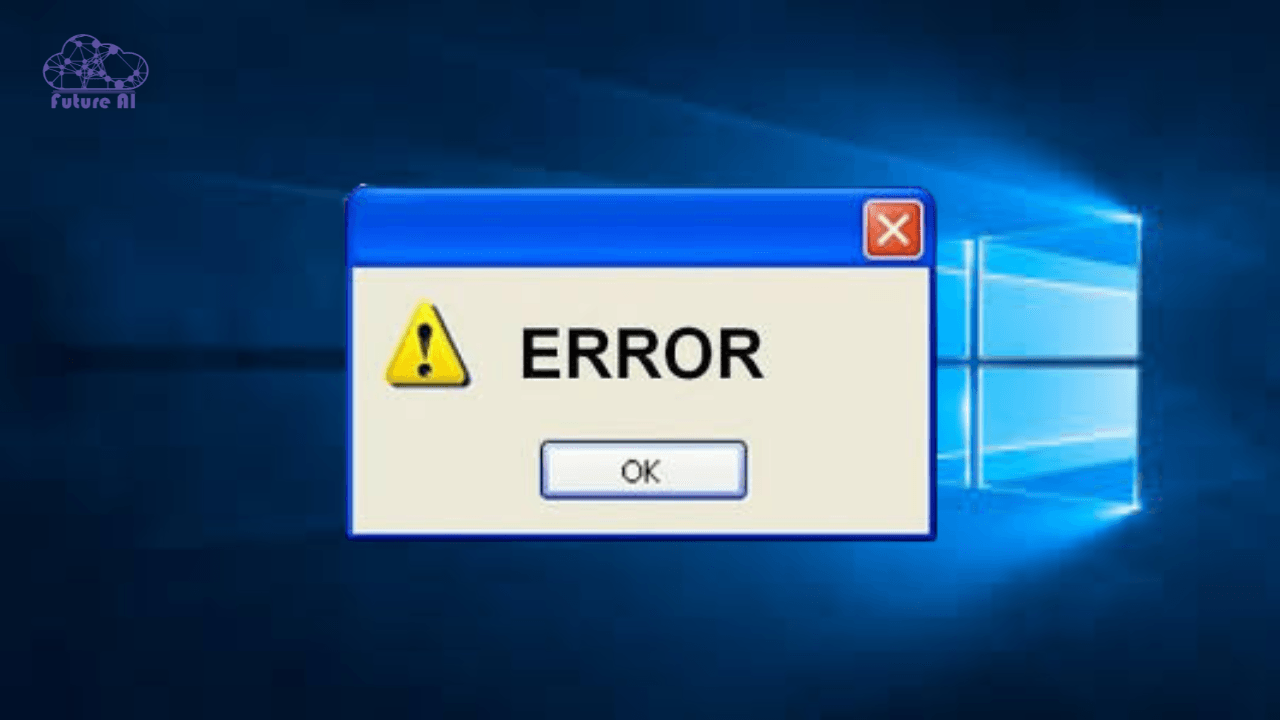
Why Would Anyone Use This?
There are two main reasons people use these tools:
- For Fun and Pranks: Want to trick your friend into thinking their computer just experienced a critical error? These tools can generate realistic looking popups or even a fake Blue Screen of Death (BSOD). Perfect for a harmless laugh just make sure your prank target is a good sport.
- For Learning and Testing: On the more serious side, IT professionals and educators use error generators to train students or staff on how to handle system messages. They can also test software interfaces and simulate edge case behaviors in a safe environment.
Types of Windows Error Generators
Not all fake errors are created equal. Here are the most popular types:
- Popup Message Generators: These mimic standard Windows dialog boxes with your custom text and buttons (like OK, Cancel, Retry).
- BSOD Simulators: Create a screen that looks exactly like the infamous Blue Screen of Death complete with fake error codes.
- System Halt Simulators: Some tools display a frozen system interface, as if the OS is unresponsive, adding to the realism.
- Fake Windows Updates: These simulate a never ending Windows update screen that perfect for pranks or to test user patience.
Are They Safe to Use?
It’s a valid question and the short answer is: Yes, but only if you’re careful.
Simulated vs. Real Impact
A Windows Error Generator doesn’t change your system settings, install drivers, or actually crash your PC. It simply mimics what a real error might look like. Think of it like a movie prop that looks real, but it’s just smoke and mirrors.
However, some tools go too far or may include aggressive code that freezes your screen, disables input, or locks controls and that’s where you need to be cautious.
How to Avoid Malware and Unsafe Downloads
Not all error generators are made equally. Some are created by prank loving developers; others may be packed with malware under the guise of being “just a joke.” Here’s how to stay safe:
- Download only from trusted sources. Stick to well-known developer sites, GitHub repos, or reputable tech forums.
- Scan everything. Always run a quick virus scan with Windows Defender or a trusted antivirus before launching any new tool.
- Avoid “.exe” files from random websites. If the site looks sketchy or the download appears suspicious (e.g., double extensions like filename.txt.exe), walk away.
Legal and Ethical Considerations
While error generators are mostly harmless, context is everything:
- Pranks in the office or classroom could violate workplace policies or school IT rules.
- Simulating errors on someone else’s device without their consent might be considered unethical or even harassment.
- If used in professional training environments, always make sure the intent is educational and clearly explained.
Bottom line: Be respectful of where and how you use these tools. What’s funny in a casual setting might be disruptive or even reportable in a professional one.
Top Tools to Generate Windows Errors
Whether you’re looking to pull off a convincing tech prank or simulate system errors for training purposes, there are a variety of tools both online and offline that get the job done. Let’s break them down by type and show you exactly how to use them safely and effectively.
Online Error Generators
Online tools are perfect for quick use no download required. They run entirely in your browser, making them accessible on almost any device.
This is one of the most popular online error generators. It lets you create realistic Windows style error messages with custom titles, icons, and text.
How to use it:
- Visit FakeError.com
- Enter a window title (e.g., “Critical Error”)
- Type your error message
- Select the icon style (Error, Warning, Info, etc.)
- Click “Generate” to launch the error popup
Pros:
- No installation needed
- Fast and easy to use
- Highly customizable
Cons:
- Can’t simulate BSOD or system freeze
- Doesn’t run offline
This site is more of a parody operating system, but it includes several error like popups and strange apps to simulate glitches.
How to use it:
- Go to Windows93.net
- Explore the “EXE” folder or start menu
- Try apps like “ERROR” or “Glitch” for bizarre popups
Pros:
- Creative and fun interface
- Dozens of weird, error like effects
Cons:
- Not designed for serious simulation
- May confuse beginners due to its chaotic layout
Software-Based Error Generators
If you need more control or offline functionality, downloadable software tools are your best bet.
1. ErrorGen (Windows GUI App)
Developed by Taniwha.org, this small Windows app lets you create fully customizable fake error popups, info alerts, and system messages.
Features:
- Choose error icons, buttons, and sounds
- Customize the error text and window title
- Works on Windows 10 and 11
How to use:
- Download from GitHub
- Run the installer (safe and lightweight)
- Input your custom message and settings
- Click “Create Error” to display the window
Safety Tips:
- Only download from the official GitHub repo
- Scan with antivirus before running, as with any EXE file
2. BSOD Simulator (Blue Screen of Death)
This tool mimics the infamous Windows BSOD, making it look like your system has crashed.
Common sources:
- Available on GitHub or prank tool websites
- Some versions are harmless, while others freeze your screen until restart
Features:
- Replicates real BSOD screens
- Some include custom messages or QR codes
Usage Warning:
- Don’t use it on someone else’s PC without permission
- Some versions lock the screen use with caution
How to use:
- Download from trusted GitHub repositories
- Run the .exe file
- The screen will turn blue with a fake error message
Safety Tips:
- Avoid versions without source code or GitHub links
- Use “sandbox” environments if you’re testing advanced versions
Pro Tip: Always test these tools on your own machine first, and never run them on a shared device unless you’re absolutely sure it’s safen and welcomed.
If you're experimenting with fake errors, make sure you're not ignoring a real one. Learn what causes this fan speed error and how to fix it before it leads to actual damage.How to Create Your Own Fake Error Message (Step-by-Step)
Want more control over your fake error messages or just prefer to get a little crafty? Whether you’re coding a prank or simulating system behavior for training, here are three easy methods to create fake error popups on Windows using built-in tools. No third-party software required.
Method 1 – Using Notepad (VBScript)
This is one of the easiest and most popular ways to create fake error messages. All you need is Notepad and a few lines of VBScript.
Step-by-Step Instructions:
- Open Notepad
- Paste the following code:
vbscript
x=msgbox("Your system has encountered a critical error. Please restart immediately.", 16, "System Error")- Customize the Message:
- Text: Replace the sentence in quotes with your own message.
- 16: This number controls the icon (16 = Error, 48 = Warning, 64 = Info).
- “System Error”: This is the title of the popup.
- Save the File:
- Go to File > Save As
- Name it something like fake_error.vbs
- Set Save as type to All Files
- Click Save
- Double-click the file to run it and see your fake error in action.
Method 2 – Using Command Prompt (Msg Command)
The msg command lets you send a popup message to users in a network environment or locally.
Basic Syntax:
bash
msg * "This is a fake system error!"- * sends the message to all users on the computer.
- Replace the message with your own.
Things to Note:
- May not work in Home editions of Windows (like Windows 10/11 Home).
- Must run Command Prompt as Administrator.
- Works best on Pro or Enterprise versions.
Method 3 – Advanced Pranks with PowerShell
PowerShell can take your fake errors to the next level like simulating fake update screens or even a mock BSOD (just the screen, not a real crash).
Example 1 – Fake Windows Update Screen:
powershell
Add-Type -AssemblyName PresentationFramework[System.Windows.MessageBox]::Show(“Installing Windows updates… Please do not turn off your computer.”, “Windows Update”, 0, 48)
Example 2 – Simulated BSOD Lookalike:
powershell
Clear-Host
Write-Host "A problem has been detected and Windows has been shut down to prevent damage..." -ForegroundColor Blue -BackgroundColor White
Start-Sleep -Seconds 10Important: These scripts are for harmless fun or training only. Always provide an exit option or explain how to close it.
How to Exit Cleanly:
- For VBScript, simply click “OK” or “X” to close the popup.
- For PowerShell or CMD, use Ctrl + C or close the terminal window.
- For fullscreen scripts, you may need to press Alt + F4 or use Task Manager.
These DIY methods are a great way to create realistic error simulations without installing any apps. Just remember: always be respectful of where and how you use them.
Before you laugh off that “CPU Over Temperature” message, make sure it’s not legit. Check out what causes it and how to prevent real damage.Common Mistakes to Avoid When Using Windows Error Generators
While using a Windows Error Generator can be harmless fun or a valuable training tool, there are a few common pitfalls that can turn things sour quickly. Here’s what you need to watch out for:
1. Using Error Generators on Shared or Public Systems
Launching fake error popups on a shared office PC, school lab computer, or public kiosk might sound funny but it can lead to serious consequences. These systems are often monitored or used by people who may not understand the joke.
Why It’s Risky:
- It can cause unnecessary panic or confusion.
- You might get flagged for violating acceptable use policies.
- You could unintentionally disrupt someone’s work or learning session.
Best Practice: Always run error generators on personal, non-critical systems, or with the consent of others involved.
2. Failing to Verify the Source of Downloaded Tools
There are plenty of fake error generator tools floating around the web but not all of them are safe. Some sites bundle malware or adware into what looks like a harmless prank app.
Red Flags to Avoid:
- Unknown or sketchy download links.
- Tools that require admin access without explanation.
- No visible community reviews or GitHub presence.
Best Practice: Stick with trusted sources like:
- GitHub (check reputation and stars)
- Windows93.net (well known for safe web based pranks)
- FakeError.com (simple and browser based)
Always scan downloads with antivirus software before running them.
3. Confusing Fake Errors with Real Malware
Sometimes users panic when they see a fake error they forgot they triggered or confuse a legitimate system alert with a prank.
Why It Happens:
- Some pranks mimic real system messages too closely.
- Overuse of fake alerts can reduce awareness of real issues.
Best Practice: Use error generators in moderation, and clearly label pranks when needed. Educators and IT trainers should distinguish between real alerts and simulations during workshops or practice labs.
By steering clear of these common mistakes, you’ll enjoy a much smoother and safer experience with Windows Error Generators.
How It Stands Out: Comparison with Real System Errors
It’s easy to get caught up in the fun of fake Windows error popups but it’s just as important to know how they differ from actual system errors. Mistaking one for the other can lead to confusion or even ignoring serious issues.
Here’s how fake and real errors compare side by side:
Fake Error vs Real Error: Key Differences
| Aspect | Fake Error | Real Error |
| Source | Manually created (script, generator tool, prank app) | Generated by the OS, hardware, or software malfunction |
| Appearance | Customizable; may mimic Windows style | Consistent with system design; often includes error codes |
| Impact | Harmless (unless from malicious source); no real consequences | May crash programs, freeze system, or indicate deeper problems |
| How It’s Triggered | User runs a script or app intentionally | Triggered automatically by system/hardware failure |
| Error Codes | Often fake or missing | Contains legitimate diagnostic codes (e.g., 0x80070005) |
| Recovery Needed? | No recovery needed; just close the window | May require troubleshooting, restart, or even a repair process |
What If You Accidentally Triggered a Real Issue?
Sometimes, while playing with fake errors or testing scripts, you might run into a real error especially if the emulator or tool conflicts with system processes. Here’s what to do:
- Step 1: Don’t Panic. Most real errors are recoverable.
- Step 2: Check the Error Message. If it includes a real Windows error code, it’s likely not a prank.
- Step 3: Use Tools Like Event Viewer or Reliability Monitor to confirm whether the issue came from Windows itself.
- Step 4: Search the Error Code. Microsoft support and trusted tech forums can help decode it.
- Step 5: Use System Restore or Safe Mode if your system becomes unstable.
Queries related to Windows Error Generators
Windows error generator Windows 7
Yes, you can run most Windows error generators on Windows 7, including VBScript-based tools (like the classic Notepad prank), Atom Smasher’s generator (via browser), and third-party apps like ErrorGen. Just ensure compatibility by running them in administrator mode if needed, and always scan downloaded tools for safety.
Atom Smasher Error Generator
The Atom Smasher Error Message Generator is a free online tool that mimics old school Windows error popups. You can customize the title, message, icon, and buttons, then generate a fake popup image. It works entirely in your browser no download required and is perfect for jokes, memes, or placeholder graphics.
Website: Atom Smasher Error Generator
Windows 10 Error Message Generator
Windows 10 supports both online generators (like Atom Smasher and Windows93.net) and offline tools (like ErrorGen or VBScript via Notepad). Most prank scripts or utilities work well on Windows 10, but avoid running them in sensitive environments like offices or shared computers.
Error Message Generator Text
To manually generate a fake error using text, you can use VBScript in Notepad. Here’s a simple example:
vbscript
CopyEdit
x=msgbox(“An unknown error has occurred. Please contact support.”, 16, “System Alert”)
- Save the file with a .vbs extension.
- Double click to display the custom popup.
- You can change the message, icon type, and title for more realistic effects.
Windows XP Error Generator
If you’re aiming for that Windows XP look, Atom Smasher’s generator is your best bet. It mimics XP style popups perfectly. For offline fun, use older VBScript or ErrorGen tools that support XP themes. Note: Running tools directly on XP isn’t recommended due to outdated security protections.
Windows Error Generator Free
Most error generators are free to use. Here are a few:
- Atom Smasher (Browser based)
- Windows93.net (Interactive OS simulation with error generators)
- ErrorGen GUI Tool (Open source on GitHub)
- VBScript in Notepad (DIY method)
Always check the source before downloading software to avoid malware.
Windows 11 Error Message Generator
Windows 11 can run almost all modern error generator tools without issue. Web based generators work seamlessly in Edge, Chrome, or Firefox. For more advanced scripts (like PowerShell based errors), make sure to allow script execution via system settings.
Windows 7 Error Message Generator
To create error messages on Windows 7:
- Use VBScript via Notepad (still supported).
- Download ErrorGen or similar apps.
- Visit Atom Smasher’s website for browser based error images.
No admin rights? Stick to browser generators or non executable scripts.
Conclusion
Windows Error Generators are useful for education, testing, and fun. Knowing how to use them responsibly is key.
Download your preferred tool, try out some fake messages, and test your response skills just don’t scare your grandma with a fake BSOD!
You were not mistaken, truly